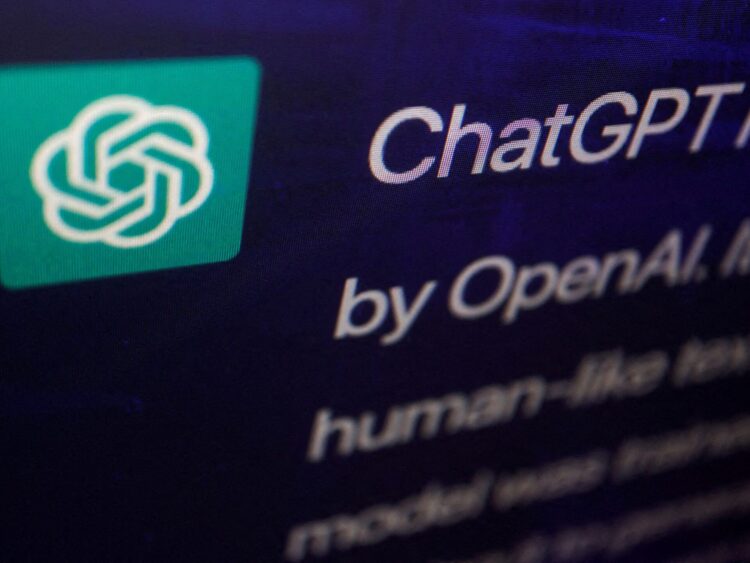Many users have encountered the ChatGPT click failed error message when trying to use the popular AI chatbot’s web browsing feature.
The “ChatGPT click failed” error message literally refers to a notification or prompt that users receive when encountering an issue while attempting to browse the web using the ChatGPT application. It signifies that ChatGPT was unable to successfully access or interact with a specific webpage or URL during the search process.
As ChatGPT continues to evolve, resolving this error and optimizing its web browsing capabilities remains a crucial area of improvement to meet users’ expectations and enhance their overall experience.

In this post, we will share how to fix the error, why it happens in detail, and some alternatives to web browsing in ChatGPT.
The reasons for “ChatGPT Click Failed”
Users of the AI chatbot occasionally encounter the ChatGPT click failed error message when attempting to use the web browsing feature. This error arises when ChatGPT encounters difficulties accessing specific websites during the search process.
There are multiple potential causes for this bug. Firstly, numerous websites employ a robots.txt file, which restricts access to non-human users or web crawlers. OpenAI has emphasized that ChatGPT’s browser adheres to website instructions to refrain from crawling. Consequently, many web requests made by the famous AI chatbot result in the ChatGPT click failed message.
Alternatively, certain websites incorporate captchas or puzzles that are designed to be solved exclusively by humans. This security measure aims to deter fraudulent traffic and automated requests. Given its current capabilities, ChatGPT may be unable to bypass these access checkpoints.

In addition, the failure of the ChatGPT browser plugin can also be attributed to pop-up windows. It seems that the ‘click failed’ issue occurs repeatedly before the platform ultimately declares its inability to process the user’s request.
This recurring problem proves to be a source of frustration for many ChatGPT users, particularly those eager to explore the web browsing feature for the first time.
How to activate ChatGPT Web Browsing?
Before we show the solutions regarding the ChatGPT click failed issue, first, let’s briefly introduce ChatGPT’s Web Browsing feature.
ChatGPT Web Browsing is a new feature that allows users to search the web and interact with websites through ChatGPT.
The feature is currently only available to ChatGPT Plus members.
To activate the feature, follow these steps:
- Click on the three horizontal dots next to your username at the bottom left of the screen.
- Click on settings.
- In settings, navigate to Beta Features and click to enable Web Browsing.

To use the web browsing feature, follow these steps:
- Enable Browsing.
- Ask ChatGPT to search for a keyword or visit a particular website.
- ChatGPT will then search the web and return results to you.
- You can then ask ChatGPT questions or make requests based on the content it finds online.
Now that you know what this feature is and how to use it, let’s see how exactly ChatGPT Click Failed issues can be fixed.
Fixing the ChatGPT Click Failed
It is crucial to acknowledge that ChatGPT remains in its beta phase, indicating that the current version of the application is not the final product. It is normal to encounter bugs during this stage of development. However, the ‘click failed’ error message can be particularly frustrating, considering the anticipation surrounding ChatGPT’s internet access and plugin capabilities.
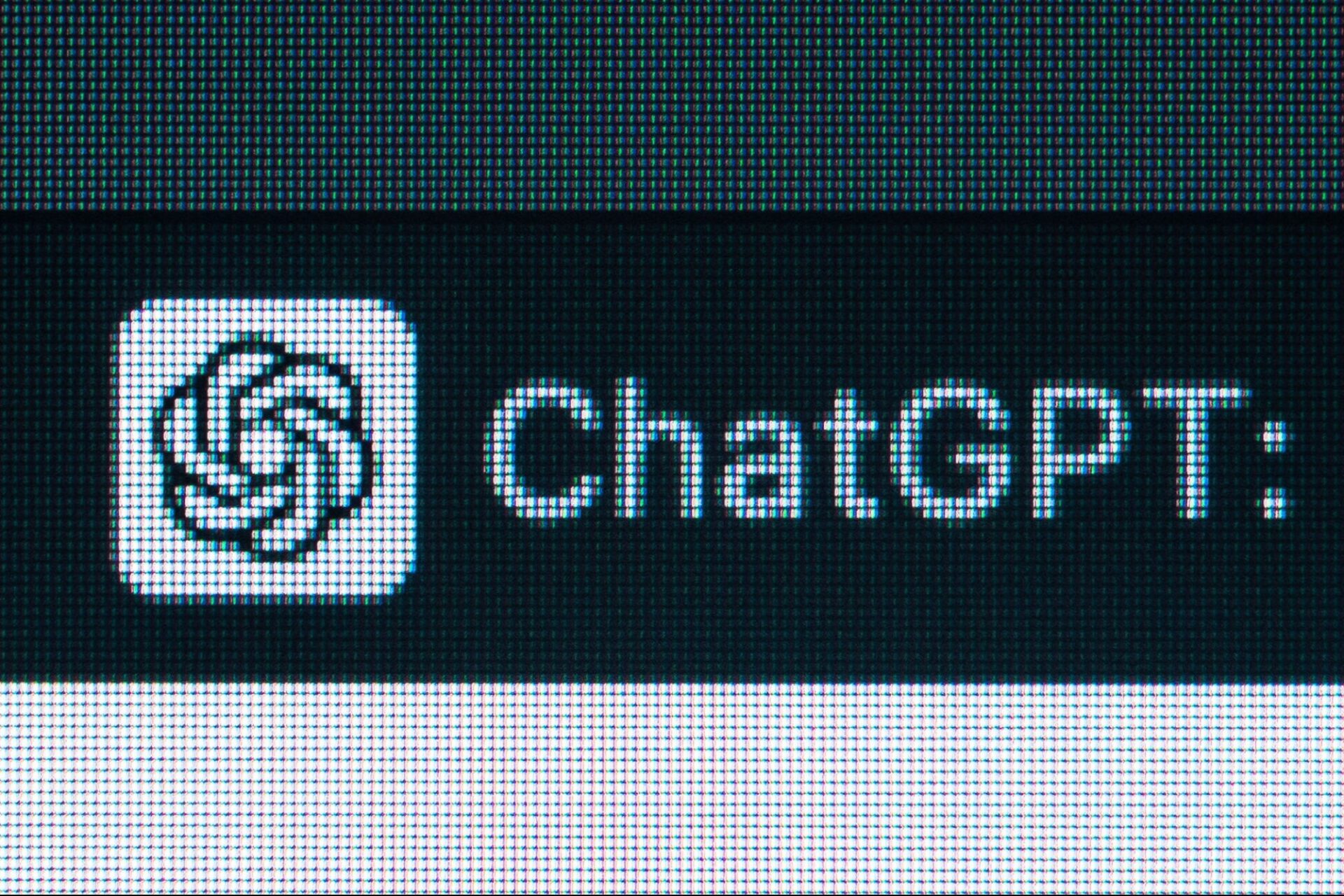
To address this issue, we will explore some known solutions and troubleshooting steps, such as:
- Enhance the number of click attempts
- Explore alternative queries or websites
- Exploring ChatGPT plugins
Let’s now take a closer look at these solutions one by one:
Enhance the number of click attempts
An approach to resolve the ‘click failed’ error involves instructing ChatGPT, through your prompt, to attempt clicking at least 20 times before conceding defeat.
While this method is not foolproof, it has proven successful in enabling ChatGPT to access a desired URL within 10 to 12 attempts.
It is important to note that this solution is not a permanent fix but has yielded positive results for certain users.
Explore alternative queries or websites
Given that the presence of a robots.txt file can result in a click failure for ChatGPT, it is worth attempting different approaches to mitigate this issue. You can try directing your prompt towards alternative web pages or modifying your search terms.
For instance, while a generic query such as ‘search the web for information about dogs’ might yield unsuccessful clicks, refining the search by focusing on a specific breed like ‘search the web for information about golden retrievers’ could potentially yield a positive outcome.
Exploring ChatGPT plugins
Another way to fix the ChatGPT click failure is to check ChatGPT plugins. For users with access to ChatGPT plugins, there exist a couple of viable options that offer web browsing as one of their prominent features.
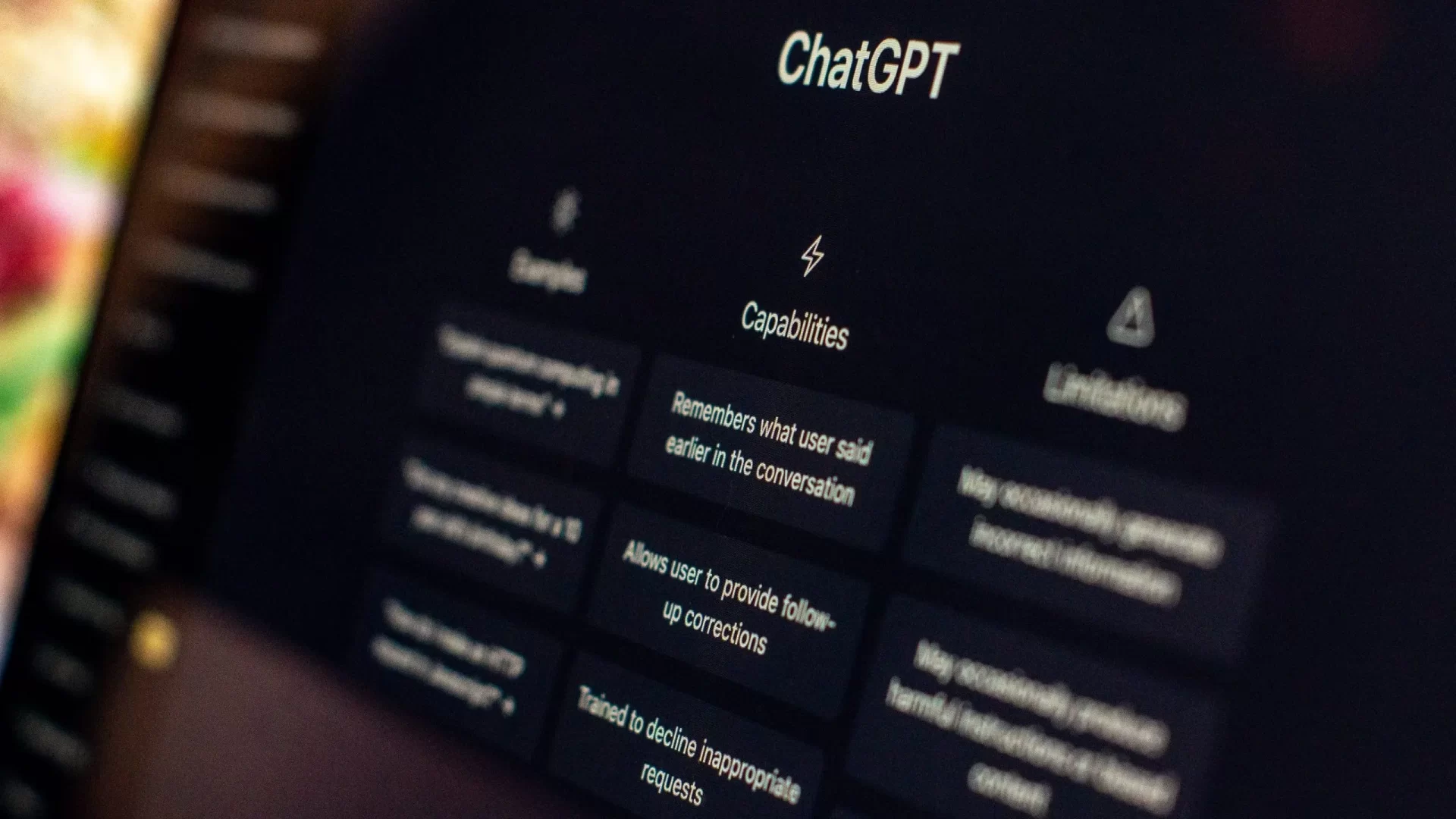
Among these plugins are Webpilot and KeyMate.ai Search, both of which empower ChatGPT to establish a connection with web searches, significantly broadening its functionalities in this regard.
Alternatives to ChatGPT Web Browsing
If you find yourself unable to resolve the persistent ChatGPT click failed error, there are several alternative AI chatbots that offer internet access to fulfill your needs.
Bing Chat
Microsoft’s Bing Chat harnesses the combined power of GPT-3 and GPT-4 technologies. This platform possesses the capability to scour the internet, providing answers to questions and delivering contextual information.
Google Bard
While Google Bard is still a work in progress and its response quality may not match that of ChatGPT, it compensates with its swift performance and internet connectivity.

However, it is advisable to approach Bard’s responses with caution, as some of them have been found to contain factual inaccuracies.
Perplexity
Powered by OpenAI’s GPT technology, Perplexity serves as a chatbot search engine. It enables users to obtain answers to inquiries accompanied by relevant sources and suggestions for related topics.
WebChatGPT
WebChatGPT, a free Google Chrome extension, enriches your ChatGPT prompts by providing pertinent search results sourced from the web. This extension operates locally within your browser, extracting information from web searches or specific URLs.
Well, now you have the solutions and perhaps can go back and enjoy the benefits of AI chatbot, or maybe you have some other issues with it and want to justify your worries, then see the “Dark Side of ChatGPT”, in other words, “the human cost of AI’s success”.