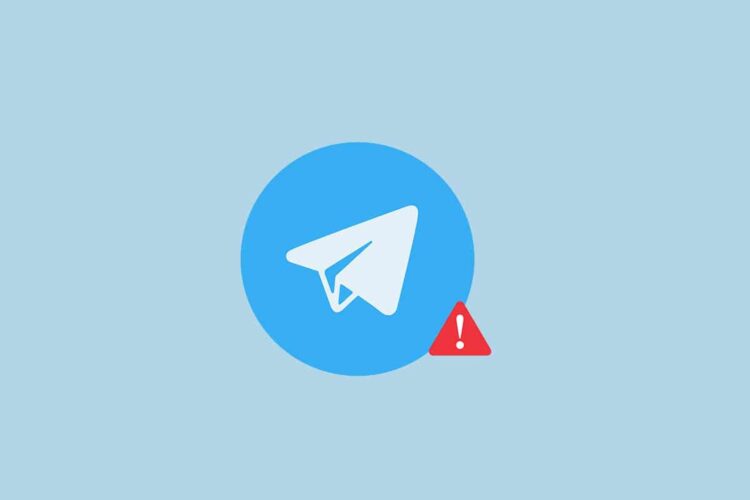Is Telegram not working for you? This guide will make it simple for you to use Telegram on PCs and mobile devices.
Telegram is a versatile and popular cloud-based instant messaging app that has gained a significant following worldwide. Renowned for its commitment to privacy and security, Telegram offers end-to-end encryption for all messages, ensuring that user conversations remain confidential.
With features like self-destruct timers for messages and the ability to create secret chats, Telegram empowers users to have secure and private conversations. Additionally, Telegram’s cross-platform functionality allows seamless synchronization across various devices, providing a smooth and consistent user experience.

How to fix Telegram not working issue?
There are a few techniques to resolve Telegram difficulties without any technical knowledge, including:
- Check your network connection
- Verify any app updates
- Install Telegram again
- Clear the cache and data
- Check the device’s settings
Let’s take a closer look at them to solve Telegram not working problem.
Check your network connection
Make sure the network is functioning properly and that there isn’t an excessive amount of traffic if you’re utilizing WiFi to access the internet. Make sure you have a strong enough signal to run the Telegram program smoothly if you’re using 3G or 4G mobile connection.
Verify any app updates
You might need to be informed of the most recent upgrades to Telegram if you have disabled automatic updates. You must upgrade Telegram if you’re still on an outdated version. Use these procedures to update the app:
- Visiting the app store.
- Look up Telegram.
- Hit the “update” button.
- Start the app again.
Did not work? We have more recommendations to fix Telegram not working issue.
Install Telegram again
This approach to debugging the PC or mobile app is successful. You must carry out the following actions for PC:
- Dispatch Control Panel
- Go to the Programs and Features area by navigating.
- Locate the “Uninstall a program” option.
- From the list of applications, choose Telegram.
- Select “Uninstall Updates“
- You’ll return to an earlier version of Telegram that could function more effectively.

The software can also be uninstalled and reinstalled.
Clear the cache and data
This is a key approach to resolving the problem. Utilizing the app might occasionally be difficult due to caching. To clean the cache and fix technical issues with the Telegram client, follow these instructions:
- Adjust parameters.
- The applicant’s page.
- then access the app management.
- To access the Telegram app, scroll down.
Select “Clear Cache” by tapping it. That’s it!
Check the device’s settings
When was the last time you checked the settings on your device? Sometimes you require assistance with not just Telegram but also other programs. It is now necessary to examine your device’s settings. Ensure that all of the updates are installed on and that your device is current. When you are troubleshooting, keep an eye out for the following three items.
- A newer version of Windows, iOS, or Android should be available.
- Make sure there is adequate room. For 100K messages, Telegram typically requires 100 MB of storage.
Device compatibility is crucial since some functions don’t work with the latest models of devices. Make sure your device is Telegram-compatible.
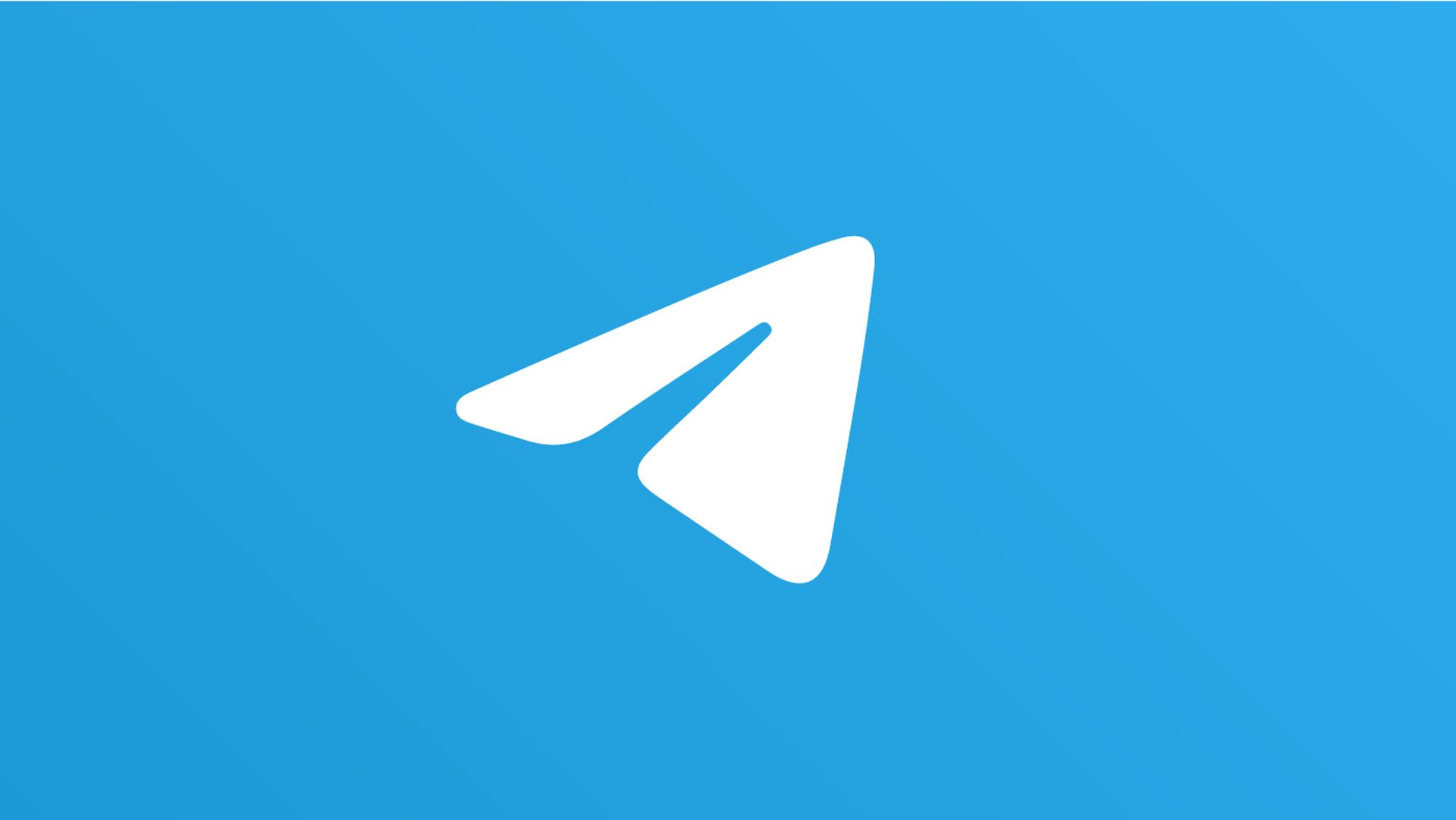
Why is Telegram not working in some countries?
You will need a VPN to alter your location in order to use Telegram if you want to use it in a country where it is prohibited. For easy access to Telegram, you may download and install PureVPN on your smartphone. Then, you can connect to a country server in that nation. Now you learned how to fix Telegram not working issue.
Do you know the 11 Best crypto Telegram groups? Click the link to learn!