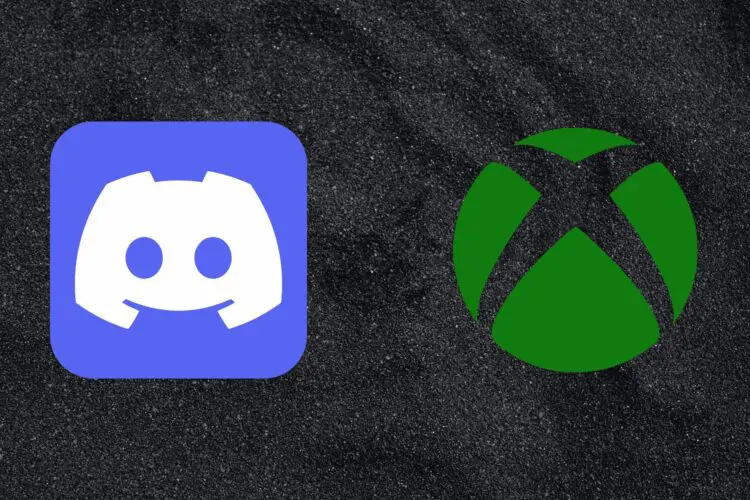Discord integration is an exciting feature for Xbox users However, many users are frustrated with the Xbox Discord not working issue lately. gamers rely heavily on Discord to communicate with their friends and other players, and linking Xbox and Discord is quite valuable for them since it allows them to connect their accounts for seamless voice chat integration. However, the integration between Discord and Xbox isn’t always seamless, and users may encounter issues like Xbox Discord not working.
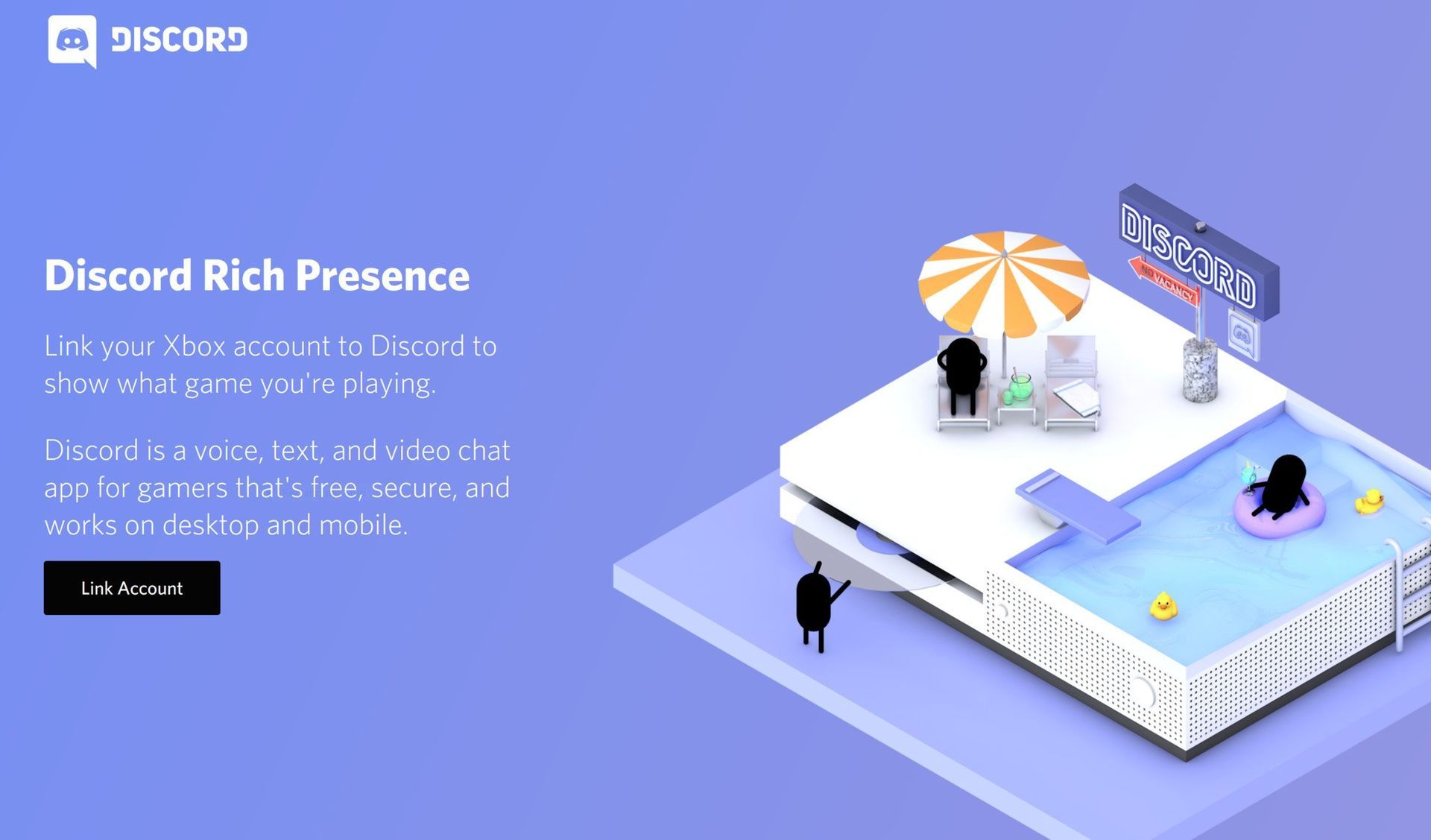
This can be frustrating, especially when you need to communicate with your team during a crucial moment in a game. Fortunately, there are several potential solutions that can help you fix the issue. In this article, we’ll explore three potential solutions and provide step-by-step instructions to help you troubleshoot the problem of Xbox Discord not working and get Discord running smoothly on your Xbox again.
How to fix the Xbox Discord not working issue?
If you’re experiencing problems with Xbox Discord not working, there are a few potential solutions you can try. The first thing to check is whether both your Xbox and Discord accounts are fully updated and that you have all the necessary permissions. If that doesn’t work, you can try de-activating Discord from Xbox or unlinking and re-linking your accounts.
Try to follow the step-by-step instructions below. They will mostly rely on resetting the connection between Xbox and Discord. However, if there are no particular technical or network issues, they should do the job.
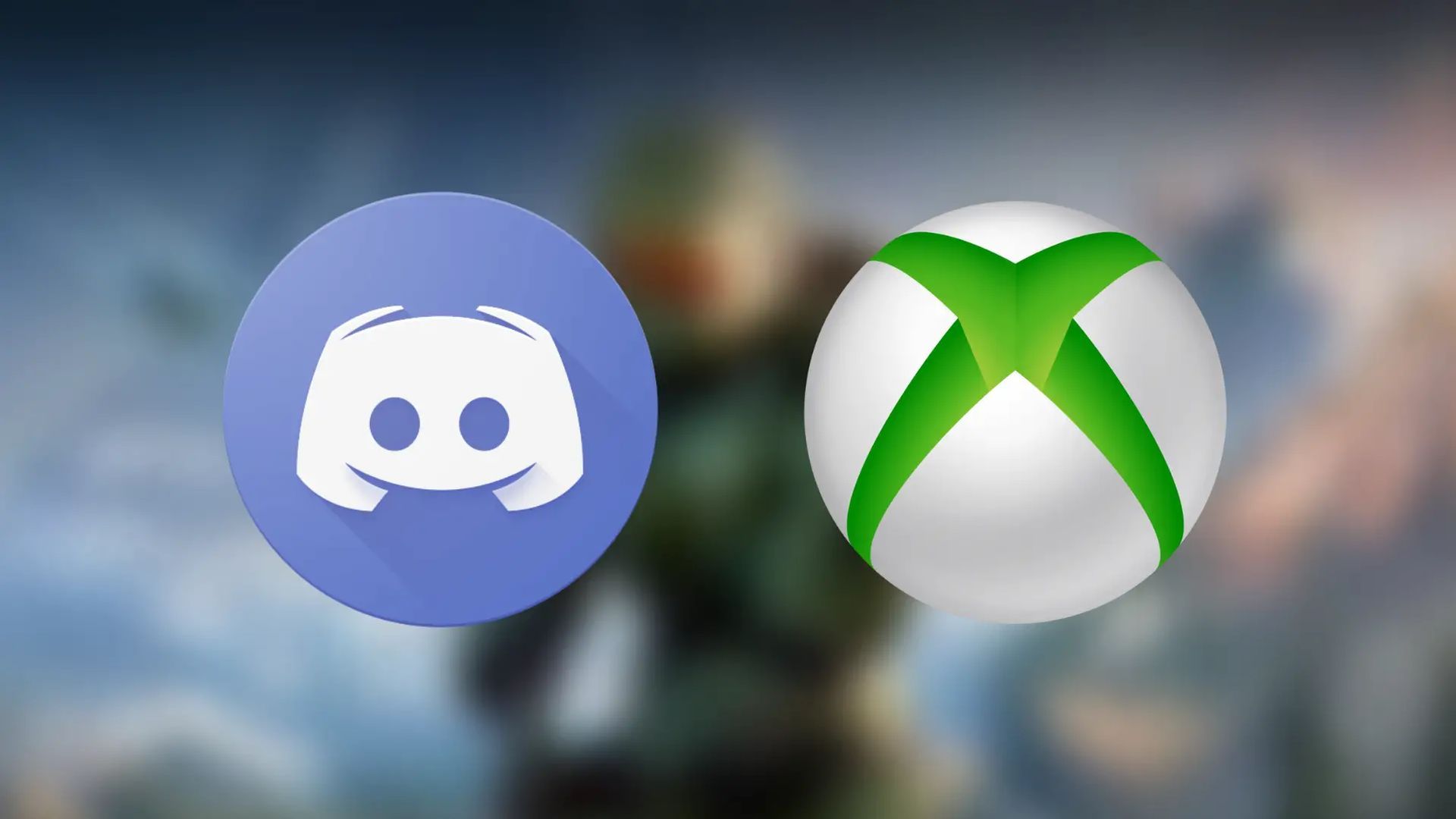
Reinstalling the Xbox app
Sometimes, issues can arise with the Xbox app on your phone, causing problems with the Discord integration. To resolve this, you can follow these steps:
- Uninstall the Xbox app from your phone.
- Disconnect Discord from Xbox in both places: Connections on Discord and social media accounts connected on your Xbox.
- Reinstall the Xbox app.
- Hit “Try Discord Voice on Xbox” on your Xbox and scan the code it gives you.
- Follow the on-screen instructions (sign in to your account, etc.).
- Go to your Discord app on your phone and enter a voice channel, then try to “Join Voice on Xbox“.
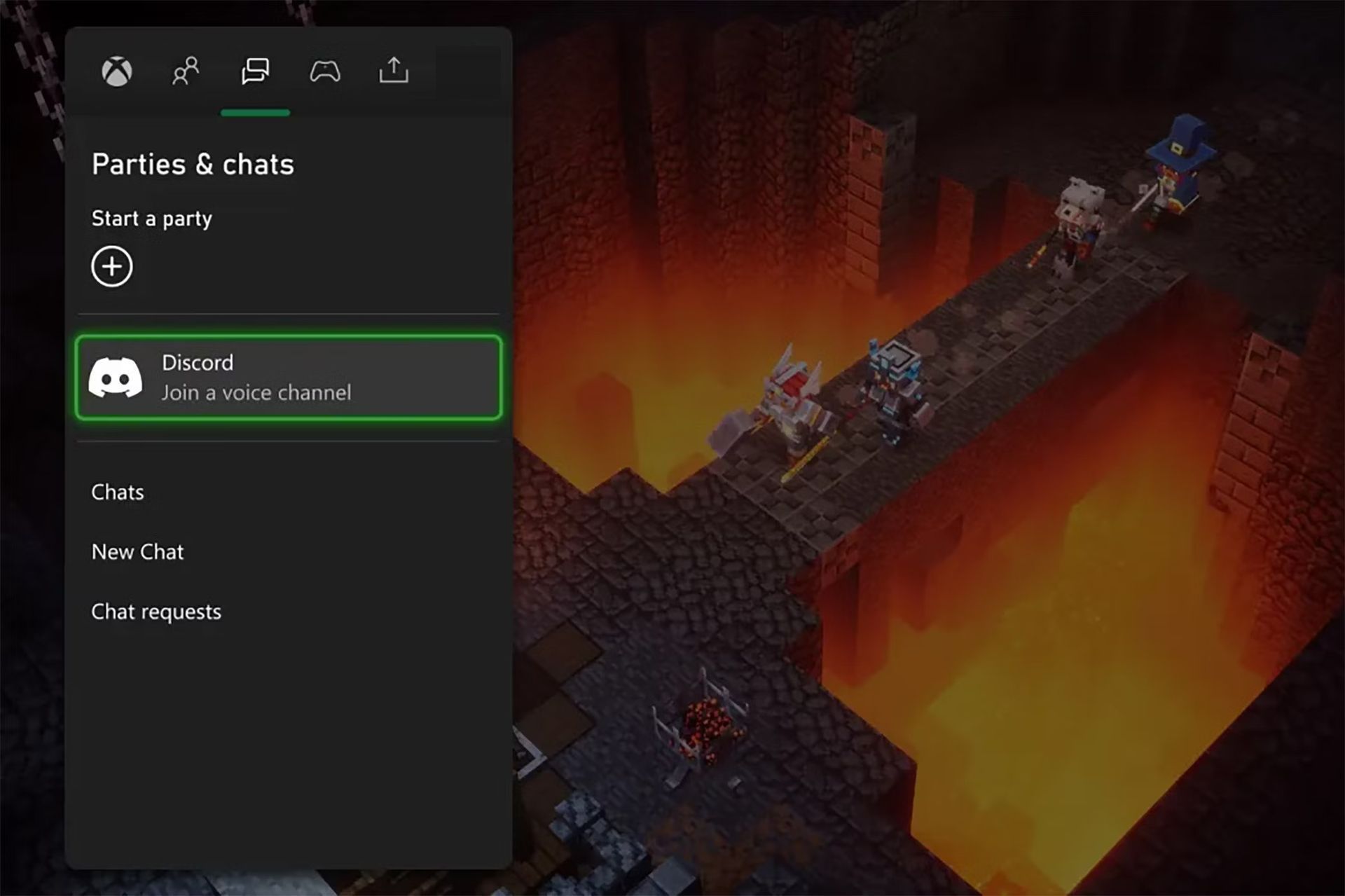
By reinstalling the Xbox app and reconnecting your accounts, you should be able to restore the connection between Discord and your Xbox console.
Re-activating Discord on Xbox
Another potential solution is to deactivate the connection between Discord and Xbox, and then reactivate it. This can help clear any issues that might be preventing the connection from working properly. Follow these steps:
- De-activate Discord from Xbox and Xbox from Discord.
- Re-activate Discord from the Xbox app.
- It may ask for more permissions, grant them, and it should work now.
This method essentially resets the connection between the two platforms and can help resolve any lingering issues.
Relinking everything
If the previous fixes don’t work, you can try unlinking all accounts and then relinking them. This is a more thorough method of resetting the connection between your Xbox and Discord accounts. Follow these steps:
- Uninstall the Xbox app from your phone.
- Disconnect Discord from Xbox on both platforms: Go to the connections on Discord and unlink there, and go to social media accounts connected to your Xbox and “unlinking” there as well.
- Reinstall the Xbox app and hit “try Discord Voice on Xbox” on your console. Scan the code it gives you and follow the instructions.
- Open the Discord app on your phone and select the user settings icon.
- Select “Connections” and then “Add a connection“.
- Select “Xbox Live” and follow the prompts to log in to your Xbox account.
- You should receive a message that your Discord and Xbox accounts are now linked. Now go to your Discord app on your phone and enter a voice channel. Then try to “Join Voice on Xbox“. This time, it should give a proper pop-up to associate your Xbox account with Discord, and you should be able to enter the voice channel on your Xbox.
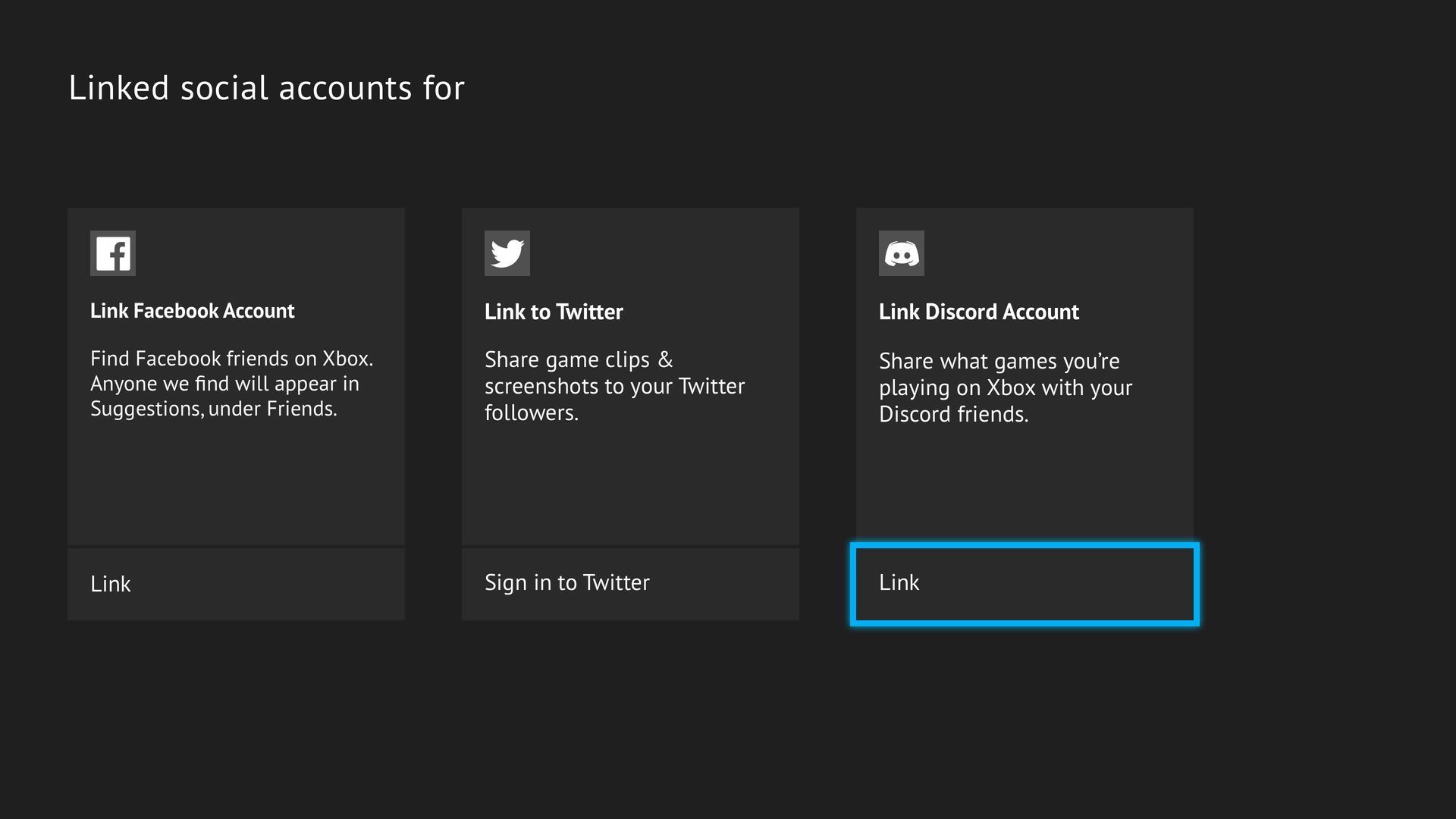
By unlinking and relinking your accounts, you’re giving the connection a fresh start, which can resolve any issues you’re experiencing.
Connecting Xbox account from Discord
If you’re having trouble connecting your Xbox account from Discord, the issue might be platform-specific. In this case, follow these troubleshooting steps based on the device you’re using:
On PC
- Ensure you are following the correct account linking process.
- If you were trying to link your Xbox account through the Discord PC app, try doing it via the Discord website or vice versa.
- Ensure the Discord PC app is fully updated.
Following these steps can help resolve any issues you might be experiencing when connecting your Xbox account from Discord on a PC.
On Android
- Open your Discord app settings.
- Select App Info, then go to Set as Default.
- Select Supported Web Addresses.
- Make sure both discord.com and *.discord.com are checked.
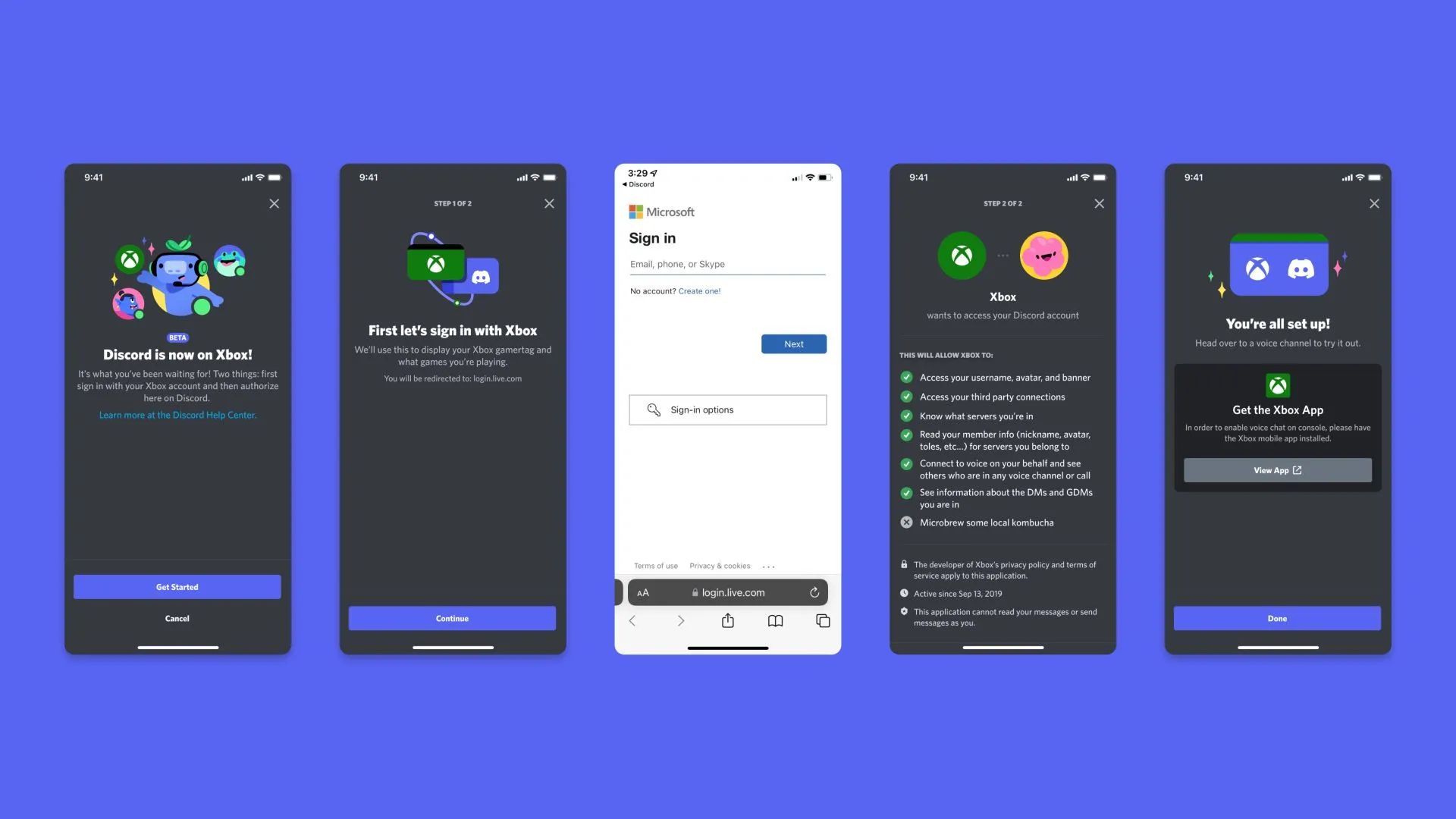
These steps can help resolve issues with the authentication process on Android devices, ensuring a smooth connection between your Xbox and Discord accounts.
Connecting Discord account from Xbox console
If you’re having trouble connecting your Discord account from your Xbox console, the issue might be specific to the Xbox platform. To resolve this, follow these steps:
- Ensure your console is updated to the latest version.
- Make sure you are following the correct account linking process.
- If you were trying to link your Xbox account through the Xbox app, try doing it through your Xbox console or vice versa.
- 4. If nothing seems to work, try connecting your Xbox account from Discord.
By trying different methods of connecting your accounts and ensuring you’re using the latest software version, you should be able to resolve any issues with connecting your Discord account from your Xbox console.
If none of the above solutions work, it’s a good idea to reach out to the support team at Discord or Xbox. They can provide additional assistance and help you troubleshoot any lingering issues. With these fixes and troubleshooting steps, you should be able to resolve the with Xbox Discord not working issue and enjoy seamless voice chat integration.
Also, if you are one of the many players that a widespread error has frustrated, check out how to fix Xbox 0x80a40401 error.