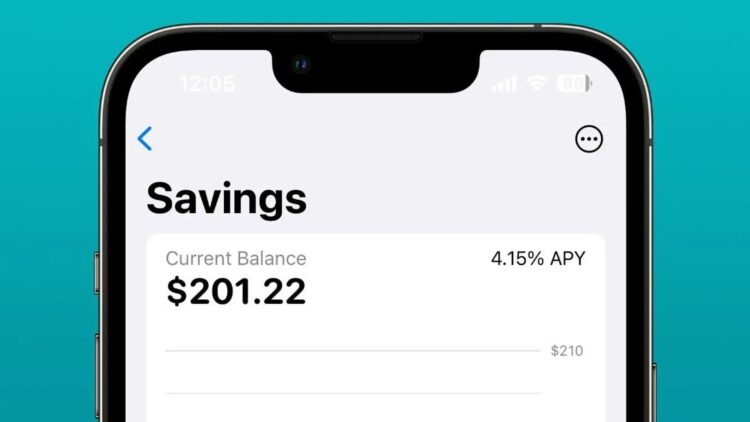Are you seeking a solution for Apple Card Savings account not showing problem? You are in the right place then.
Apple just introduced the Apple Card Savings account function, which offers a 4.15% APY to boost savings. This is ten times more than conventional banks and far more than the industry average.
Users are having some difficulty attempting to access the newly added features, though, as is the case with any new feature release. It looks like the Savings account option is now unavailable to Apple Wallet customers.
How to fix it Apple Card Savings account not showing issue?
Users of Apple Wallet are dissatisfied that the Savings account option does not appear in their Apple Card choices. For some people, it briefly appeared before going away.
Option to open Apple Savings Account not showing when hitting Apple Card -> 3 dots -> Daily Cash…
byu/wozzy93 inAppleCard
The Savings account is currently only accessible to US-based Apple Card holders. Sadly, some users who qualify for access and have followed the instructions above still can’t find the feature.
The update looks to be released in phases right now. This implies that you could get the functionality considerably sooner than your friend or vice versa. If you want to fix your Apple Card Savings account not showing the problem, follow these.
Some people waited for a while before the feature started appearing automatically. It’s crucial to maintain patience during rollouts like this, even if it makes you envious of others who received it first.
On your iPhone, you can try hitting this link to see whether you’re currently qualified or if you need to use the new Savings account. Others advise installing the most recent iOS build.
The developers should make the Apple Card Savings account available to everyone as soon as feasible, in our opinion. We’ll continue to monitor this situation and revise this article when relevant information emerges.
This is how to fix Apple Card Savings account not showing problem. If you are new to the Apple Card world, please continue to read.
How to open Apple Savings?
There are prerequisites for opening and maintaining an Apple Savings account. To start a savings account using your Apple Card:
- If you are the owner or joint owner of an active Apple Card account, add Apple Card to your iPhone.
- At least 18 years of age is required.
- Either a tax identification number or a social security number is required.
- Install the most recent version of iOS and set up two-factor authentication for your Apple ID.
Additional conditions and restrictions are contained in the Deposit Account Agreement. For instance, there is a maximum balance of $250,000 even though there is no required minimum to open an account.
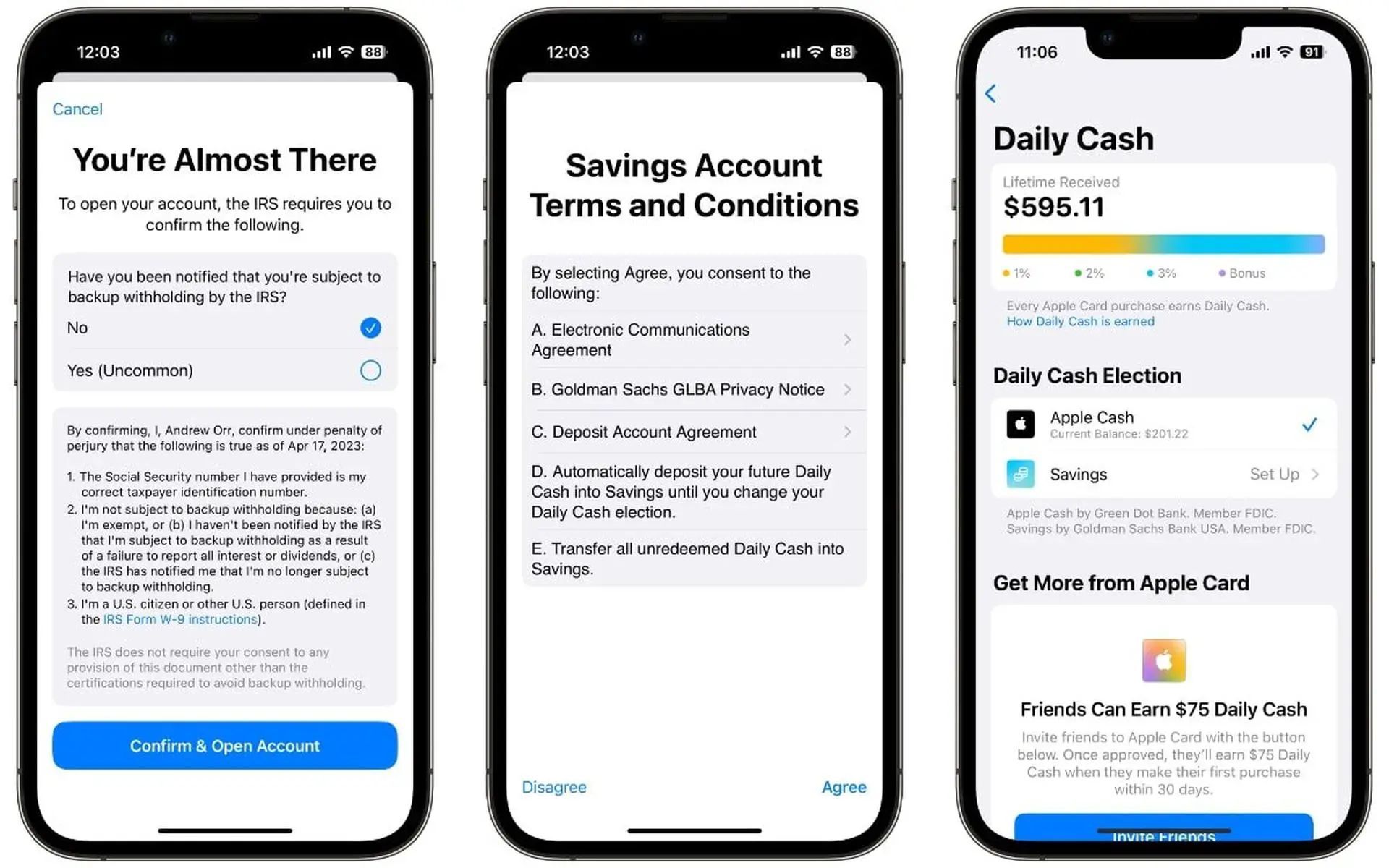
This is the standard amount up to which the Federal Deposit Insurance Corporation (FDIC) will provide coverage for customer money. The Apple Savings account is further FDIC-insured.
How to use Apple card?
To acquire the knowledge of utilizing the Apple card, you should perform the following actions:
Initially, you will be asked to input your complete Social Security number, which will not be saved or accessed by Apple, and also to accept the terms and conditions. Furthermore, the Internal Revenue Service (IRS) will determine whether you are eligible for backup withholding.
- To begin, access the Wallet app on your iPhone.
- Then, choose the Apple Card from the options.
- After that, select the three-dot “More” icon and opt for Daily Cash.
- Lastly, follow the instructions displayed on the screen by clicking on Set Up beside Savings.
The IRS may require individuals to deduct a portion of the tax from particular payments and report them on an information return, which is known as backup withholding. This situation occurs infrequently, and the majority of Apple Card users will likely decline the option.

If users create an Apple Savings account, they will receive extra Daily Cash benefits instantly. Additionally, Apple Card holders can switch back to Apple Cash as their preferred destination by returning to the Daily Cash section in the Wallet app if they choose to do so.
You can also visit our guide to learn about the passcode settings.