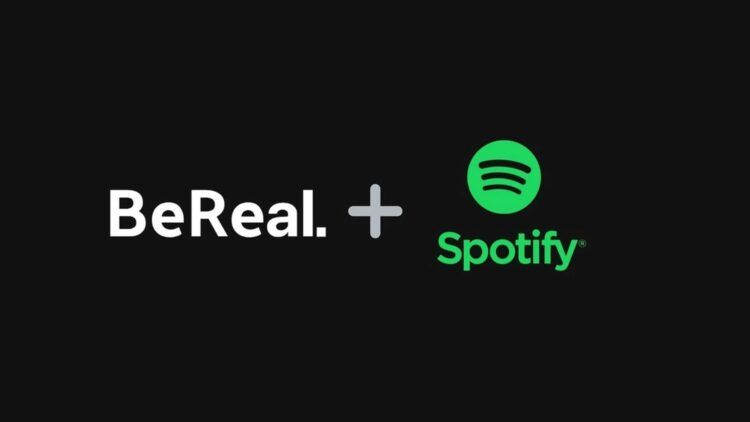Learning how to connect BeReal to Spotify is almost essential for any music lovers who wish to showcase their music taste to their followers on BeReal.
BeReal has recently announced a new update that has created a swirl of excitement among music lovers from all over the world. Users can now connect Spotify to BeReal, and share the music and podcasts they are listening to when the BeReal notification goes off.
Combining the two platforms allows BeReal users to share their favorite songs and podcasts with their friends, creating a shared experience that goes beyond the typical social media posts. By linking Spotify with BeReal, users can share their current musical interests with their followers and potentially discover new music themselves.
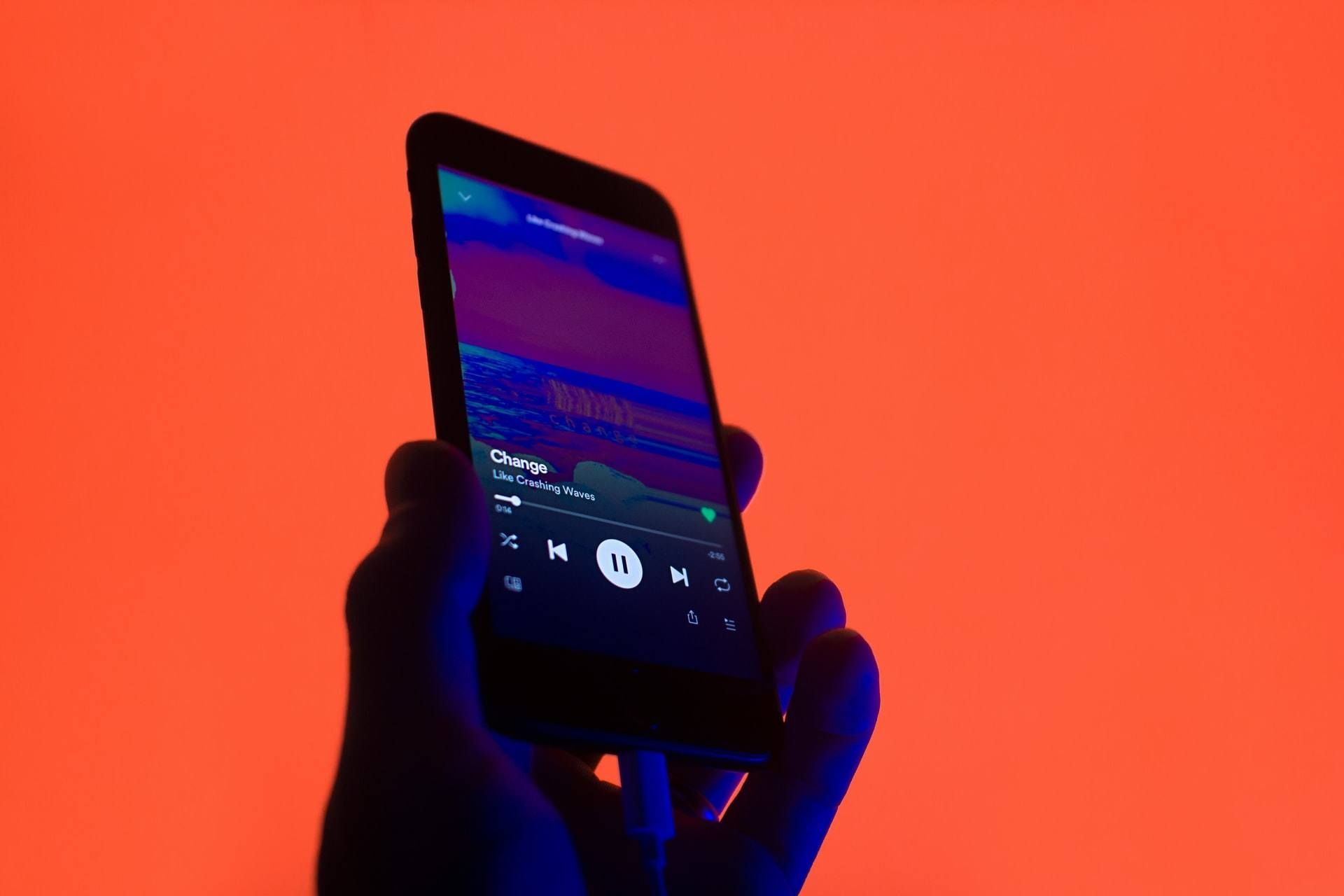
How to Connect BeReal to Spotify?
To connect Spotify to BeReal, users can follow these simple steps:
- Open the BeReal app
- Tap on your Profile icon
- Tap the three-dot menu icon
- Tap to open Audio Settings
- Tap on Spotify
- Tap to Continue
- Follow the on-screen prompts and enter your Spotify login credentials as instructed
Once you have entered your login information, you will see a notification on BeReal stating that you have successfully connected Spotify to BeReal.
Don’t have BeReal yet? Get it via the links below.
How to share your music from Spotify on BeReal?
Sharing your favorite songs or podcasts on BeReal is easy. When taking a picture, tap on the Music icon and select the song or podcast you want to share. Then, when you share your post, your followers will be able to see the song or podcast you are currently listening to.
How to fix BeReal Spotify not working issue?
If you encounter issues with the BeReal and Spotify integration, here are some troubleshooting tips:
Check your internet connection: Ensure that you have a reliable cellular or Wi-Fi connection before using the app
Restart the BeReal app: Force the app to close and then launch it again
Sign out and back in again: Log out of your account and sign back in again to fix issues with the app accessing your account
Clear the BeReal app’s cache: Uninstall and then reinstall the app to clear any corrupted data associated with the app
Restart your phone: Restarting your phone can help flush out any temporary software issues
Reinstall the BeReal app: Uninstall and then reinstall the app to clear out any corrupted data associated with the app
Check for online service issues: It’s possible that BeReal’s online service is temporarily offline. Check BeReal’s Twitter feed or try using the app later in the day to see if the service has been restored.
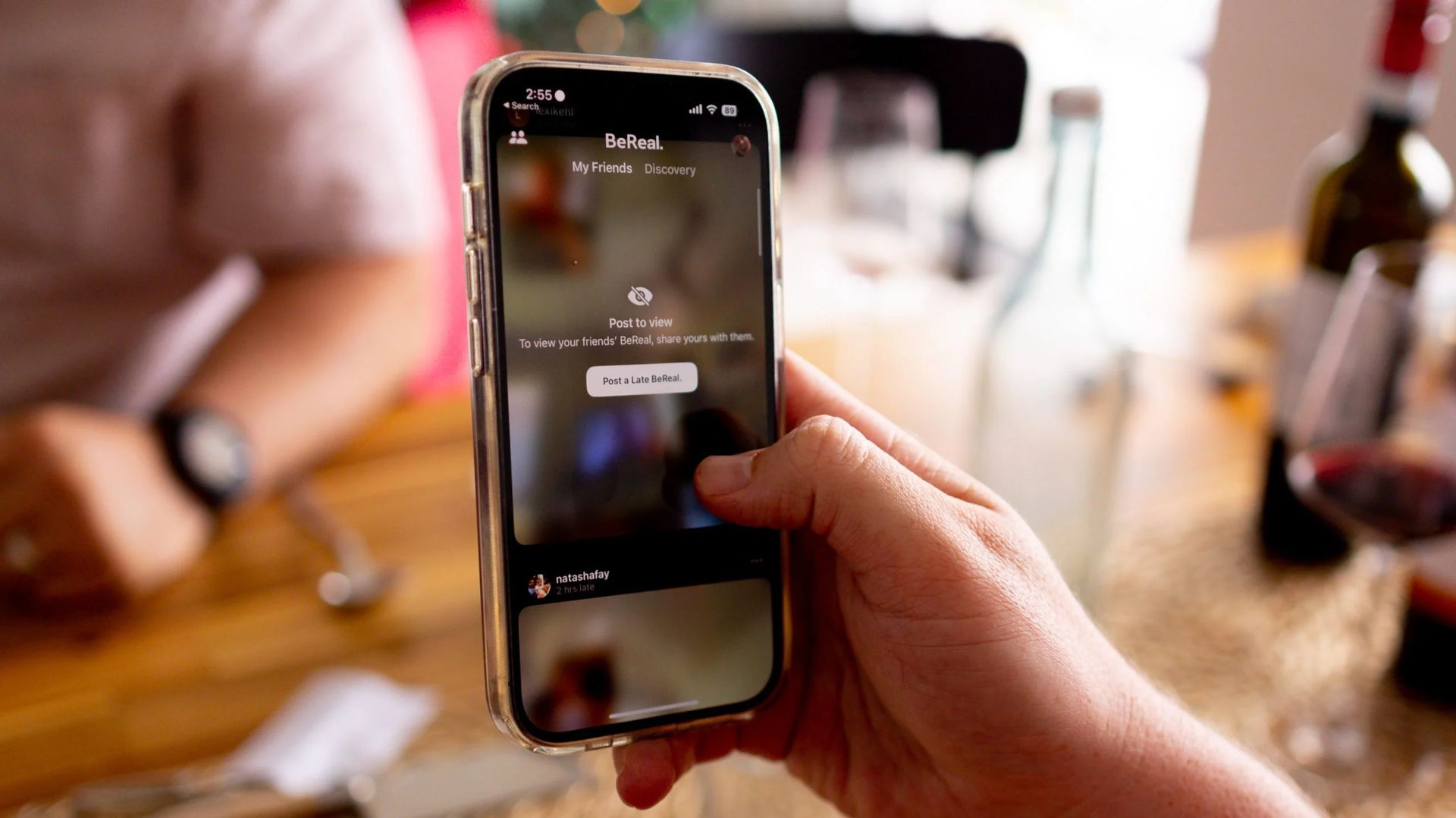
BeReal and Spotify integration is the perfect match
BeReal and Spotify are a perfect match. BeReal is a social media app that allows users to share candid snapshots of their everyday lives when the BeReal notification goes off. This unique approach to social media has attracted millions of users worldwide, with many appreciating the app’s authenticity.
Spotify is a popular digital music streaming platform that allows users to access millions of songs and podcasts from around the world. Spotify uses machine learning algorithms to analyze user listening habits and create custom playlists based on their music preferences, making it easier for users to discover new music and artists.

BeReal and Spotify’s integration has created a unique platform for users to share their favorite music and podcasts with their friends. By following the instructions above, you can easily connect your Spotify account to BeReal and start sharing your current musical interests with your followers.
Now that you have learned about how to connect BeReal to Spotify, how about checking out how to view previews from both cameras in BeReal?