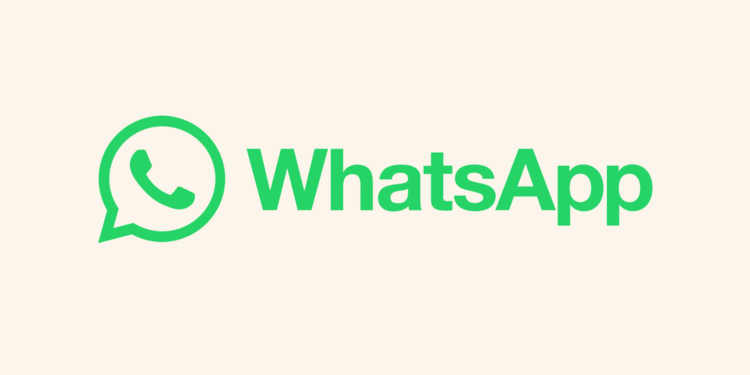Writing in different formats isn’t very clearly instructed in WhatsApp. Therefore, how to bold in WhatsApp, in addition to using italics and strikethrough can be confusing for some users.
When it comes to Instant messaging apps and clients available on mobile operating systems, WhatsApp Messenger is one of the major contenders. Although voice and video calls have been added to the program throughout the years, text messages continue to be its primary focus. However, not many people are aware of the text message formatting possibilities offered by WhatsApp. In this article, we’ll offer you a complete guide to writing in bold and italics, using strikethrough, and using other formatting options in WhatsApp.
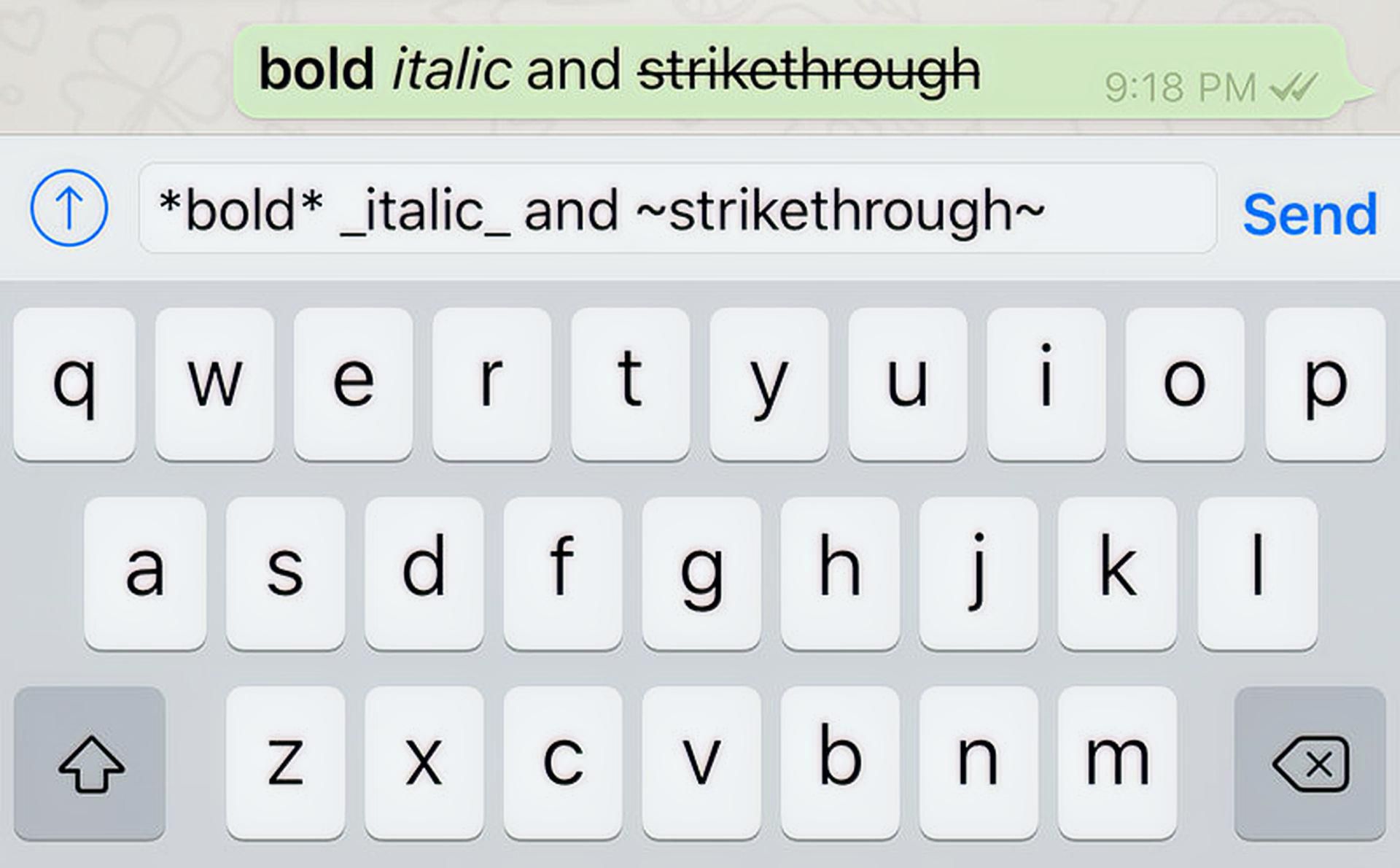
How to Bold in WhatsApp?
The question of how to Bold in WhatsApp is frequently asked to use it in a text to draw attention to important parts of the message. With WhatsApp formatting, there are two ways to write bold text: one is the shortcut, and the other is the formatting choice. Here is a tutorial on how to bold in WhatsApp. The WhatsApp messenger apps for Android and iOS accept this technique without exception:
- You must start your text with an asterisk (‘*’) in order to write in bold on WhatsApp.
- The text you want to format as bold must then be entered.
- After typing the content, you should enclose it with an asterisk (*).
- If the instructions are followed, the receiver will see bold formatting once you send the message. The formatting asterisks would not be visible.
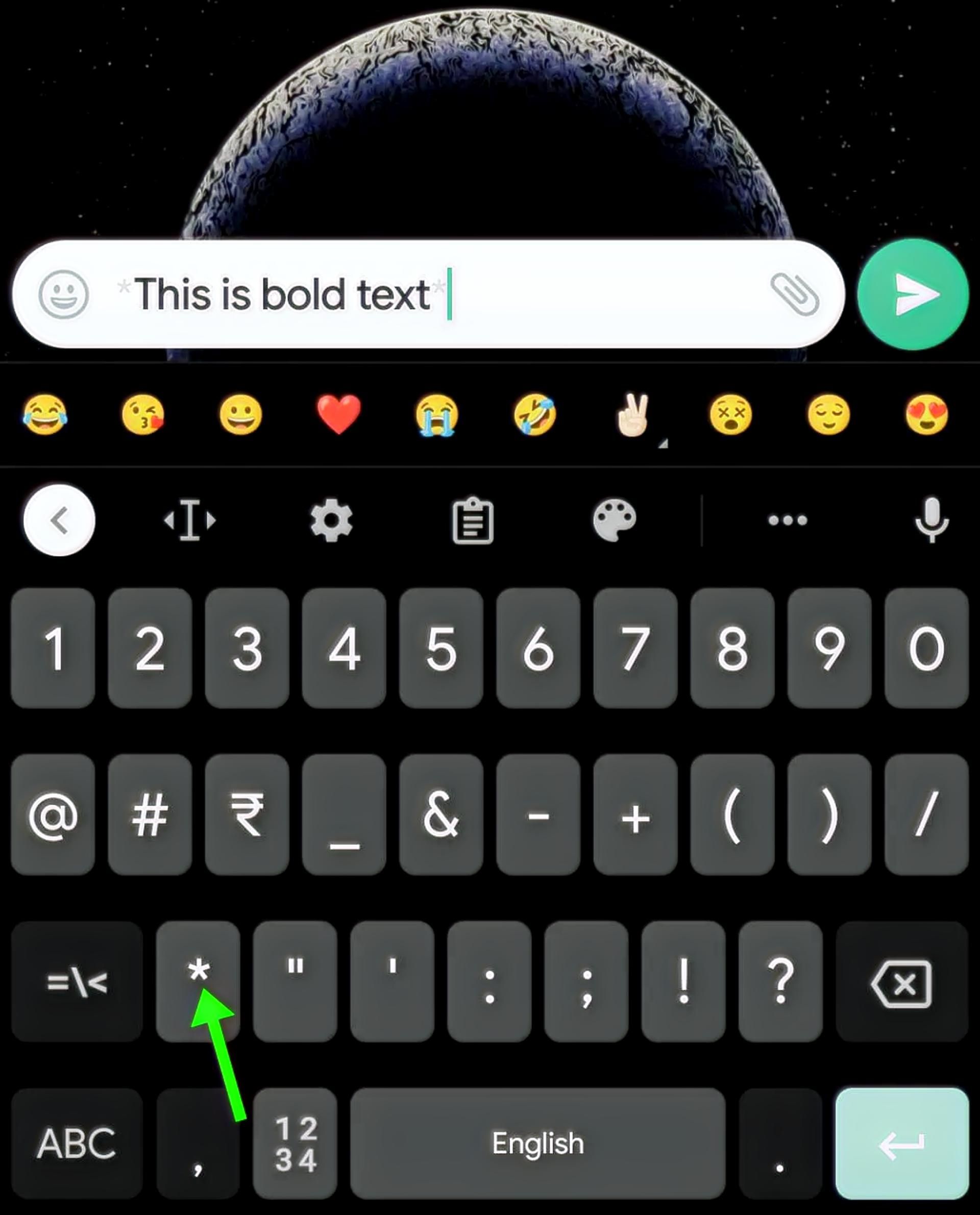
Once you figure out how to bold in WhatsApp, you can use bolded texts while highlighting something important, making a joke, or simply appearing slightly more authoritative, although the latter is a bit unusual usage for the format. For other formatting methods, check out below.
How to use italics in WhatsApp?
Similar to Bold, italics is used to draw attention to the distinctive and crucial passages in a text. Italic text can be used with WhatsApp formatting in two different ways: by utilizing the shortcut and by using the formatting option. Here is a tutorial on using italics in WhatsApp messages. This technique is widely used in WhatsApp’s Android and iOS versions:
- In order to format text in italics on WhatsApp, you must first prefix it with an underscore (‘_’), without any space between the underscore and the formatted text.
- The text you wish to format must then be entered.
- Without inserting a space between the text and the underscore, you can add a ‘_’ (underscore) after the text has been typed.
- If you complete these steps properly, the receiver will see the text formatted in italics once you send the message. The formatting underscores would not be seen.
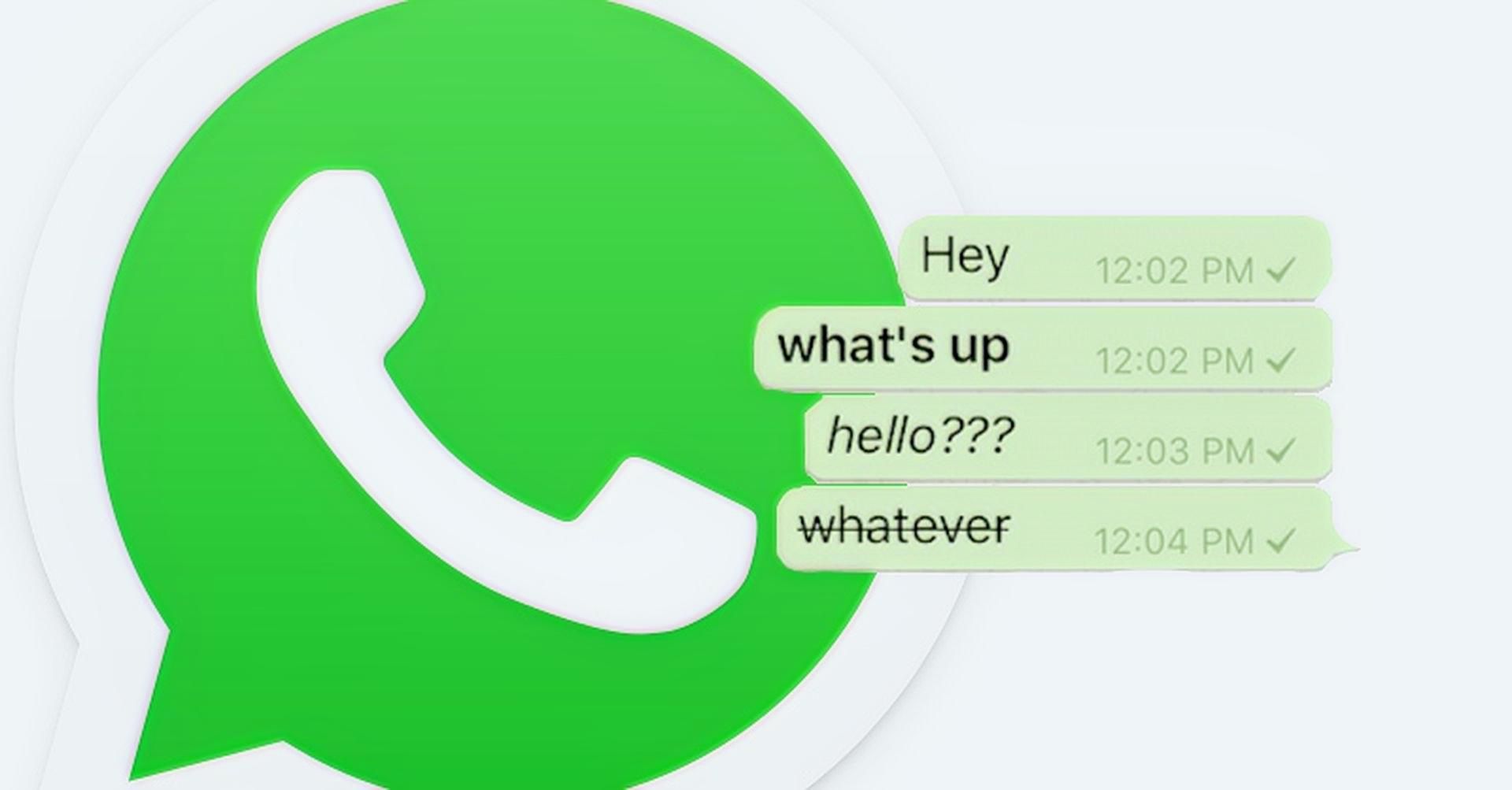
How to use strikethrough in WhatsApp?
The recipient is informed by the use of strikethrough that the strikethrough-formatted text has been deleted or ignored. The shortcut and the WhatsApp formatting option are the two methods for using strikethrough text with WhatsApp formatting. For information on using strikethrough in WhatsApp, check out below. This technique is widely used in WhatsApp’s Android and iOS versions:
- In order to utilize strikethrough in WhatsApp, you must precede the text with a tilde (”) without a space.
- After that, enter the text you want to be formatted with strikethrough.
- Without leaving a space between the text and the tilde that follows, you can enclose the text after you have typed it.
- If you complete these steps successfully, the receiver will see the message with strikethrough formatting when you send it.
How to write in Monospace?
The option to write text messages in a different typeface or font has now been added to WhatsApp. As of the time this article was written, WhatsApp only supported Monospace typeface for text input. When utilizing WhatsApp formatting, there are two ways to write text in the Monospace typeface. The shortcut and WhatsApp’s formatting feature are the two options. This article will show you how to use the Monospace typeface in WhatsApp. This technique works with WhatsApp on both iOS and Android:
- There must be no gap between the text and the three backticks (””) required to write in monospace in WhatsApp.
- The text you want to appear in Monospace should then be typed.
- ””’ (3 backticks) without any space between the text and the backticks that follow can be used to enclose text after it has been typed.
- If the procedures are followed correctly, the recipient will see the message in Monospace font when you send it.
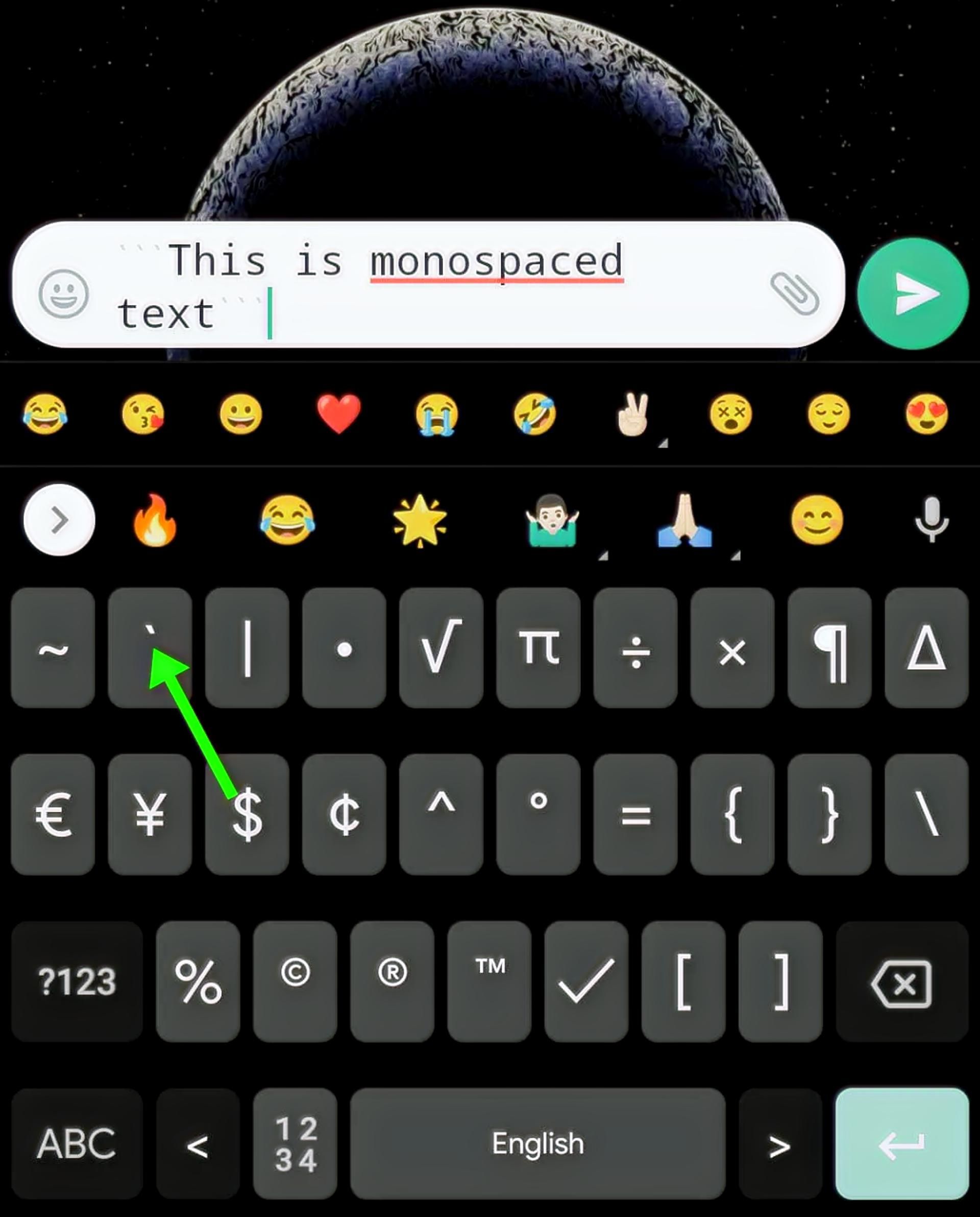
When you make sense of how to bold in Whatsapp, you might ask for other formatting options, but these are pretty much all the formatting options you have in WhatsApp as the app doesn’t allow changing the default typefaces and doesn’t have the underlining option. Hopefully, you will make the most of it now that you know how to bold in WhatsApp. If you want to level up your texting game, you might also want to check out how the WhatsApp beta update takes your messaging experience to the next level.
You can also refer to the WhatsApp help center’s guide on this matter.