In this article, we’ll explain how to unpin My AI on Snapchat and remove it entirely from your chat screen.
Snapchat’s My AI chatbot is a fascinating new feature that offers a wide range of services, from answering trivia questions to helping users plan their next weekend getaway. However, not everyone is a fan of the chatbot, and some Snapchat+ subscribers are eager to remove it from their chat feed.
Before we head on to explain how to unpin My AI on Snapchat, let us explain the AI bot and all the hype around it. My AI is a chatbot that uses ChatGPT technology to provide users with a range of services. The chatbot is powered by OpenAI and can answer trivia questions, offer advice on gift-giving, suggest hiking routes for weekend getaways, provide dinner ideas, and more. Users can personalize the chatbot by giving it a unique name and choosing a custom wallpaper for their chat.
How to unpin My AI on Snapchat?
If you’re a Snapchat+ subscriber who occasionally accesses My AI but doesn’t want it at the top of your chat feed, you can simply unpin it. Here’s how to unpin My AI on Snapchat:
- Open Snapchat on your smartphone
- Go to the Snapchat+ management screen
- Toggle off My AI
This will ensure that the chatbot is not pinned to the top of the list. Keep in mind that doing so will not disable or remove the My AI from your Snapchat but it just removes the pinned box on to your chats. To learn how to remove My AI from Snapchat chat feed keep reading.
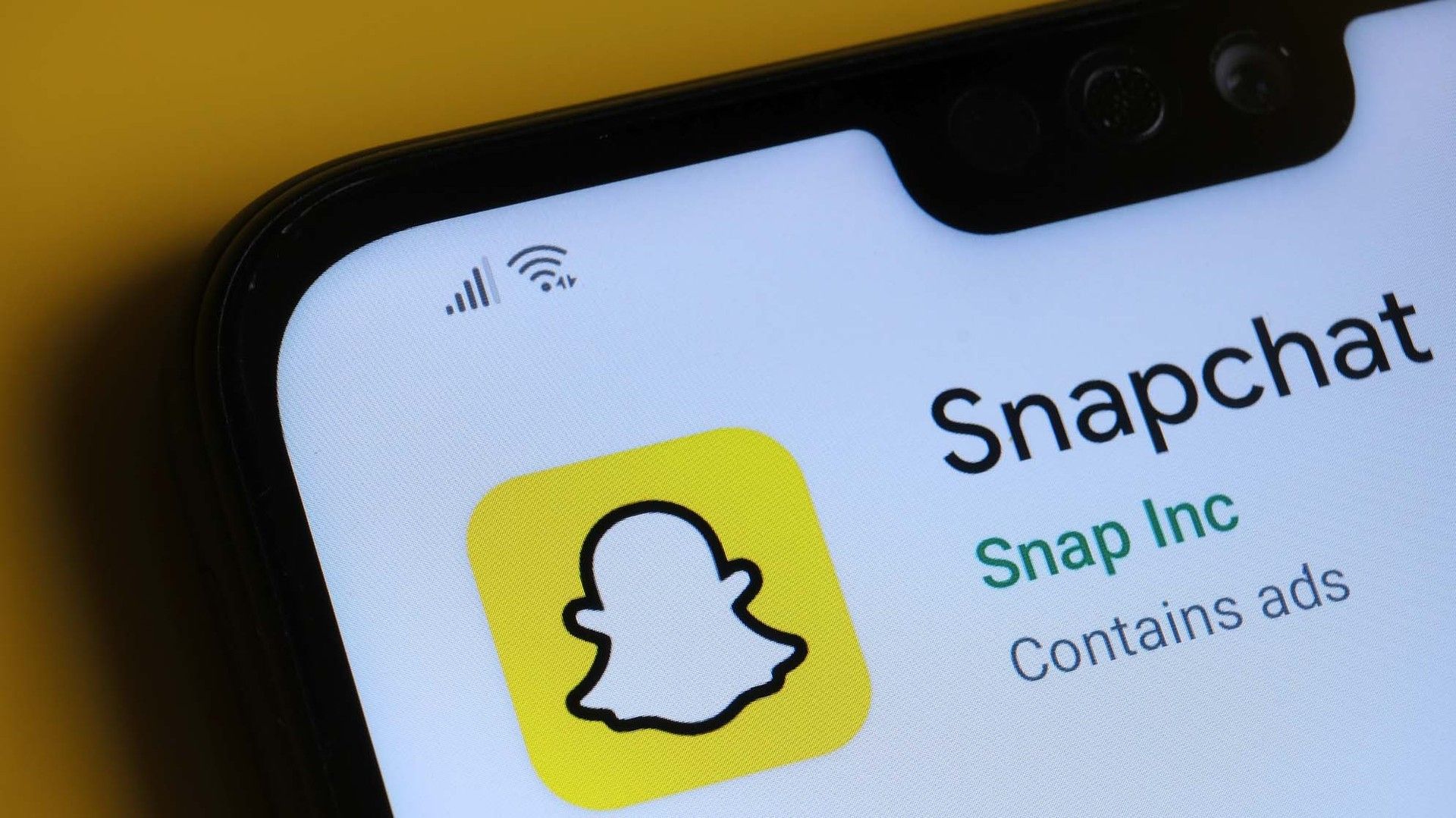
How to remove My AI from Snapchat?
Applying the steps we have previously described in the How to unpin My AI on Snapchat section of our article does not mean that this feature is completely removed from the application. If you want to remove My AI entirely from your chat screen, there are two ways to do it.
- Removing from Chat feed
- Modifying the privacy controls
Removing My AI from the chat feed
To remove my AI from the chat feed follow the steps below.
- Swipe right from the camera screen to go to the Chat feed
- Press and hold on ”My AI”
- Select ”Chat Settings” on the menu
- Tap ”Clear from Chat Feed” on the next page
Doing so will disable My AI feature of Snapchat. If you wish to turn it back on you need to you can always head back onto the same page and enable it again.
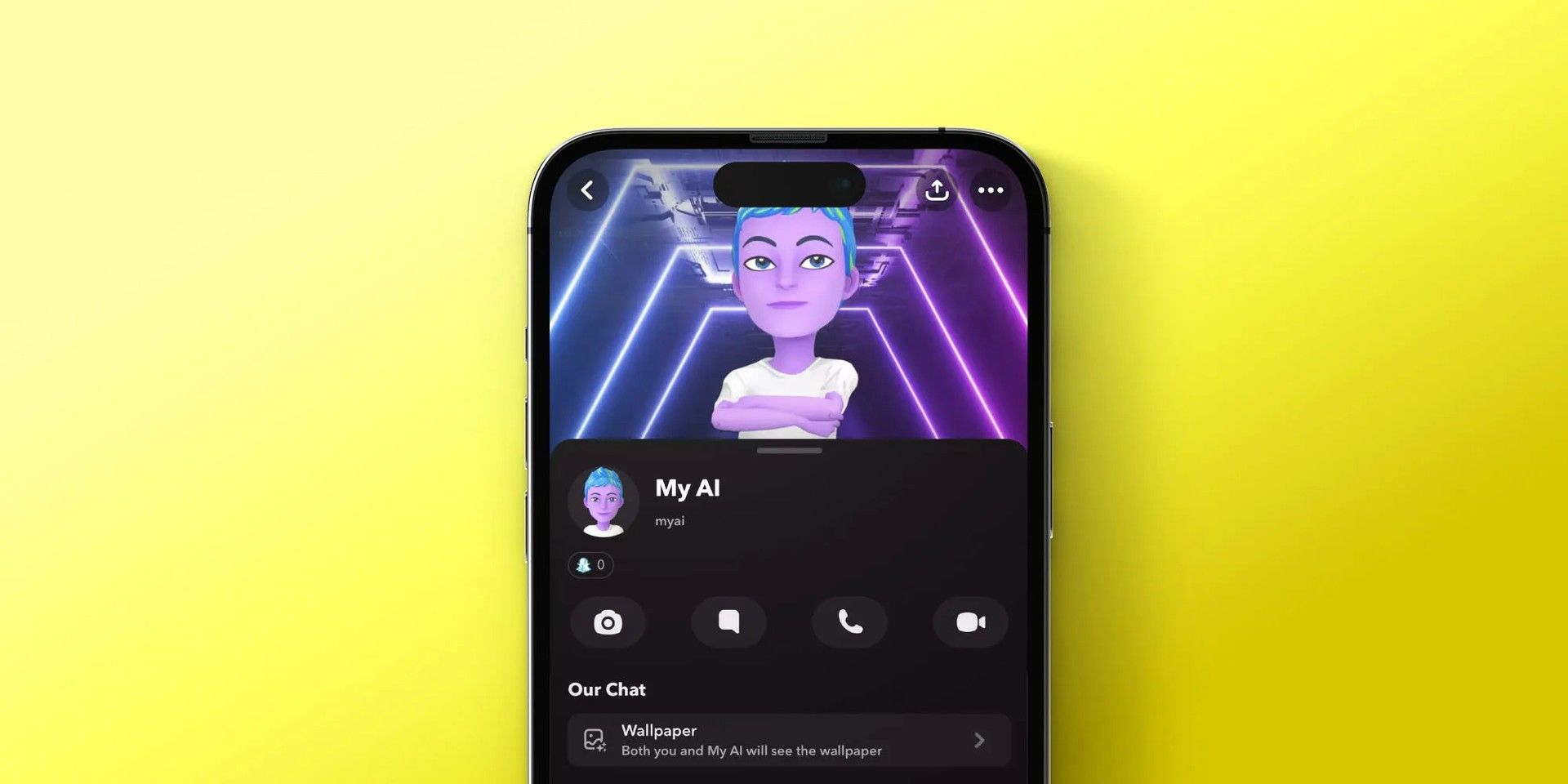
Modifying the privacy controls
You can also modify your privacy control to disable remove My AI from your Snapchat feed. Here is how:
- Tap on the profile icon or Bitmoji in the top-left corner of the camera screen
- Hit the gear icon in the top-right corner
- Scroll down to ”Privacy Controls”
- Select ”Clear Data”
- Tap on ”Clear Conversations” on the next page
- Hit the ”X” icon next to ”My AI” to remove the chatbot from the chat feed
Why remove My AI?
Not everyone enjoys using My AI, and some Snapchat+ subscribers may find the chatbot gimmicky or unnecessary some even wondering ”Why do I have my AI on Snapchat”. Removing it from your chat feed can help unclutter your chat screen and provide a more streamlined user experience. However, users who aren’t initially happy with their conversations with My AI should keep in mind that the more they interact with the chatbot, the more relevant its answers will become. So, it might be worth using it for a couple of weeks before dismissing it entirely.
If you don’t have Snapchat yet, get it via the link below!

Other features of My AI on Snapchat
Apart from providing quick information and answering questions, My AI has a few additional features worth noting. Snapchat users can customize their Bitmoji avatar for the chatbot and give it a unique name. It’s also possible to tag My AI in group chats with friends and ask it questions. Finally, Snapchat+ subscribers can even send snaps and receive an AI-generated snap back from My AI.
As chatbots become more prevalent in our daily lives, it’s essential to understand their capabilities and limitations. While My AI is an impressive feat of technology, it’s important to remember that it’s not human and can only provide limited information based on pre-programmed responses. Additionally, users should be cautious about sharing sensitive information with chatbots, as they may not always be secure or private. We hope you found our article on how to unpin My AI on Snapchat useful.





