In Midjourney transparent background is an issue that many users stumble upon, trying to figure out how to make the background invisible.
AI has made creating art easier than ever because all you need to do to turn a thought into art is to imagine it and put it into words. The potent AI tool Midjourney, which is based in Discord and capable of producing stunning designs and images, is one of the resources you can use to produce AI art. In this article, we’ll answer all of your questions regarding using Midjourney to produce artwork with transparent backgrounds, including how to add transparency to Midjourney images and more.

If you are a big fan of visual AI programs or Midjourney in particular, you might also want to learn how to become an expert with Midjourney Cheat Sheet. Nevertheless, let’s get into how you can get Midjourney transparent background for your images.
How to get Midjourney Transparent Background?
The photographs that are produced when you enter a prompt to generate them on Midjourney are saved in JPG format. JPG files do not allow transparency since they use RGB color space. Even if you specifically ask Midjourney to provide photographs with translucent backgrounds, the AI won’t be able to handle your request, therefore nothing will change.
However, there is a way to get transparent backgrounds for the images you create on Midjourney, which is through using Midjourney to create art with a solid background, which you can then edit using other programs to get rid of.
Using a solid background
Make sure the artwork you create inside of Midjourney has a simple background with a solid color so that it is simple for you to delete it when you edit it. One approach to do so is to add any of the following keywords to your input prompt in addition to the one you were given:
- plain background
- white background
- solid <insert color> background
- no background
These instructions ought to tell Midjourney to enforce a clear image with a plain background so that it will be simple to remove them during post-processing. Additionally, by including any one or more of the following information, you can add negative prompts to input:
- no realistic photo details
- no text
- no shadows
You can include any of the following keywords in your prompt to generate logos with transparent backgrounds:
- simple logo
- vector
- flat
- minimal
To get the image you want, try experimenting with different sets of prompts.
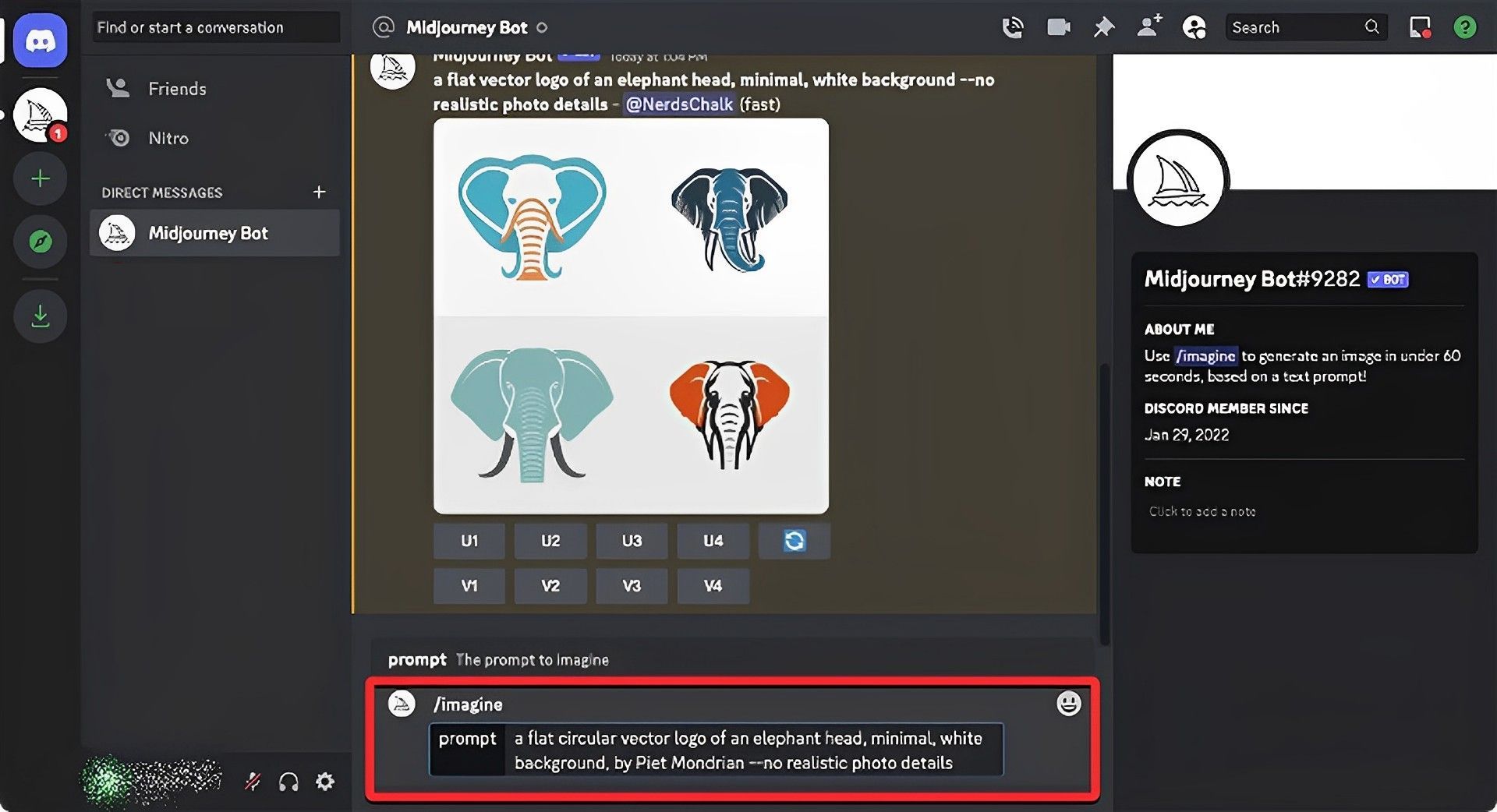
When you do, use the U1-U4 buttons underneath the image samples to ask Midjourney to upscale the desired image.
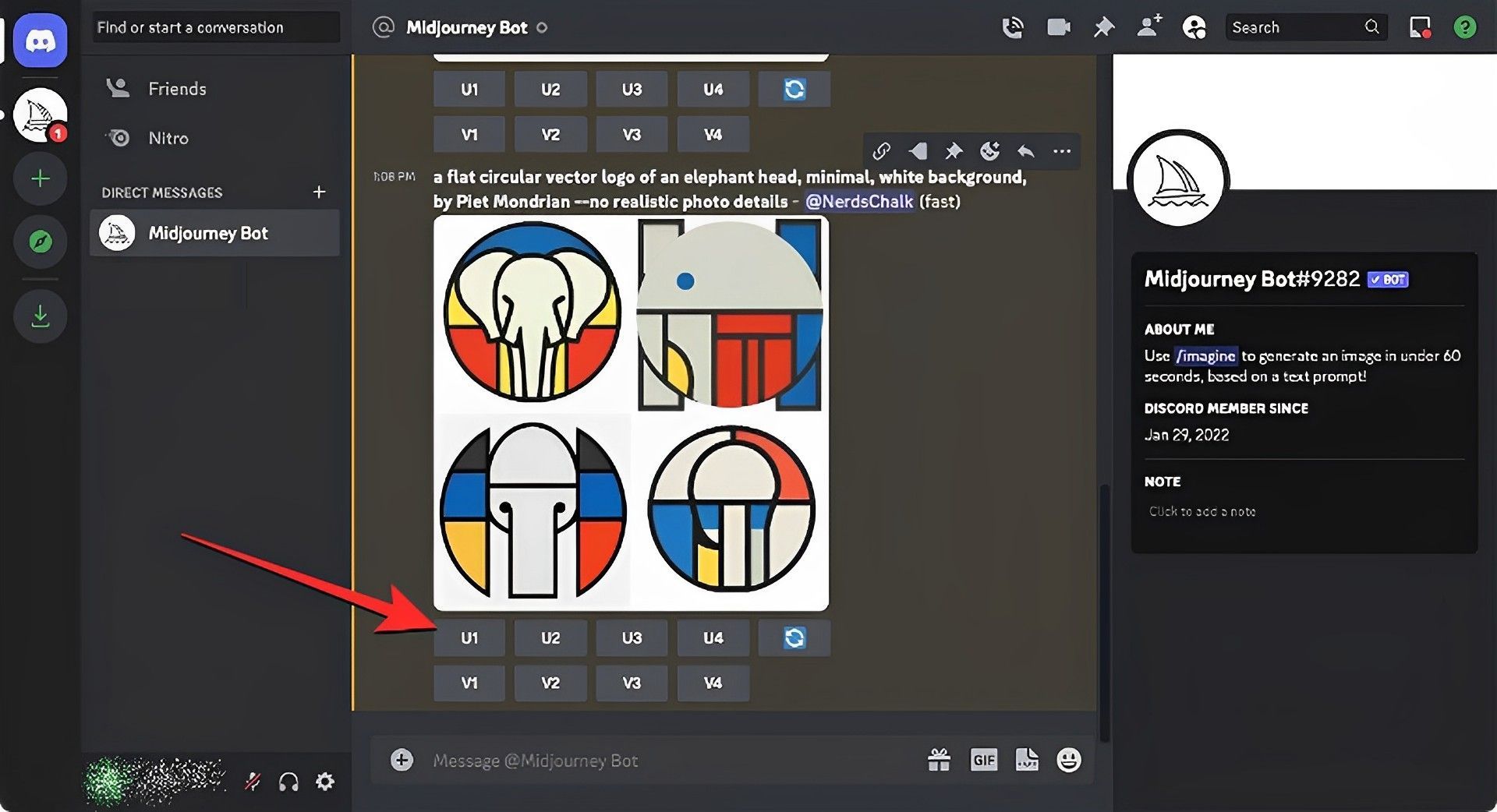
Click the upscaled version of the preferred image to view it in more detail and save it to your device.
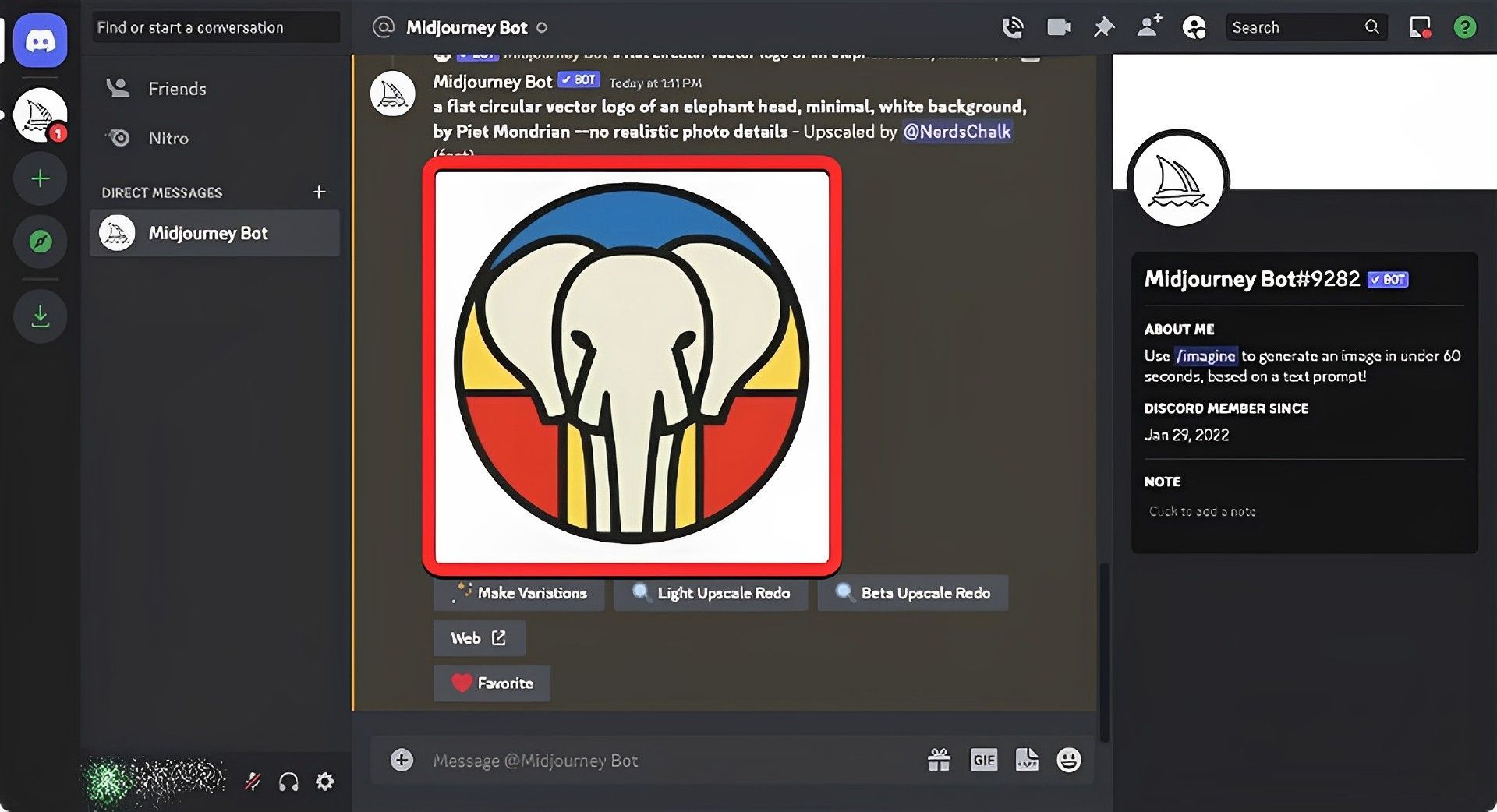
Removing the background
Once you’ve finished creating an artwork with a plain or solid background, the following step is to completely remove it, leaving only the primary subject of your AI art exposed. In this case, we’ll be using the widely used web program remove.bg to remove image backgrounds. Click on Upload Image when you first use this tool in your web browser.
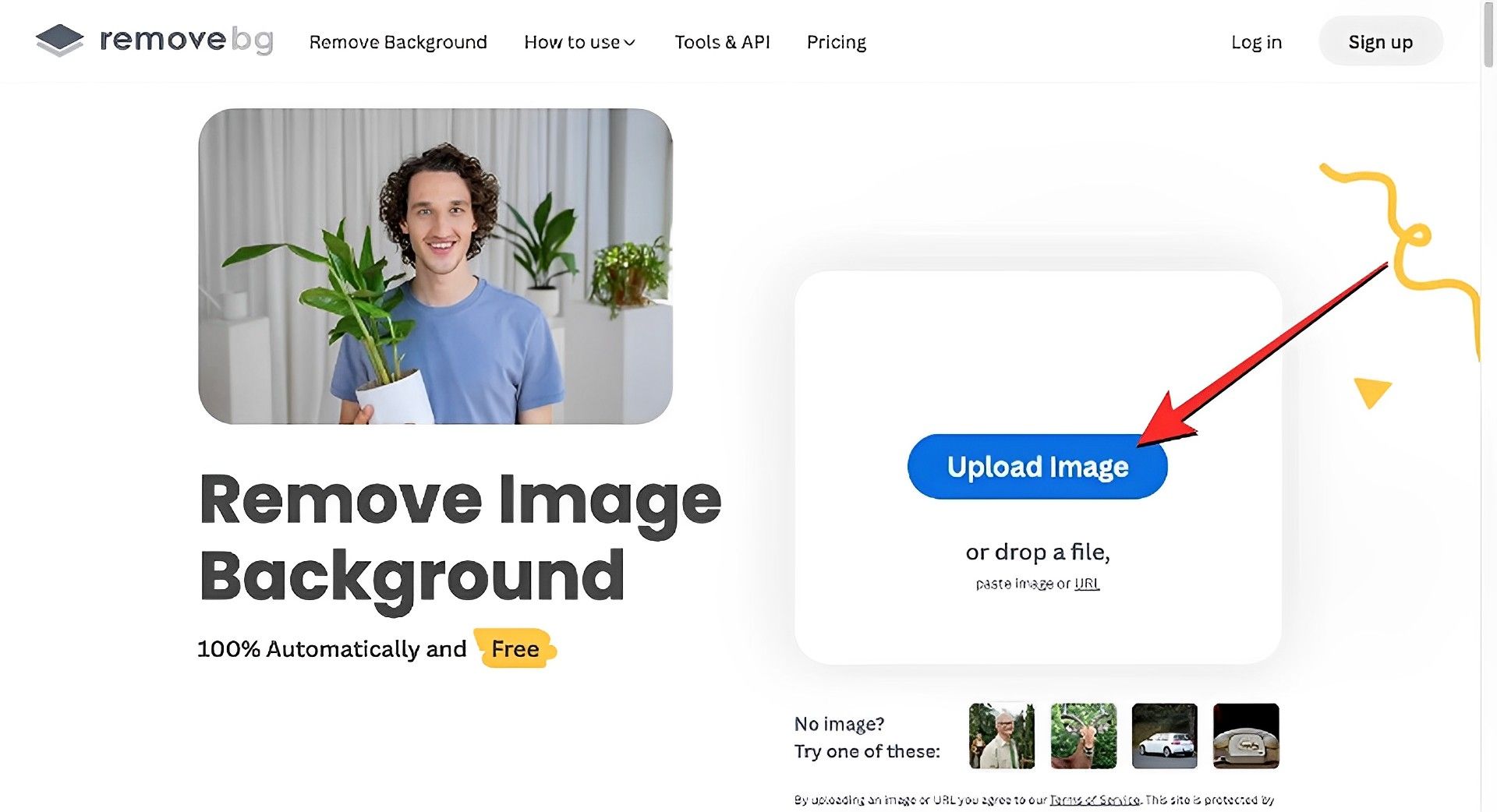
Next, open the image you saved from Midjourney in the remove.bg tool by selecting it.
The remove.bg program will automatically alter the image after uploading it in order to remove the background. You should see the altered image on the screen sans the backdrop once processing is finished. If you’re happy with the result, click Download to save the PNG file with a dimension of 500 by 500 pixels. You can also choose the Download HD option, however doing so requires that you register and set up an account on remove.bg.
If you don’t like the changes remove.bg made, you can click Edit on the Removed Background page and make adjustments by yourself.
The background of the file that should now be saved on your device will be transparent.
Canva, Adobe Photoshop, GIMP, and Adobe Express are further applications that enable the creation of transparent graphics. You might be surprised, but even Microsoft Powerpoint can be used for getting a Midjourney transparent background.





