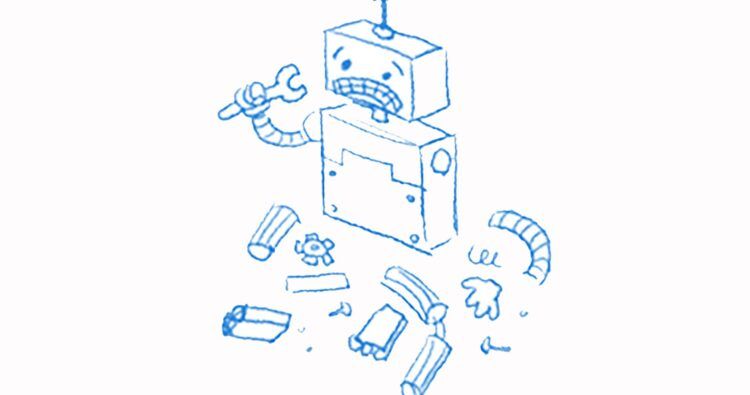With this article, you can learn how to fix Google not showing results issue.
If you use Google as your default search engine, you may encounter some issues when it doesn’t show any results for your queries. This can be frustrating and prevent you from finding the information you need.
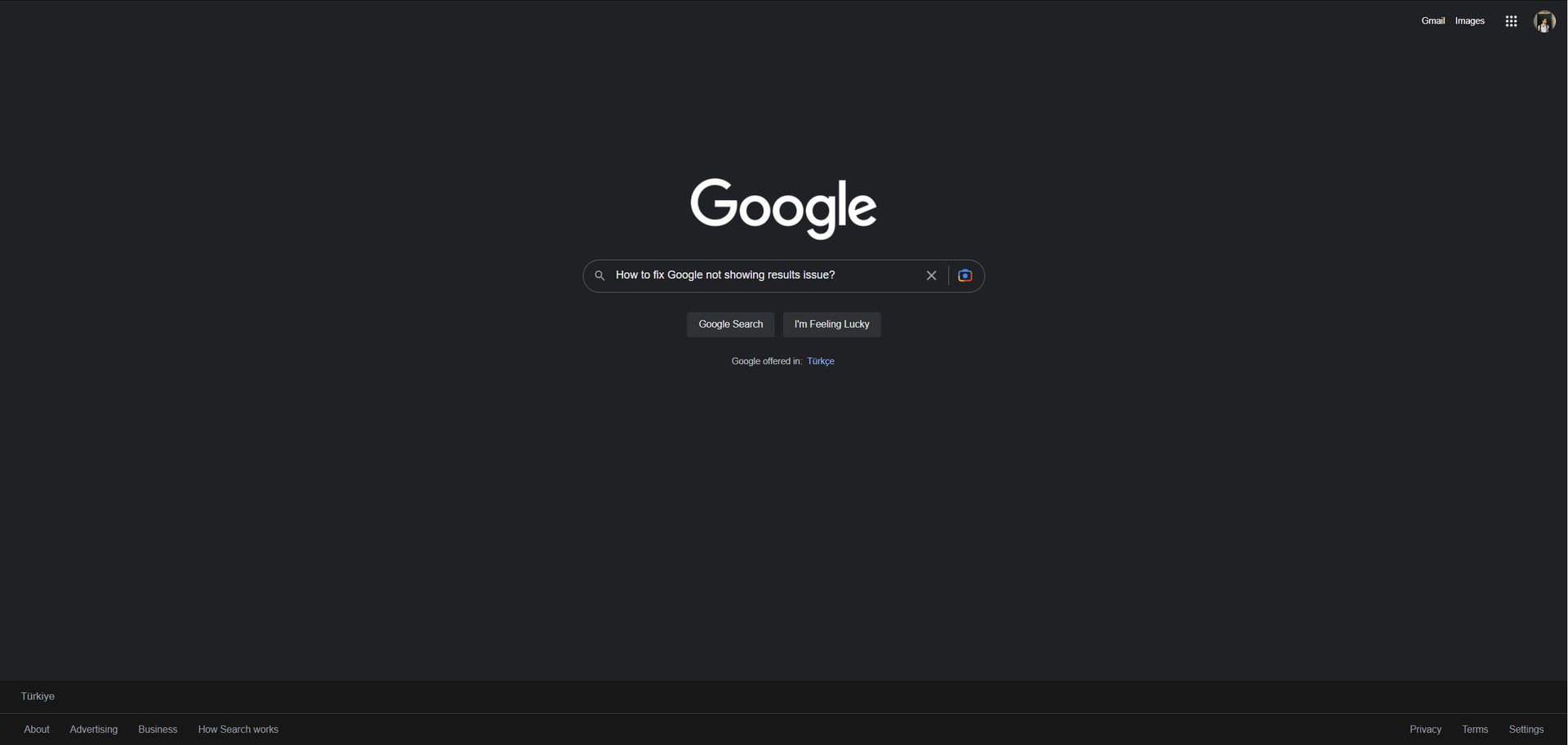 How to fix Google not showing results issue?
How to fix Google not showing results issue?
Are you wondering how to fix the issue of Google not showing results? There are some possible solutions that you can try to fix the Google not showing results issue, such as:
- Check your internet connection
- Solve Google App issues
Here is how to do them.
Check your internet connection
The first thing you should do is check your internet connection. Sometimes, Google may not display results because your device is not connected to the internet or has a weak signal. If you’re experiencing the problem of Google not displaying any results, there are a few potential solutions to try. To check your internet connection, you can do the following:
- Make sure your device is not in airplane mode. This mode disables all wireless connections on your device and prevents you from accessing the internet. You can turn off airplane mode by going to your device settings and toggling it off.
- Check your Wi-Fi connection. If you are using Wi-Fi, make sure you are connected to a network that works and has a strong signal. You can check your Wi-Fi status by looking at the icon on your device’s status bar or by going to your device settings and tapping on Wi-Fi. If you see a question mark or an exclamation mark next to the Wi-Fi icon, it means there is a problem with the network. You can try to reconnect to the network, switch to another network, or restart your router or modem.
- Check your mobile data connection. If you are using mobile data, make sure you have enough data left and that your carrier’s service is available in your area. You can check your mobile data status by looking at the icon on your device’s status bar or by going to your device settings and tapping on Cellular or Mobile Data. If you see a cross or an exclamation mark next to the mobile data icon, it means there is a problem with the service. You can try to turn off and on your mobile data, switch to another carrier, or contact your carrier for support.
 Solve Google App issues
Solve Google App issues
The second thing you should do is try to fix the Google app. Sometimes, Google may not display results because the app is not working properly or has some errors. To fix the Google app, you can do the following:
- Restart the Google app. This can help clear any temporary glitches or cache issues that may affect the app’s performance. To restart the Google app, you can force close it by swiping it away from your recent apps list or by going to your device settings and tapping on Apps or Applications. Then, reopen the app and try searching again.
- Restart your device. This can help refresh your device’s system and resolve any minor problems that may interfere with the app’s functionality. To restart your device, you can press and hold the power button and select Restart or Reboot. Then, wait for your device to boot up and launch the Google app again.
- Update the Google app. This can help fix any bugs or errors that may cause the app to malfunction or crash. To update the Google app, you can go to your device’s app store and look for Google or Google Search. Then, tap on Update or Install if there is a new version available. Alternatively, you can enable automatic updates for the app by going to its settings and toggling on Auto-update.
- Clear your Google app cache. To do this:
- Open Settings Settings.
- Under “Device,” tap Apps or Application Manager.
- Select Google App.
- Under “Storage” or “Cache,” tap Clear cache.
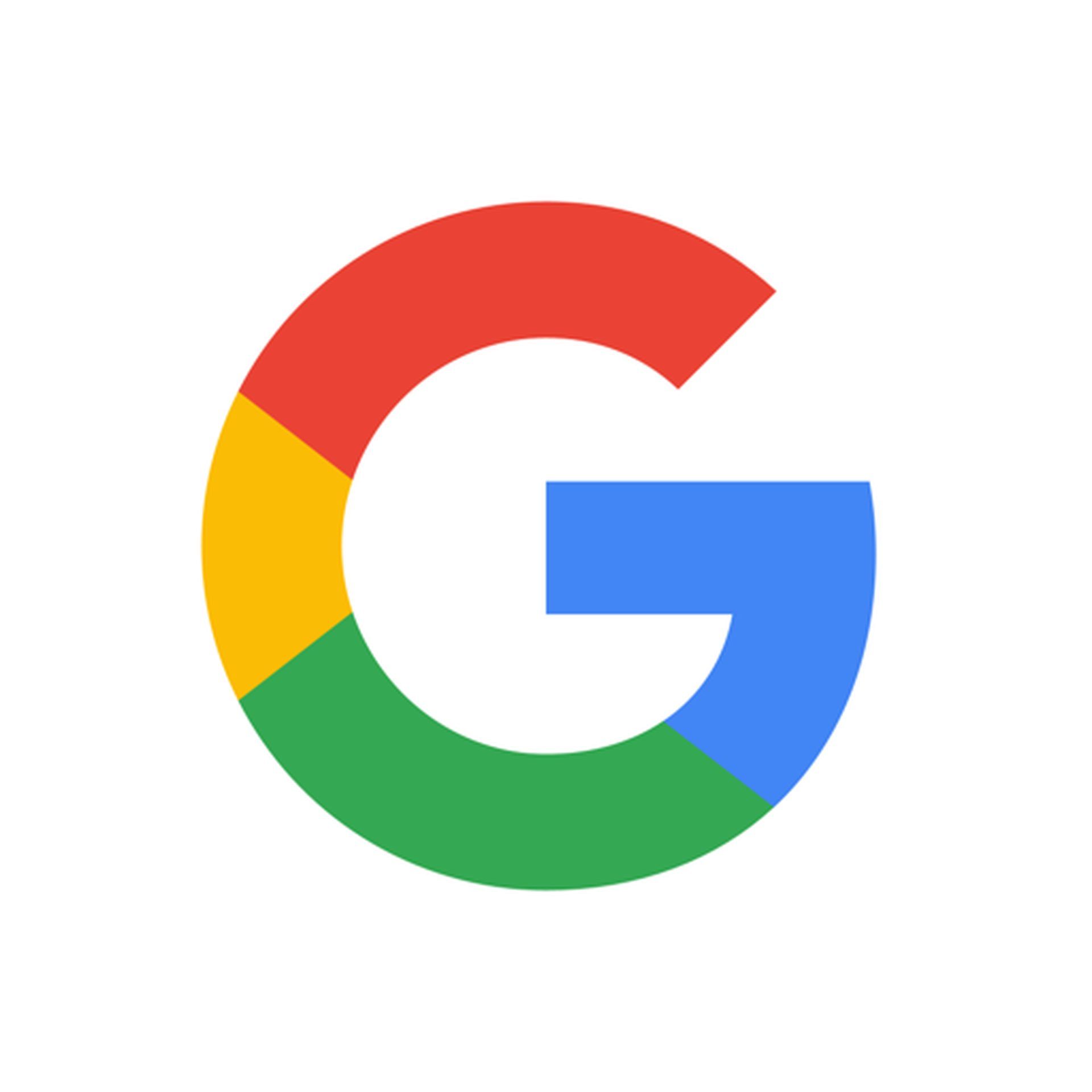
Keep in mind that many problems resolve on their own. If you followed these steps and search results still don’t show up, try again in a few hours. You can also give feedback about this issue to Google by going to the app’s settings and tapping on Help & Feedback.
For more information, click here.
We hope this article helped you fix Google not showing results on your device.