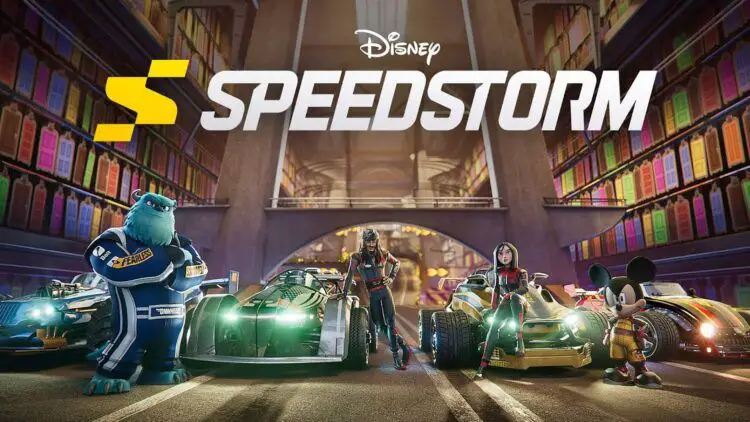Are you seeking for Disney Speedstorm not working issue? You are in the right place!
This article offers solutions to common technical problems in the game “Disney Speedstorm,” including crashes, bugs, and other issues that prevent the game from starting or running properly. These solutions include updating graphics card drivers and other software, ensuring proper installation, checking for sufficient disk space, reducing graphics quality, and disabling antivirus software during installation.
Other solutions include checking for updates, reducing resource utilization in Task Manager, and adjusting sound settings. The article also recommends checking for compatibility issues with input devices such as gamepads and keyboards.
Known issues the team is currently investigating and working on:
– Some PC users not being able to purchase the game.
– Some users not being able to download their pre-orders.
– Founder's Packs rewards not received.We will share any updates as soon as we have them.
— Disney Speedstorm (@SpeedstormGame) April 18, 2023
How to fix it Disney Speedstorm not working issue?
Firstly, make sure you keep your graphics card drivers and other applications up to date. Before venting your rage at the development team, make sure you visit the official website of your graphics card manufacturer and download the most recent drivers. There are frequently optimized drivers for certain games.
If the problem is not resolved by installing the current version, you can try installing a previous version of the driver. It is critical to remember that only the final version of the video card driver should be loaded; beta versions might include serious flaws.
Remember that for proper game operation, you may need to install the most recent version of DirectX, which can be discovered and downloaded from the official Microsoft website.
Disney Speedstorm initializing
Many difficulties with game start are caused by incorrect installation. If there was a problem during installation, try removing the game and running the installer again, but don’t forget to disable antivirus before installing – it frequently deletes data during the installation process. It is also vital to note that the path to the game’s folder should only contain Latin letters and digits.

You must also ensure that there is adequate space on the HDD for installation. You may also try running the game as an administrator in compatibility mode with various Windows versions. These steps can help with Disney Speedstorm not working issue.
Check CPU and RAM use for better gaming
Installing fresh video card drivers is your first step in resolving this issue. This step has the potential to significantly increase game FPS. Check the CPU and RAM used in the Task Manager (which may be accessed by typing CTRL + SHIFT + ESCAPE). If you notice that any process consumes too many resources before beginning the game, turn it off or just delete it from Task Manager.
Then, in the game, go to the graphical settings. First, disable anti-aliasing and attempt to reduce the post-processing setting. Many of these take a lot of resources, and turning them off will considerably improve performance while not affect visual quality.

Optimize your PC for Disney Speedstorm
If Disney Speedstorm frequently crashes on the desktop, consider lowering the graphics quality. It is likely that your PC just lacks sufficient performance, causing the game to malfunction. Also, check for updates – most modern games have an automated patch installation mechanism that runs on startup if an internet connection is available. Check to check whether this option is disabled in the settings and enable it if required.
Is your GPU causing a black screen on Disney Speedstorm?
The most typical cause of a black screen is a GPU malfunction. Check to determine if your video card meets the minimum specifications and install the most recent drivers. A black screen can sometimes be caused by a lack of CPU performance.

If your hardware is in good working order and meets the minimal requirements, try switching to another window (ALT + TAB) and then returning to the game screen.
Fixing save issues in Disney Speedstorm
Check for free space on HDD – both where the game is installed and the system disk – similarly to the last method. Your saves are frequently saved in a folder of documents that is distinct from the game itself.
These are the solutions for solving Disney Speedstorm not working issue. Before you leave, don’t forget to check out the Disney Speedstorm: Everything you need to know