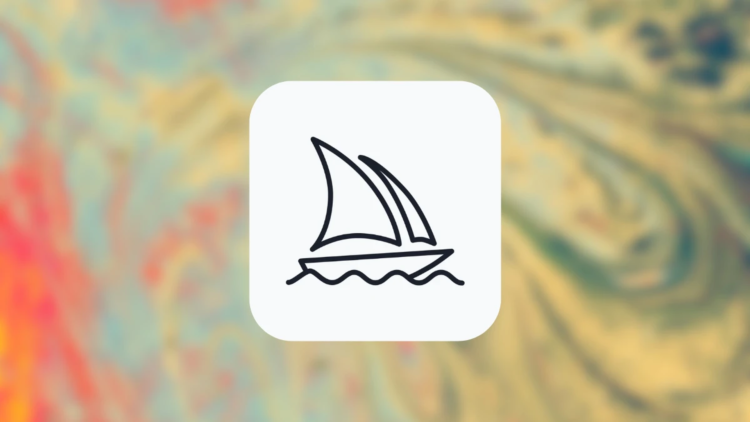The text-to-image AI program introduces Midjourney Remaster, a feature that focuses on enhancing old images. Through the use of additional uses of various algorithms, it will restore and enhance the quality of your old images, particularly the ones that you previously created using Midjourney.
The AI tool on Midjourney provides many image examples based on the concepts you enter for you to choose from. You can upscale or modify one of the photographs based on the output, or you can replace the entire collection with a fresh batch of images. Midjourney now also provides a Remaster option that enables you to edit an image produced by applying additional algorithms.

In this article, we’ll explain what the Midjourney Remaster feature is all about and how to use it. However, if the program is too expensive for you and you are looking for better options, you can also check out our list of the best free Midjourney alternatives (2023).
What is Midjourney Remaster?
A new feature called Midjourney Remaster enables users to improve the quality of their older photographs, particularly those that were produced using earlier versions of Midjourney. It does this by using a fresh algorithm that pays closer attention to coherence and specificity.
Your old photographs can be remastered to appear brand-new. It can adjust colors, reduce noise, and sharpen details. Even new details like hair or fur can be added.
Only photos created on earlier versions of Midjourney support the Remaster feature. Midjourney currently uses version 4, therefore if you made photographs using v3, or earlier models, you can utilize the Remaster option to create an improved version of the original image. The remastered image may either look more polished or it may completely alter the elements contained in the original image because it is an experimental feature.
How to use Midjourney Remaster?
You can use Midjourney’s Remaster feature in two different ways: either by selecting the Remaster button that appears after you upscale your favorite image or by entering certain instructions.
Using the Remaster option
Only when you generate photographs on Midjourney using an earlier version of the AI tool is it possible to remaster them. This is because Remaster reworks work done on an earlier version by processing it through the current version’s algorithms. Therefore, you can utilize a prompt that looks like this to get the Remaster option:
/imagine [art description] –v 3
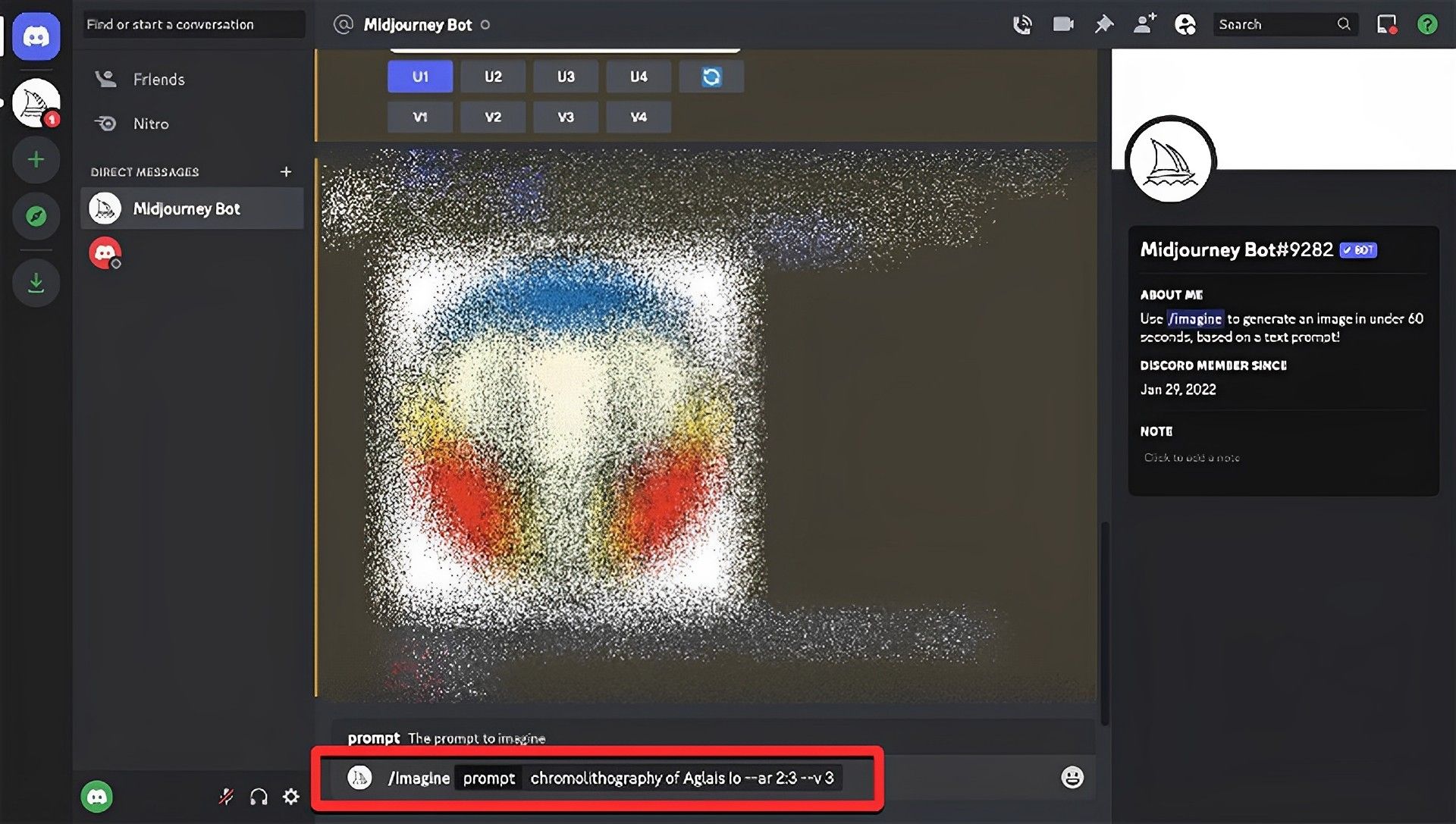
Take note of the prompt we placed at the end, “-v 3” This is to ensure that Midjourney is not using the most recent version (v4, as of this writing), but rather version 3 of its AI model. To create the visuals you want, you can even use previous models.
Choose the image you wish to upscale and select the appropriate Upscale button (between U1 and U4) when Midjourney evaluates your input to produce a series of images. This will instruct the AI tool to perform the same action. In this case, we choose the first picture in the collection by clicking on U1.
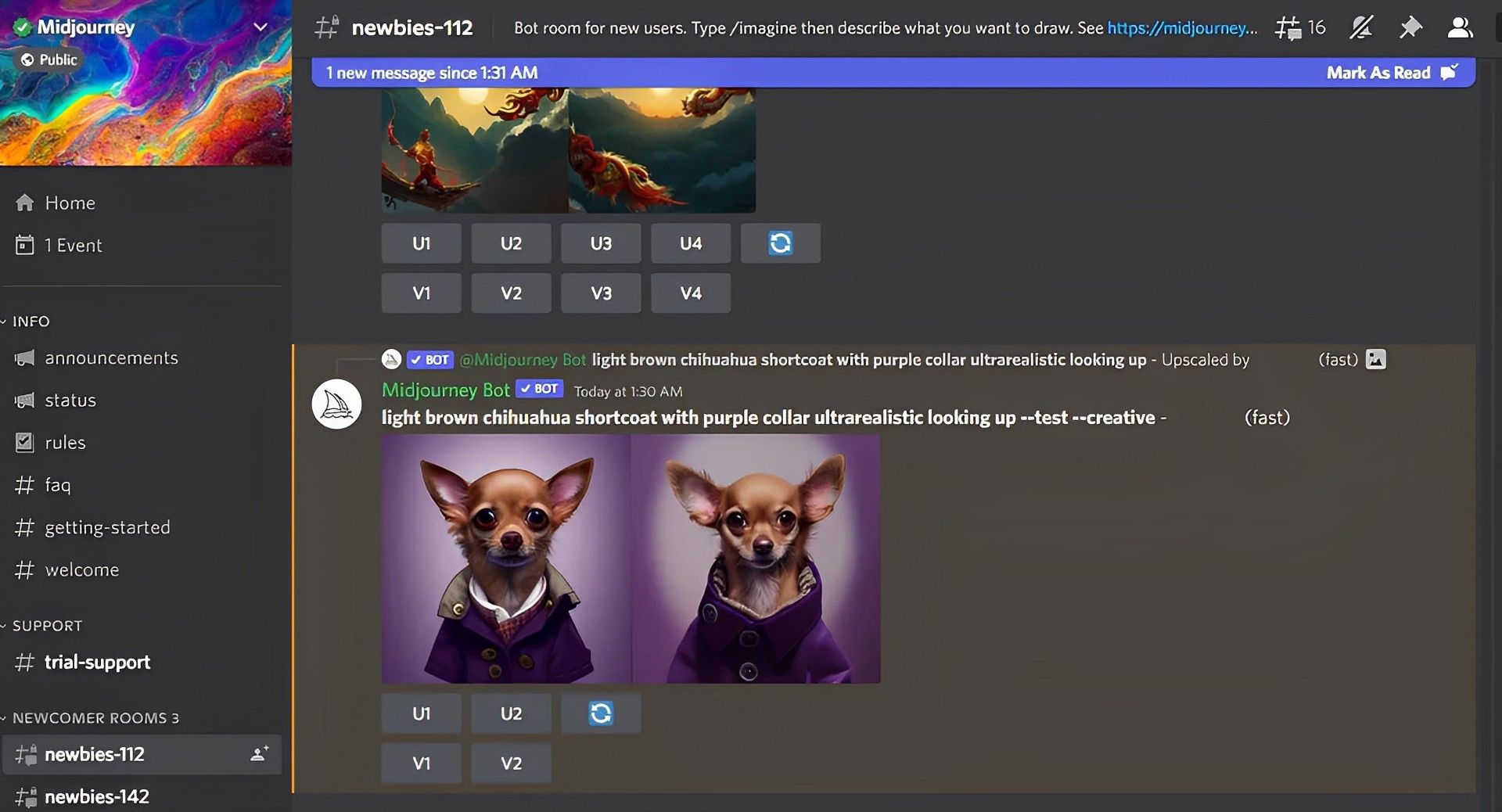
When the upscaled image is available, a number of options will appear beneath it. To ask Midjourney to update the selected image using the newest algorithms, click the Remaster button there.
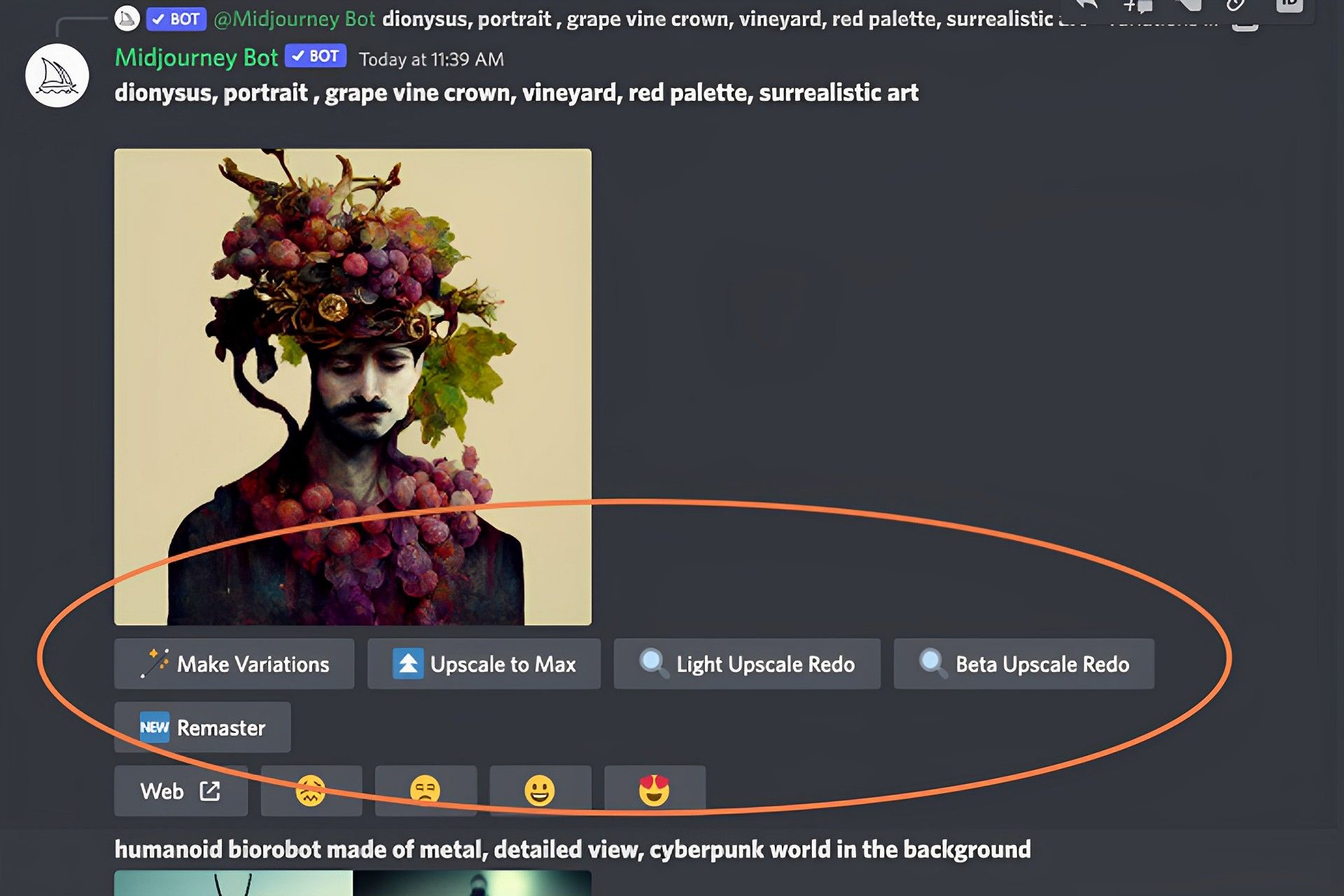
Now that Midjourney has received your request, it will begin to create the remastered version of the current image. You should see the remastered image on the screen after processing is finished. To upscale the remastered image, select the appropriate Upscale button (U1, in this example).
The upscaled remastered image can then be expanded so you can compare it to the original version.

Using prompts to remaster pictures manually
If you don’t want to use the previous version of Midjourney to remaster photographs, you can use the remaster function directly by manually entering additional prompts when tying your input prompt. The “-test -creative” prompt that you can provide alongside the input can be used to create remastered photos. For reference, you can create a remastered image of your concept by using the syntax listed below:
/imagine [art description] –test –creative

Now, Midjourney will use its experimental algorithms to directly produce the remastered photographs and present the results to you. Depending on the description you supplied, you might occasionally see fewer than 4 variants in the output (in contrast, on Midjourney, you should always receive a set of 4 photographs). In our testing, using the “-test -creative” prompt manually, we were only able to produce two different ideas at most. To upscale a particular image, select the corresponding Upscale button (located between U1 and U4).
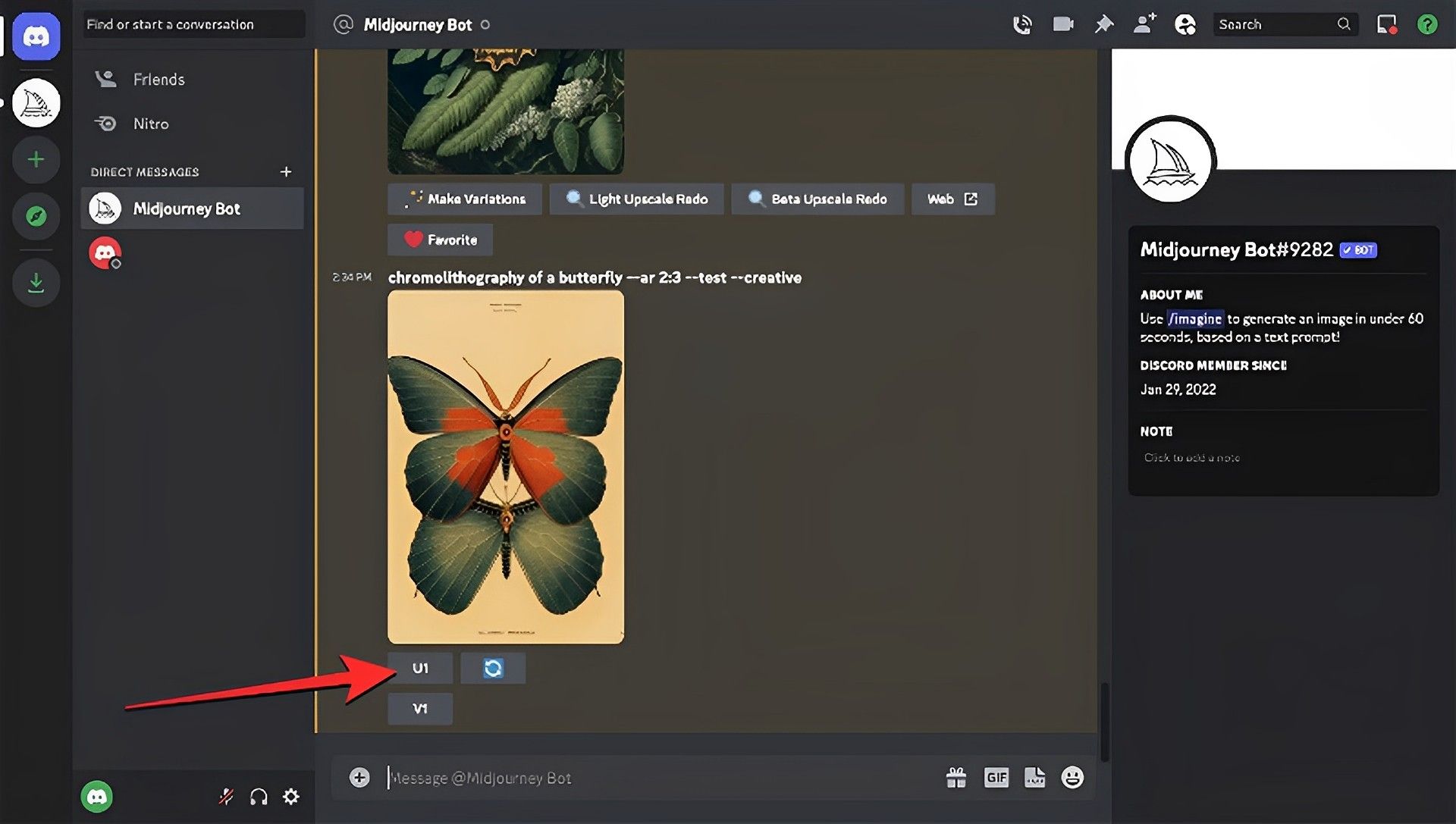
Now, the upscaled image ought to appear on the screen. From here, you can expand it and save it to your device.
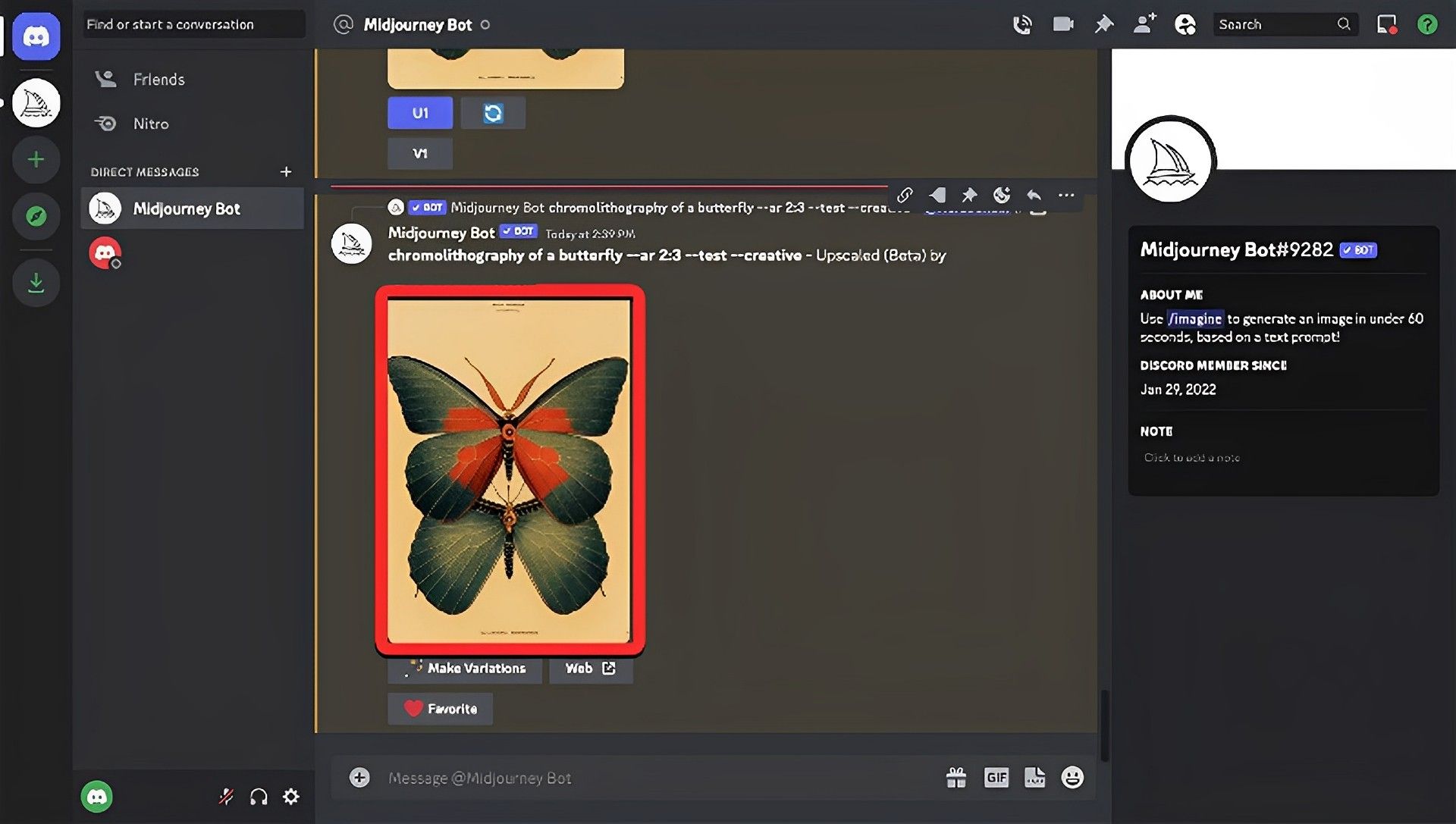
You can use the same question more than once to have Midjourney revise your idea. Each time, you should see a new version of your notion. To acquire more variations of the image you wish to make, you can also include additional experimental options like “-beta” and “-testp”.
How to fix Midjourney Remaster if it is inaccessible?
Due to the experimental nature of the Midjourney Remaster, it might not always function as intended or, in rare cases, may not even be available. If the Remaster button is not visible:
- Make sure the argument “-[version number]” is present in your input prompt, for example, “-v 3”. This is crucial since only photographs that were produced using Midjourney’s earlier versions can be remastered. If you don’t add this parameter at the end of your input prompt, images will be made using the current version of Midjourney; once these images have been processed using the newest version’s algorithms, they cannot be remastered.
- The Remaster option just won’t appear for some photographs or works of art. This could be a result of the notion you entered not being able to be created or processed by Midjourney in another iteration.
- Remaster wouldn’t be an option if you manually entered the “-test -creative” parameters because those parameters are what Midjourney uses to create remastered photos.
Hopefully, the feature will be improved in the coming days and bugs like these will be removed. Day by day, the text-to-image AI Midjourney gets such improvements and new features. If the problem remains in the near future, check out Midjourney’s guides on how to fix such issues.