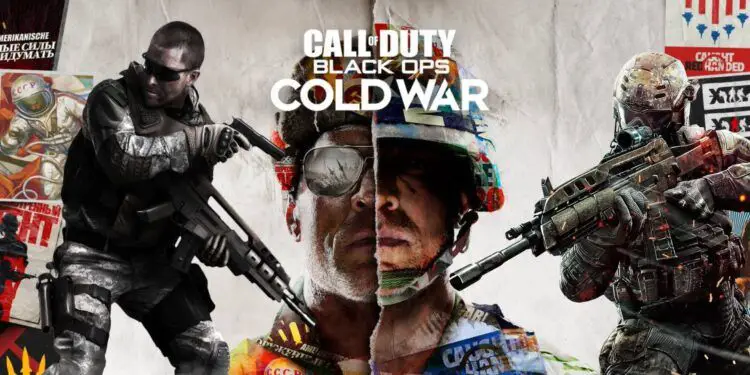With this article, you can learn how to fix Call of Duty Cold War checking files. If you are playing Call of Duty Cold War and you encounter a problem where the game is stuck on checking files, you might be wondering how to fix it. This issue can prevent you from launching the game or joining online matches, and it can be very frustrating.
Fortunately, there are some possible solutions that you can try to resolve this problem and enjoy the game.
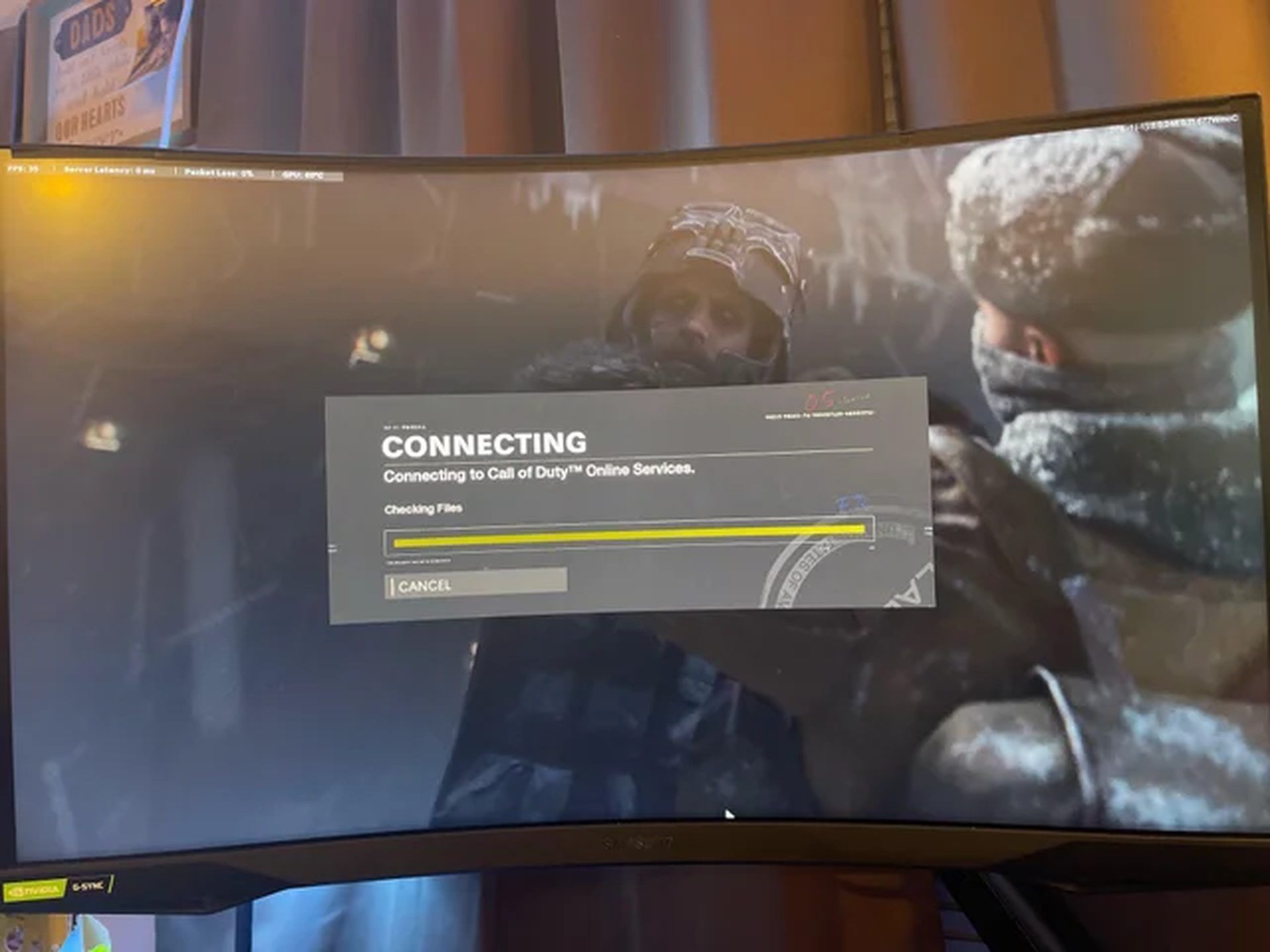
How to fix Call of Duty Cold War checking files issue?
The first thing you should do is verify the integrity of your game files. This will check if there are any missing or corrupted files in your game installation and repair them if necessary. To do this, follow these steps:
- Open the Battle.net launcher and select Call of Duty Cold War from the left panel.
- Click on the Options button under the game title and select Scan and Repair.
- Wait for the process to complete and then launch the game again.
If verifying the integrity of your game files does not work, you can try to update your graphics card drivers. Outdated or incompatible drivers can cause various issues with your game performance and stability. To update your drivers, follow these steps:
- Press Windows + R keys to open the Run dialog box.
- Type devmgmt.msc and press Enter to open the Device Manager.
- Expand the Display adapters category and right-click on your graphics card.
- Select Update driver and then choose Search automatically for updated driver software.
- Wait for the driver to install and then restart your computer.
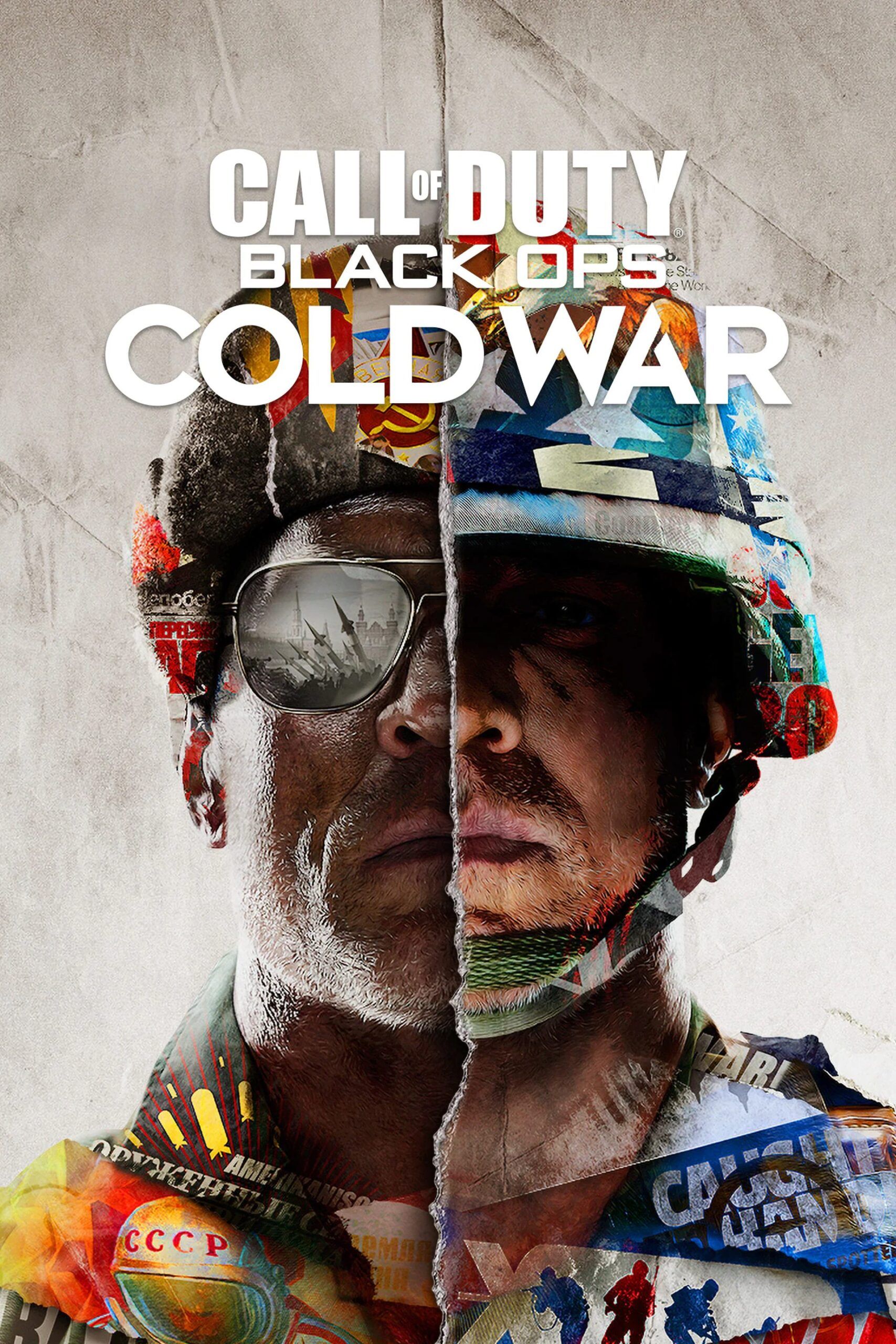
How to fix Call of Duty Cold War checking files issue if updating your drivers does not work? You can try to disable any background programs that might interfere with your game. Some programs, such as antivirus software, firewalls, VPNs, or overlays, can cause conflicts with your game and prevent it from running properly. To disable these programs, follow these steps:
- Press Ctrl + Shift + Esc keys to open the Task Manager.
- Click on the Startup tab and disable any programs that you don’t need to run when you play the game.
- Click on the Processes tab and end any programs that might use a lot of CPU, memory, or disk resources.
- Close the Task Manager and launch the game again.
How to fix Call of Duty Cold War checking files issue if disabling background programs does not work? You can try to reinstall the game. This will delete all the game files from your computer and download them again from scratch. This might fix any issues that are caused by corrupted or incomplete installation. To reinstall the game, follow these steps:
- Open the Battle.net launcher and select Call of Duty Cold War from the left panel.
- Click on the Options button under the game title and select Uninstall Game.
- Wait for the uninstallation to complete and then click on Install Game.
- Choose a location for your game installation and wait for the download to finish.
- Launch the game again.
Hopefully, one of these solutions will help you fix the Call of Duty Cold War checking files error and let you enjoy the game without any problems.
If none of them work, you can contact Activision support for further assistance. You can also check Reddit for more workarounds.
Do you know why Sony is concerned about Call of Duty’s future integrity on the PlayStation?
Call of Duty Cold War tips
Solved your Call of Duty Cold War checking files issue but need tips to improve your gaming experience? Here are some of the tips you should keep in mind:
- Choose your loadout wisely. Depending on your playstyle and preferences, you should customize your loadout with the weapons, attachments, perks, and equipment that suit you best. Experiment with different combinations and see what works for you.

- Learn the maps. Knowing the layout of the maps, the spawn points, the choke points, and the flanking routes can give you a huge advantage over your enemies. Use the minimap and the compass to locate your teammates and enemies, and use cover and elevation to your benefit.
- Communicate with your team. Teamwork is essential in Call of Duty Cold War, especially in objective-based modes like Domination or Hardpoint. Use your microphone or the ping system to coordinate with your teammates, call out enemy positions, and request support or backup.
- Adapt to the situation. Don’t be afraid to switch up your loadout, tactics, or role depending on the game mode, map, or enemy team. For example, if you are playing on a large map with long sightlines, you might want to use a sniper rifle or a tactical rifle instead of a submachine gun or a shotgun. Or if you are playing against a team that is using a lot of scorestreaks, you might want to equip a launcher or a perk that counters them.
- Have fun. The most important tip of all is to enjoy the game and have fun. Don’t get frustrated by losses or deaths, but learn from them and improve your skills. Don’t be toxic or rude to other players, but be respectful and friendly. And don’t forget to celebrate your victories and achievements with your team.
We hope these tips will help you become a better player in Call of Duty Cold War.