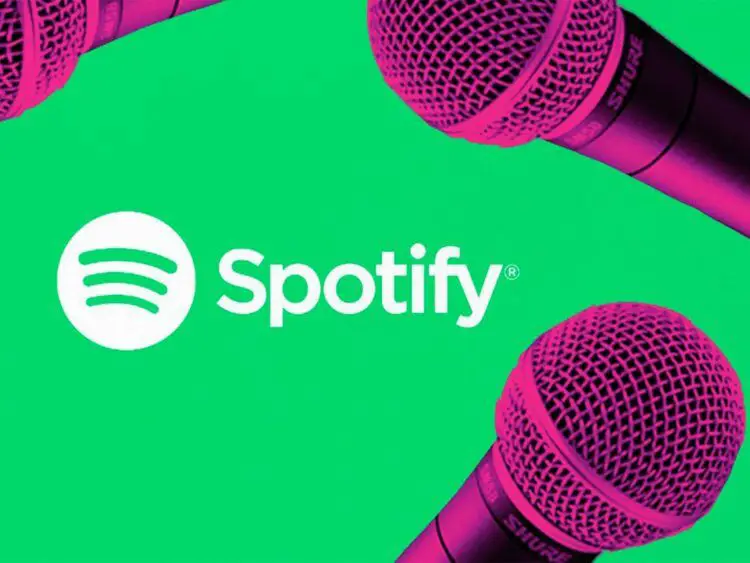With this article, you can learn How to Use Spotify Karaoke Mode. If you love singing along to your favorite songs, you might be interested in Spotify’s new feature: Karaoke Mode. This feature allows you to see the lyrics of the song on your screen, sing into your device’s microphone, and get a score based on how well you matched the pitch of the original singer. It’s a fun way to test your vocal skills, challenge your friends, or just have a good time with the music.
In this blog post, we will show you how to use Spotify Karaoke Mode on your Android or iOS device and give you some tips and tricks to improve your score and enjoy the experience.
Explained: How to use Spotify Karaoke Mode?
Follow these steps to use Spotify Karaoke Mode:
Step 1: Update your Spotify app
To use Spotify Karaoke Mode, you need to have the latest version of the Spotify app on your device. You can check for updates in the App Store or Google Play Store and download them if available. If you don’t see the update yet, don’t worry, it might take some time for it to roll out to everyone.
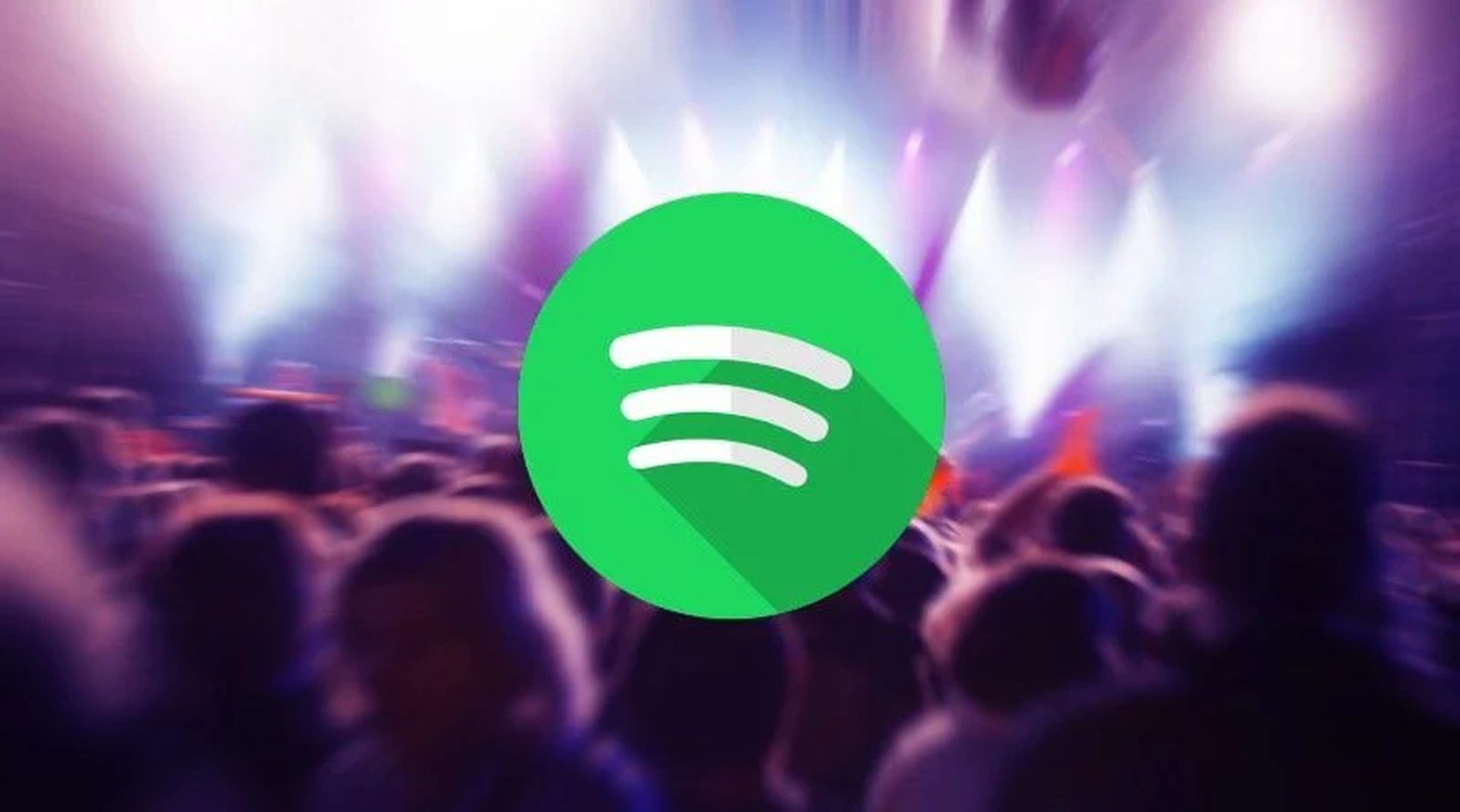
Step 2: Choose a song and open the lyrics section
Once you have updated your app, open it and choose a song that you want to sing along to. You can browse through playlists, genres, and artists or search for a specific song. When you find a song that you like, tap on it to play it.
Then, scroll down on the song screen until you see the Lyrics section. This is where you can see the lyrics of the song in real-time as it plays. You can also tap on the microphone icon in the bottom right corner of the screen to access this section.
Step 3: Activate Karaoke Mode and start singing
On the top right corner of the Lyrics section, you will see a Sing button with a microphone icon next to it. Tap on it to activate Karaoke Mode. This will turn on your device’s microphone and show you an audio analyzer on the screen. This analyzer will measure your voice and compare it to the original singer’s pitch.
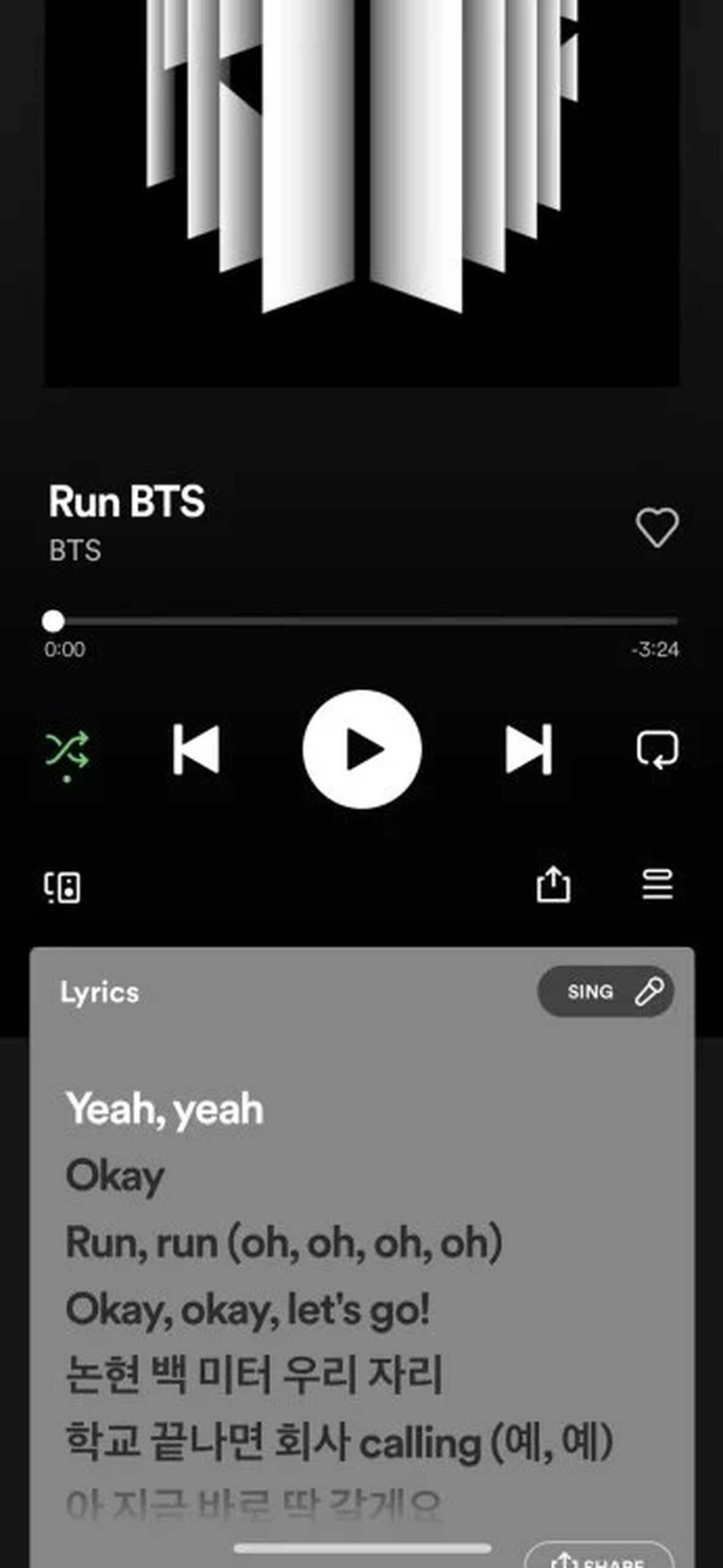
Now, you can start singing along to the song and follow the lyrics on the screen. Try to match the pitch and timing of the original singer as closely as possible. You can also adjust the volume of the music and your voice by using the sliders at the bottom of the screen.
Step 4: View your score and feedback
When the song ends, Spotify will analyze your performance and give you a score between 0 and 100. The higher the score, the more accurate your singing was. You will also see a message that will give you some feedback on your singing, such as “Nice one!”, “You’re a star!” or “Keep practicing!”.
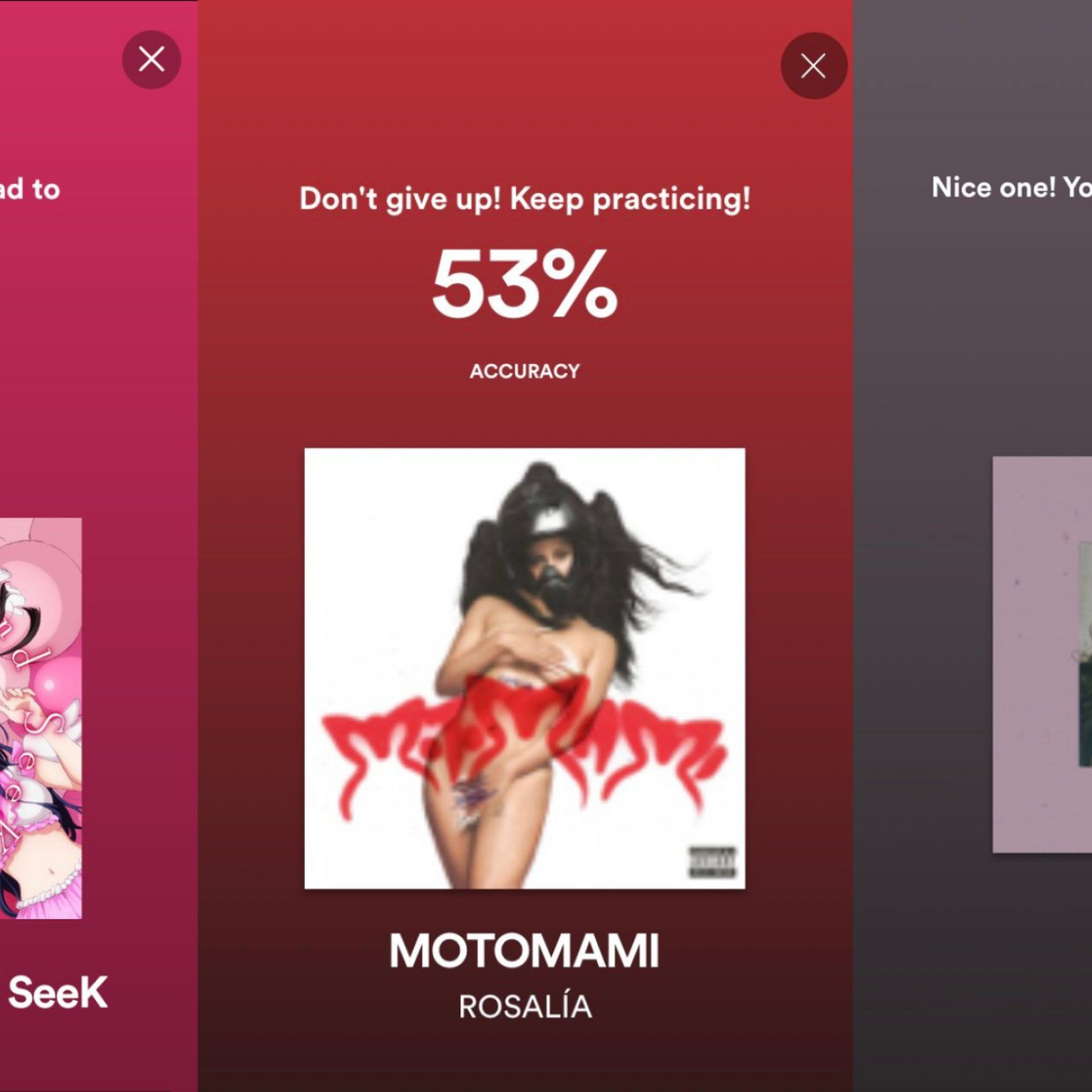
You can share your score and feedback with your friends by tapping on the Share button in the top right corner of the screen. You can also try another song by tapping on the Next button in the bottom right corner of the screen.
Do you know how to add local files to Spotify from a PC and phone?
Tips and tricks for Spotify Karaoke Mode
Here are some tips and tricks that can help you improve your score and enjoy Spotify Karaoke Mode more:
- Choose songs that suit your vocal range and style. If a song is too high or too low for you or has a genre that you are not familiar with, it might be harder for you to sing along.
- Use headphones or earphones for better sound quality and less background noise. This can help you hear yourself better and avoid distractions.
- Warm up your voice before singing. Do some vocal exercises or sing some easy songs to prepare your voice for singing.
- Sing with confidence and expression. Don’t be afraid to show your emotions and personality through your singing. This can make your performance more engaging and enjoyable.
- Have fun! Remember that Spotify Karaoke Mode is not a serious competition or a test of your talent. It’s just a fun way to enjoy music and express yourself through singing.
Spotify Karaoke Mode is a great feature that can spice up your music listening experience and let you have some fun with singing. Try it out today and see how well you can sing along to your favorite songs!