Users who have followers whom they don’t recognize wonder how to remove Facebook followers quite often. Via friend requests and followers, Facebook, a massive networking platform for linking individuals globally, enables this for its users.
Although having followers on your Facebook profile is a great tool for networking, it gets worse when those followers are people you don’t know. It more often than not gives con artists, hackers, or Facebook addicts access to your personal data and allows them to utilize it for their own detrimental gain. As the app got shaken with a few other leakage news, it’s better to be cautious: Fake ChatGPT extension hijacks Facebook accounts.

If you want to learn how to remove Facebook followers, read the rest of this article and get rid of the people who you don’t want to have access to your data.
How to remove Facebook followers?
Facebook followers are people or users who have opted to “follow” your profile or page in order to get your updates. When a user simply likes your page, Facebook’s algorithm makes it feasible for them to follow you on Facebook. If you want to see who is following you, you may follow the steps below:
- Open your Facebook app and log in.
- You can access your profile page by tapping your profile photo in the top left corner of your home page.
- Choose “Followed by” by tapping it.
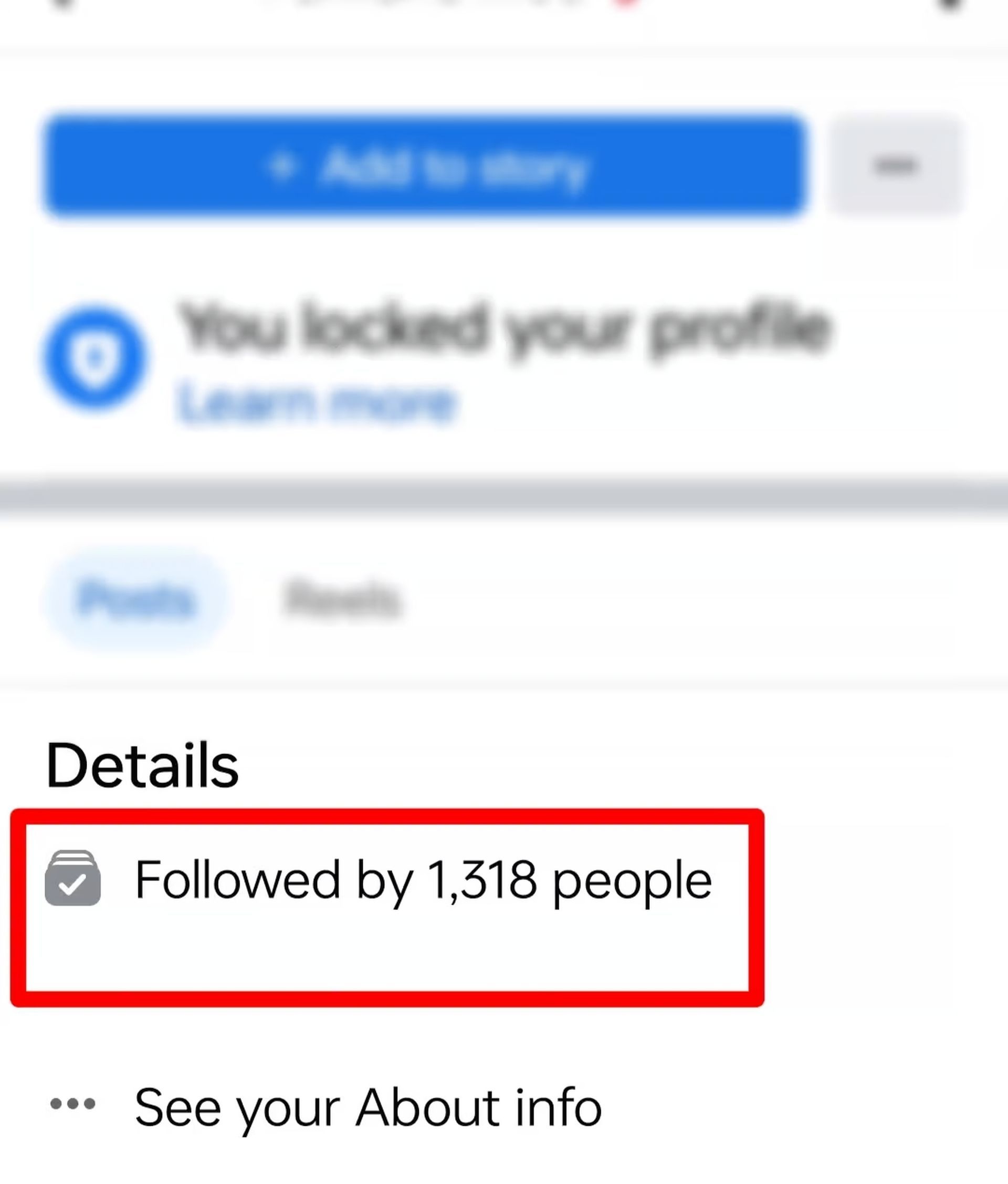
You may remove followers from your list in a number of ways, and we’ll look at three that you can use from both your Laptop and a mobile device.
Changing your privacy settings
With your privacy settings, you can completely manage who can follow you on your profile page as the initial course of action. Here’s how you can do it if you are on mobile:
- Open your Facebook app and log in.
- On the top right of your profile page, click the menu button (three horizontal bars).
- Choose the Settings and Privacy tab by scrolling down.
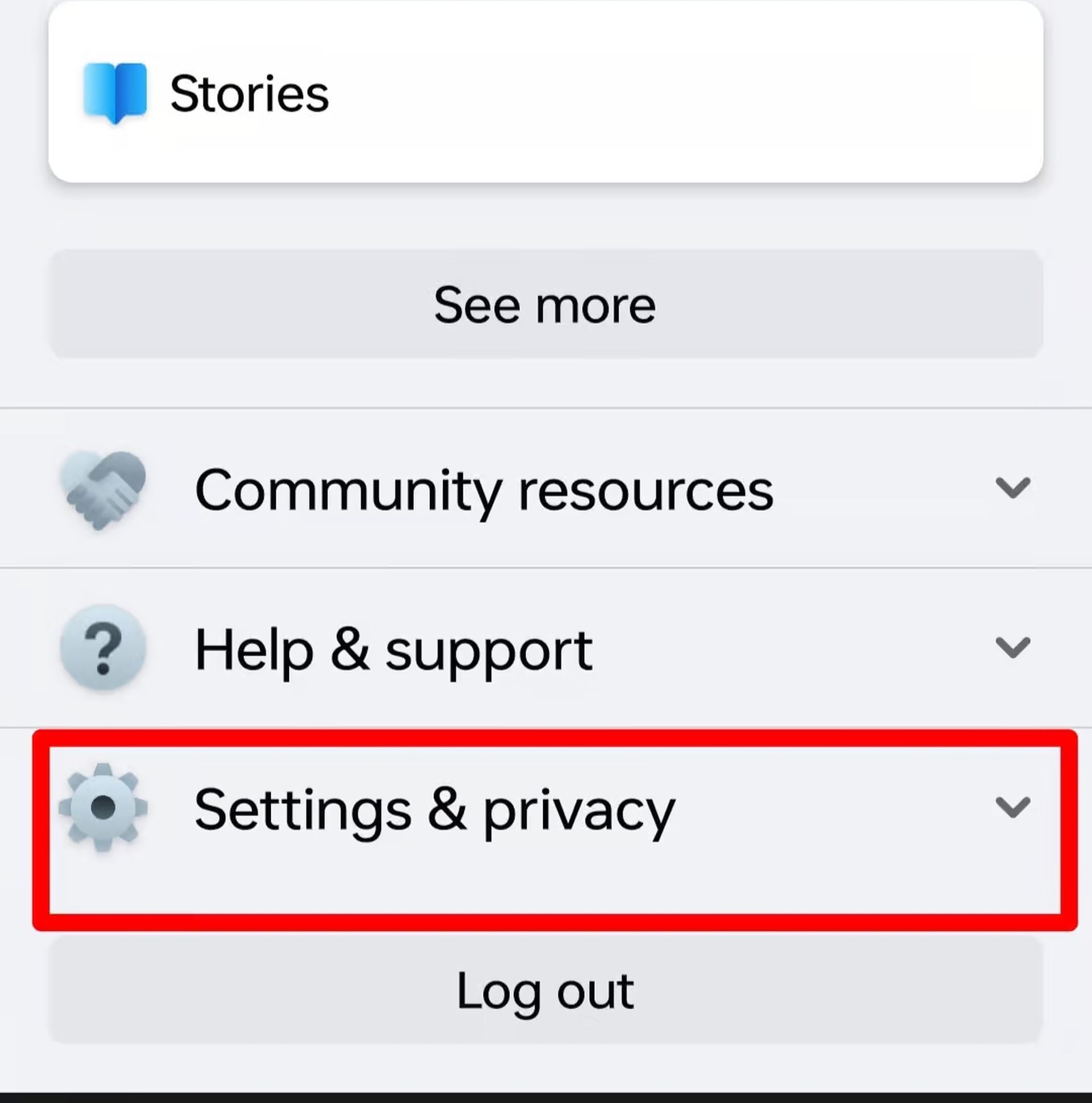
- There are four main options when you tap Settings: Account, Preferences, Audience & Visibility, and Permissions.
- Choose the Followers and Public Content tab under the Audience and Visibility option.
- Choosing Friends under Who can follow me will do the job.
If you are using Facebook on a desktop, here’s what you need to do:
- Log in to your Facebook account by visiting the website.
- To access your profile menu, click the drop-down icon in the top right corner of your screen.
- Choose Settings & Privacy from the menu.
- A menu of settings will appear on the left side of the screen after selecting Settings.
- Choose Public Posts from the list of options on the left sidebar.
- Click the button to the right of the Who can follow me option, then choose Friends.
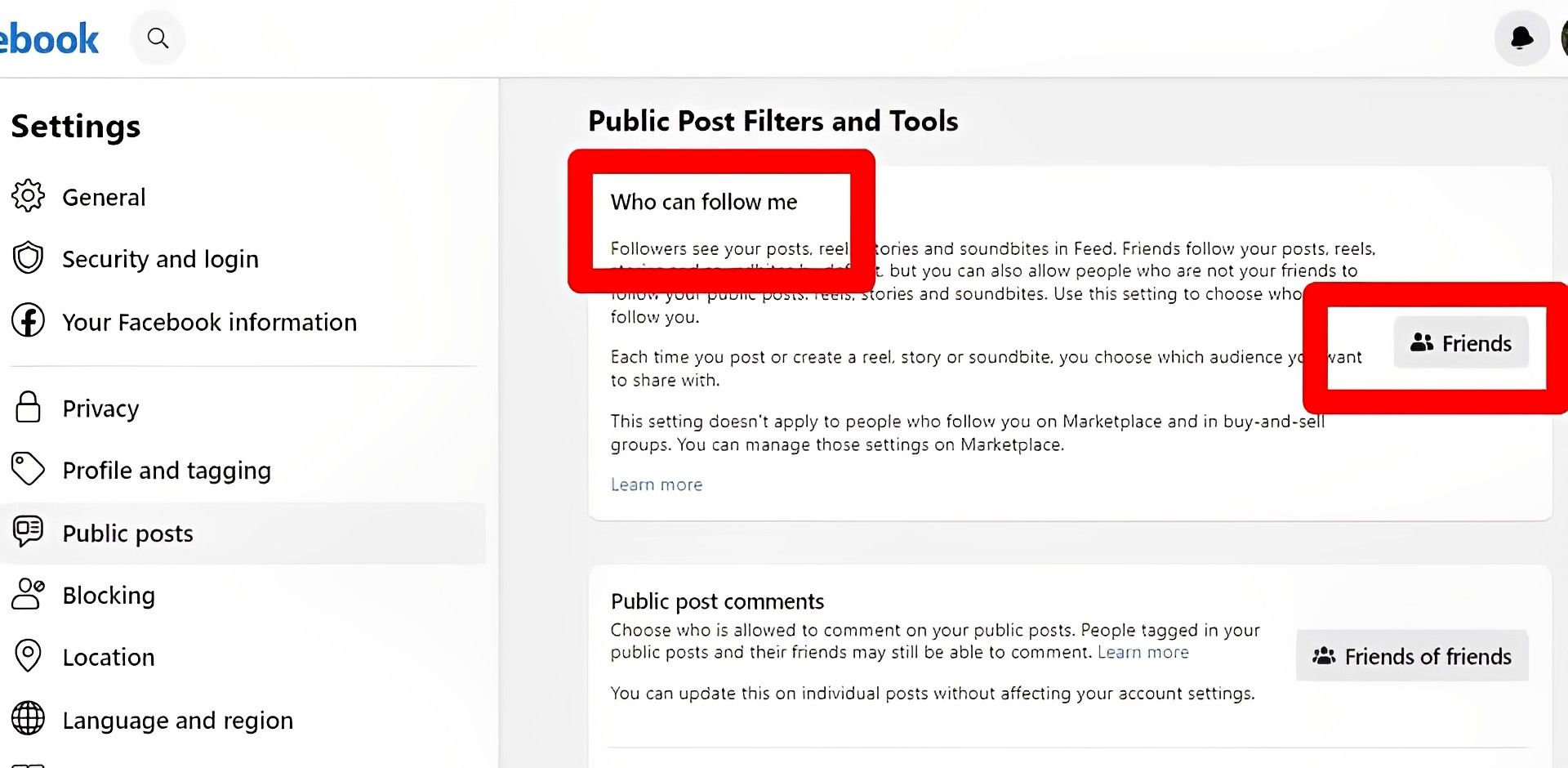
By doing this, you would limit your following to people you know and have added to your friend list.
Blocking the user
As there is no way to make the user unfollow you, you might choose to block them. By blocking a user, you prevent them from accessing your posts and updates and remove them from your list of followers.
Here’s how to remove Facebook followers by blocking them on mobile step-by-step:
- Log in to the Facebook app on your phone by opening it.
- On your Facebook profile, tap your profile photo in the upper left corner.
- Choose Friends from the menu.
- Choose the user you wish to delete by scrolling through or searching. You are then sent to the user’s profile page.
- Choose more by tapping the right-hand symbol with three horizontal dots.
- Choose the Block tab. A pop-up confirmation message is displayed.
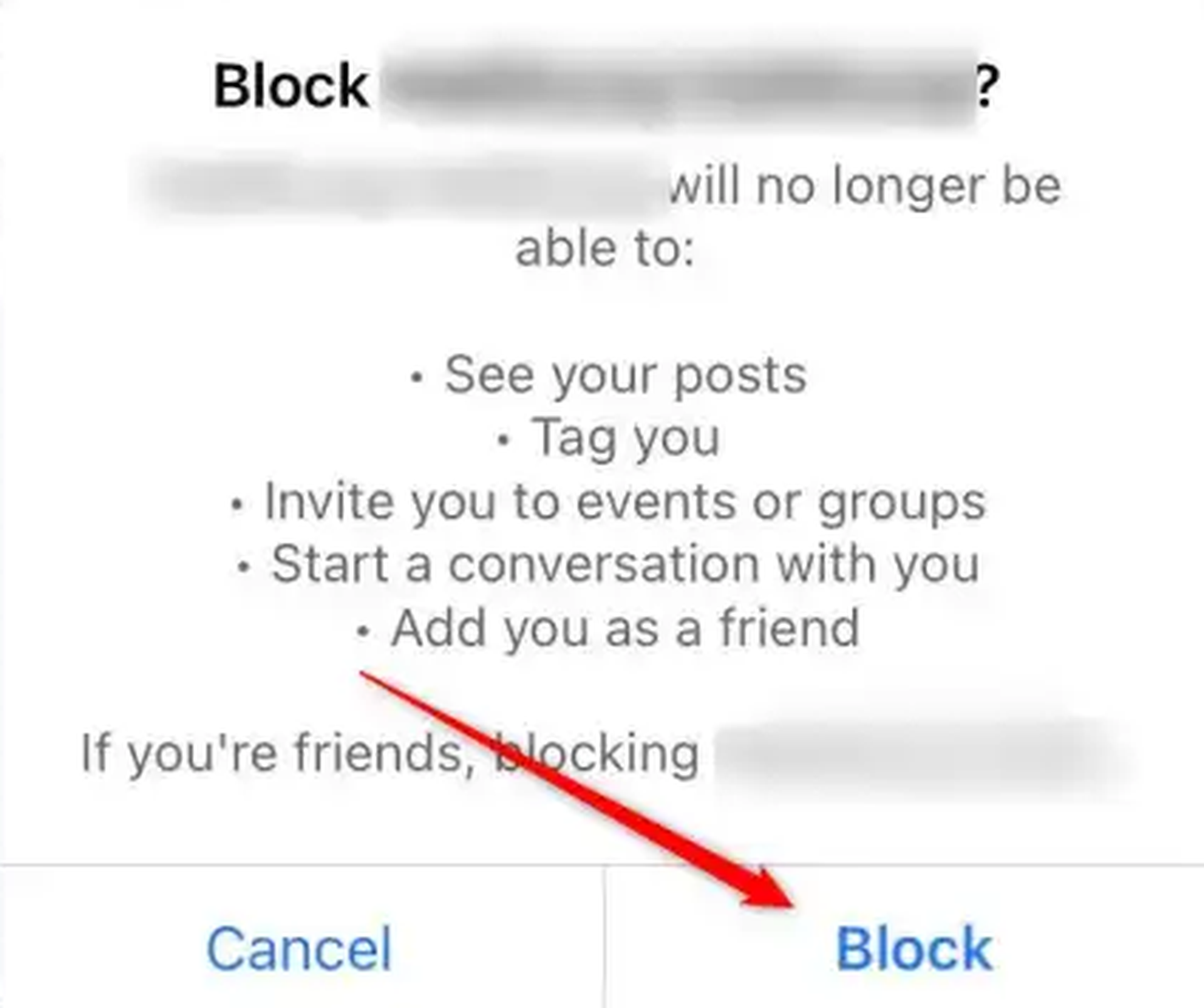
- To immediately block them, select Block from the menu.
To do the same on a desktop, you may follow these instructions:
- Log in to your Facebook account by visiting the website.
- In the upper-left corner of your news stream, click on your profile photo.
- Choose Friends from the tabs.
- Click on the user’s profile photo as you scroll.
- Click the more link (3 horizontal dots icon).
- Choose Block and then click Confirm.
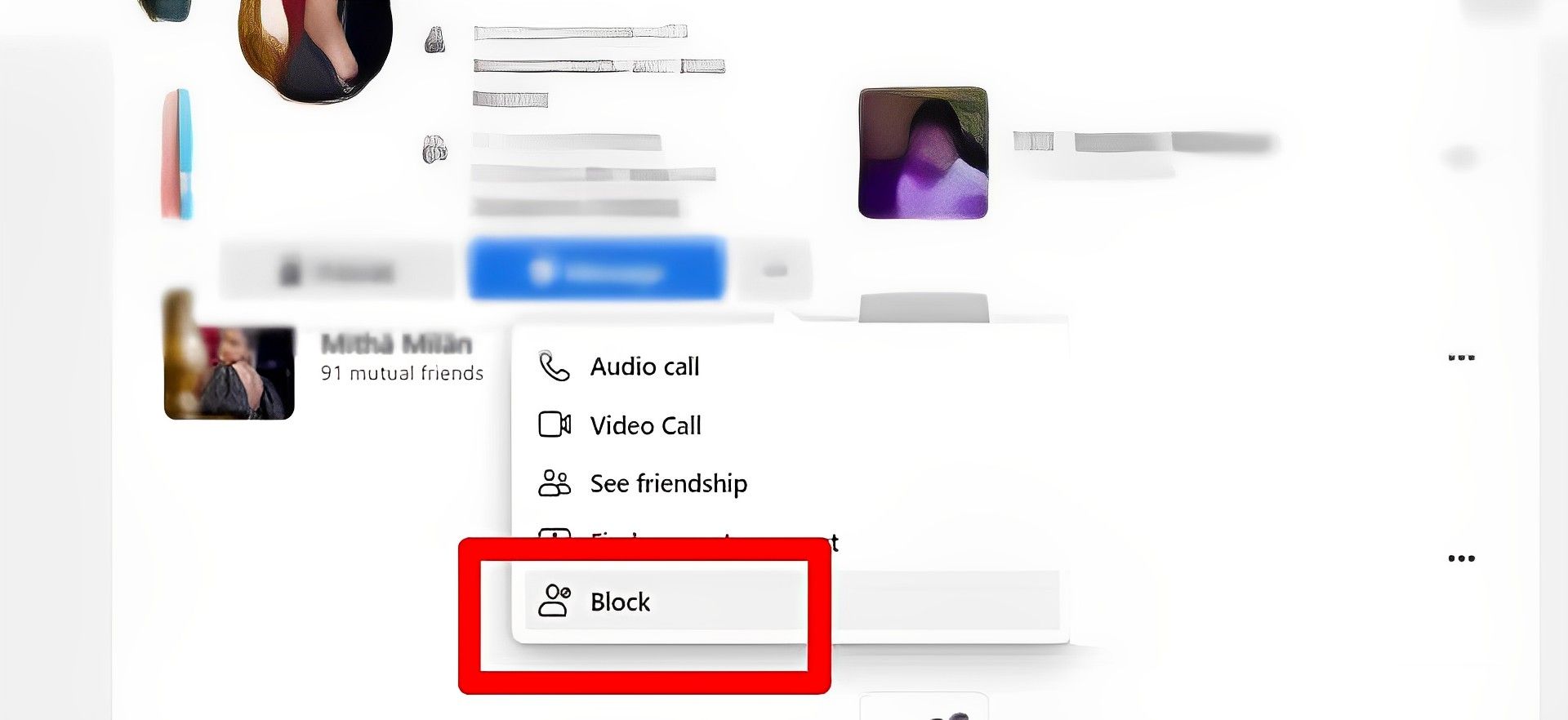
Adding the user to your restricted list
In addition to your restricted list is another Facebook feature that allows you to unfollow someone. Here’s how to remove Facebook followers by adding them to your restricted list:
- Log into the Facebook app on your phone by opening it.
- On your home page, tap the profile photo in the upper left-hand corner.
- Choose Followed by tapping it.
- Choose the user you wish to restrict by scrolling through.
- Just to the right of the phone symbol underneath the name, tap the menu icon (3 horizontal dots) button.
- Choose Friends from the menu.
- Choose Edit Friend List from the menu.
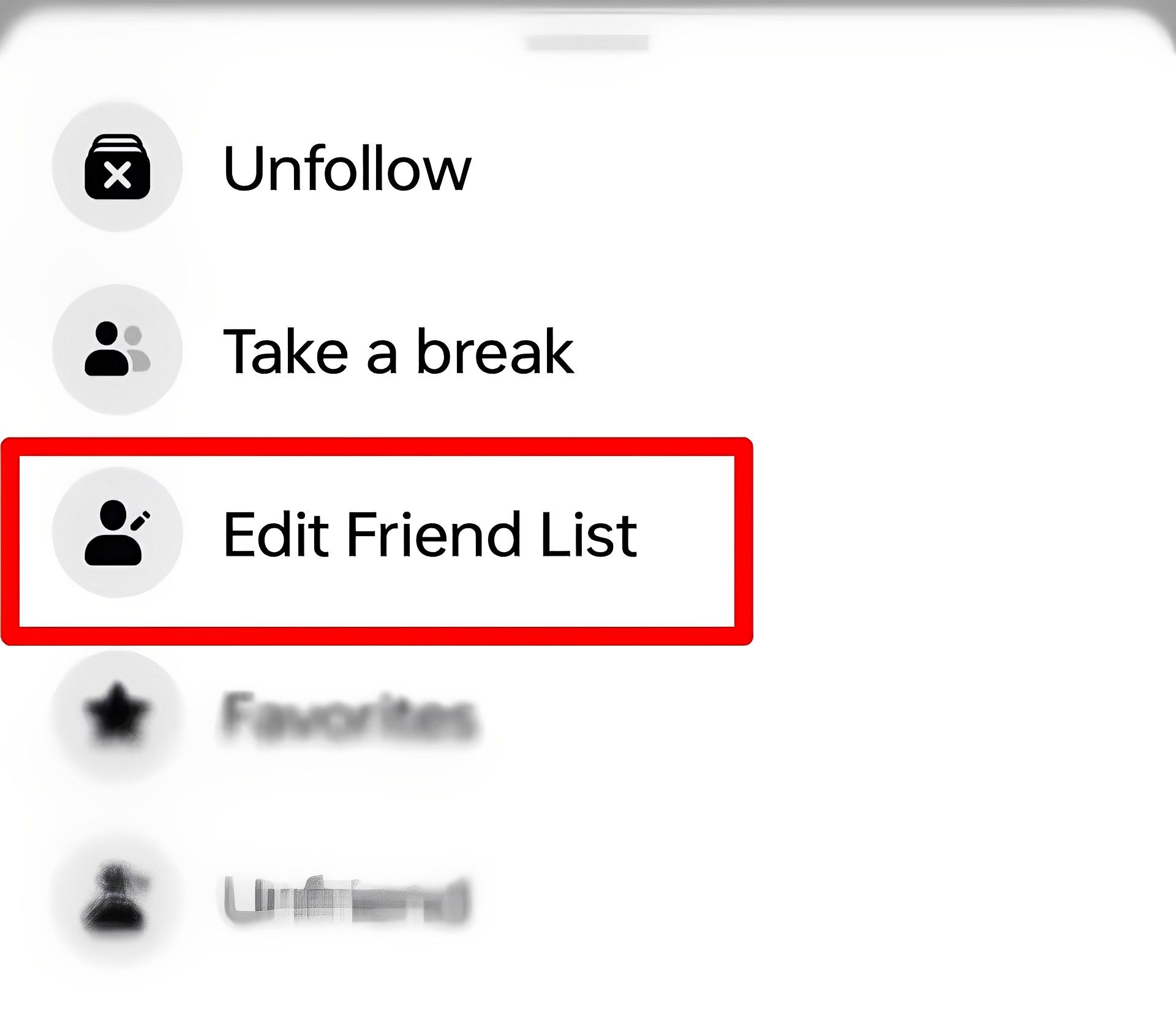
- Choose Restricted.
Once you add them to your restricted list, a follower who is restricted will only see what you want them to see. If you follow one of the three methods we explained, you should be able to have much control over which users have access to your profile and how much access.





