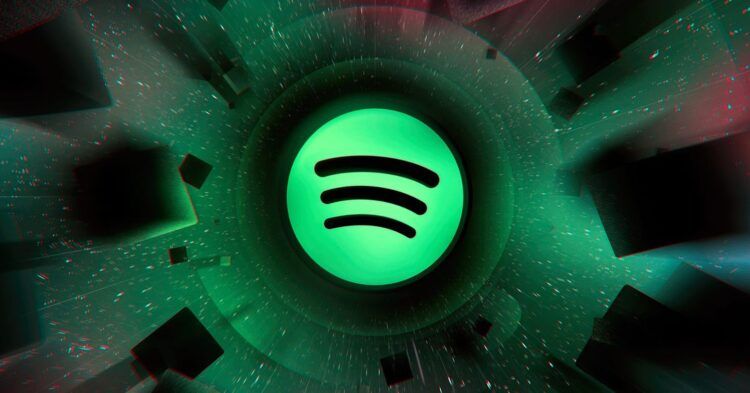With this article, you can learn how to add local files to Spotify from a PC and phone. Spotify is one of the most popular music streaming services in the world, with over 70 million songs and podcasts available for online listening. However, you may have some local music files that are not on Spotify, such as your own recordings, rare tracks, or downloaded songs from other sources. In this case, you may wonder how to add local files to Spotify so that you can enjoy them along with your Spotify playlists.
Fortunately, Spotify allows you to import local files from your computer and sync them to your mobile devices. This way, you can access your local music on Spotify anytime and anywhere. In this blog post, we will show you how to add local files to Spotify on your phone and computer step by step.
How to add local files to Spotify from a PC?
Before you can sync your local files to your phone, you need to add them to Spotify on your computer first. Here are the steps to do that:
- Start by launching Spotify on your computer, then log in with your Spotify account.
- Click the Menu bar in the top-right corner of Spotify, then choose Settings in the drop-down menu.
- Then click Edit and Preferences.
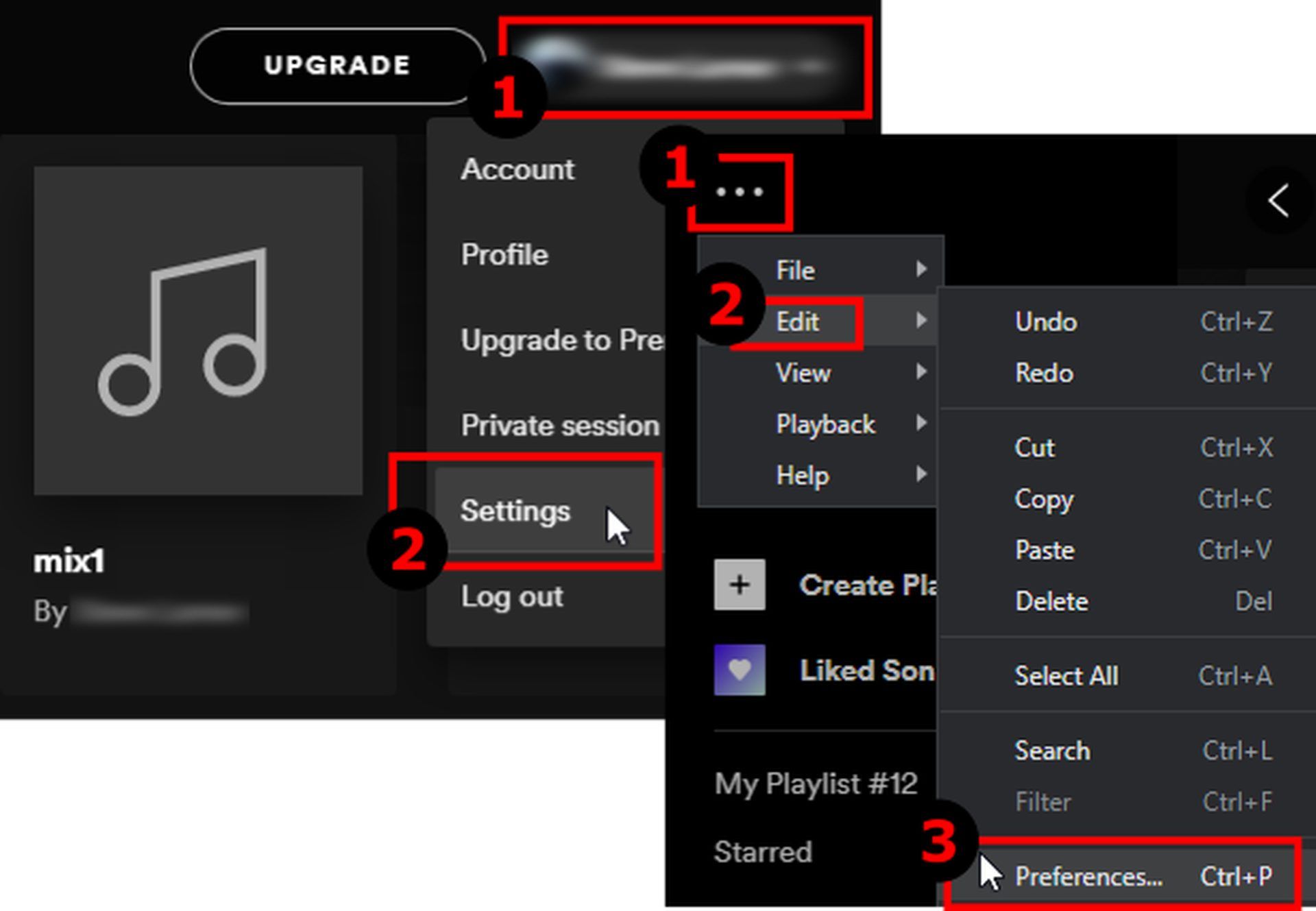 Scroll down to find the Local Files section and switch Show Local Files on.
Scroll down to find the Local Files section and switch Show Local Files on.- Click “ADD A SOURCE” to select another folder to import local files to Spotify.
By default, Spotify will import local files from your iTunes, Downloads, and Music folders. You can also add other folders that contain your local music files.
Note that Spotify supports the following file types: MP3, M4P (unless it contains video), and MP4 (if you have QuickTime installed on your computer).
Do you know what are Spotify Niche Mixes and how to find them?
How to add local files to Spotify from a phone?
After you have added local files to Spotify on your computer, you can sync them to your phone via Wi-Fi. Here are the steps to do that:
- Make sure that both your computer and phone are connected to the same Wi-Fi network.
- On your computer, create a new playlist or open an existing one if you want to add local files.
- Drag and drop the local files from the Local Files section on the left sidebar to the playlist.
- On your phone, open the Spotify app and log in with the same account as your computer.
- Tap Your Library at the bottom-right corner of the screen, then tap Playlists.
- Find the playlist that contains local files and tap the download icon next to it.
 Once the download is complete, you can play the local files offline on your phone. You can also sync them to other devices that use the same account as long as they are connected to the same Wi-Fi network.
Once the download is complete, you can play the local files offline on your phone. You can also sync them to other devices that use the same account as long as they are connected to the same Wi-Fi network.
Now that you know how to do it, you can add local files to your Spotify collection and listen to them on the go using your mobile app. After you’ve mastered Spotify’s many features, listening to music will be that much more satisfying. You may make the most unique playlists ever by mixing music from your local library with the thousands of songs that are added to Spotify every day.
Spotify is a great platform for discovering and listening to music online, but it also lets you import and sync your local music files from your computer and phone. This way, you can enjoy all your favorite songs in one place without switching between different apps. We hope this blog post has helped you learn how to add local files to Spotify on your phone and computer easily.
If you have any questions or suggestions, feel free to leave a comment below!