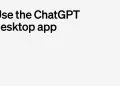After Elon Musk changed the Twitter logo with the Dogecoin photo, the question of how to change Twitter icon has become one of the most asked questions on social media.
Originally developed in 2013 as a playful parody of other cryptocurrencies, Dogecoin has since become a popular blockchain and cryptocurrency featuring the Shiba Inu doge as its mascot.
Elon Musk, the head of Tesla and SpaceX, is a well-known supporter of cryptocurrencies and has been vocal in his endorsement of both Bitcoin and Dogecoin. In fact, his comments often have a significant impact on the cryptocurrency market.
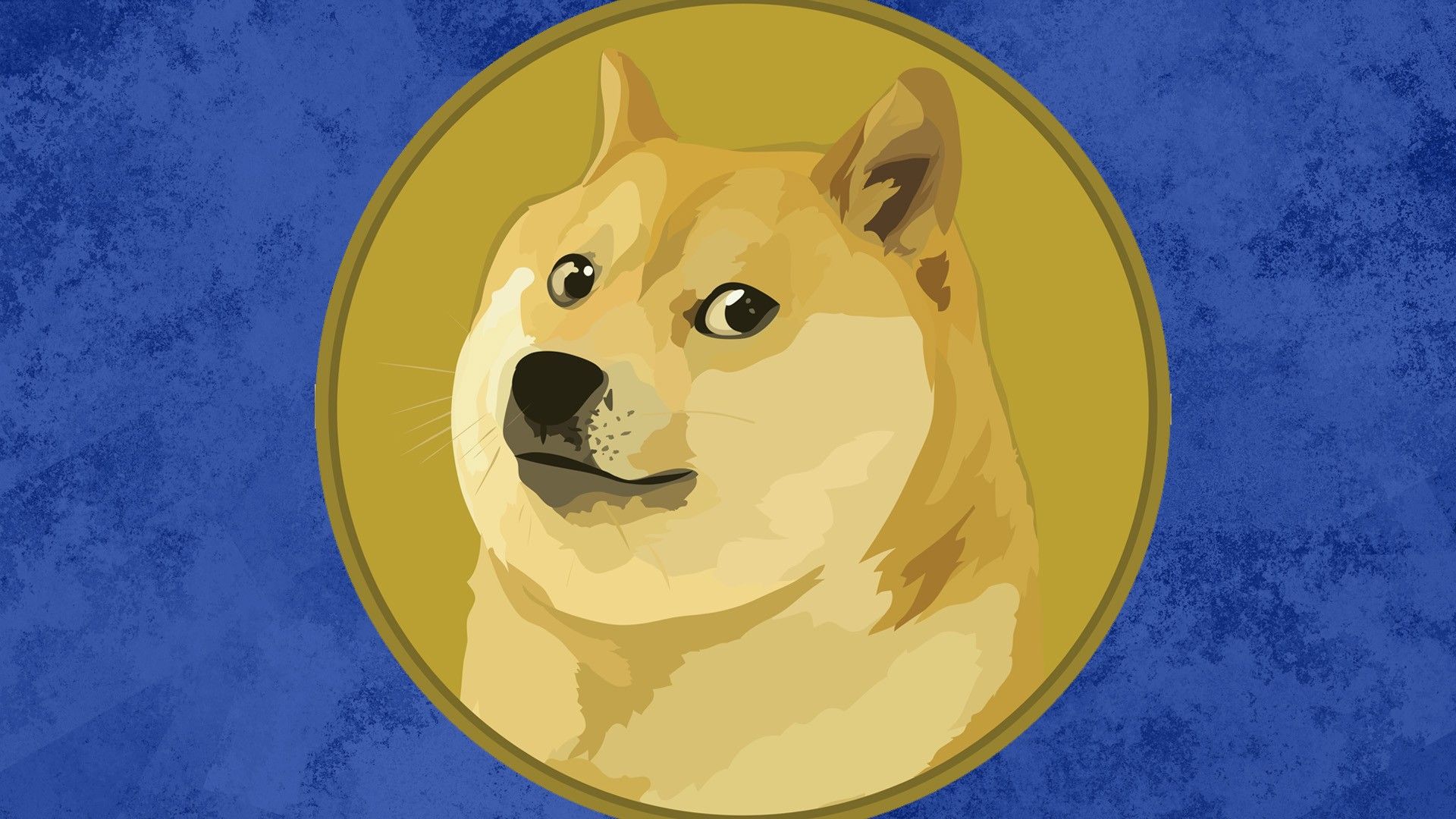
However, Musk surprised many in April 2021 when he changed his Twitter profile picture to the image of the Dogecoin emblem, which prominently features the Shiba Inu doge. And, he did it again!
How to change Twitter icon?
If you’re a Twitter subscriber, you can customize your Twitter app icon and add other customization features using Twitter Blue.
One of the most popular customizations is changing the app icon color. If you’re interested in doing this, here is how to change Twitter icon:
- Log in to your Twitter account
- Click on the “More” button on the lower right corner of the screen
- Select “Settings and privacy” from the menu
- Choose the “Twitter Blue” option from the list of options
- Scroll down to find the “App icon” section and tap on it
- You’ll see different colors and seasonal icons to choose from
- Select your preferred option
- Once you’ve selected your preferred icon color, tap “Ok” on the confirmation screen to save the changes
Changing your Twitter app icon color is a quick and easy process that can help you personalize your Twitter experience. With these simple steps, you’ll be able to customize your Twitter app icon in no time. You can become a Twitter Blue subscriber using the link here.
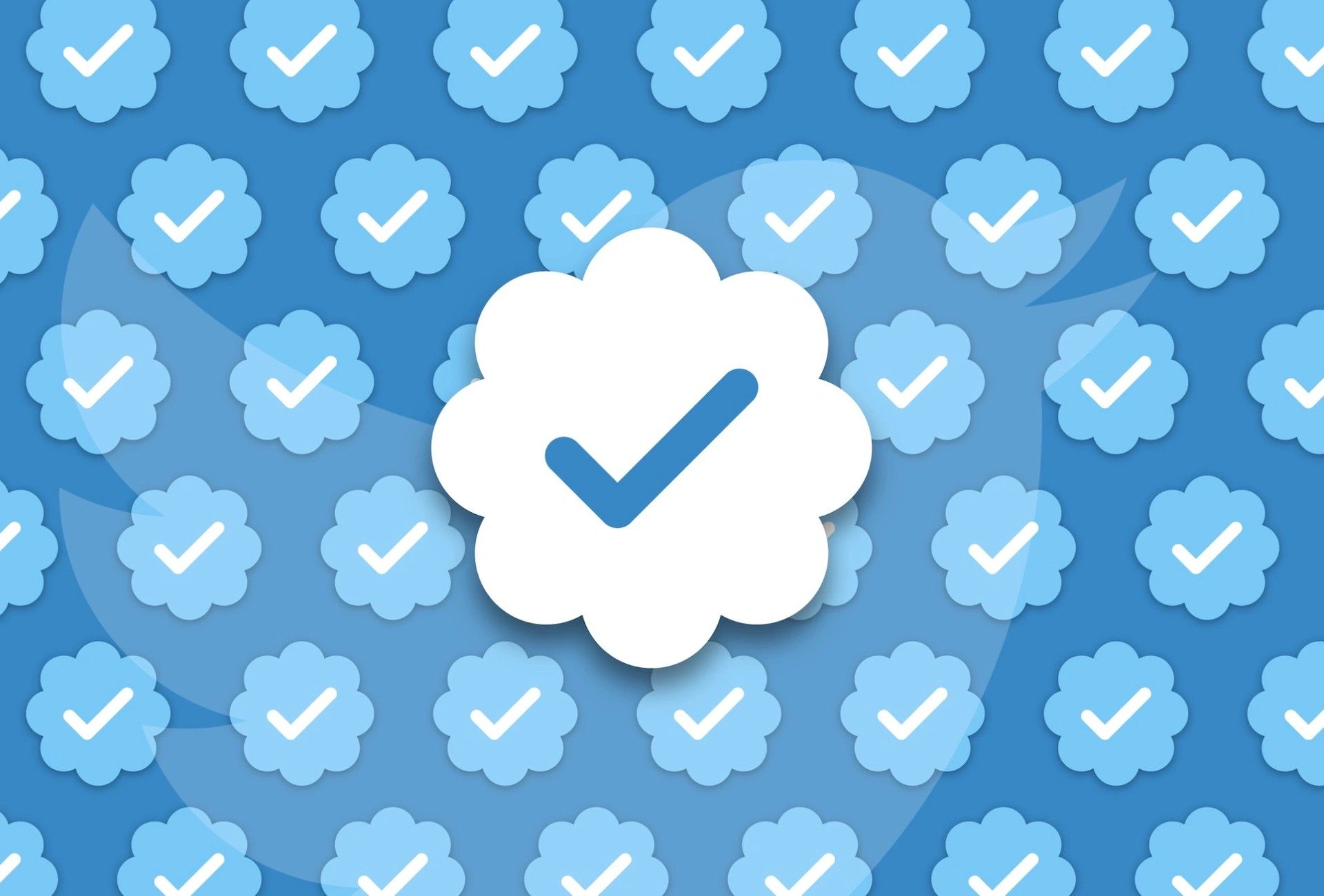
How to change Twitter theme?
Now that we’ve answered your how to change Twitter icon question, let’s quickly explain how you can change Twitter’s theme.
If you’re tired of the default blue and white color theme on Twitter, you’ll be glad to know that you can easily customize it. Twitter offers several options for changing the display color, profile background, and Twitter app icon. You can choose from:
- Yellow
- Purple
- Pink
- Green
- Orange
Additionally, you can switch from the default white background to a dim or dark mode. The dim mode replaces the white background with a navy blue Twitter background, while the dark or lights-out mode turns the white background into a black screen.

However, it’s worth noting that you can only change the color theme via a browser, as the option is not available on the Android or iPhone Twitter app.
To change your Twitter color theme, follow these steps:
- Log in to your Twitter account through the official website
- Click the “More” button on the left side of the home screen, then select the “Display” option
- Choose your preferred color theme from the available options, and then click “Done” to save your changes
You can change your color theme as many times as you like to suit your preferences. With these simple steps, you’ll be able to customize your Twitter experience and add some personal flair to your profile.
Now you know how to change Twitter icon and you can start surprising people like Elon Musk did. Who knows, maybe this whole Dogecoin logo thing is a cleverly planned advertisement for Twitter Blue.