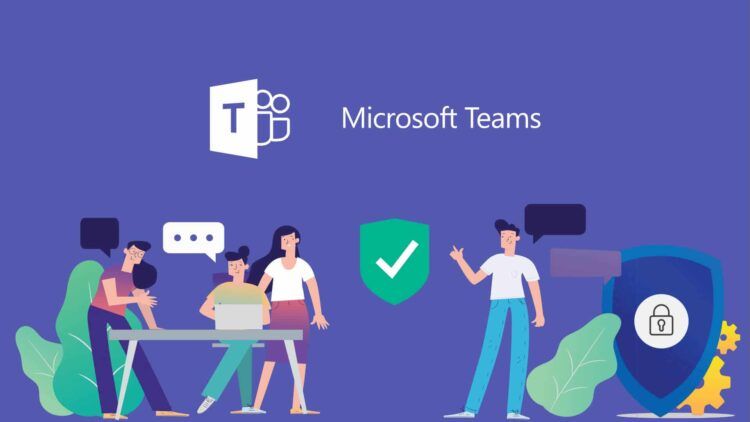Last week, Microsoft made significant changes to the Teams app, and many users are wondering how do you edit a sent message in a channel in MS Teams. To make it quicker and simpler to use, Microsoft Teams has been completely redesigned, and a new preview is now accessible for organizations to test out this radical update that has taken years to develop.
The new Microsoft Teams app should be three times quicker to install and two times quicker to start or join meetings. The new Microsoft Teams, according to Microsoft, should use 50% less memory and 70% less disk space. These all sound like big performance upgrades, especially if the existing Teams app is making you impatient. If you are curious about the details of the update, you can read them in a blog article that Microsoft released this week.
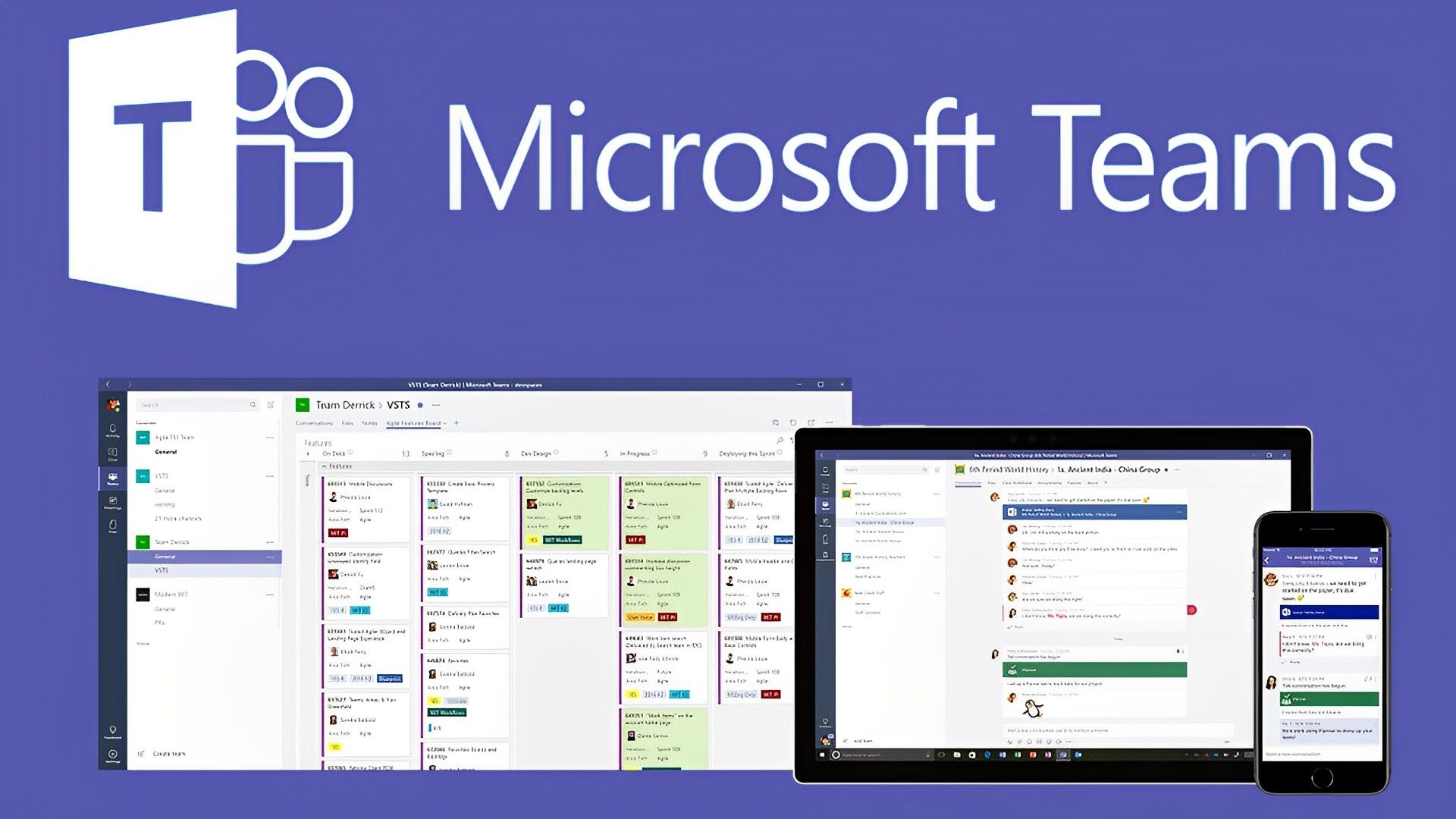
However, with the recent changes, some users are struggling to figure out how do you edit a sent message in a channel in MS Teams. In this article, we will be showing you different ways of deleting and editing messages on the app, for both desktop, iOS, and Android.
How do you edit a sent message in a channel in MS Teams?
If you have sent a message that you regret or have a misspell, you can either delete that message or edit it in MS teams. Also, if you delete a message by accident, you can undo the move as well. Below, we will be explaining how do you edit a sent message in a channel in MS Teams for all three platforms which are desktop, iOS, and Android.
Desktop
If there is a message that you want to delete or edit while you are using MS Teams on a desktop, you can do so by clicking on the three dots at the top right corner of the particular message, which appears when you hover your mouse over the message. You can simply follow these three steps:
- Click the three dots at the top right corner of the message
- Click on either delete or edit
- Once you’ve made your changes, press Enter and save the new message
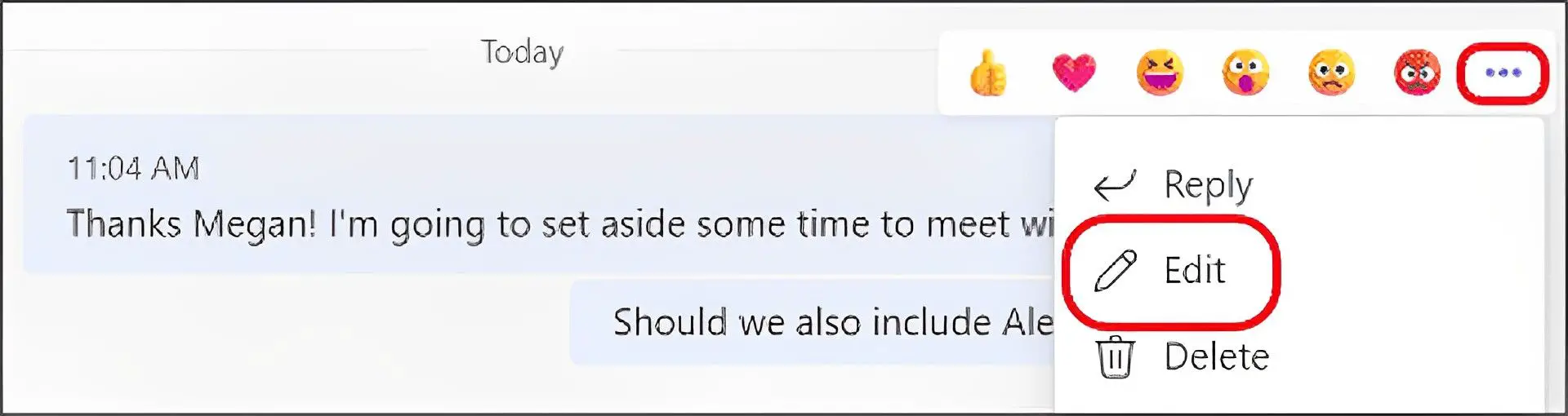
iOS and Android
iOS and Android are relatively easier than desktop when it comes to how do you edit a sent message in a channel in MS Teams. Once again, you need to see either the edit or delete option. To access these options, you need to press and hold the particular message you want to change. Once you press and hold the message, the options should appear. After you have made the changes you wish to do, save the changes and you will be done!
How to undo after you delete or edit a message in MS Teams?
If you’ve mistakenly deleted a message and want it back, or in case you changed a message in the wrong way, there is no need to worry. MS Teams allows you to undo the deletion by placing an “Undo” button in the chat right after you delete the message. If the move was a mistake, simply click on the “Undo” button that appears. And in case the changes you made to a message weren’t intended, simply edit the message again to put it in the right form. As we explained below, there is no harm in that.
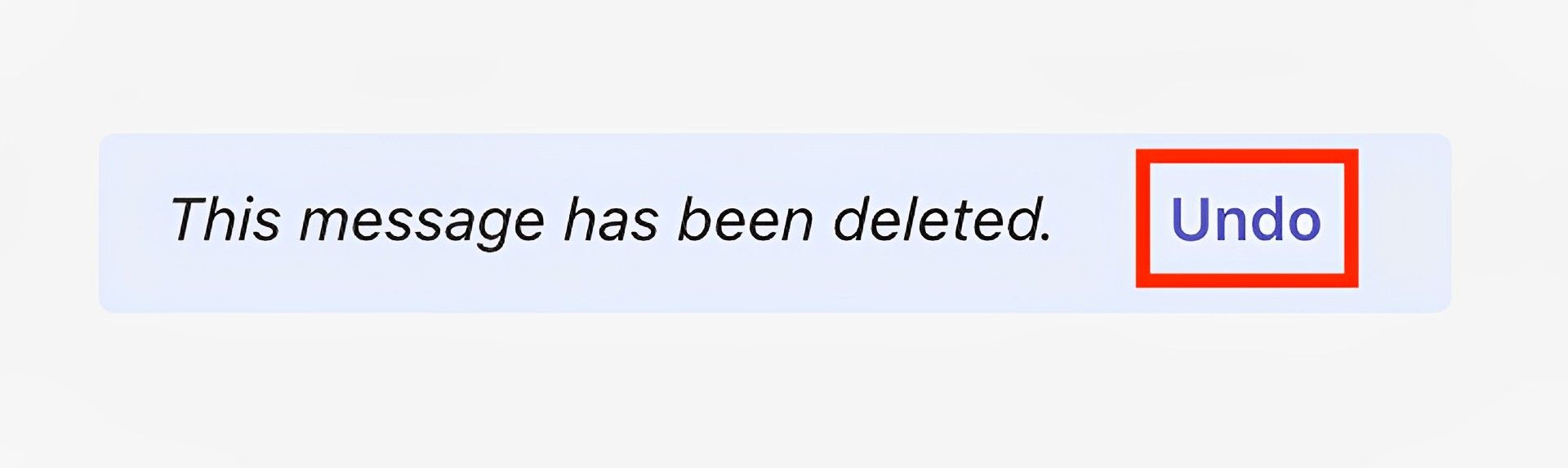
Can the recipient see the changes you made?
No, MS Teams doesn’t show the editing history to the recipients of the message. Once you edit a message, the only change that it visibly undergoes is that it becomes labeled as “edited” on the chat. Neither the time of your edit nor the contents of your edit are sent to the other side. Therefore, if you are worried about changing your message, just keep in mind that people are going to know the message was edited, and nothing else.
Microsoft has been going non-stop recently. We’ve covered another recent release by them in another one of our articles. To remain updated about the software giant, take a look at it: Microsoft Security Copilot is your bodguard in cyberspace