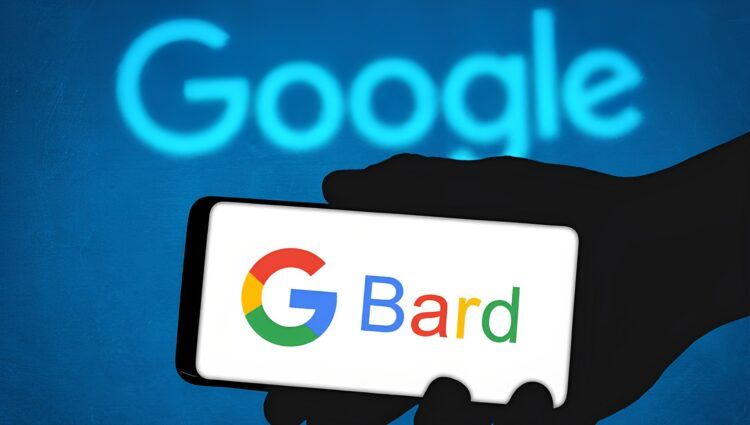If you are experiencing Google Bard not working issue, we’ve got you covered. There are several fixes that you can try to access the new service, and we will describe to you how to apply them.
A preview of Google’s chatbot Bard is now accessible. The chatbot’s ability to converse and provide responses akin to what people would say in response to a query is made possible by Google’s Linguistic Model for Dialogue Applications (LaMDA), which utilizes machine learning to evaluate big text datasets.

The chatbot can provide sophisticated answers, provide factual summaries, or produce stories, in contrast to traditional search. It may also comprehend the context, allowing you to inquire further about a particular subject. It can also do a variety of other things, such as play music, operate smart home appliances, creates to-do lists, access information online, and set alarms. If you are new to the service, check out our article to get familiar: How to get access to Bard AI and try out Google’s take on AI competition?
In this article, we will show you easy fixes to rid you of your Google Bard not working issue. However, before we begin, you should note that the service is currently available only in the U.S. and the UK. If you are trying to access Google Bard from another country, you can try using VPN before applying any of the fixes below. With that being said, let’s dive in!
How to fix the Google Bard not working issue?
There are several possible fixes you can try to get yourself rid of the Google Bard not working issue. We will list these fixes from easier to more complex ones. Since the service is quite new, this sort of issue is normal, and applying the solutions below will most probably help.
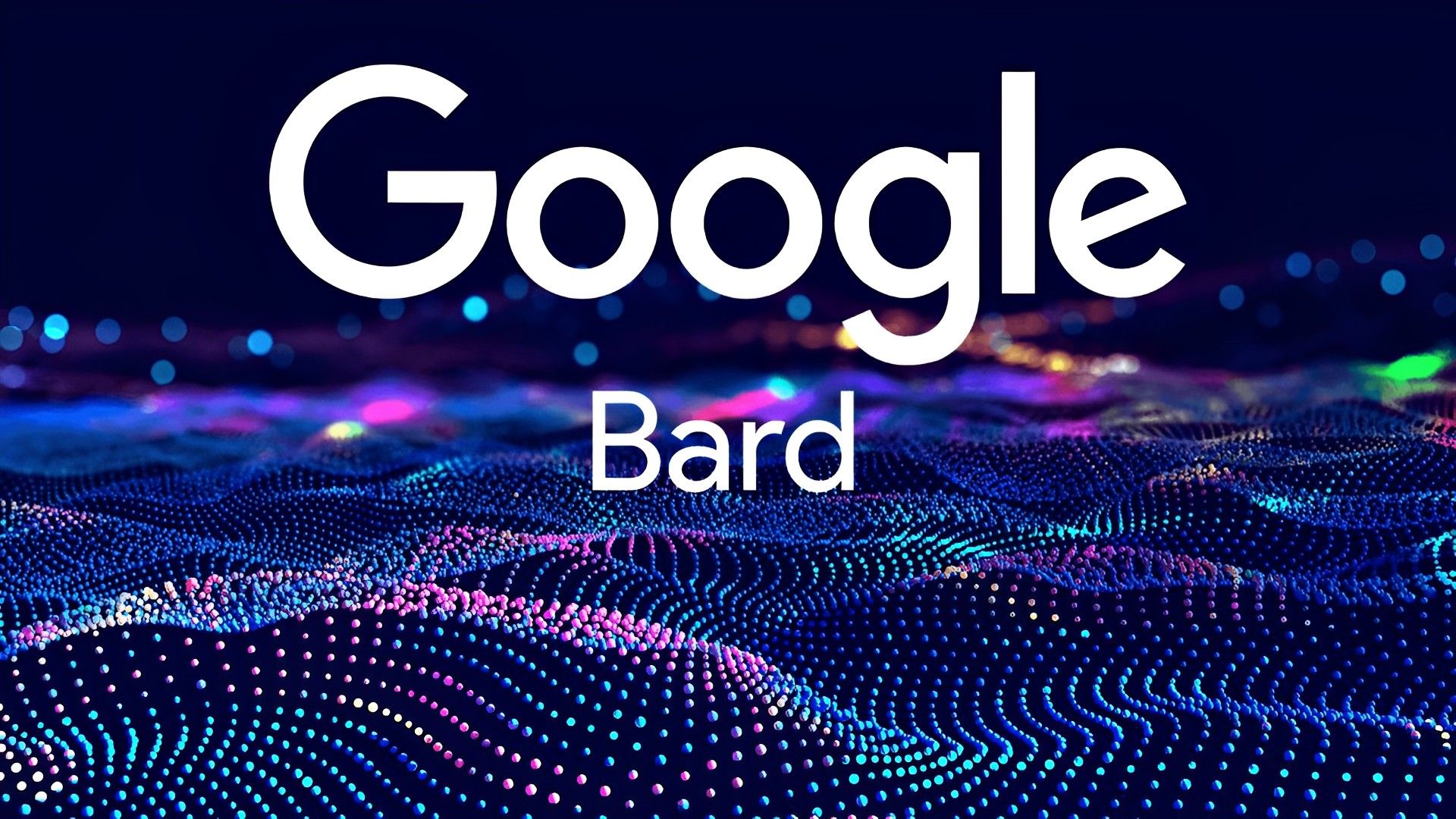
Waiting for a little
Wait a little bit if you have time. As was already established, the service is very new, and the traffic is most probably the main cause of the Google Bard not working issue. No matter how many times you attempt to use Bard, if the same error notice keeps appearing, you should wait fifteen to thirty minutes. The issue will possibly be resolved in twenty minutes. If the server load drastically decreases, you might be able to access Bard.
Refreshing the page
Continuing with the simple solutions, if you want the browser to reload the page from the server rather than the cache, you must force the browser to refresh. This causes the browser to send the server a new request for the page. So it’s possible that refreshing your browser will let you use Google Bard. We know it might sound a bit cliche, but refreshing the page has proved useful for many users.
Relogging into your Google account
The Google Bard not working issue may be caused by a synchronization error your browser is having with your Google account. It might not be the case, but as it is a quite simple possible fix, logging out and back into your Google account is one of the potential solutions you should try. As with many other problems, it might be useful with the Google Bard not working issue as well.
Using a VPN
As we explained at the beginning of the article, users who are not trying to access the service from the U.S. or UK should try doing so while using a VPN as the new feature hasn’t been released in all countries. However, even if you are in the available countries, VPN can be helpful in fixing many different connection and authorization issues. Therefore, trying out a VPN with the U.S. or UK selected as the aimed country can be helpful in fixing the Google Bard not working issue.
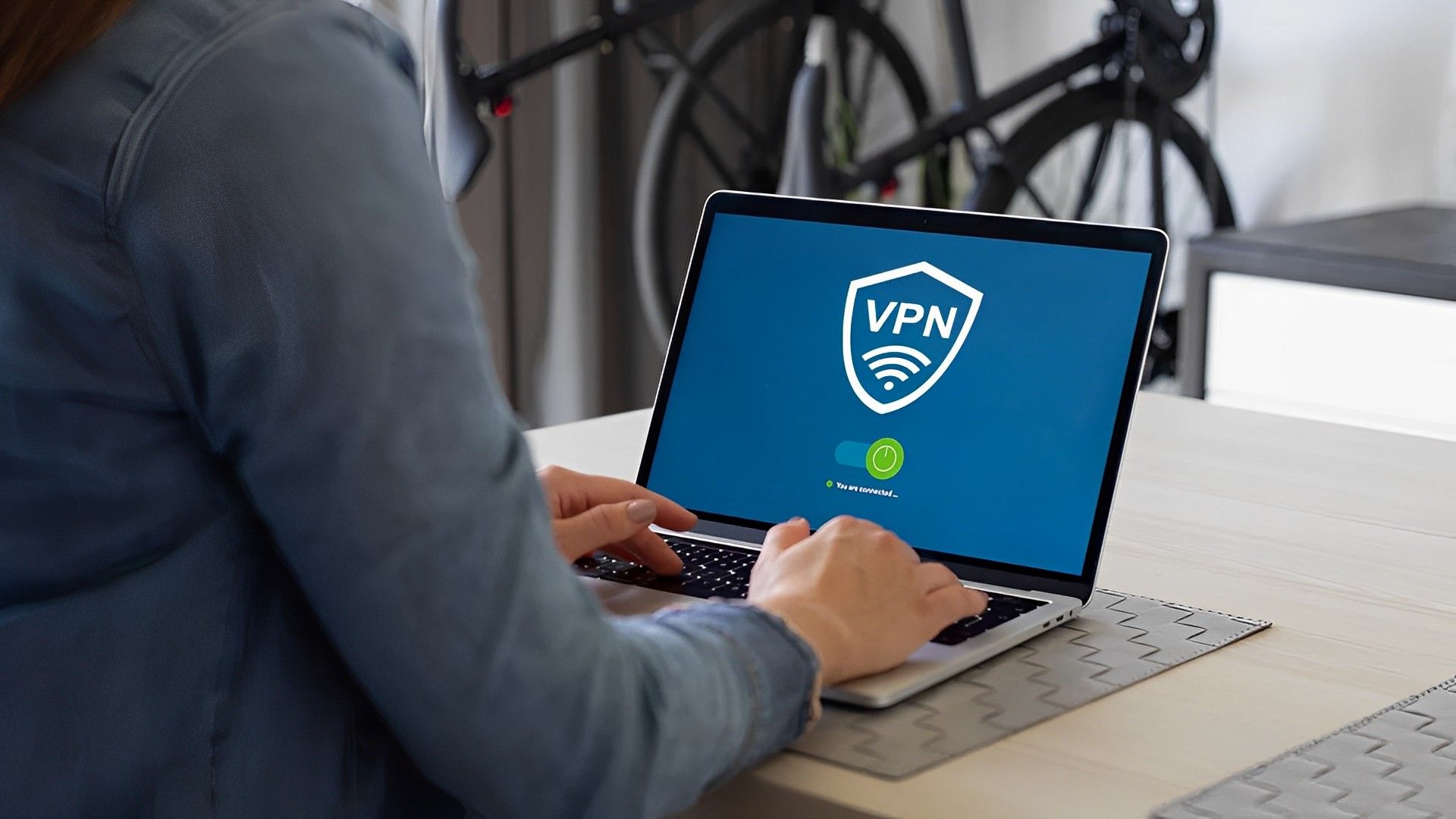
Using incognito
Your browser does not save your browsing history, cookies, site data, or the data you type into forms when you browse the web incognito. However, it does retain any downloads or bookmarks made throughout the session. Using incognito while trying to fix the Google Bard not working issue is an attempt to get rid of any errors that might be caused by the data that is normally stored in your browser. As the service is new, any incompatibility issues with that data can be solved by using the incognito mode.
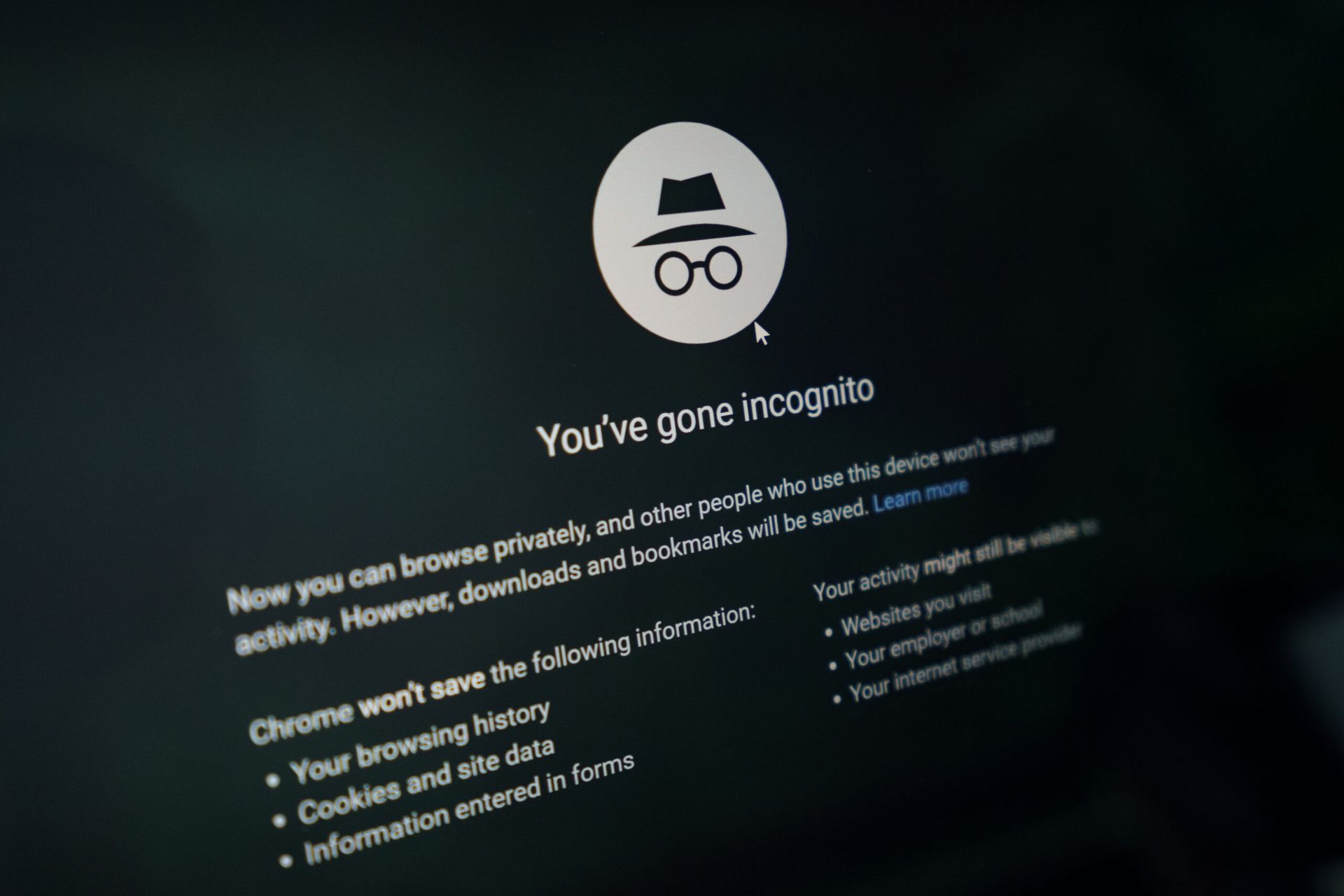
Trying another Google account
Similar to using incognito, trying to access Google Bard with another Google account can be helpful in terms of synchronization and data compatibility issues. If you have already tried relogging into your Google account and using incognito, give another Google account a try and see if you still experience the Google Bard not working issue. If you still do, this might be it for the one-click fixes and we need to get into just a little bit more complex solutions.
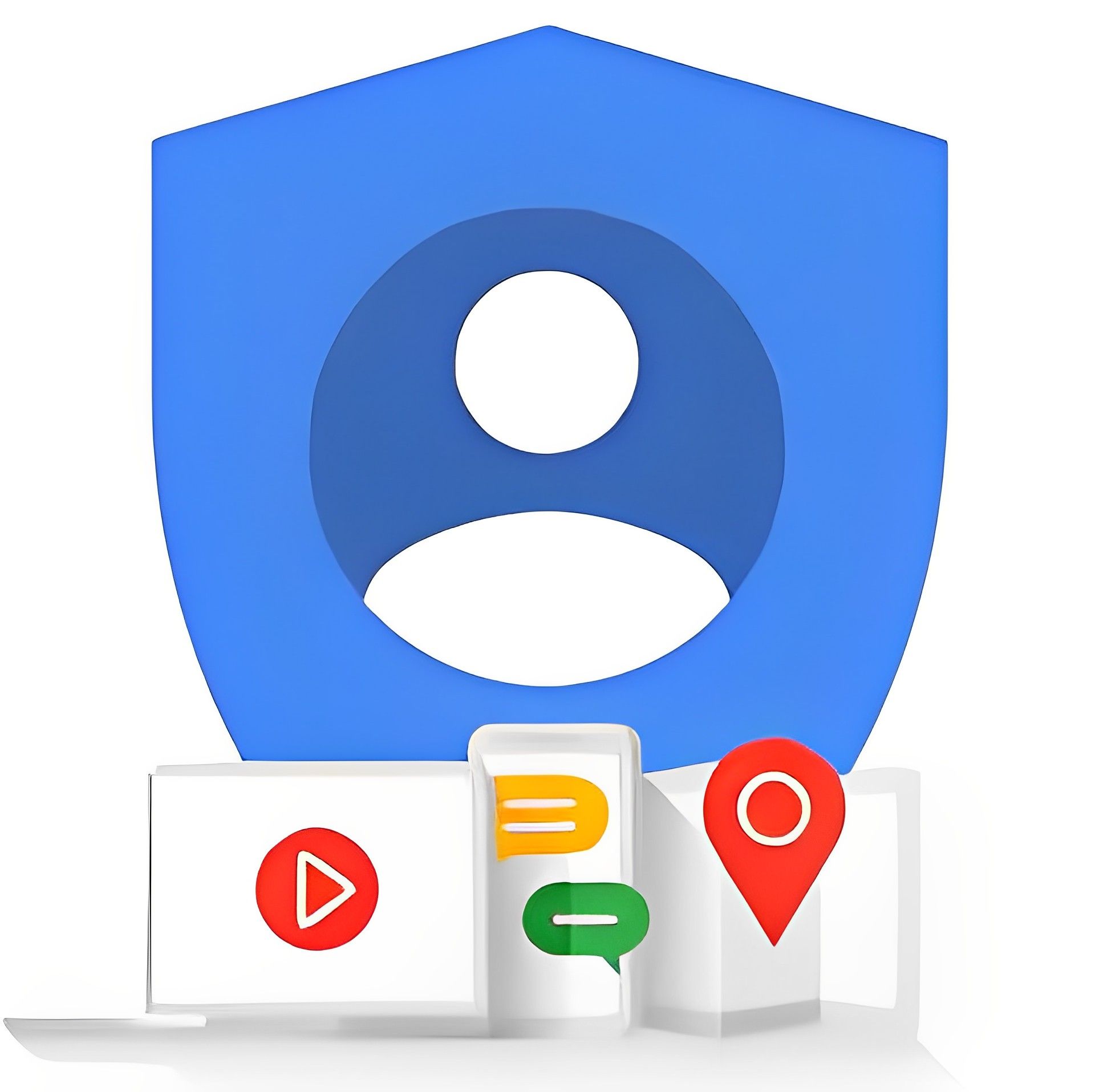
Clearing browser cache
Browser cache sometimes causes various issues with the sites and features users are trying to access. the data that is stored in your browser has the potential to cause several bugs, especially if the service you are trying to use is a new one, like Google Bard. Try clearing your browser cache by following the instruction below and see if you are still experiencing the Google Bard not working issue.
- Launch Chrome and then click the three dots in the top right corner to enter the menu.
- Choose Clear browsing data from the drop-down menu that opens.
- Choose Site data, which includes cached files and images, cookies, and any other user data, from the new window that appears.
- Choose Clear from the menu, and the Cache Cleaning process is now complete.
If you can’t still get rid of the issue, it is possible that the Google Bard not working error is caused by a problem on Google’s part. At the time of writing, you can’t check the server status for Bard, however, it should be accessible in the coming weeks. You can view the server status for all Google services on sites like Downdetector, which should include Google Bard in the near future.