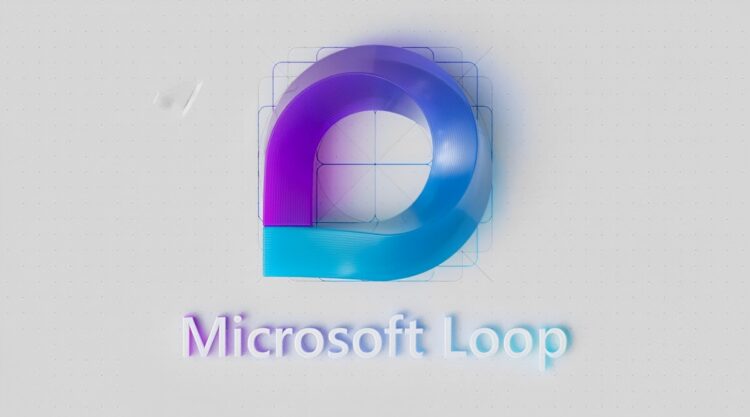How to enable Microsoft Loop is a question currently asked by many users as it is a brand-new co-creation platform intended to improve teamwork. Loop enables users to manage their ideas, content, and resources as projects progress by bringing together content, tasks, and teams across different devices and tools.
Since The Loop app does not yet fully comply with Microsoft’s compliance capabilities, it is by default OFF as it enters the public preview phase. Despite these restrictions, you must use a cloud policy to deploy the Loop option to a Security Group if you still want to activate Microsoft Loop for your business.

How to enable Microsoft Loop through customer policy?
The lists or documents you are using with Microsoft 365 are neither interactive nor current, which creates the issue and a need for a service like Microsoft Loop. Also, you won’t set up a planner to keep track of the tasks that need to be completed when working on a short project. Microsoft Loop can help with this. You can use your preferred Microsoft 365 app to create an interactive component and collaborate in real-time.
- Log in to the Microsoft 365 Apps admin center with your admin credentials.
- Choose Customization from the left side, followed by Policy Management.
- You can either make a brand-new policy configuration or modify an existing one.
- Choose the appropriate security group from the options offered under Scope in order to apply the policy.

- Look for Loop and you will find 3 different setting options:
- Create and view Loop files in Microsoft apps that support Loop
- Create and view Loop files in Outlook
- Create and view Loop files in Loop
- To give your users the full benefit of Microsoft Loop, enable all three settings.

- Examine and Publish your policy.
After doing so, you will be in knowledge about how to enable Microsoft Loop. However, the new service might require a bit more practice until you get hold of all of its features. If you want to learn more about it, we examined it right after its release here: Microsoft Loop will be your greatest assistant in your business life
Microsoft Loop consists of three elements:
- Loop Components
- Loop Pages
- Loop Workspaces
Loop Components
The initial Loop components are currently broadly accessible in Microsoft Teams, Whiteboard, and Outlook as of Q1 2023. These are the first fundamental components that will be offered by Microsoft Loop: lists, tables, paragraphs, or task lists.
The information is saved in the author’s OneDrive account when you add a component in an email or Teams conversation. Loop shares and stores the data in.fluid files, which will eventually transform to.loop files. All participants will always see the most recent information in the component thanks to the OneDrive synchronization and sharing mechanism.

Loop Pages
In a sense, Loop pages are more advanced OneNote pages. The pages are a fluid canvas where you may work in real time with your team to arrange ideas, files, and other data. It’s a place where you may enter text, add various loop components, and quickly respond to ideas or content.
Loop pages can now be tested in the Public Preview. It’s likely to be made available by the year’s end, along with Loop workplaces.
Loop Workspaces
You can build spaces (projects) for you and your team at Loop Workspaces. You can gather and organize all of your project’s files, content, ideas, etc. in the spaces. Inside your workspace, Loop pages can be used for collaboration and idea sharing.
To collaborate more quickly, you can share the Loop components from the Loop workspace and pages in Teams, Outlook, or even OneNote.

Microsoft Loop will provide an additional method for simple teamwork. Sharing an interactive work list with your team fast is simply fantastic. The key benefit is that it can be used in many Microsoft 365 apps, but mostly in Teams. The ability to swiftly exchange ideas, etc. from within the chat can significantly increase cooperation in the modern world when we frequently engage with Teams.