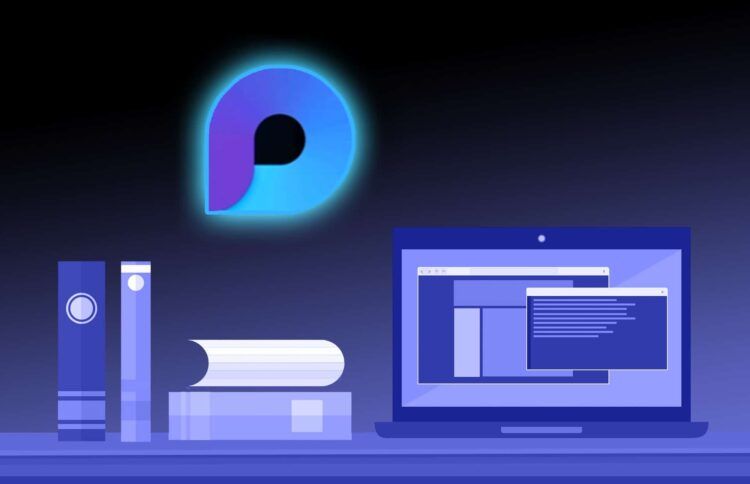Microsoft has launched a new co-creation experience called Microsoft Loop to make team collaboration more efficient. In this guide, we’ll show you how to enable Microsoft Loop using a cloud policy to deploy the Loop set to a security group.
With this app, users can bring together content, tasks, and teams across different devices and tools to organize their thoughts, content, and resources as projects evolve. However, Microsoft Loop is currently in public preview and is by default turned off as it does not yet meet all of Microsoft’s compliance capabilities.
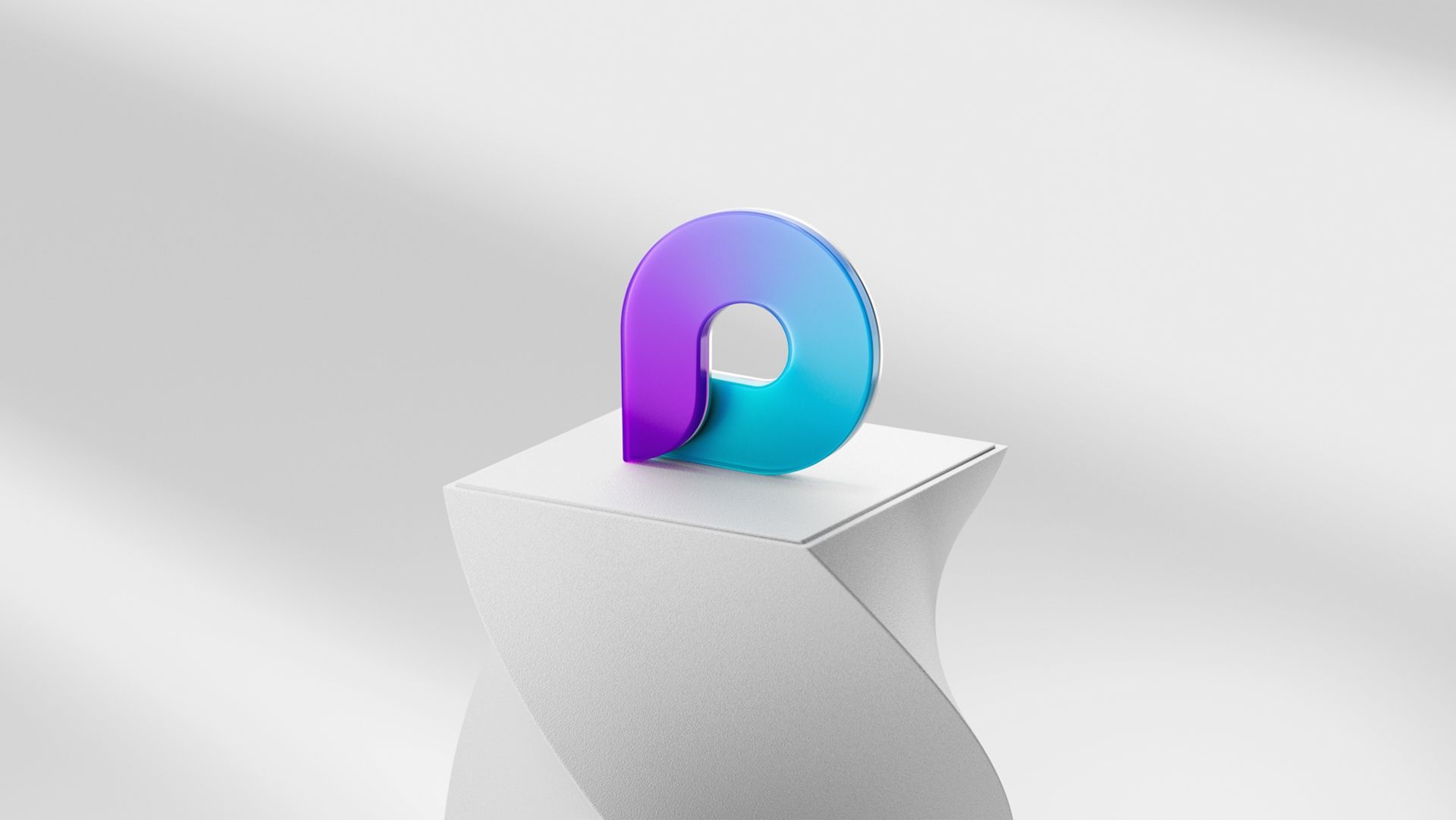
Before configuring the settings, it is essential to create a security group that specifies which users in your organization the policy will apply to. Failure to create this group will result in the settings you configure not being applicable to your users. You can create groups in the Microsoft 365 admin center using the link here, or you can create dynamic groups in AzureAD.
Once you have created a security group for the users who will get access to the application, you can proceed with enabling Microsoft Loop.
How to enable Microsoft Loop?
To enable Microsoft Loop, you must use your admin credentials to sign in to Microsoft 365 Apps admin center. From the left panel, choose the option Customization and then Policy Management. Here, you can either create a new policy configuration or modify an existing one.
To apply the policy, select the appropriate security group from the options provided under Scope. Search for Loop and you will find three settings:
- Create and view Loop files in Microsoft apps that support Loop
- Create and view Loop files in Outlook
- Create and view Loop files in Loop
To enable the full experience of Microsoft Loop for your users, you must enable all three settings. Once you have done this, review and publish your policy. It is important to note that if there were pre-existing policy configurations prior to the changes made, it may take up to 90 minutes for the changes to be fully implemented and reflected. In the absence of any pre-existing policy configurations, it may take up to 24 hours for the changes made to be fully implemented and reflected.
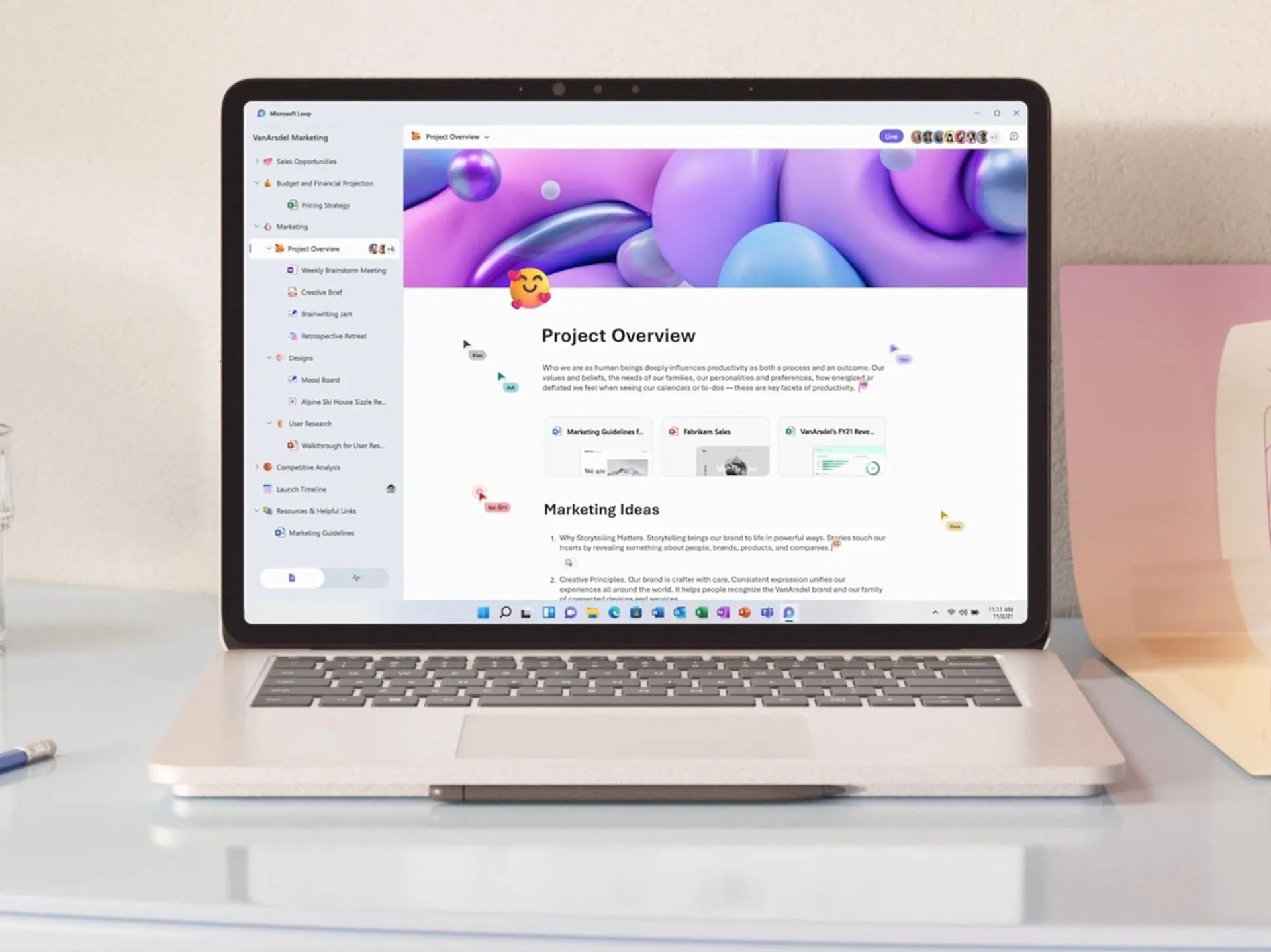
What is Microsoft Loop?
Now that you know how to enable Microsoft Loop, let us talk about what is Microsoft Loop and how to utilize it in your workspace.
Microsoft 365 was designed to encourage collaboration and teamwork among users. Despite having various tools such as Word, Excel, Planner, and OneNote to help with project management and note-sharing, many still rely on Outlook or Teams for daily communication.
However, these tools may not be the most effective means of sharing information like task lists or short project descriptions.
Microsoft Loop is a new co-creation experience designed to enhance collaboration among teams. With Loop, users can bring together content, tasks, and teams across different devices and tools, enabling them to organize their thoughts, content, and resources as projects evolve.
And the best part? It allows you to create interactive components and work together in real time using your preferred Microsoft 365 app.
Loop is composed of three key elements:
- Loop Components
- Loop Pages
- Loop Workspaces
Each element serves a specific function to aid in project management and communication.
Loop Components are interactive building blocks that can be used in various apps such as Outlook, Teams, and OneNote. These building blocks allow users to embed content, create and assign tasks, and share notes, making it easier for teams to stay on top of their projects.
Loop Pages are document-like pages that provide a collaborative canvas for teams to work on together. They are flexible and adaptable, allowing users to add different components, text, and images to suit their project needs. Loop Pages can be accessed and edited across different devices and apps, making it easy for teams to stay connected and up-to-date on project progress.
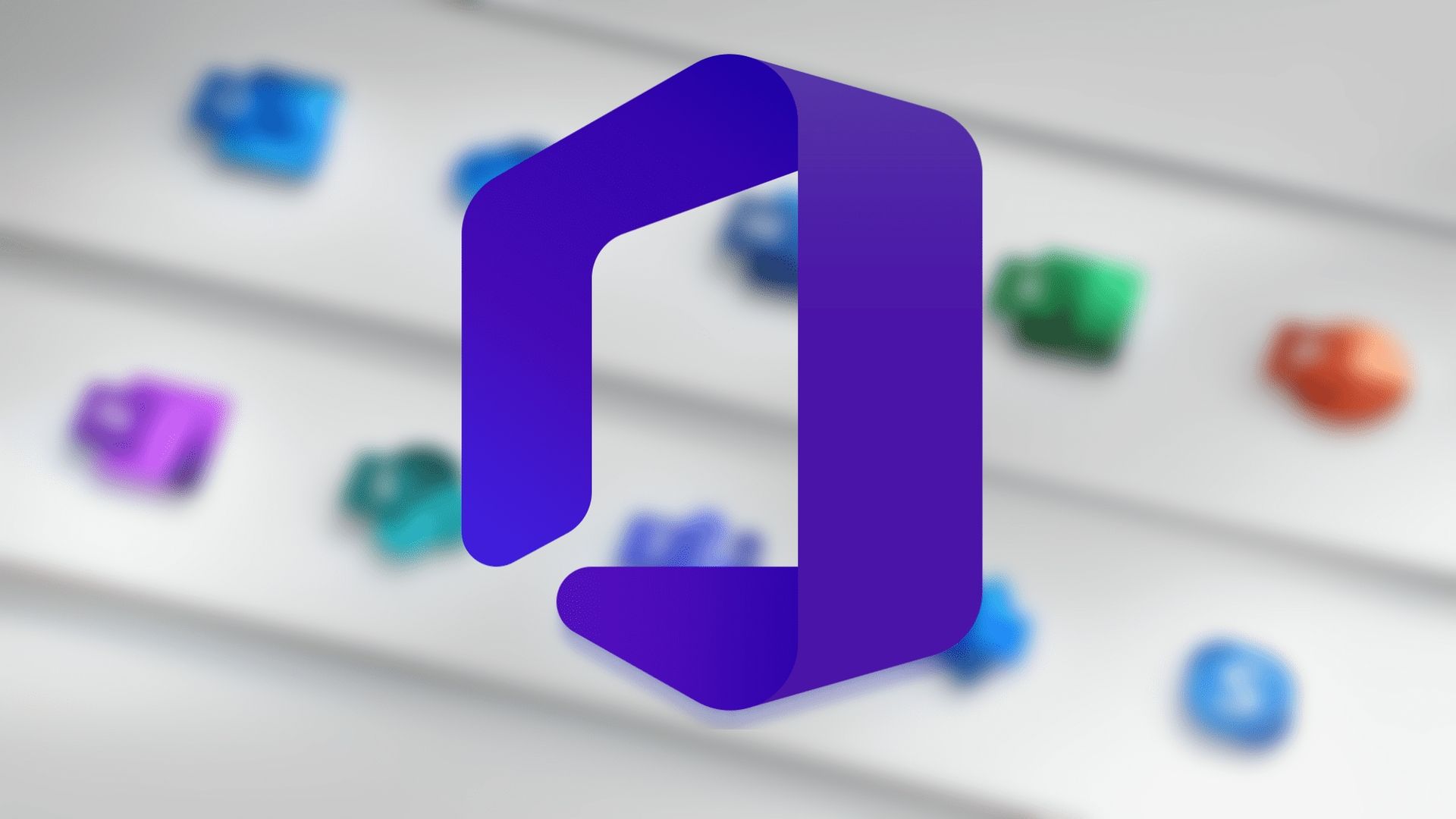
Loop Workspaces are dedicated spaces where teams can come together to work on a project, share resources, and communicate in real time. Workspaces can be customized to fit the specific needs of a team, with components, pages, and files all accessible in one place. They allow for seamless collaboration and a unified project management experience.
By using Loop, teams can collaborate more effectively and stay on top of their projects without the need for multiple apps or tools. While Loop is currently in public preview and set to be fully released in the near future, users can enable it through custom policy deployment to their organization.
In conclusion, enabling Microsoft Loop can be an excellent way for teams to collaborate more efficiently, but it is important to follow the necessary steps to ensure that it is done securely and in compliance with Microsoft’s capabilities. By creating a security group and using a cloud policy to deploy the Loop setting, you can enable Microsoft Loop for your organization and improve your team’s productivity.
With the recently added Copilot feature to Office 365 and Loop, Microsoft wants to regain its dominant position in the business world. Let’s see what more Microsoft will show us technology freaks until the end of 2023.