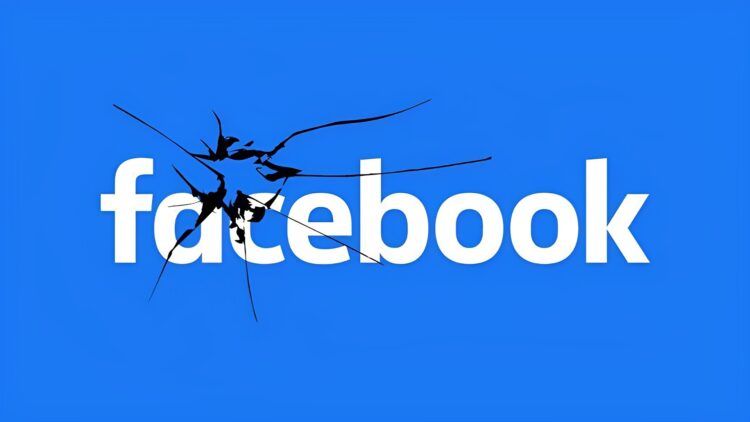Although it’s quite a simple process, if you’re wondering how to refresh Facebook because you are facing some sort of an issue, you have no need to worry. In this article, we are going to offer various ways on various devices regarding how to refresh Facebook.
With good reason, Facebook is one of the most well-liked and frequently utilized social media networks. It’s a fantastic way to network, stay in touch with loved ones, friends, and coworkers, exchange content like movies and images, and discover new things taking place in the world.

It has also developed into one of the most effective ways for companies to communicate with their target market. Yet occasionally, it can grow a bit stale. Because of this, it’s crucial to periodically reload your Facebook profile to keep things interesting. This is how:
How to refresh Facebook on different devices?
There are numerous methods you can use to update your Facebook page. Nonetheless, this depends on whether you’re using a Desktop, tablet, or mobile device to access Facebook.
How to refresh Facebook on a mobile phone or tablet?
If you have the Facebook App loaded on your smartphone or tablet, you can access your Facebook account from the browser or Facebook App while using those devices.
Simply enter your account to see your Facebook news feed, then click on the three dots in the top right corner of your screen to refresh your Facebook page through your browser. The refresh icon, which resembles a spiral, will be visible. This symbol can be clicked to update your news feed.
Simply open the Facebook App on your phone or another mobile device, swipe or drag your screen downward, and your Facebook page will instantly reload. The fastest and simplest way to update a Facebook page is this.
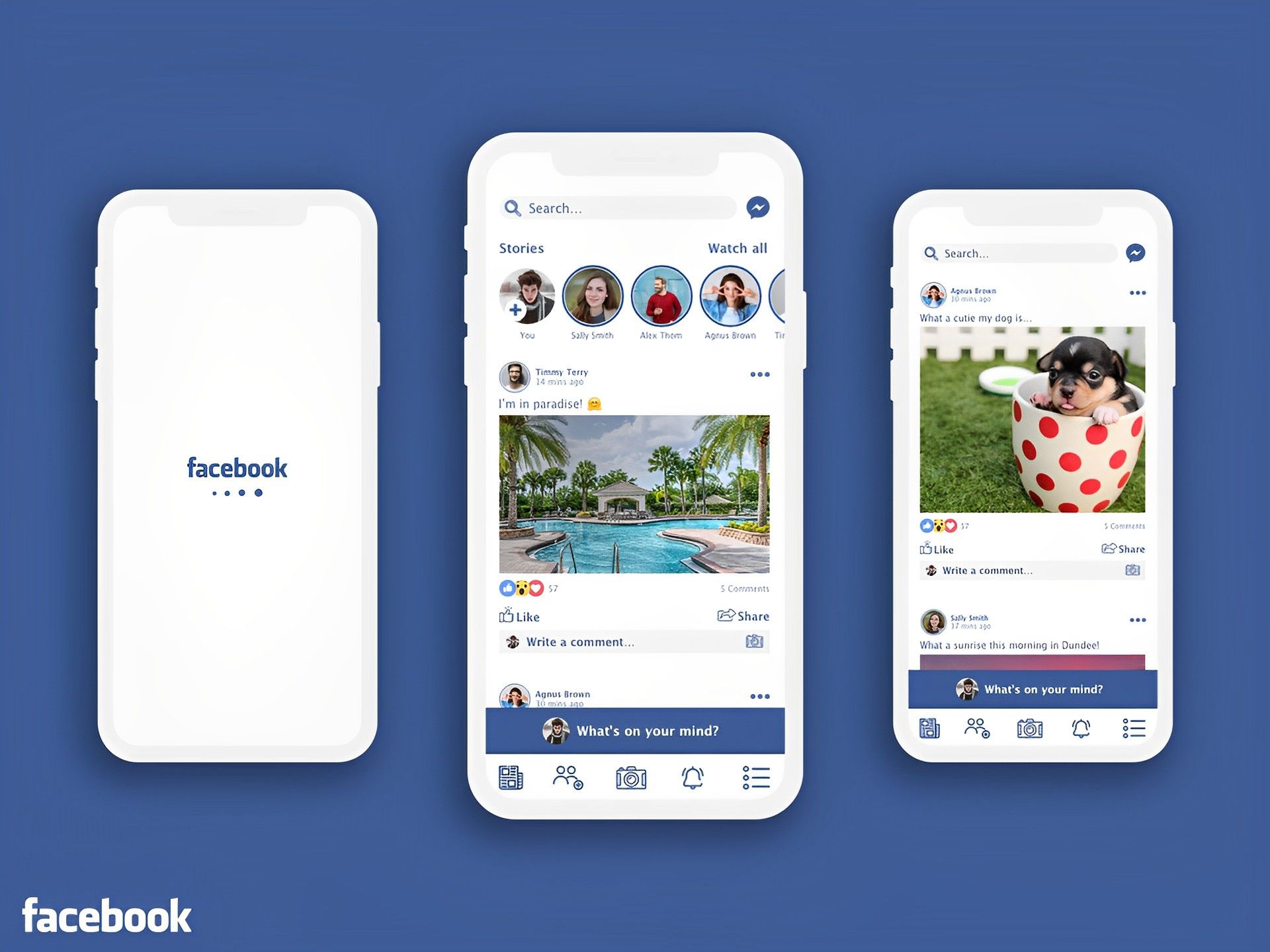
How to refresh Facebook on PC?
The procedure is the same on a PC’s browser as it is on a smartphone for browsing your Facebook feed. To reach the refresh button, simply launch your browser and click on the three dots in the top-right corner of the screen.
But, hitting the F5 key on your keyboard is the simplest way to quickly refresh a Facebook page on your computer. The page will automatically reload as a result.
Facebook groups and pages cannot be refreshed separately, thus the only way to refresh them is to also refresh your personal Facebook profile.

Why are you having issues while refreshing Facebook?
If you’re using the Facebook app on your phone to refresh your Facebook page but it won’t work, it’s possible that you have several apps open at once.
Apps on your phone need access to the RAM in order to function. And memory on mobile devices is typically on a finite amount. So, your phone might not have enough memory available for Facebook to refresh if you have several apps open at once.
There are additional causes for your Facebook page not refreshing, such as a broken app, an outdated app, a spotty or nonexistent internet connection, or the app itself.
What to do if Facebook isn’t refreshing?
No matter if you’re accessing Facebook on your phone or computer, you’ll have trouble refreshing it if you don’t have an internet connection or if it’s not a strong one.
So make sure your internet connection is strong. You may check if they function properly by opening other apps or websites on your device. If Facebook isn’t functioning but other apps or websites are, then your internet connection isn’t the problem.

Relogging in
Logging out of Facebook and then back in again is the easiest and fastest resolution for your Facebook refresh issue if you don’t have a problem with your internet connection.
After signing back in, if the issue persists, you might want to try one of the other remedies listed below.
Updating or uninstalling Facebook
Check to determine if you’re using the most recent version of the program if you discover that your Facebook page is not refreshing. Using an outdated version could make refreshing difficult.
Visit the App Store or Play Store to see if your smartphone is running the most recent version of Facebook. You’ll notice a “Update” button next to the Facebook symbol in your app drawer if you haven’t updated the app yet. Tap it to download and install it, then check to see whether it solves the issue.
Uninstall and reinstall the Facebook app on your smartphone to see if that resolves the problem if you have updated the app but Facebook is still not refreshing.
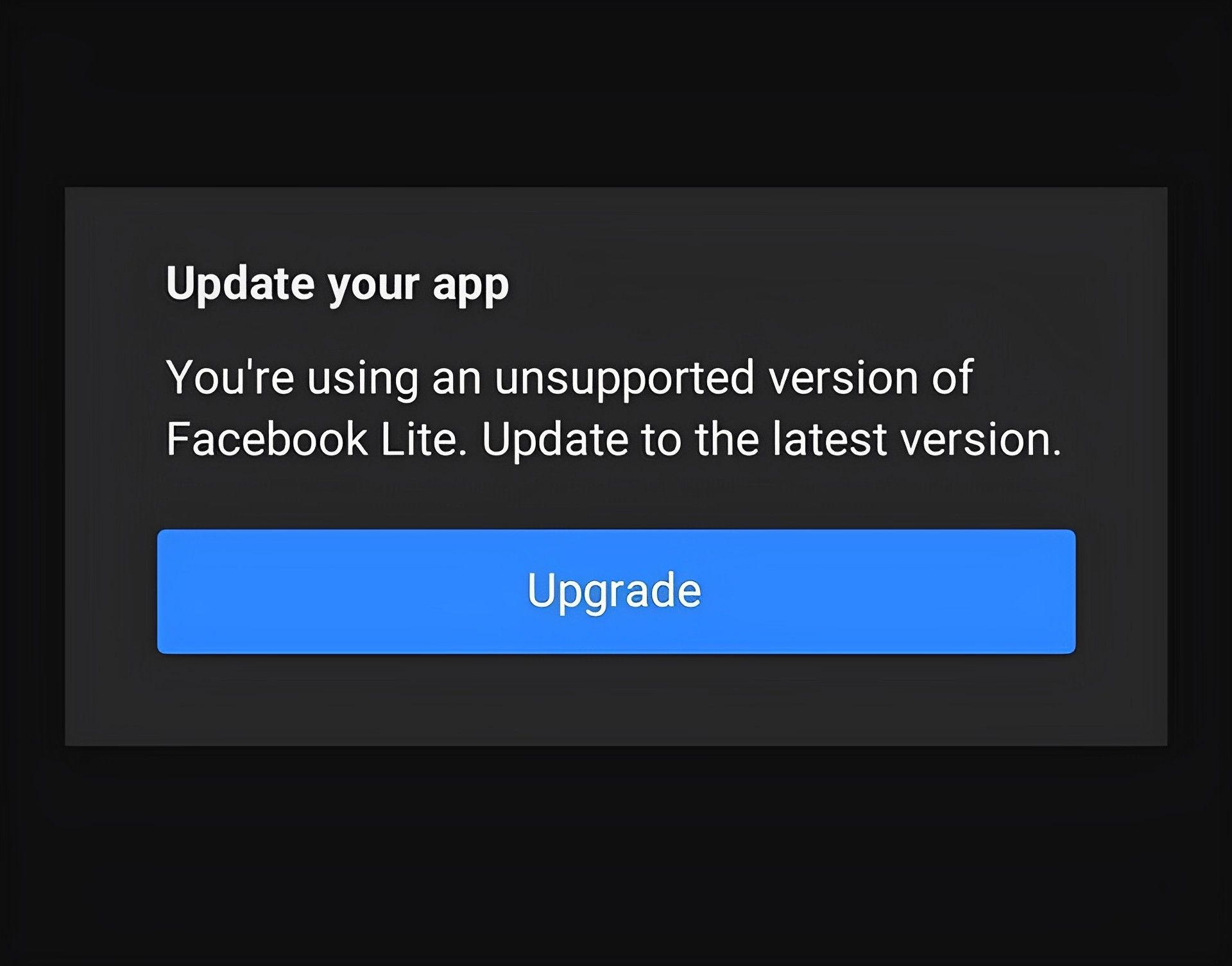
Rebooting your phone
If your internet connection is excellent and you have updated your Facebook App, but your Facebook page is still not refreshing, you could try rebooting your phone. This frequently resolves a lot of app-related problems.
Clearing the cache
Try emptying the Facebook cache on your smartphone if you have tried the aforementioned solutions and your issue is still not resolved.
By doing this, the Facebook App will be reset, erasing all data including temporary files and your login credentials. This implies that in order to access your news feed, you will need to enter your Facebook account once more.
Using a different browser
If you’re using your device’s browser to access Facebook, consider switching to a different one. This can assist you in determining whether there is a problem with the browser you are using.
There must be a problem with the previous browser if you can refresh Facebook without any problems using a different one. If feasible, try upgrading it or reinstalling it.
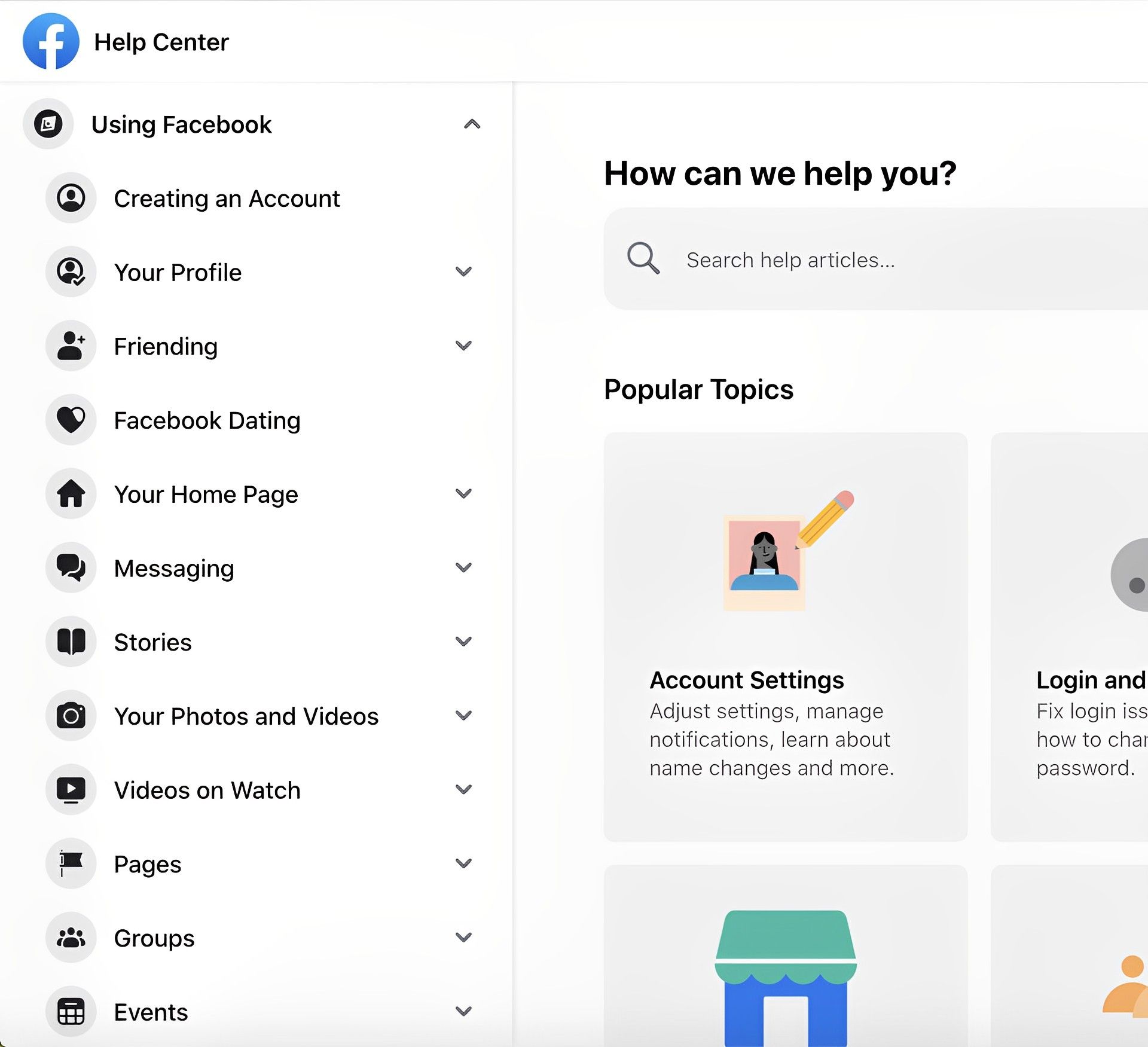
One of these fixes should provide you with a solution and answer your question about how to refresh Facebook. However, if the problem still persists, you may contact the Facebook help center from this link to let them assist you with the issue. Even if none of the fixes we provided you with solves the issue, the Facebook support team will most probably be able to do so. If there is any other fix guide you are in need of, check out the articles below to see if we can help you any further.