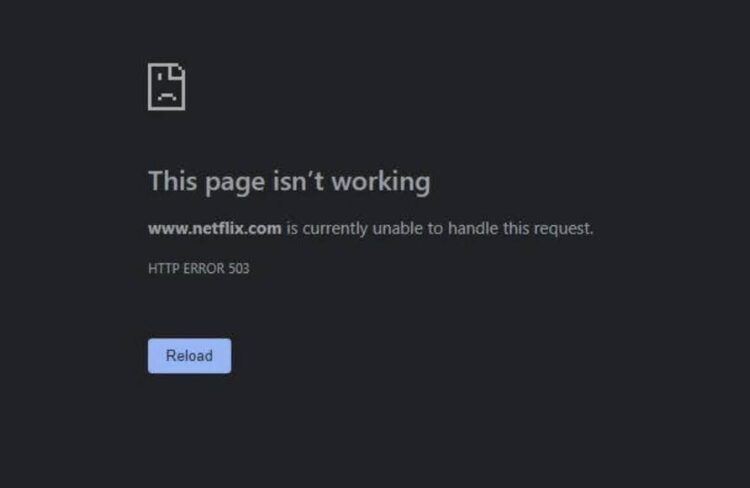Today we are here to show you how to fix the “www.netflix.com is currently unable to handle this request” error. What is it, and what causes this issue? Nothing prevents you from putting your worries aside and spending your time on whatever you like with Netflix, which is the definition of relaxation. However, a few nitpicky issues might ruin your joy, and the “www.netflix.com is currently unable to handle this request” error is one of them.
Keep reading because we have a lot to teach you about this mistake that we will cover today, along with instructions on how to solve it.

How to fix the “www.netflix.com is currently unable to handle this request” error?
Try these solutions to fix the “www.netflix.com is currently unable to handle this request” error:
- Make sure that Netflix is not restricted
- Check your internet connection
- Restart your device
- Restart your modem
- Change DNS
Let’s take a closer look at them.
Make sure that Netflix is not restricted
Many networks prohibit Netflix setup, which is one of the main causes of the “www.netflix.com is currently unable to handle this request” error. It isn’t much you can do if your internet provider has disabled your access to Netflix. In this situation, you should check with your internet service provider to see if Netflix is restricted.
You might receive the the “www.netflix.com is currently unable to handle this request” error if you try to use the Wi-Fi at work or school. Because streaming services like Netflix don’t have unlimited bandwidth, public WiFi also prohibits them. The Netflix connection or the video quality may suffer as a result.
It is time to switch to cable internet or DSL because they offer a higher speed if you are not using public Wi-Fi and are still experiencing connectivity issues.

Check your internet connection
A sluggish internet connection may occasionally ruin your streaming experience, which results in the the “www.netflix.com is currently unable to handle this request” error. You may instantly verify the speed of your connection using any of the many of online speed tests available.
| Speed Recommendations | Quality |
| 0.5 Megabits/sec | Required speed for broadband connection |
| 1.5 Megabits/sec | Recommended speed for broadband connection |
| 3.0 Megabits/sec | SD quality |
| 5.0 Megabits/sec | HD quality |
| 25 Megabits/sec | Ultra HD quality |
Asking your ISP provider to fix the problem or discussing it with your device provider and looking for a potential fix are the best options for this problem.
Restart your device
Restarting your device can occasionally resolve the “www.netflix.com is currently unable to handle this request” error. Here’s how rebooting your device will automatically fix the error.
- Turn off the device. Use the remote control to fix the “www.netflix.com is currently unable to handle this request” error on a smart TV before unplugging it from power.
- After a short while, reconnect the device.
- Before plugging the device back in, it must be entirely discharged.
- If there is a power button, depress it, hold it down for 5 seconds, and then let go.
- Plug in the device, grab the remote, and start the TV. To determine whether your efforts were successful, try connecting to the Netflix app.
Check if the problem is resolved. If not, continue to the next step.

Restart your modem
Restarting your router or modem might solve this issue.
- Unplug your device and turn it off.
- Remove it from the modem and router.
- Wait a short while.
- Reconnect everything after waiting for the router and modem lights to come on. Then, grab the remote and start watching Netflix.
Change DNS
Here’s how to set up your device’s DNS settings to resolve the “www.netflix.com is currently unable to handle this request” error:
- Put the Xbox controller’s “Guide Button” into action.
- Make your way to “Settings.”
- Then select “Network Setting” by clicking on “System Setting.”
- Choose the ‘Configure Network’ option after picking your network.
- Go to “DNS Setting” right now.
- Choose the “Automatic” radio button.
- Restart your Xbox, then watch Netflix.
Choose 8.8.4.4 as your primary DNS server and 8.8.8.8 as your secondary DNS server if you want to use the manual options.