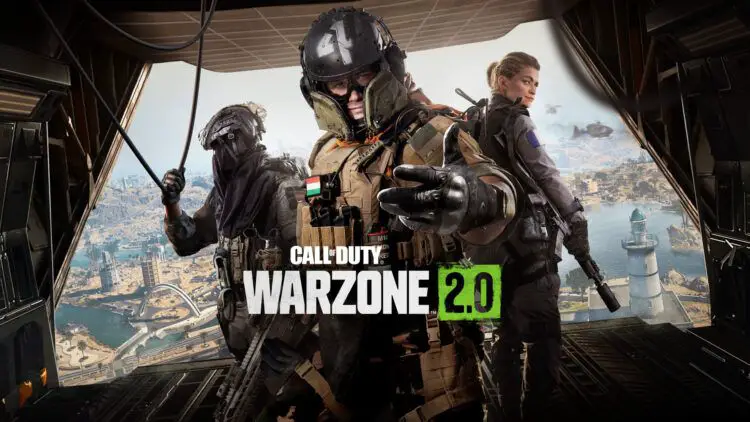Many players are reporting a Warzone 2.0 lagging issue recently and wondering why. It makes sense that users are asking this question considering the number of users that are experiencing lag-filled matches, rubberbanding, stuttering, and crashes.
Call of Duty Warzone 2 is an online game that, due to its graphically demanding nature, requires a robust network connection to operate correctly. Due to these prerequisites, Warzone 2 players frequently complain about latency issues when playing through the game. In this article, we’ll share the most recent information on why is Warzone 2 lagging.

Why is Warzone 2.0 lagging and how to fix it?
For a variety of reasons, Warzone 2 may lag on the PC, PS5, PS4, and Xbox. These reasons are
- System performance issues
- Warzone 2 may lag on PC if the graphics settings are set too high. Try to lower them.
- Warzone 2 may lag on PS5, PS4, and Xbox when the system throttles from high temperatures. Ensure sure the system is installed in a well-ventilated area.
- Connection problems
- Try disconnecting from one game and reconnecting to another. That might have simply been a sluggish host connection.
- Verify that your network is not experiencing any uploads or downloads.
- If you’re having issues playing wirelessly, try a cable connection.
- Consider rebooting your router.
- Problems related to game servers
- Server problems in Warzone 2 might make the game lag. Keep an eye on any issues with the Raven Software and Call of Duty Twitter accounts to see if they announce such problems.
Still unable to run the game smoothly without the Warzone 2.0 lagging issue? Let us show you other possible solutions.

Updating your GPU drivers
Make sure the installed graphic drivers on your system are up-to-date and current. If the present systems are outdated, make sure to get the most recent ones as soon as you can. Visit the official websites to get the necessary GPU drivers:
You can also update your graphic drivers using Device Manager, here’s how:
- Press Win + I to launch the Settings app
- Search for Device Manager in the search bar and open the app.
- Double-click on Display adapters
- Right-click the one you are using, then select Update driver.
- Choose Search automatically for drivers.

Closing unnecessary background tasks
The system may experience crashes, delays, stuttering, fps decreases, or lag problems as a result of unwanted background running apps or programs consuming more CPU or Memory resources. In order to fix the Warzone 2.0 lagging issue, it might be beneficial to close those running programs.
If you desire more RAM and CPUs while playing the game, close any other open applications. Because COD Warzone 2 is a CPU and graphics-intensive game, more resources are required.
Close apps that strain your CPU using Task Manager, and to do so, use the following actions:
- Open Task Manager (Shift + Ctrl + Esc)
- Click on the Processes tab
- Choose the background process or app that is using too many system resources.
- Click on End Task to close all the tasks that you deem unnecessary.
If you still suffer from the Warzone 2.0 lagging issue, try to contact the support team of the game. In case these solutions didn’t work for you, there’s a good chance that you require a more personal touch to fix your Warzone 2.0 lagging problem, which the Activision support team should be able to provide. You can read our guides to fix other issues about the game below.