Are you wondering how to add highlights on Instagram from camera roll? Instagram highlights work as a collection of the best moments you assemble throughout your social engagement. You can use highlights to reminisce memories or re-share customer reviews as social proof if you are running a business.
Many users want to know whether they can add highlights on Instagram from their camera roll. So, can you and how? Highlights can be made from any story you share. But, it can be difficult to highlight something from a camera roll on Instagram without others seeing it.
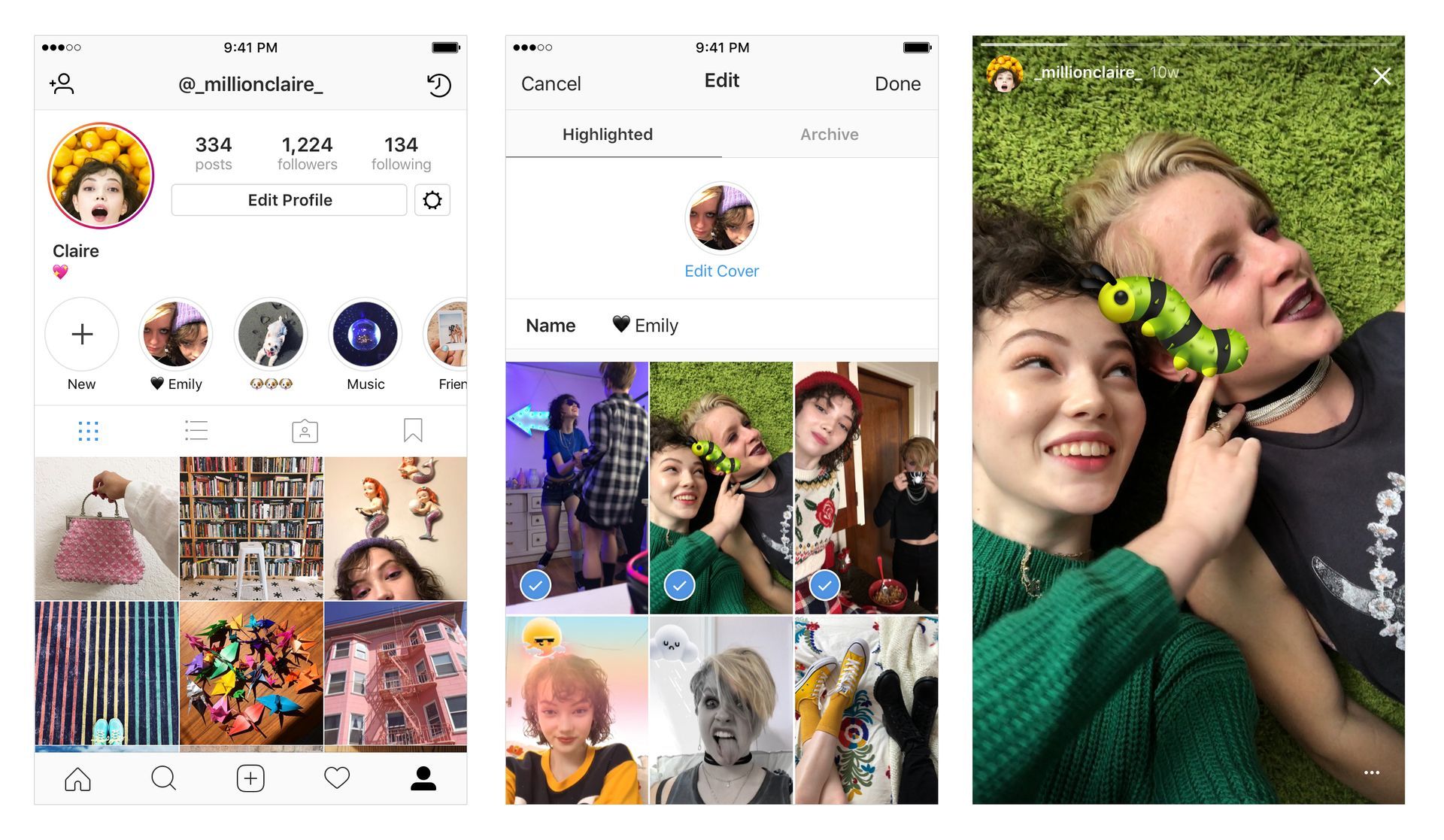
How to add highlights on Instagram from camera roll?
Think of Instagram highlights as the entrance to your brand or profile. In order to maintain user and consumer interest, you must utilize Instagram highlights strategically and effectively. When used properly, Instagram highlights can really help your brand and profile.
You can compile all of your brand’s criteria into grammatical highlights. You can group things into categories and build a user-generated profile by giving them titles like “Reviews,” “Products,” “Size Chart,” etc. Announcements can be made to stand out by businesses. Influencers can interact with their audience and bring a distinctive flair to their highlights, and photographs taken while traveling can be sorted. Almost anything may be displayed on it!
Therefore knowing how to add highlights on Instagram from camera roll is quite essential if you want to increase your influence over your followers. So let’s step by step take a look at how can you do so.
Making your account private
You must make your profile private if it is currently public. If you are already using a private account, you can skip to step two. Here’s how to make your account private:
- Open Instagram on your phone.
- Tap the profile icon in the bottom right corner.
- Tap the hamburger menu icon in the top right corner.
- Choose Settings
- Choose Privacy
- Turn on the Private account toggle.
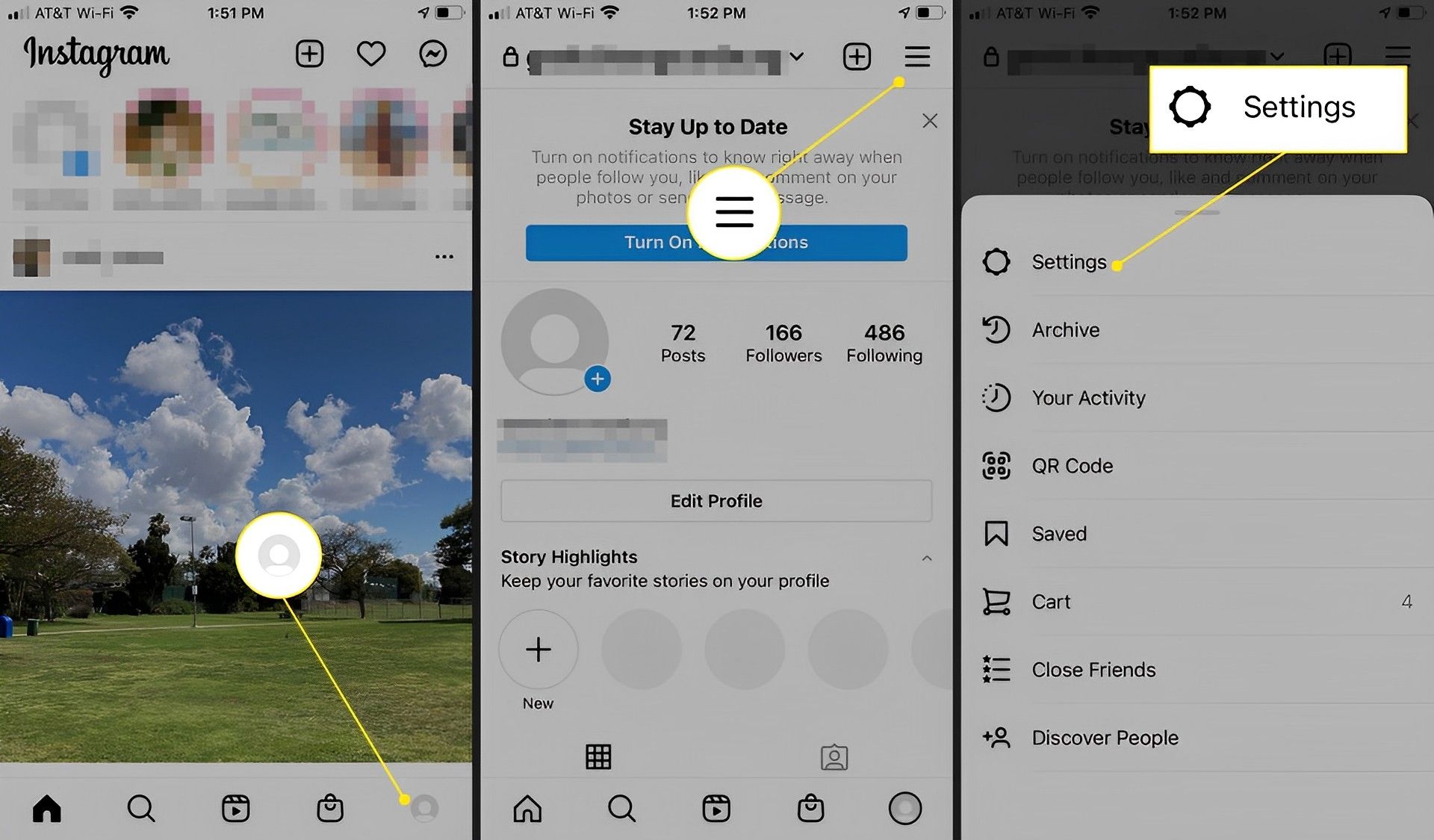
Restricting story views
In learning how to add highlights on Instagram from camera roll, the next step is to modify your privacy settings and limit who can access your stories. You can prevent your entire following from seeing the story or only let a select group of close friends see it. Your choice.
To change your settings for the story:
- Open Instagram on your phone
- Tap on the profile icon in the bottom right corner
- Tap the menu icon in the top right corner
- Select Settings
- Select Privacy
- Select Story
- Tap on the Hide story from option
- Manually select the people whom you don’t want to have access to your stories
- Tap the “Done” button
Uploading your Story
You probably know how to upload a story but in case you are unfamiliar with it:
- Open the Instagram app on your phone
- Swipe right on the screen
- Tap on the little gallery icon in the bottom left corner
- Select the picture/video you want to add to your highlights
- Tap on Your story or Close Friends

Adding the story to highlights
Once the story has been uploaded, add it to the highlights. To include a story in the highlights:
- Open the Instagram app on your phone
- Tap on your story icon at the top
- Tap on the Highlight button at the bottom.
- Select the existing highlight or create a new one by tapping the plus sign
Unhiding everyone after 24 hours
You must wait 24 hours after adding a highlight before allowing the story to go into the archives. Once it has been archived, reverse the procedure described in step #2 to reveal everyone.
Just as you privatized it, make your account public. And presto! The procedure is complete. You know now how to how to add highlights on Instagram from camera roll and are able to share all of your amazing pictures in your highlights. If you want to get further information about highlights, take a look at Instagram’s page about the future, and if you need any other guides about the social media app, check out our articles on Instagram below.





