Are you suffering from the Rainbow Six Siege synchronization failed issue? Well, the popular first-person shooter Rainbow Six Siege demands exact timing between players for the best gameplay experience. Therefore the Rainbow Six Siege synchronization failed error can frustrate some players by causing game disruptions. In the heavily competitive atmosphere of the game, this problem can be extremely disturbing.
In this article, we’re going to show you a number of methods you can try to solve the Rainbow Six Siege synchronization failed issue. Hopefully, once you tried all of these methods the game will run as smoothly as it did before. So let’s dive into it.

How to fix the Rainbow Six Siege synchronization failed issue?
The Rainbow Six Siege synchronization failed error has a number of potential fixes, such as verifying the game files’ integrity, letting Uplay over the firewall, and terminating the Uplay process using Task Manager. So from the easiest to the more trying solutions, let’s see how can you fix the problem.
Checking the integrity of the game files
Verifying the game files’ integrity should be one of your first steps. This will guarantee that all relevant files are there and in good shape, which can help to avoid mistakes. You can do this by taking the following actions:
- Launch Uplay, then select the Games tab.
- Click the gear icon next to Rainbow Six Siege in the list of games to bring up more options.
- Choose the option to verify files, then wait for the procedure to finish.
Once the verification process is finished, try to see if the synchronization failed problem is fixed. If there were any faulty or missing files, the game should replace them with the correct files once the process is finished. You can always use this method to fix any future problems as well.
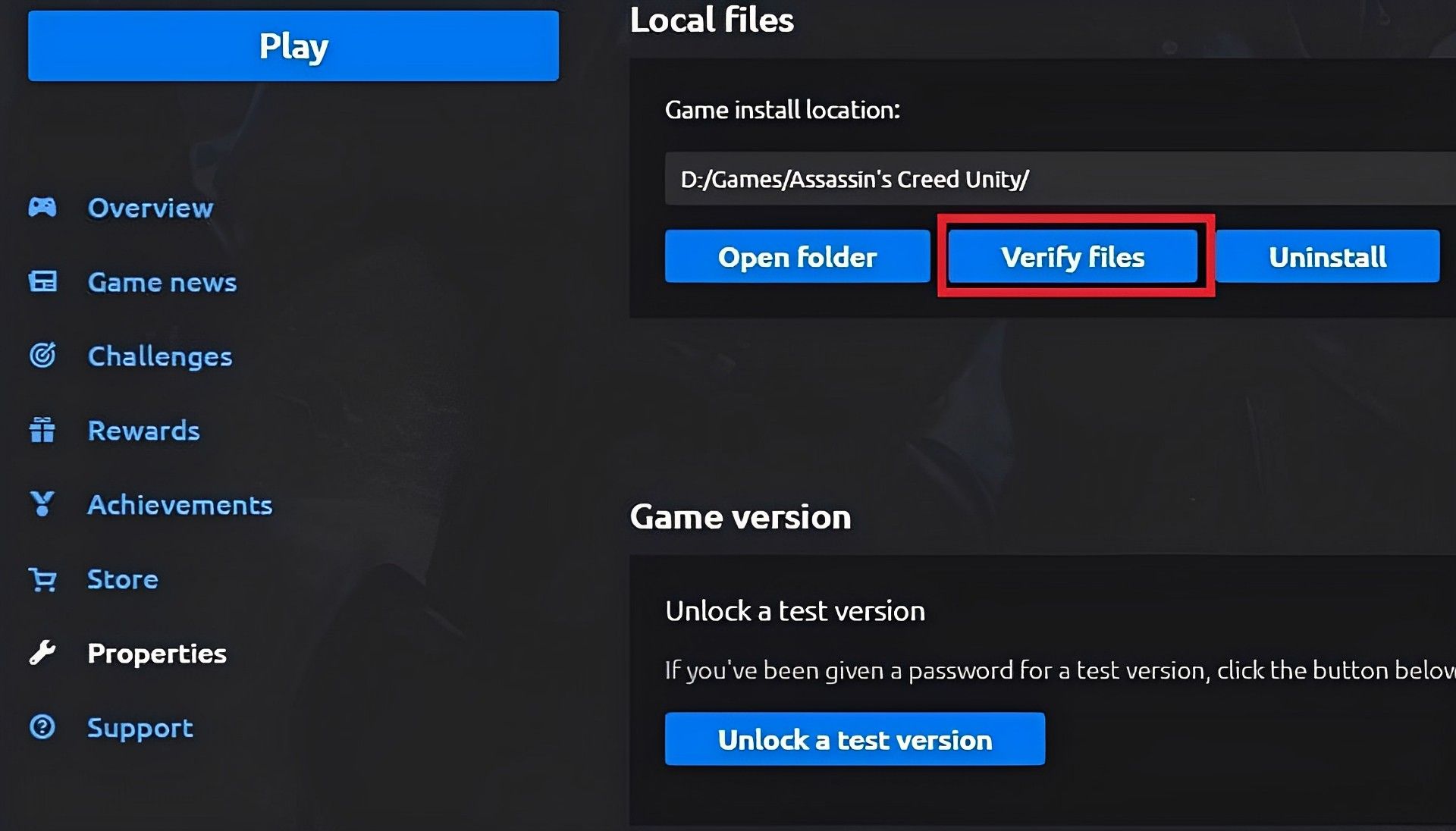
Running as administrator
Run the Uplay application as an administrator. By doing this, you can make sure that the program has all the rights it needs to access, change, and maintain the game’s files and settings. You can apply the following steps to run the game as an administrator.
- Go to the Ubisoft Game Launcher by going to C:Program Files (x86)Ubisoft, if that’s where it is installed.
- Right-click on the upc.exe file and choose Properties.
- Next, choose the “Run this program as an administrator” checkbox by selecting the Compatibility tab.
- After selecting OK, follow the above procedures for uplaywebcore.exe as well.
- If it’s open, even in the system tray, shut down Ubisoft Connect.
- Open Ubisoft Connect.
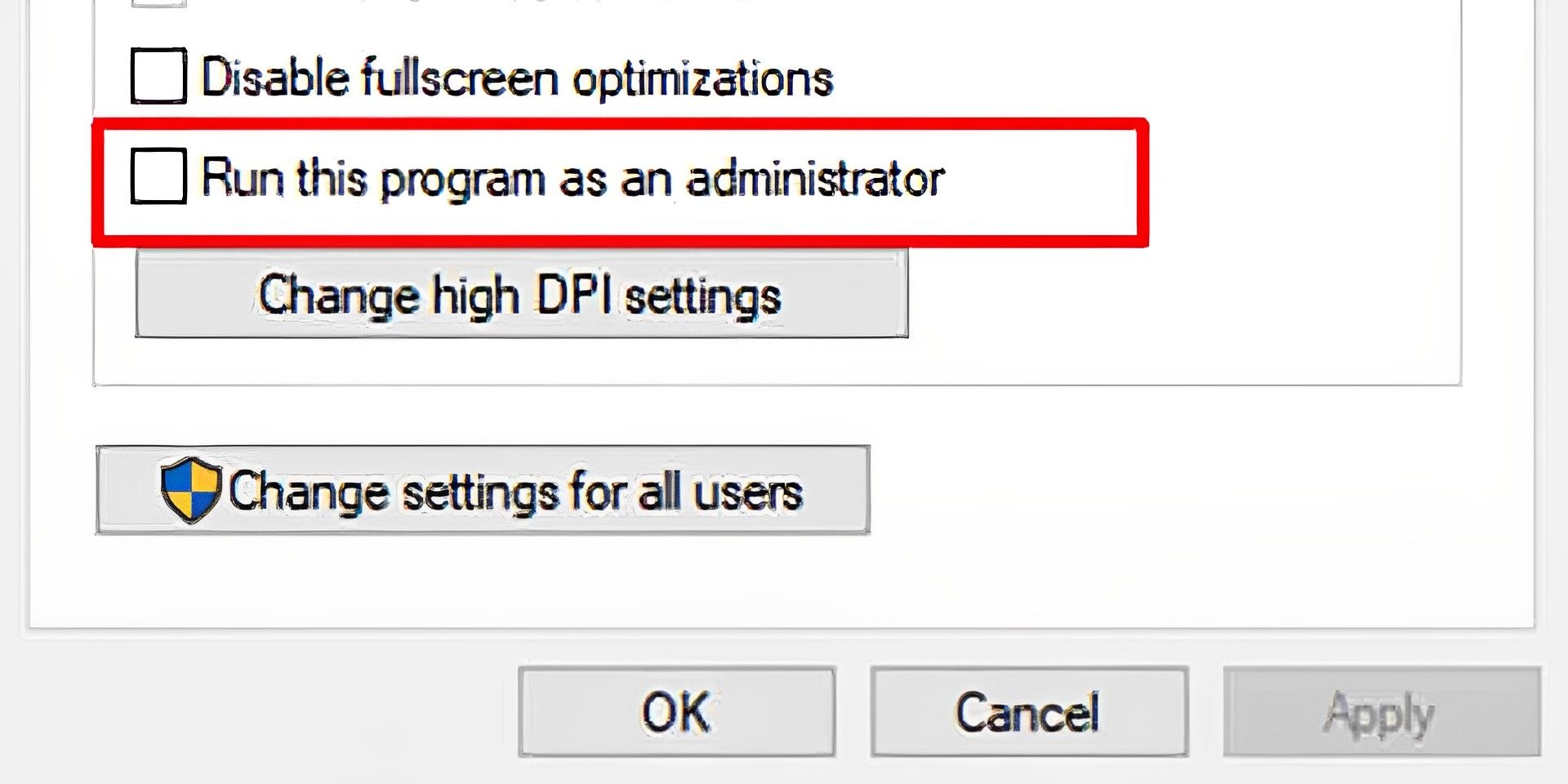
You may make sure the Uplay application has the right access permissions to the files and settings necessary for the game to function properly by running it as an administrator.
Unlocking Firewall
Another frequent reason for the synchronization failed message is that the Windows Firewall is preventing access to the Uplay application. By doing the following, you can resolve this by allowing Uplay over the firewall:
- Open the Search box and type “Windows Security” to find it.
- Select Let an app via firewall under Firewall & network protection.
- Locate Uplay and any associated processes on the following screen, and make sure the Public and Private checkboxes are selected.
If the aforementioned procedures don’t help, try terminating the Uplay process using Task Manager. This will force the application to shut down and may help fix the problem.

Generally speaking, synchronization problems arise from some blockage that the game encounters either by some malfunctioning files or the lack of access. These three solutions are the ones with the most potential to fix the Rainbow Six Siege synchronization failed issue. However, It’s also crucial to keep in mind that occasionally the error may be brought on by a bug or problem with the game or the Uplay client.
The best course of action in this situation is to keep your game and Uplay client updated and notify the developers of the bug. You can learn how to report a bug and do so from this link. If the bug is common, to repair it, they’ll release a patch or update. If you’re enjoying Uplay, here’s some news that might excite you: Xbox adventure for Ubisoft Plus begins soon





