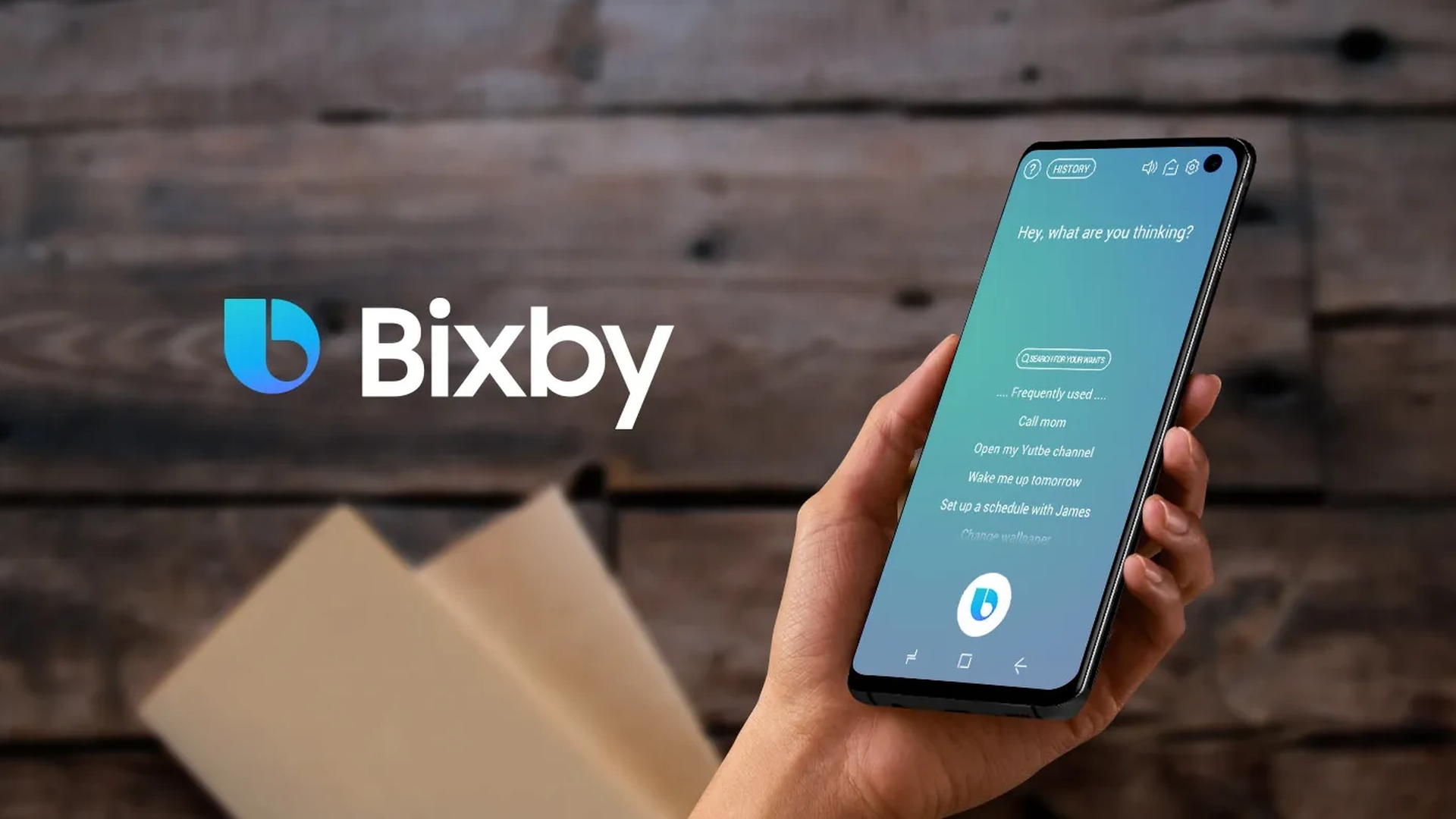With Samsung’s new update, how to use Bixby text call became a frequently asked question recently. A substantial update to Samsung’s Bixby virtual assistant has begun to trickle out. Faster and more intelligent performance are among the significant enhancements it brings, along with a host of new capabilities including the capacity to convert audio conversations into text and define your own unique wake phrases.
For smartphones running One UI 5.1, a software update is currently accessible. In this article, we’re going to explain how to use Bixby text call and the contents of the new feature.

How to use Bixby text call?
Bixby can send a text message for you if you need to send one but are juggling too many other tasks. If you’re not clear on how to use Bixby text call, saying “Hello Bixby” or holding down the Side or Bixby key, depending on your preferences, will call Bixby.
After that, there are two methods you can use to send a text message. By telling Bixby to “Text Mom,” for example, you can tap the Keyboard icon and manually type the message. Once you’ve tapped Send and Go (the arrow icon), you’re done.
An alternative answer to how to use Bixby text call is to instruct Bixby exactly what to send. Say, “Text Mom happy birthday,” for instance. The text will not be sent automatically by Bixby. After writing the message, you can read it over before tapping Send.
Bixby will ask which contact to text if you have two or more with the same name. After reviewing your message, touch Send after selecting the appropriate name.
If you’re searching for more than the answer of how to use Bixby text call, here are the other contents of the new update.

What else does the update include?
The new Text Call function is the standout of the most recent upgrade to Bixby, Samsung’s take on Google Assistant or Apple’s Siri. This is now accessible to English speakers for the first time after previously only being available in Korean.
Text Call allows you to type a response while displaying the caller’s words as text on your screen. Then Bixby turns your message into an audio response. It’s a useful tool for call screening, talk in noisy environments when you can’t hear the speaker very well, or even for privacy protection if you don’t want people in the area to overhear your conversation.
Moreover, Samsung is launching the Custom Voice Creation tool, which creates an AI version of your voice if the notion of having Bixby speak on your behalf doesn’t sound all that attractive. Now, this is only available in Korean, but at some time, we can anticipate its release in English as well.
Although the company hasn’t yet specified what those potential other uses would be, in a new announcement blog that the company released, Samsung claims that this AI voice is “planned to be compatible with other Samsung apps beyond phone calls.”
The update is currently available, however depending on where you are in the world, you may not receive it right away. Devices running One UI 5.1, which should include the Galaxy S21 and later along with recent foldable phones, will initially enable the new functionalities.

Even though Bixby isn’t on par with Google Assistant or even services like Siri or Alexa, Samsung constantly adds important new capabilities to it. Hopefully, the article was sufficient for you as to answer the question how to use Bixby text call. If you wish to read more about Samsung and their devices, make sure to read our other articles:
- Samsung Galaxy Book 3: Specs, price, and release date
- Samsung SmartThings compatible devices: How to check them?
- Samsung Galaxy S23 vs S23 Plus vs S23 Ultra