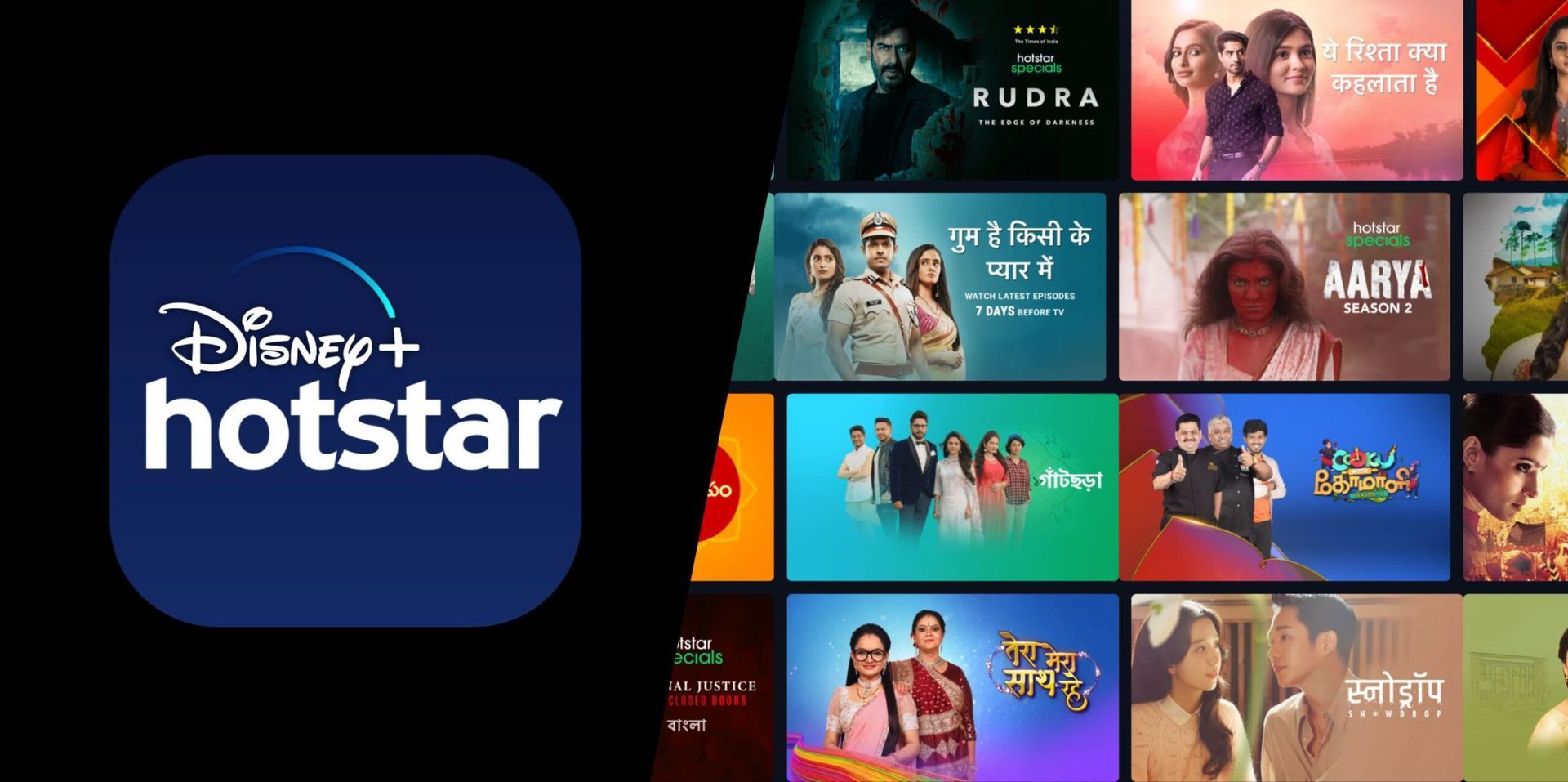A lot of users are aware of the “Disney Hotstar not working” problem and looking for valid solutions. Let’s explore them all.
Hotstar, now referred to as Disney Hotstar, has become a go-to destination for entertainment streaming and video-on-demand services. Apart from being accessible via a mobile application, users can also enjoy its content by visiting the official website Hotstar.com. Additionally, sports aficionados will find it indispensable as it enables them to stream live cricket matches online with ease, directly on their phones. Nevertheless, some users have encountered challenges with live buffering, connection, server, loading, crashing, or unresponsiveness.
For those who are experiencing issues with the Hotstar app, you’ve come to the right place. In this post, we’ll provide a guide on how to address the Hotstar app not working error on various devices, including Android, iOS, Smart TV, Roku, Firestick, or any other device you may be using. So, follow the steps outlined in this post to resolve any problems you’re experiencing with the Hotstar app.
Disney Hotstar not working: Why though?
Listed below are some of the common issues faced by Hotstar users and the possible causes behind them:
- Server issues: This issue may arise due to heavy server traffic or slow internet connection.
- Buffering issues: A slow internet connection may also cause the content to buffer for an extended period.
- App issues: If the user has downloaded the app from an unofficial app store, it may cause the app to crash. In such cases, uninstalling and reinstalling the app might help. Alternatively, an unsupported update might be the reason for the app crashing.
- Update issues: If the issue arises after an app update, users may have to wait for another update with bug fixes to address the problem.
- Credentials: If the user is unable to log in, they should verify that the username and password are correct. They can reset their password using the “Forgot password” link if they’re unsure.
- Other issues: Users can follow the general troubleshooting guidelines mentioned in this post. They should also take note of the error message and contact hello@hotstar.com for further assistance.

Disney Hotstar not working: How to fix it?
If you’re encountering issues with the Disney Hotstar on your Android or iOS device, you can use the following troubleshooting steps to resolve the problem:
- Check Disney Hotstar’s server status
- Check your internet connection
- Clear cache
- Update Disney Hotstar
- Restart your device
- Don’t download APKs
- Avoid busy hours
- Check issues related to the update session
- Reset the app
Check Disney Hotstar’s server status
If you’re experiencing issues with the Disney Hotstar not working glitch, it’s advisable to check the app server status first. This is because sometimes the problem can arise due to server downtime.
Check your internet connection
It’s important to check your phone’s internet connection if you’re encountering technical errors with the Hotstar app. Poor internet connection can often cause technical issues, so it’s recommended to try using a different internet connection as well.
Clear cache
To resolve the Disney Hotstar not working issue, one of the steps you can take is to clear the app’s cache on your Android or iPhone device. To do this, navigate to “Settings” > “Apps” > “Disney Hotstar” and select “Clear Cache”.
Update Disney Hotstar
If you’re still encountering the Disney Hotstar not working issue even after clearing the app’s cache, it’s possible that the app may be outdated. Therefore, you should update the Disney Hotstar app to its latest version.

Restart your device
If you’ve followed all the above steps and are still experiencing the Disney Hotstar app not working problem, it’s worth trying to restart your phone. This is because restarting the device can often resolve minor bugs and technical issues.
Don’t download APKs
If you downloaded the Hotstar app from an unauthorized source, it’s best to clear the app cache and uninstall it from your phone. Then, download and install the application from the official Google Play Store or iOS App Store.
Avoid busy hours
Long loading times can occur when a large number of people use the app, or when there are network issues. To address this, check your internet connection and use online speed test websites like Speed Test to evaluate your data speed.
Check issues related to the update session
If you experience issues with the Hotstar app after an update, you can contact customer support or try clearing the app’s cache and data to resolve the problem. This is a common issue that some Hotstar users face, which can result in the app hanging or experiencing prolonged loading times.

Reset the app
Resetting the app might help when resolving the Disney Hotstar not working problem. Here’s how you can do it:
- Close all instances of the Hotstar app.
- On the home page, long press the Disney+ Hotstar icon until the setting pop-up appears.
- Go to storage and clear the app’s cache and data.
- Open your file manager and navigate to the Android > Data folder, then look for IN.STARTV.HOTSTAR.
- Delete the IN.STARTV.HOTSTAR folder.
- Now, open the app again and you will be taken to the setup screen and login options.
Disney Hotstar not working on Firestick
If you are facing issues with Hotstar on your Firestick, it could be because of one of these reasons:
- Poor network connectivity
- An outdated version of the app that is no longer supported
- Server-related problems
To prevent issues related to app updates, you can enable the auto-update feature on your Firestick to ensure that you always have the latest version of the app installed.
Disney Hotstar not working on Smart TV
If you are experiencing issues with Disney Hotstar on your Smart TV, it may be due to outdated Android software or insufficient storage space. Ensure that your Smart TV is running a recent version of Android and has enough storage for the app to function properly.

Disney Hotstar not working on Roku
If you are experiencing issues with Disney Hotstar on your Smart TV, it may be due to outdated Android software or insufficient storage space. Ensure that your Smart TV is running a recent version of Android and has enough storage for the app to function properly.
Similarly, if you encounter issues with Hotstar on your Roku media streaming device, you can try performing a system restart.
Start by removing the channel by pressing * on your Roku remote and selecting “Remove channel.”
Next, restart your Roku device by navigating to Settings > System > System restart. Finally, re-add the Hotstar channel and log in to your account..
Disney Hotstar not working on browser
To access the official website of Hotstar, Hotstar.com, any web browser can be used as long as cookies and JavaScript are enabled. Typically, these settings are enabled by default, but they may be disabled in the privacy settings of your browser. It’s important to note that using a VPN or proxy can cause issues with accessing the website. Therefore, it’s recommended to ensure that you are not using any VPN or proxy when accessing the website to avoid any problems.
Conclusion
We hope that these solutions have helped you resolve the Disney Hotstar not working issue. By following these steps, you should be able to fix common problems such as app crashes, buffering, and loading issues, as well as problems with different devices and platforms. If you continue to experience issues with the app, it may be helpful to reach out to customer support for further assistance. Don’t forget to check out the best Disney Dreamlight Valley Plaza ideas we’ve seen so far before you leave!