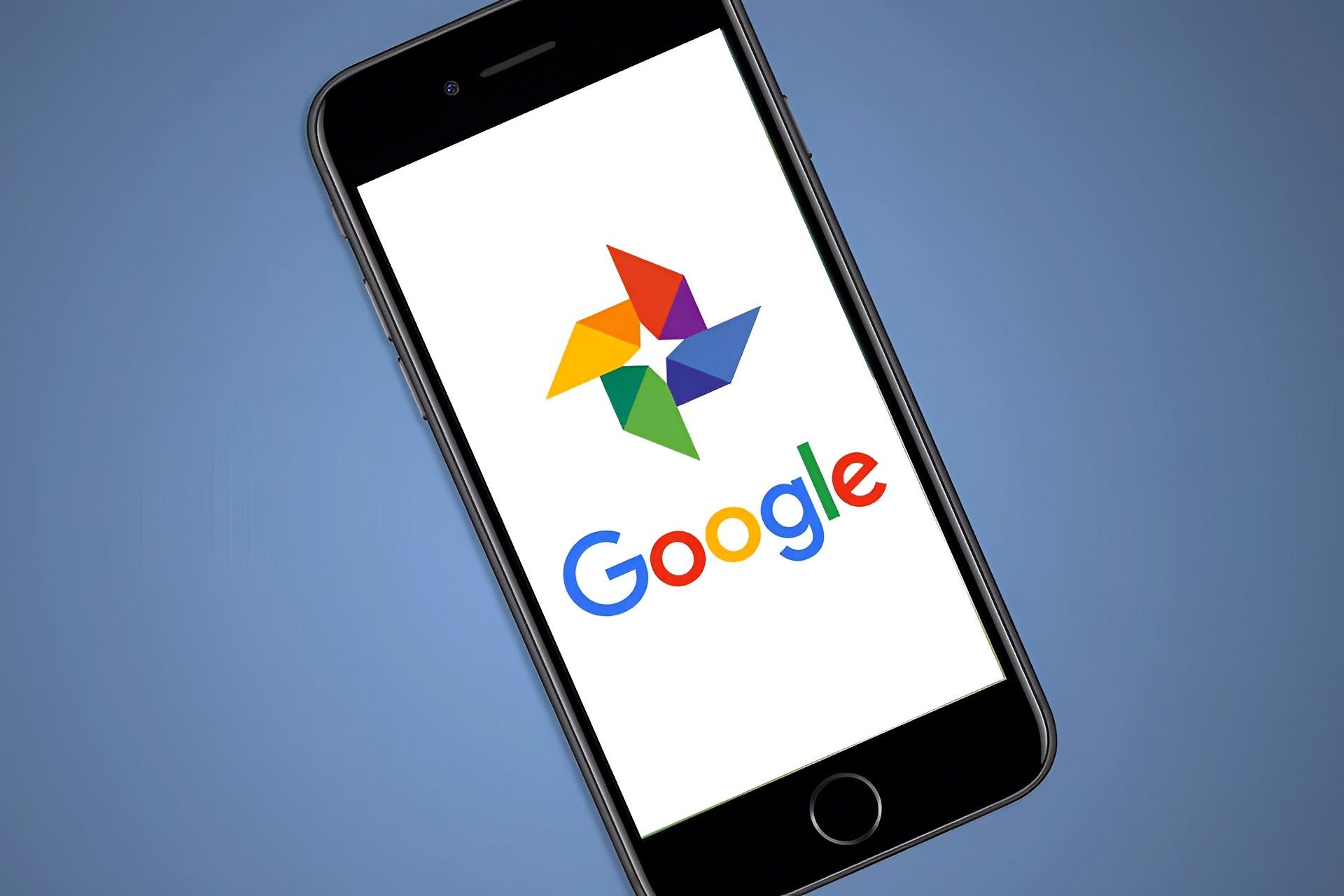Several users have reported Google Photos not working on iPhone issue. They indicate that the moment they attempt to access the app, it almost immediately crashes. The issue probably will be fixed in a shortly expected update. However, in this article, we’re going to explain the possible solutions you can try while you’re waiting for the update.
Following Apple’s most recent iOS 16.3.1 update, details of which you can read in this link, Google Photos appears to be failing for many users. In order to access or manage your Google photo collection, the app crashes upon launch, according to many Verge staff members and users on Twitter.
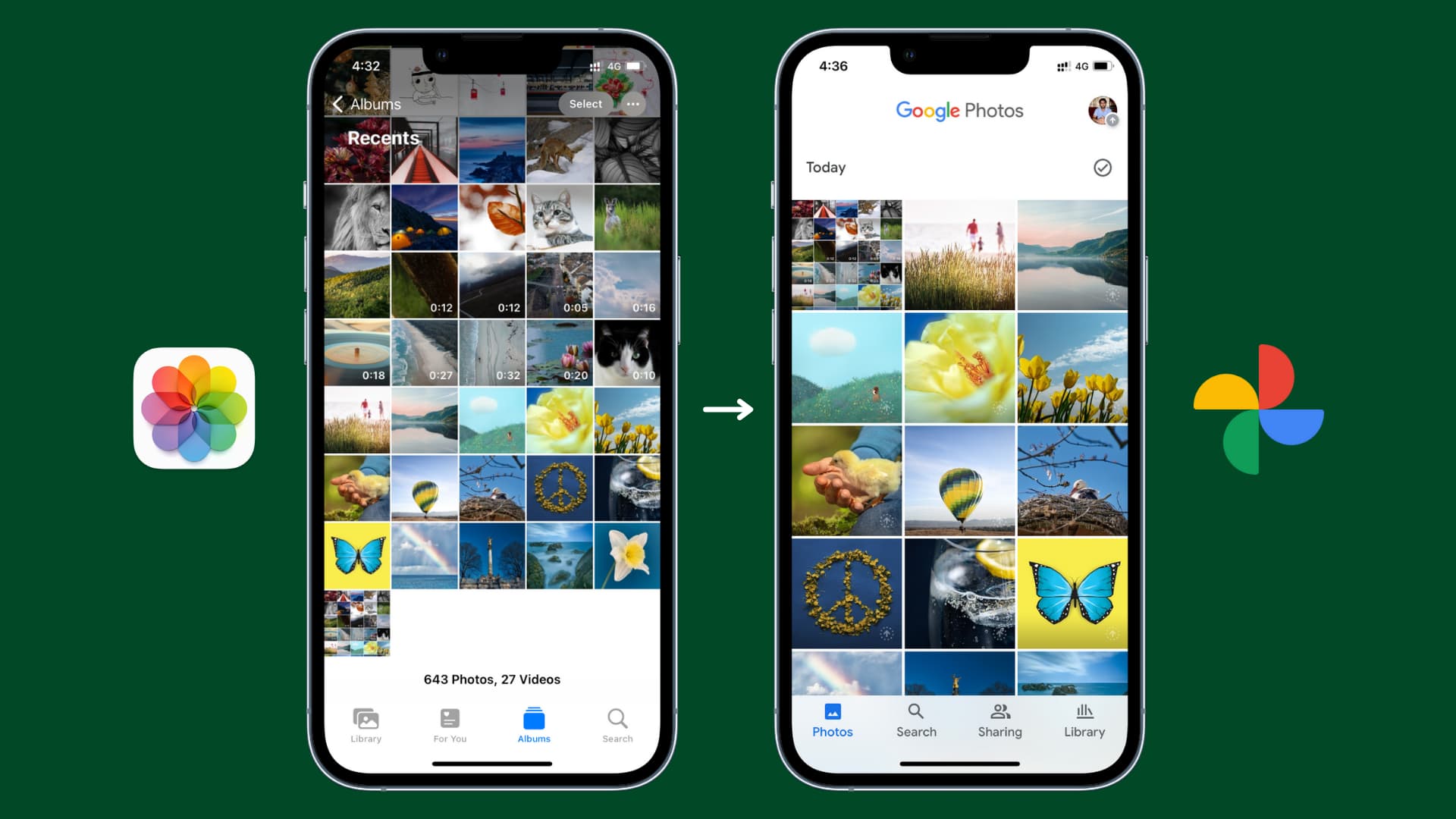
Why is Google Photos not working on iPhone?
Even though not everyone is experiencing the issue—some claim to be able to open Google Photos just fine—the crashing still seems to be a fairly common occurrence. Gmail, Google Drive, and Google Maps, among other Google applications, all appear to be operating normally.
What might be causing the issue and why just some people are affected are still unknown. According to Apple’s release notes, the iOS update (which may or may not have caused the problem) is purportedly just minor and is primarily intended to resolve bugs and a few security vulnerabilities.
According to Michael Marconi, a Google representative, the firm is aware of the problem and is “in the process of rolling out a fix in version 6.23.1 of the Google Photos app.”
Nevertheless, let’s see what you can do to solve the Google Photos not working on iPhone issue.
How to fix Google Photos crashing on iPhone?
Initially released as a gallery software, Google Photos has evolved into a media backup solution with sophisticated editing tools and cross-platform compatibility. But if you can’t upload images and videos to Google Photos on your iPhone, none of it matters. So let’s see what methods you can try to solve the Google Photos not working on iPhone issue.
Checking Google Drive Storage
You might be suffering from the Google Photos not working on iPhone issue because of lack of storage space. The days of limitless free Google Photos uploads in compressed media quality are long gone. Since Google turned off the feature on June 1, 2021, all uploaded images and videos—regardless of their quality—will now count toward the Google Drive storage limit (15GB).
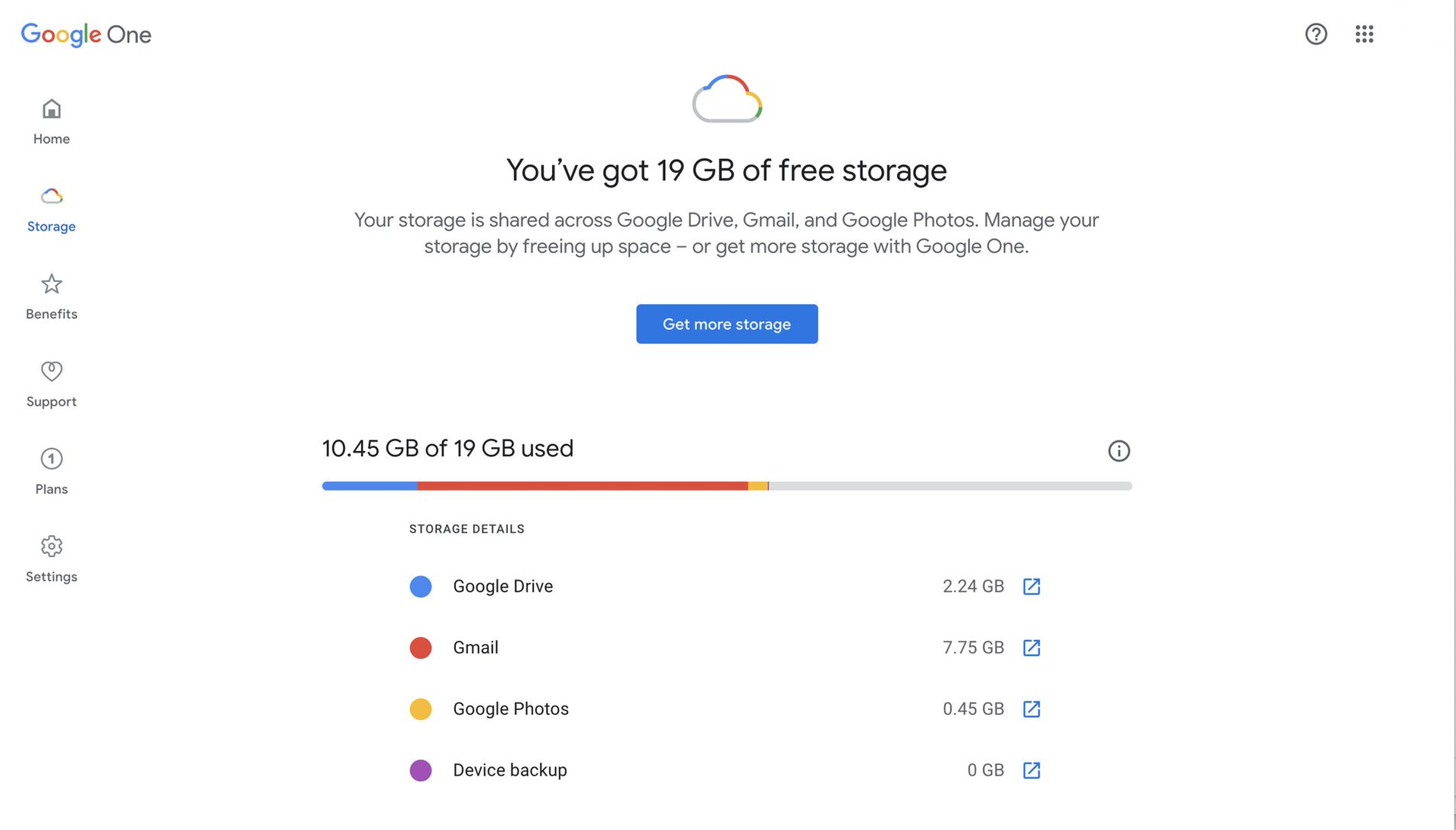
On your iPhone, launch the Google Drive app, and then touch the hamburger menu at the top. Analyze the remaining space. You won’t be able to upload photographs to Google Photos if your Google Drive storage is indeed running low. If that is the case, try deleting some files to open up space.
Enabling Background App Refresh
From the Settings menu on the iPhone, you may turn off background synchronization. By doing this, you can guarantee that Google Photos uploads pictures and videos correctly while operating in the background. If the Google Photos not working on iPhone issue is caused by a problem in synchronization, this method should solve it. Here are the steps:
- Open the iPhone’s Settings app
- Go to Google Photos by scrolling down
- Enable Background App Refresh option from the following menu
Enabling mobile data
You might have turned off the mobile data access for Google Photos to save on mobile data usage. From the iPhone Settings menu, you must enable it once more. In case that the Google Photos not working issue is caused by an error in the mobile data usage, this should fix the issue. Here are the steps:
- Open the iPhone Settings app, then select Google Photos
- Switch on Mobile Data
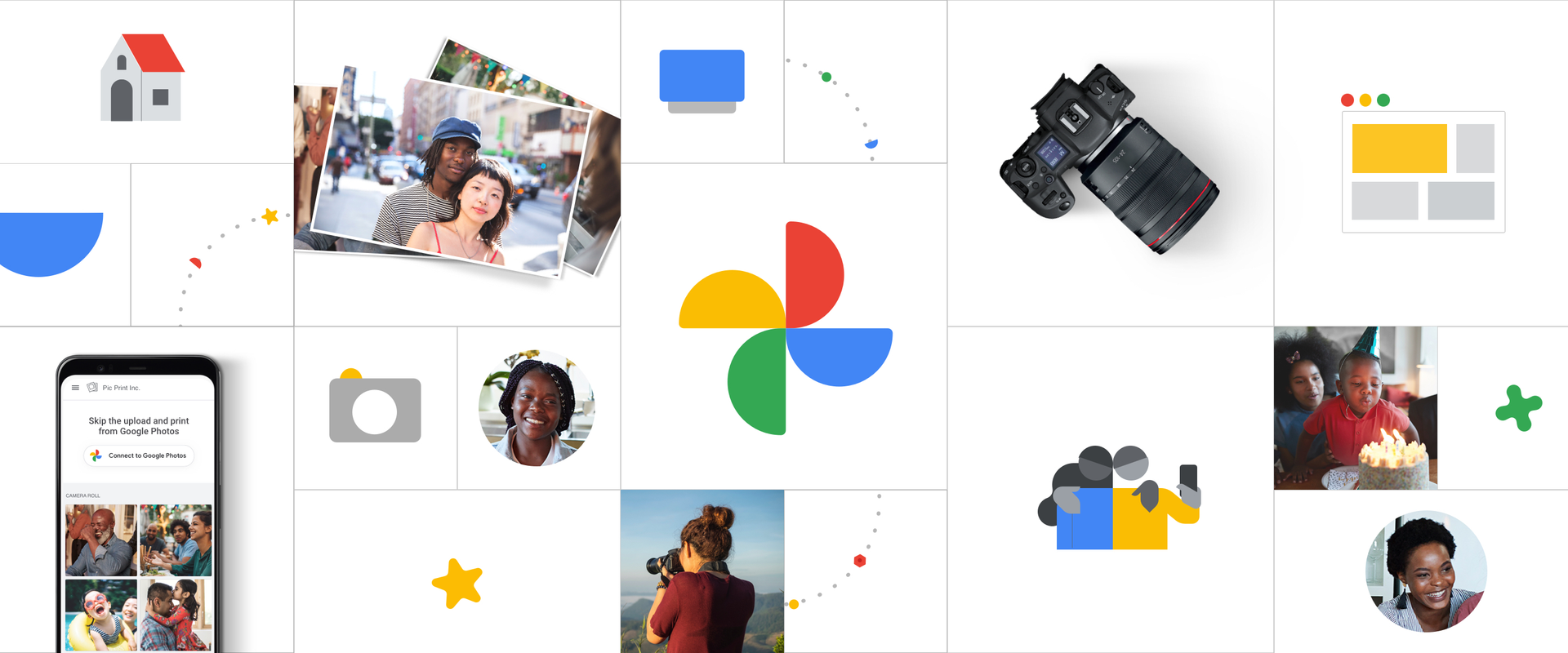
Keeping Google Photos open
For older iPhone models with 2GB–3GB RAM, use this method. In order to keep other processes running well, iOS may pause the Google Photos upload procedure.
You should always have the Google Photos app open while uploading media to prevent any hiccups. For faster uploads, join a faster Wi-Fi network.
Checking Google Photos status
No matter what strategy you use, you won’t be able to upload photographs or videos if the Google Photos service is down.
You can look for Google Photos on Downdetector. If other people are also experiencing service disruptions, Google’s problem has been verified. Wait for the business to fix the issues on its end. However, regarding the Google Photos not working on iPhone issue, it seems like Google would have made an announcement about it if its servers were down. Nevertheless, there’s no hurt in trying.
Using Google Photos web
With huge media files, Google Photos upload on a mobile device could be challenging. You can upload your files using Google Photos web after moving it from your iPhone to a computer. This can also be a temporary solution while you are waiting for Google to fix Google Photos not working on iPhone issue with the next update.
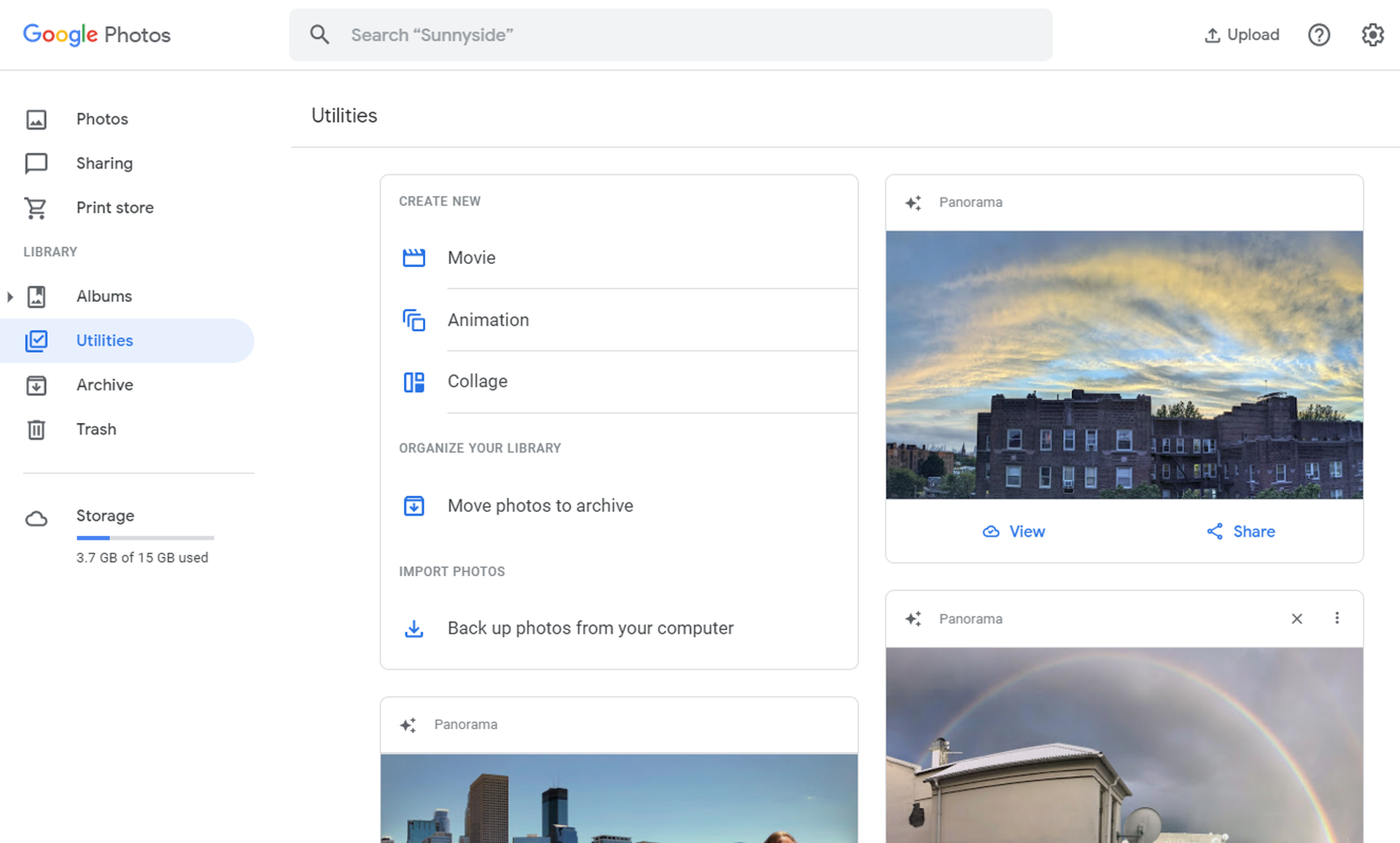
As Google has its hands full of workload, as you can read in our article; What is Apprentice Bard AI: Google’s ChatGPT competitor explained, the Google Photos not working iPhone issue becomes a relatively bigger hiccup. Hopefully, these methods will solve your problem while the company fixes the issue perrmanently.