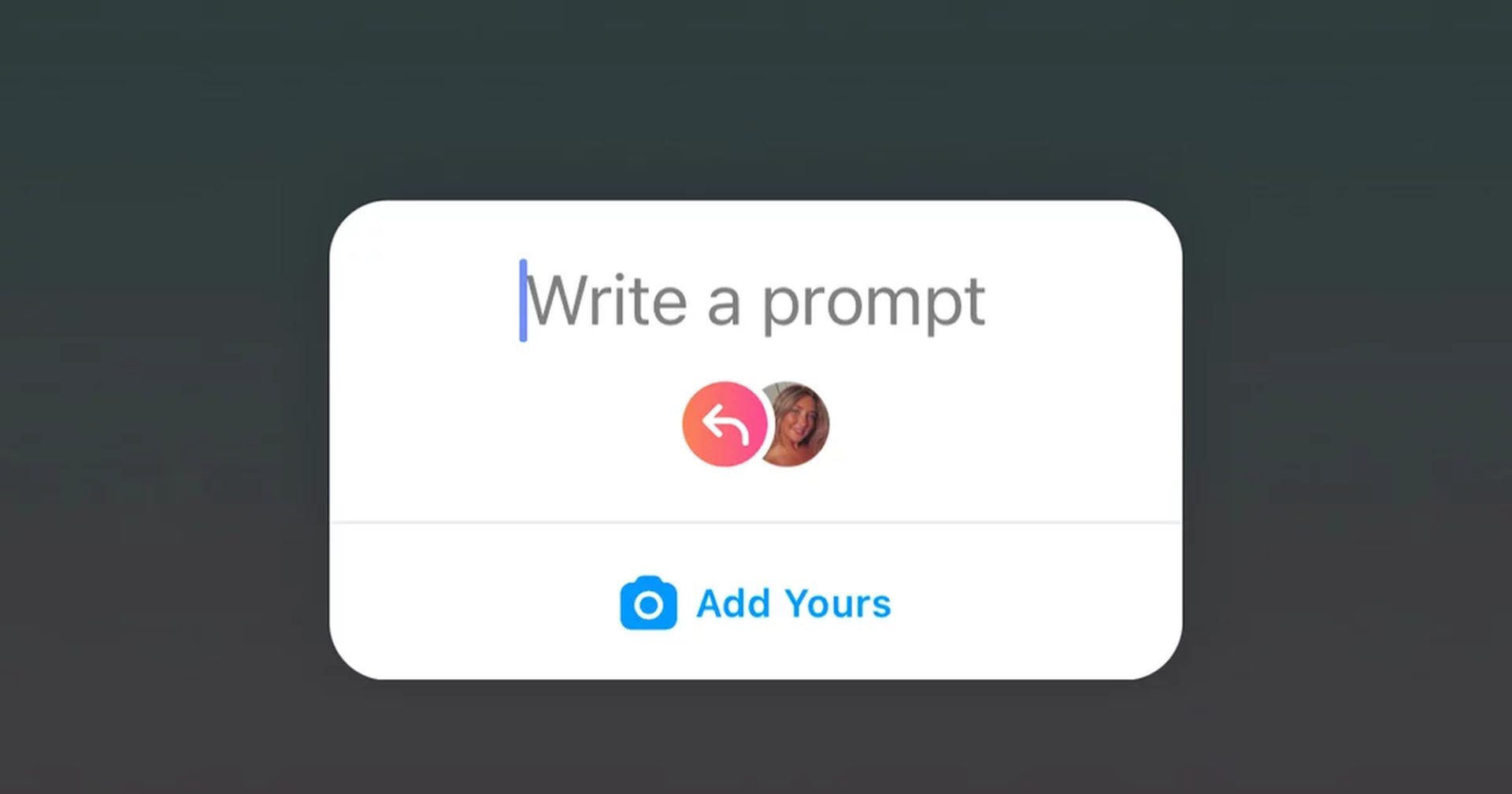With this article, you can learn how to fix the Instagram Add Yours sticker not working error and its possible reasons. The “Add Your Sticker” option is a brand-new addition to Instagram. Instagram has an option to “Add Yours Sticker” to your own story, making it a part of a string of stories and giving your profile a unique vibe. Use this sticker to encourage your friends to comment on your suggested themes or contribute their own ideas and experiences.
When it comes to global social media popularity, Instagram is among the top contenders. When users upload photographs and videos to the site, they often receive positive feedback in the form of likes and comments. Instagram’s constant changes are designed to both entice new users and keep existing ones preoccupied with stickers like Add Yours. But what if it is not working?
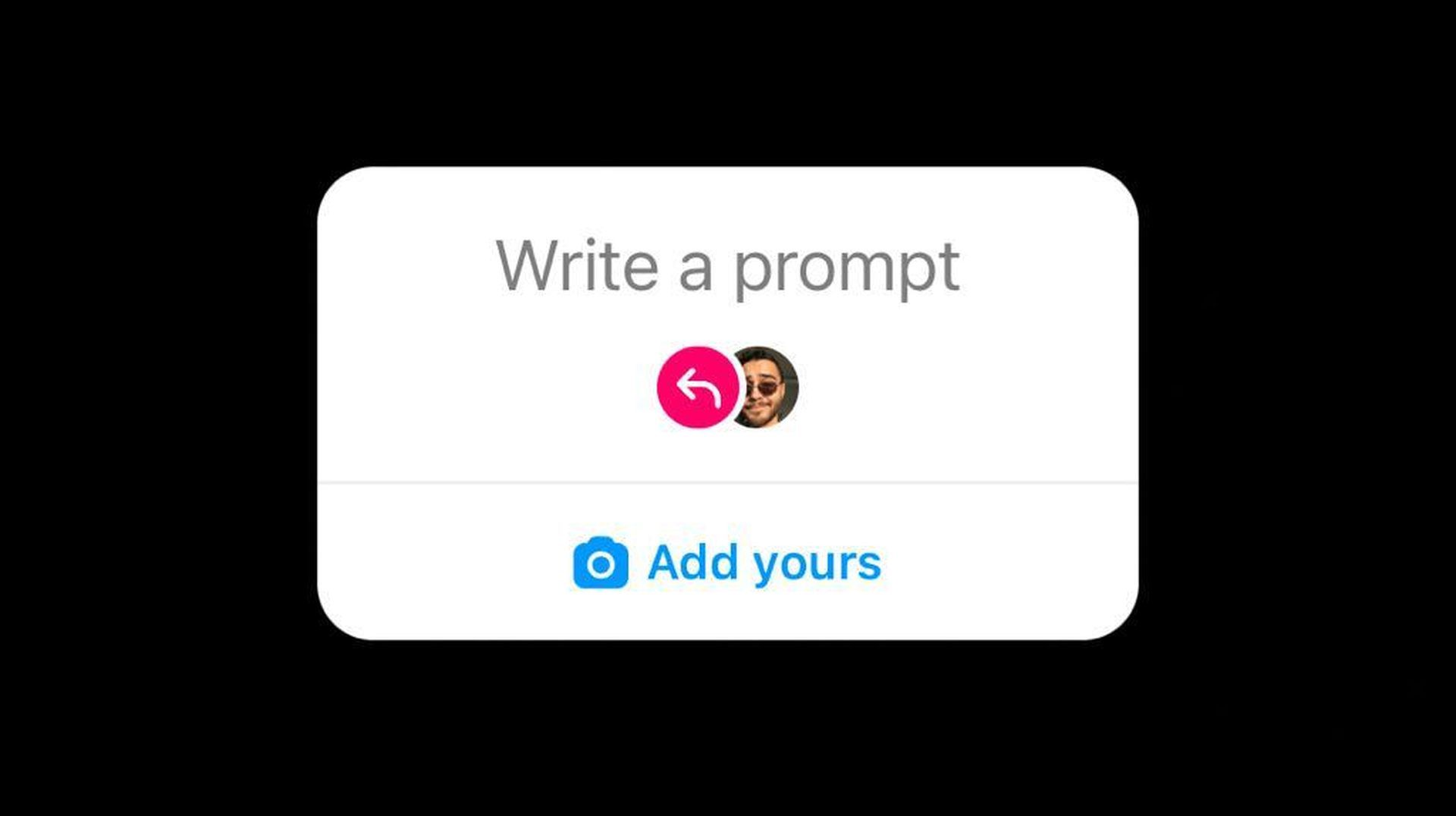
Do you know the Artifact? It is a brand new take on news by Instagram founders
How to fix the Instagram Add Yours sticker not working error?
This functionality is relatively new; therefore, not everyone has access to it. They can’t seem to use the “add your sticker” option. Do you have this problem too? We’ve got you covered; these are the possible solutions to fix Instagram Add Yours sticker not working error:
- Update Instagram
- Restart your device
- Re-install Instagram
- Check the availability of the feature
- Use a VPN
- Try a different account
- Switch to private mode
Let’s take a closer look at them.
Update Instagram
People who can’t access the “Add Yours” sticker on Instagram should try the most recent update. Instagram’s “Add Yours” sticker might start working again when you update to the latest app version. Upgrade to the newest version of Instagram on your iOS device from the App Store. Android users can grab the update from the Google Play store.
Start the app and look for “Instagram” in the search bar to access it on both platforms. You’ll be able to update if you want to. Select it, then wait for the upgrade to finish installing. If the problem persists after installing the update, try the following troubleshooting steps.
Restart your device
Try rebooting your device if the Instagram “Add Yours” Sticker isn’t functioning properly. If you’re having any of these common issues with Instagram, trying rebooting your device may help. As a matter of fact, many malfunctions can be resolved just by restarting the equipment. This is because it terminates any and all background programs, which could be causing the problem. Including freezes and app crashes, it resolves almost all issues.
Just by pushing and holding the power button for three seconds, you can reboot the device. Select “Restart” from the pop-up menu. Verify if the problem persists after restarting the device.
Re-install Instagram
Sometimes uninstalling and reinstalling an app is the only option to fix persistent problems. Instagram’s “Add Yours” sticker not showing up? Try reinstalling the app. Tap and hold the app icon on your mobile device to use this feature (iOS or Android). To remove an app, swipe it off your iPhone’s screen or tap the Uninstall option on your Android smartphone. Launch the appropriate app stores after uninstalling the program and reinstall it. Verify if the problem still exists.
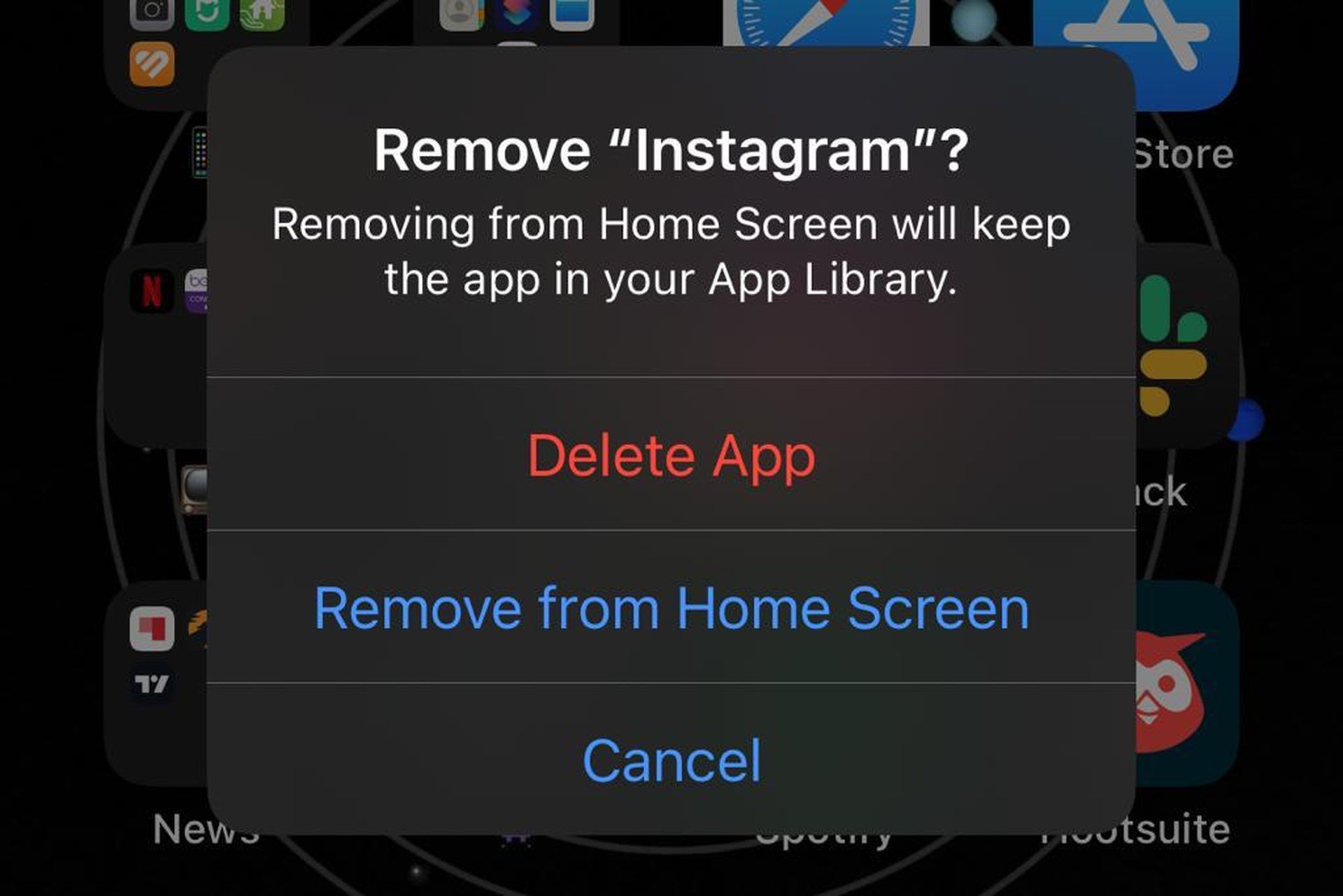
Check the availability of the feature
Note that this feature may not yet be available in your region. Because of graphical constraints, several European and Japanese countries will not have access to the future. In addition to this, the functionality has not yet been made available in all countries. Find out if this new feature has been released in your area. The social media platform Instagram provides an ideal venue for doing so. If that function isn’t available on their phones, it may not be released in your area yet.
Use a VPN
Instagram restricts new features’ availability to a few countries at a time. Instagram releases the new version to everyone after receiving feedback from beta users. Perhaps the ‘Add Yours’ sticker isn’t commonly available where you are.
If that’s the case, a VPN is a way to go (VPN). Your device’s IP address will be momentarily altered, allowing you to use the service. To verify that the “Add Yours” function is operational, you can connect the device to servers in the United States. If the function still isn’t active, you’re out of luck and will have to try another approach.
Try a different account
Multiple accounts on the same device have caused issues in the past, wherein the user could not access all of the account’s functions. Also, if you have more than one account, see if you can activate the feature on any of them.
Even if you can’t get it on your main account, you might be able to get it on a secondary one. Since the problem is within Instagram itself, there is no need to take any technological measures to fix it. Instagram alone knows the cause for this. It could be a result of your Instagram settings or because you have used all your daily allotment of “Add Yours” options.
Switch to private mode
Some users have complained online that they can’t access the “Add Yours” option until their profile is made public. As an added bonus, setting the account to private ensures that the feature continues functioning properly. If you’re looking for a solution to the problem, you can use the same strategy. This is the procedure you should follow.
- Launch Instagram and enter your login details.
- To access the menu, press the three vertical dots in the upper right corner of the screen.
- To enable the private account setting, navigate to Settings > Privacy > Account Privacy > and then click the toggle.
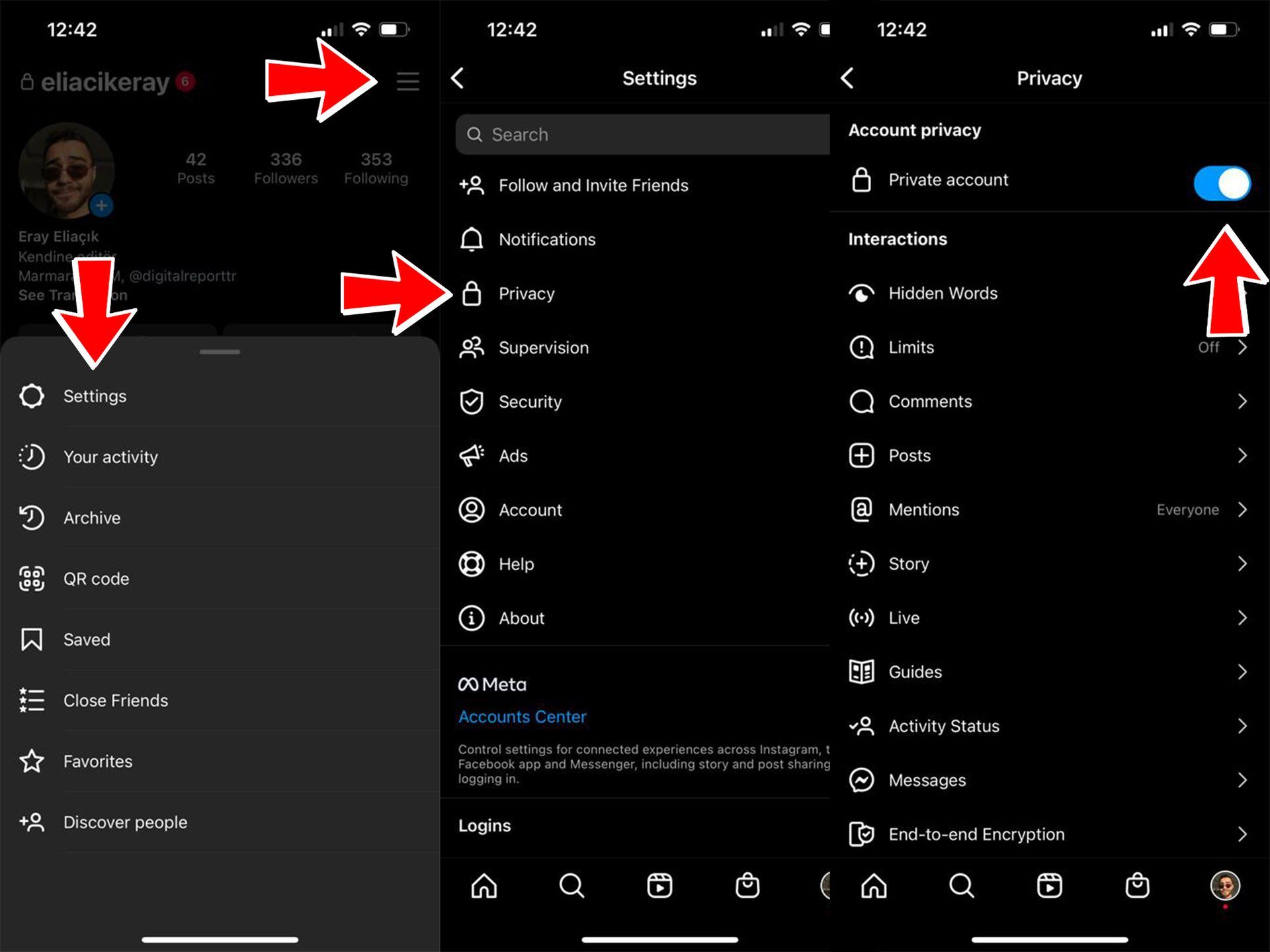
- Test to see if the problem still exists.