Unfortunately, due to Destiny 2 calabrese error code, players cannot play this amazing shooter. Let’s go over the potential causes of the problem and how you can fix them.
Destiny 2 is a popular online multiplayer first-person shooter game developed by Bungie. The game has a vast player base and is enjoyed by players from all around the world. However, players have recently reported encountering the Destiny 2 Calabrese Error Code, which has been causing frustration for many.
The Destiny 2 Calabrese Error Code occurs when players are trying to enter the game’s online multiplayer mode, known as the Crucible. The error code is accompanied by the message “Calabrese Error” and prevents players from accessing the game’s online multiplayer modes.
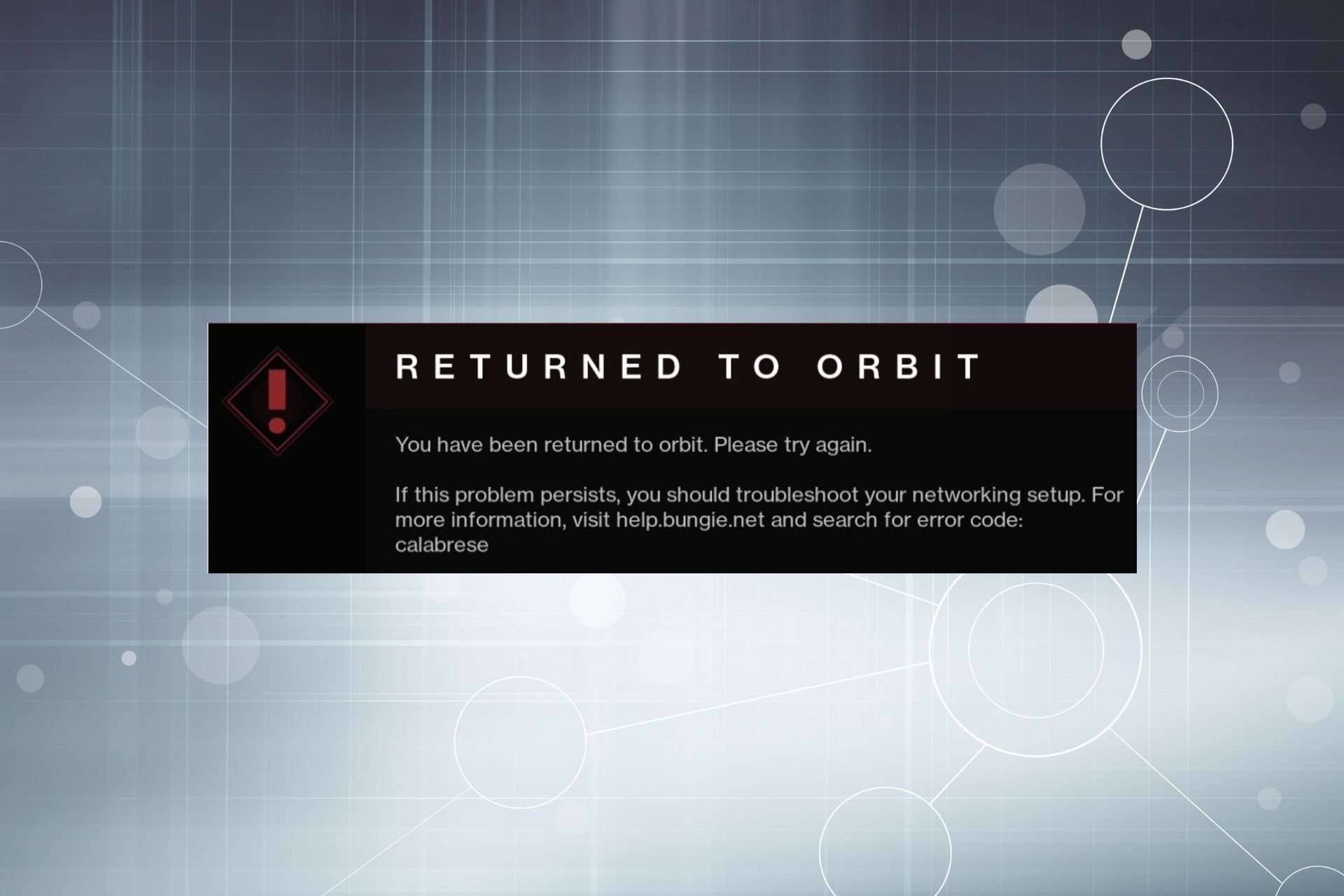
How to fix the Destiny 2 Calabrese Error code?
The cause of the Destiny 2 Calabrese Error Code is not entirely clear, but it is believed to be related to a problem with the game’s servers or network connectivity. Players have reported encountering the error code when trying to enter the Crucible, both during normal play and during special events.
Before applying any kind of fixes that we are going to mention we recommend checking Destiny 2’s server status from this link.
Here are the possible fixes you can apply to fix the Destiny 2 Calabrese Error code:
- Restart Destiny 2
- Clear the game’s cache
- Reset your router
- Adjust your DNS
Restart Destiny 2
To resolve the Destiny 2 Calabrese Error Code, players should first try restarting their console or PC and then trying to re-enter the game. If the error code persists, players may want to check their internet connection and ensure that it is stable and fast enough to support online gaming.
Clear the game’s cache
Another solution to the Destiny 2 Calabrese Error Code is to try clearing the game’s cache. This can be done by restarting the game or the console and then holding down the power button until the device fully turns off. After a few seconds, players can turn their device back on and try entering the game again.

Reset your router
Resetting your router is also a fix for this error code, as it can resolve any issues with network connectivity. To reset your router simply follow the steps below:
- Turn off your router from the button located behind or side of it
- Unplug your router from the power source
- Wait for 60 seconds and plug back in
- Turn on your router
After doing so, try reconnecting the game to confirm if the Destiny 2 Calabrese Error code has been fixed or not.
Adjust your DNS
Flushing the DNS cache can help resolve issues with resolving domain names or connecting to websites therefore it could solve the Destiny 2 Calabrese Error code. Here is a step-by-step guide on how to flush the DNS cache:
- Open the Command Prompt: The Command Prompt can be opened on Windows by typing “cmd” in the search bar and clicking on the “Command Prompt” result. On macOS, open the “Terminal” application
- Type the flush command: In the Command Prompt or Terminal, type the following command:
- Windows: ipconfig /flushdns
- MacOS: sudo dscacheutil -flushcache
- Press enter: After typing the flush command, press the “Enter” key
- Confirm the flush: If the flush was successful, a message will appear indicating that the DNS Resolver Cache has been successfully flushed
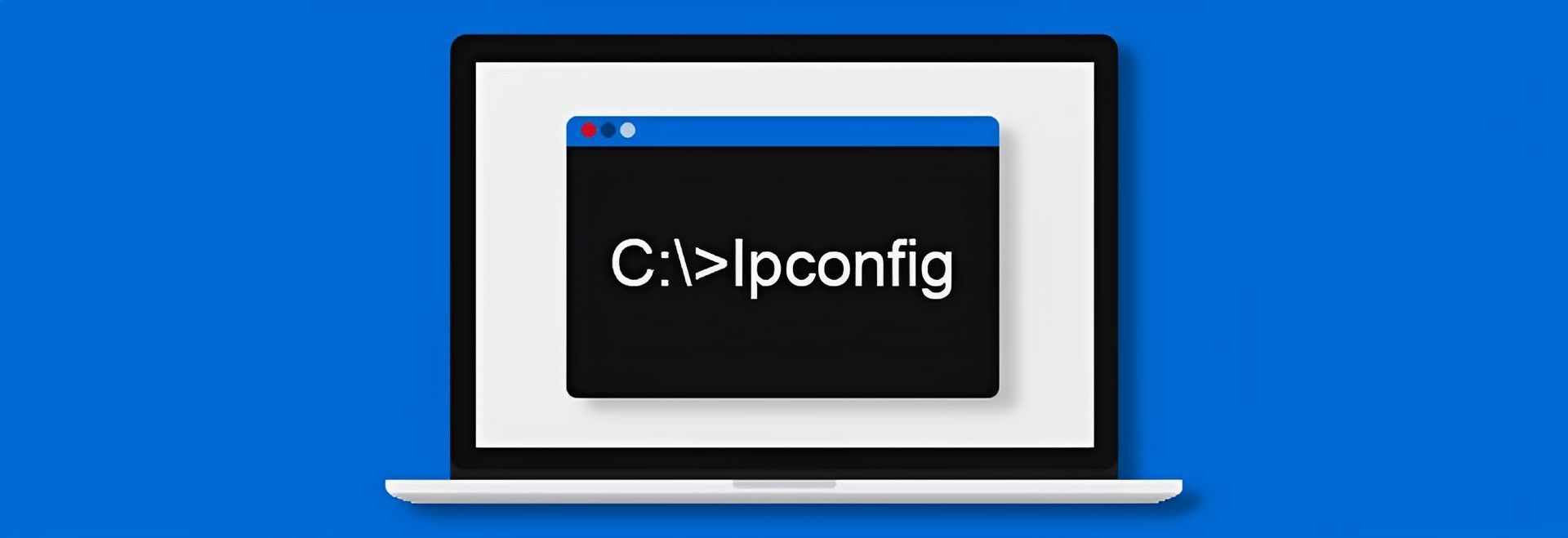
After you are done with flushing your DNS it is recommended to change your DNS address to Google’s DNS. To do so:
- Access Router Settings: To apply Google DNS, you will need to access your router’s settings. This can typically be done by opening a web browser and navigating to the router’s IP address, which is often “192.168.0.1” or “192.168.1.1”
- Log in to Router: After accessing the router’s settings, log in using the admin username and password
- Find the DNS settings: In the router’s settings, look for the “DNS” or “Internet” settings. This will typically be found under a menu such as “Advanced” or “Internet Connection”.
- Enter Google DNS addresses: Once you have found the DNS settings, enter the following Google DNS addresses:
- Primary DNS: 8.8.8.8
- Secondary DNS: 8.8.4.4
- Save the changes: After entering the Google DNS addresses, be sure to save the changes. This is usually done by clicking a “Save” or “Apply” button
- Restart the Router: After saving the changes, restart the router to ensure the changes take effect. This can typically be done by unplugging the router and then plugging it back in
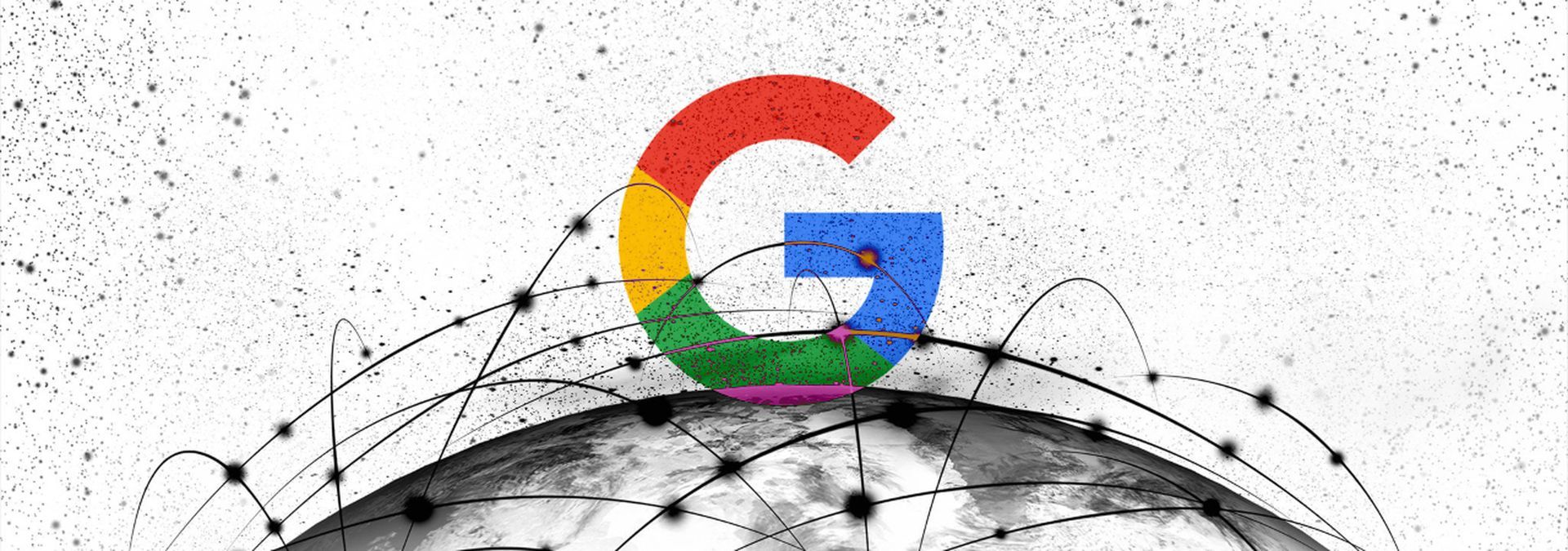
If these solutions do not resolve the Destiny 2 Calabrese Error code, players may want to reach out to the game’s support team for further assistance. The support team can provide more specific advice and guidance on how to resolve the error code based on the player’s specific situation. But if your Destiny 2 Companion App is not working we got you covered!
In conclusion, the Destiny 2 Calabrese Error code can be a frustrating experience for players, but there are several solutions that can help resolve the issue. By trying the solutions mentioned above, players can get back to enjoying the game’s online multiplayer modes as quickly as possible.





