Popular MOBA game players recently stated that they encountered the League of Legends client not loading error. The solution to this error is mostly simple and consists of a few steps. If you dominate the gaming world, you must have heard of LoL, but for our readers who have not played or watched the huge MOBA game yet, let’s talk a little about League.
League of Legends (LoL) is a multiplayer online battle arena (MOBA) video game developed and published by Riot Games. Players in the game control a champion with unique abilities and battle against a team of other players. The goal is to destroy the opposing team’s Nexus, which is located at the heart of their base. LoL is one of the most popular and played video games in the world, with millions of active players.
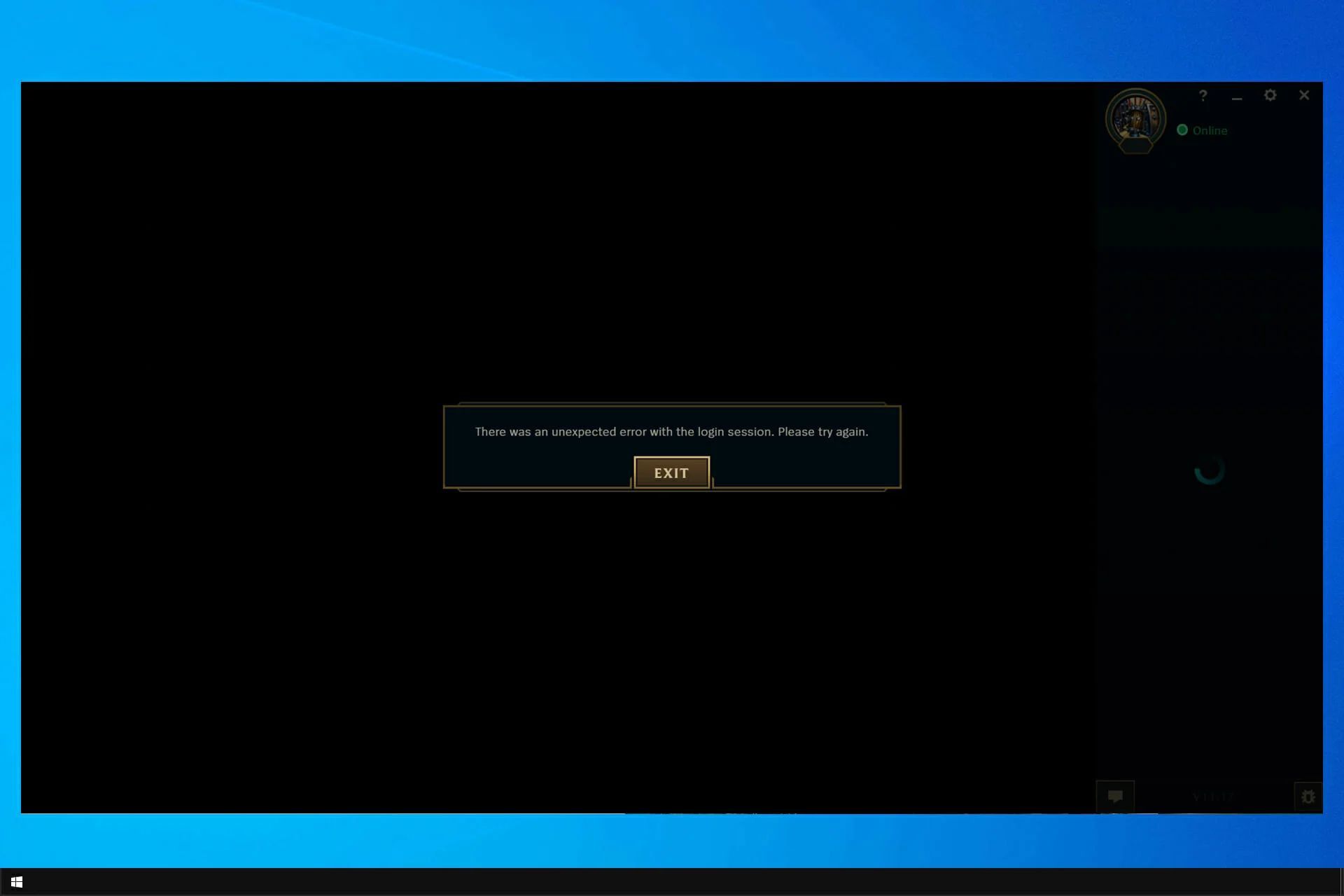
To enter the game, you need to use the client created by Riot Games, the producer of the game, but sometimes you may encounter the League of Legends client not loading error. Let’s see how we can fix this error together.
How to fix the League of Legends client not loading?
Even though the game is good, there could occasionally be problems, like the League black screen, error code 004, LoL unable to connect to the login queue, etc. Additionally, League of Legends occasionally has issues opening or launching with Windows 10, and many users have encountered similar issues. Perhaps this League of Legends client not loading problem bothers you as well.
The client software runs in the background in Task Manager, but you cannot bring it to the front. Sometimes nothing happens or an error message stating “client won’t open” will appear. There could be a number of causes for this frequent issue, including firewalls, LOL’s servers, Internet connectivity problems, installation issues, etc. So let us go through every single of them and how to fix the League of Legends client not loading.
- Run the Game from the Installation Directory
- Disable all running League of Legends processes and start the client again
- Change user.cfg and delete LeagueClient.exe
- Repair League client
- Allow League client through the Firewall
- Reinstall League of Legends

Run the Game from the Installation Directory
If the League client won’t launch when you double-click the desktop shortcut, try using the main executable file located in the installation folder.
To access the File Directory of League of Legends:
- Go to C:\Riot Games\League of Legends
- Double-click LeagueClient.exe
If the game runs smoothly create a shortcut of LeagueCleint.exe to your desktop and launch the game from there from now. Doing so will allow you to dodge the League of Legends client not loading problem.
Disable all running League of Legends processes and start the client again
Users have reported that a few background processes may be to blame for League of Legends not starting up since they are interfering with the primary game process. You can disable each of the active LoL processes from Task Manager to resolve this problem.
To terminate the LoL processes from Task Manager:
- Open Task Manager by right-clicking your taskbar
- Select Processes
- Scroll down until you see League of Legends on the list and select it
- Hit the End task button
By doing this you will terminate any conflicting League processes. This is the most popular solution to the League of Legends client not loading error.
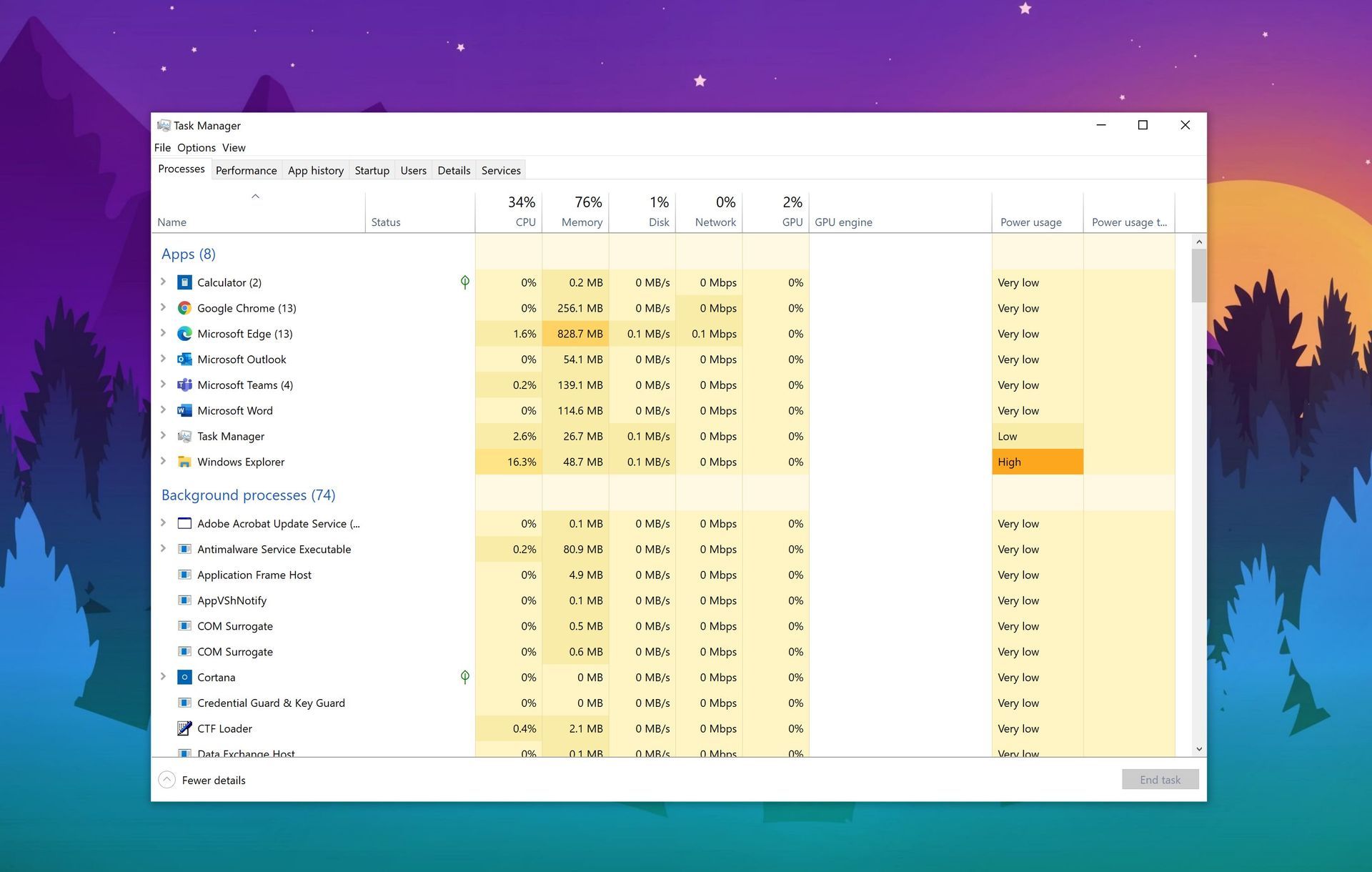
Change user.cfg and delete LeagueClient.exe
Sometimes if it is an issue with the user.cfg file, League of Legends won’t launch or open on Windows 10. To fix the League of Legends client not loading issue, you can make some modifications in the League of Legends Client.
To do so:
- Go to C:\Riot Games\League of Legends
- Head over to \RADS\system file directory from that folder
- Open the user.cfg in that directory with Notepad
- Find leagueClientOptIn line and change it to ‘’No’’
- Go back to C:\Riot Games\League of Legends
- Delete LeagueClient.exe file
Run the Riot Games client and see if your League of Legends client not loading problem has been resolved or not after the game finishes updating itself.
Repair League client
If League of Legends won’t launch, there can be a problem with the installation of the game itself—corrupt installation files. You can attempt to repair the installation to resolve this problem. To do so, kindly follow the instruction below.
- Run the League client as administrator
- Click the cogwheel icon and select ”Inıtiate Full-repair”
Wait for the process to finish and check back if you still encounter the League of Legends client not loading error after the client is done with checking files and repairing them.
Allow League client through the Firewall
League could be prevented from opening by Windows Firewall. You can solve this problem by allowing the game over your firewall. To allow an app through Windows Firewall you have to follow these steps:
- Open Windows Defender Firewall from Control Panel
- Select the ”Allow an app or feature through Windows Defender Firewall” option from the menu located on the top-left of your screen
- Select ”Change settings”
- Find League of Legends and tick the box
Your League of Legends client not loading problem should be fixed now if the cause of it was Windows Defender Firewall.
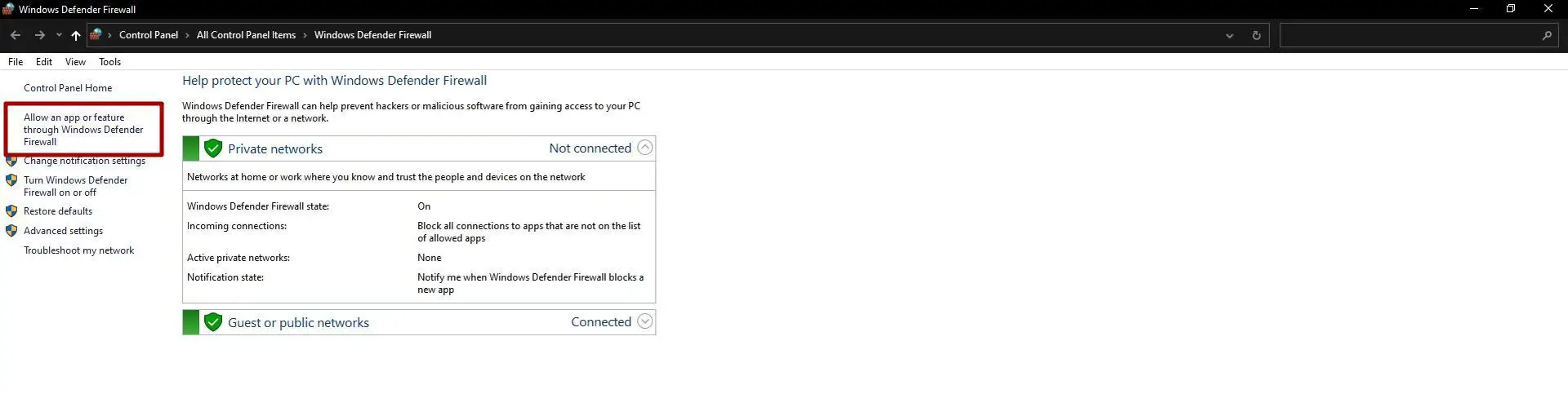
Reinstall League of Legends
You can delete the League client from your computer and then reinstall it to see if the problem has been resolved when the League client won’t launch.
After you have done with uninstalling League you may download it back from Riot Games’ official website. How to fix the League of Legends client not loading article ends here. We hope we were able to fix your problem.





