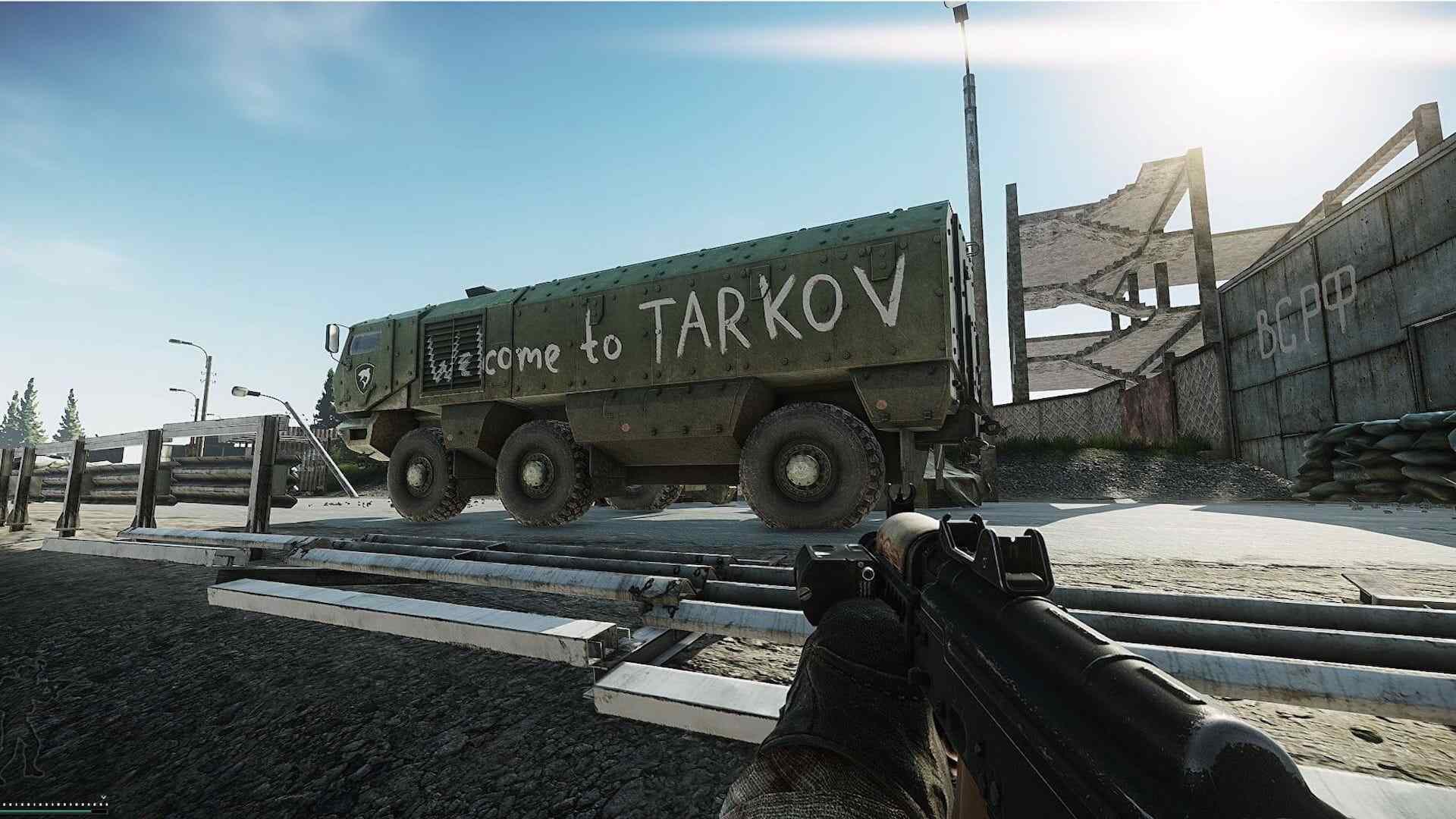Lots of players have been facing the Escape from Tarkov stuck loading profile data error in the game and trying to find a solution to the matter. In this guide, we will show you how to get rid of this problem and enjoy the game without facing the same issue again.
“Escape from Tarkov” is a Windows-based multiplayer first-person tactical shooter game developed by Battlestate Games. In the game’s fictional Norvinsk region, two private military firms are at war with one another (United Security “USEC” and the Battle Encounter Assault Regiment “BEAR”). Players participate in games called “raids” where they battle other players and robots for loot while trying to flee and survive. It is still under closed beta and you can only download it from the official website. As the game is still under construction, there are many errors that players face including the Escape from Tarkov stuck loading profile data error. We will give you a brief description of what to do to get rid of it!

How to fix Escape from Tarkov stuck loading profile data?
In this guide, you will find a couple of solutions that could work. Most of the errors that players face in games can be solved by following some very simple steps. These steps work in most scenarios and they will also hopefully work for the Escape from Tarkov stuck loading profile data error.
Check the server status
Not always errors have to be on your end. Even big companies face difficulties maintaining their servers for the games. First, let’s check if other people can or can’t play the game at the moment. Sometimes different kinds of problems happen that affect game servers and these problems might be causing the Escape from Tarkov stuck loading profile data problem. There are different methods to check if the servers are down but for Escape from Tarkov, the best way is to check it directly from the official server status page. However, you could also use third-party websites on the internet but it is always better to examine through the official channel. If everything seems fine, continue to the next step.
Run as an administrator
The problem might be because your computer not being able to open the game correctly. To fix the issue, you need to run the game as an administrator. Follow the steps below:
- Hover over the Escape from Tarkov exe on your pc and right-click on it
- At the bottom of the list, you will see the Properties tab and after clicking on it, choose the Compatibility tab.
- Put a check on the Run this program as an administrator box.
- At the bottom right, click on Apply and then OK to conclude the step.
Update your GPU Driver
One of a computer’s most crucial components is its GPU drivers, which must constantly be updated. Graphic driver updates from companies like AMD and Nvidia can correct issues and enhance the user experience, which may fix the Escape from Tarkov stuck loading profile data issue. Check the GPU driver panel to see if your drivers are current. If not, please upgrade your drivers for greater computer performance. If you don’t see a GPU driver panel, you can download one from the websites of AMD and Nvidia.

If you are looking for some free stuff, go and check our Escape from Tarkov promo codes for 2023 guide!
Disable Security and Antivirus Programs
Windows Defender or the third-party antivirus program that you are using might also be the case. For third-party antivirus programs, you can use the program’s interface. Please follow the steps below for Windows Defender:
- On the Start Menu, type Firewall and wait for the search to end.
- You will see “Windows Defender Firewall” in the results, click on it.
- On the left, click on Turn Windows Defender Firewall On or Off.
- Select Turn off Windows Defender Firewall and hit OK.
The next step will be turning off Windows Security:
- On your keyboard, press the Windows and I keys together.
- After opening Windows Settings, look for Update & Security.
- On the left panel, select Windows Security and click on Open Windows Security.
- Hover over to the Virus & Protection tab and select Manage Settings.
- Turn off Real-time protection and select Yes to conclude the step.