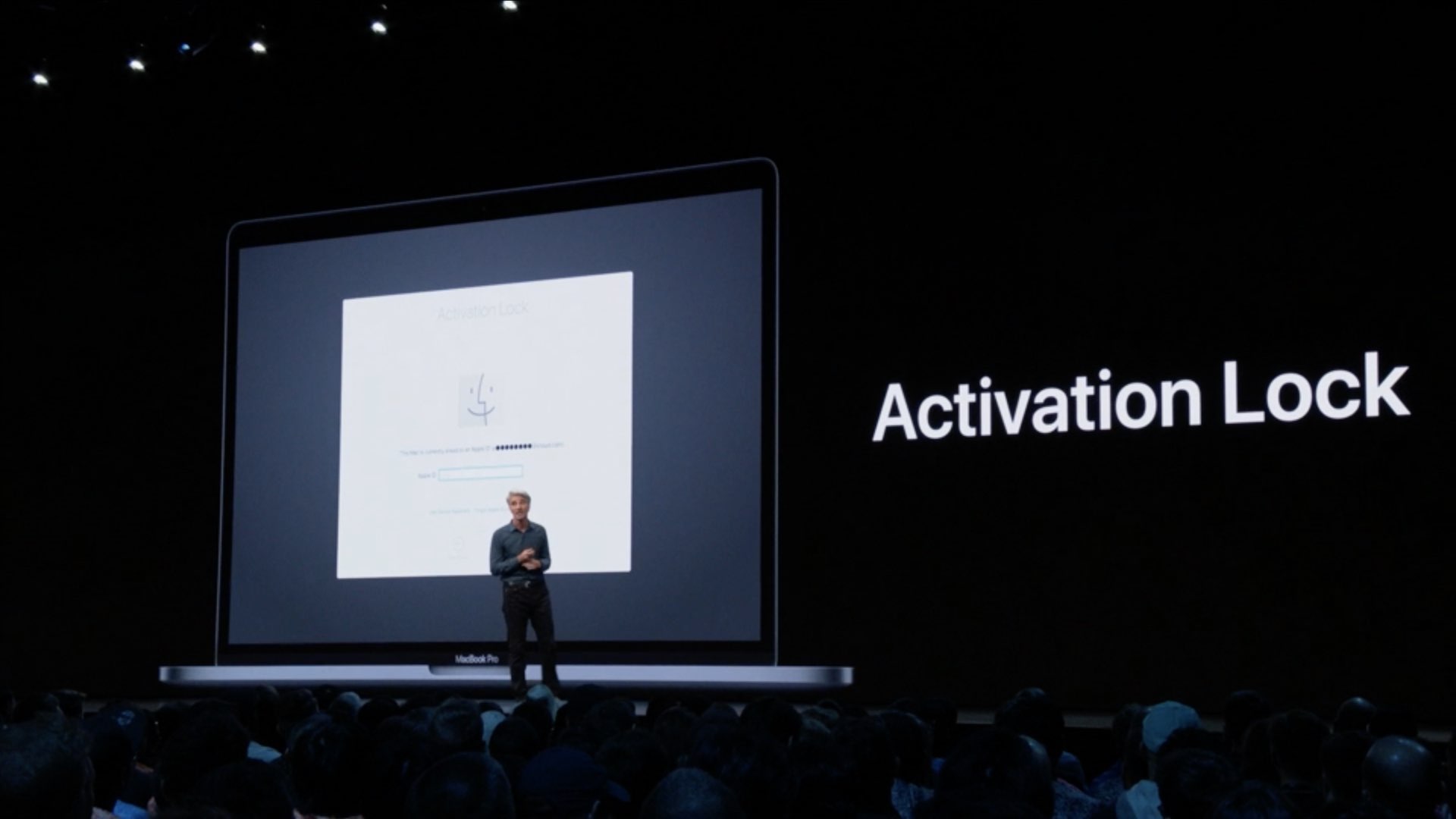Macbook Activation Lock is a great way to protect your computer against thieves. It allows you to secure your information or whatever you have on your Mac and keep it away from others.
However, some might need to remove it from their computer. For instance, if you are to sell your Mac to someone else, you should better remove it after reinstalling macOS so that you can pass on your computer to a new owner. If this sounds like you, here is a guide on how to remove it from your computer.

What is MacBook Activation Lock?
First of all, let’s dive deep into the basics and try to understand why we need it and what it does for our benefit. The safety measure known as Activation Lock ties your Mac to your Apple ID. The function works in conjunction with Apple’s FindMy network, which is protected with Activation Lock even when FindMy is enabled on a device. Activation Lock is active on your smartphone if Find My hasn’t been manually disabled. Activation Lock is a feature that stops your Mac from being used by anybody else when it is turned on. The protection remains in place even after the Mac has been formatted and macOS has been reinstalled. Long story short, it allows you to use the maximum security measures on your Apple device.
You might wonder if you have the Activation Lock service available on your Mac. You need to have a Mac that has a T2 security chip to be able to use the feature. All of the Apple Silicon models, the ones with the M1 or higher chips, including all the models from 2020 have the feature. Not only the Apple Silicon models support the T2 security chip. Some of the models that were released before 2020 also use it. MacBook Air, MacBook Pro, and Mac minis that are 2018 model or later, Mac Pros that were released in 2019 or later, and the iMac Pros. If you have one of the products that are listed above, that means you have the MacBook Activation Lock.
How to remove it on macOS?
After reinstalling macOS, you need to type in your Apple ID and your credentials to be able to log in to the computer. After doing that, head over to System Settings > [Your Name] > iCloud > Find My Mac and you will see a “Turn Off” button next to the “Find My Mac” setting. After hitting the button, the computer will ask you to put in your credentials once again. After typing your Apple ID, the mission will be completed. Congratulations, you have just removed your MacBook Activation Lock.
How to remove it using iCloud?
The second way to remove your MacBook Activation Lock is using your iCloud account. To execute the process, you need to use the FindMy feature. You could either log in to your account using the iCloud website, or you could also use another iPad or an iPhone linked to FindMy. Find your Mac in the list of devices after logging in. To find your Mac, click on the “All Devices” link at the top of the web page or the “Devices” tab on a mobile device. There you will see “Remove from Account” and once click on that your MacBook will be disconnected.
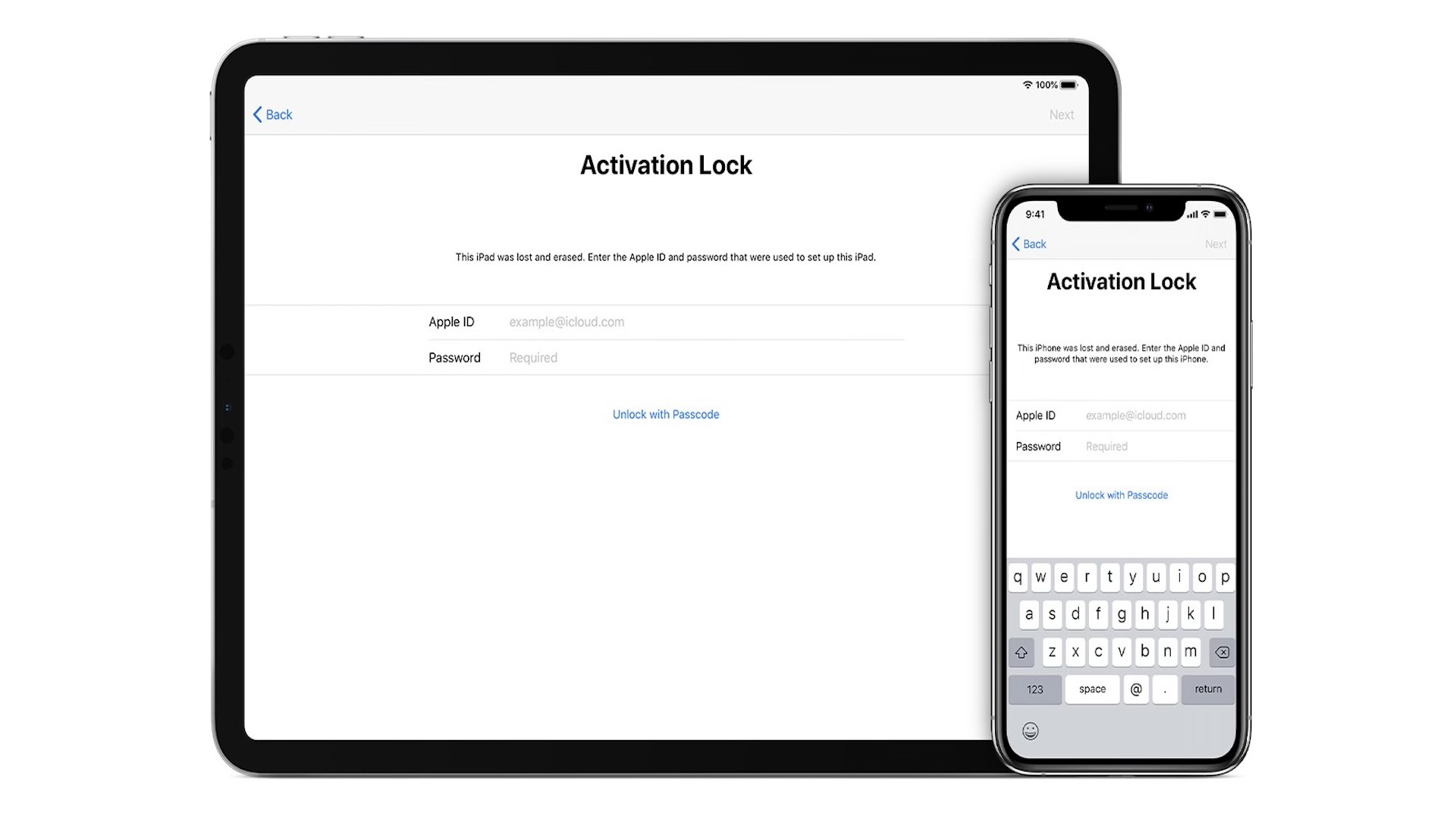
The removal of the MacBook Activation Lock process is pretty simple once you follow the steps above. Before selling your MacBook, don’t forget to log off from all your accounts and services.
If you want to know more about Macs, here are some useful links for you:
- How to turn off iMessages on a Macbook?
- MacBook Pro comparison: M2 Pro vs M1 Pro
- A lightning-fast MacBook Pro awaits you