If you are still experiencing the Facebook is jumping around in 2023, we got you covered. Despite regular updates from Facebook, some users continue to experience issues with the platform’s constant refreshing and jumping while scrolling. This can be very annoying and make it difficult to navigate and view profile pages.
If you are encountering this problem, it is likely that many other users are experiencing the same issue. The cause may be a recent update to Facebook, and the company should take steps to resolve it.
Facebook is jumping around 2023: How to fix it?
Here are some ways to try and stop the “Facebook is jumping around” issue:
- Don’t scroll until the page loads
- Use another browser
- Turn off smooth scrolling in your browser
- Your zoom setting on browser might be the issue
- Check if it’s a Facebook-related bug
Don’t scroll until the page loads
The cause of the problem where “Facebook is jumping around” is not definite, but one common reason is when users start scrolling before the page is fully loaded. To resolve this issue, ensure that you wait for the page to fully load before scrolling down. Once the page is fully loaded, it should not jump while scrolling.
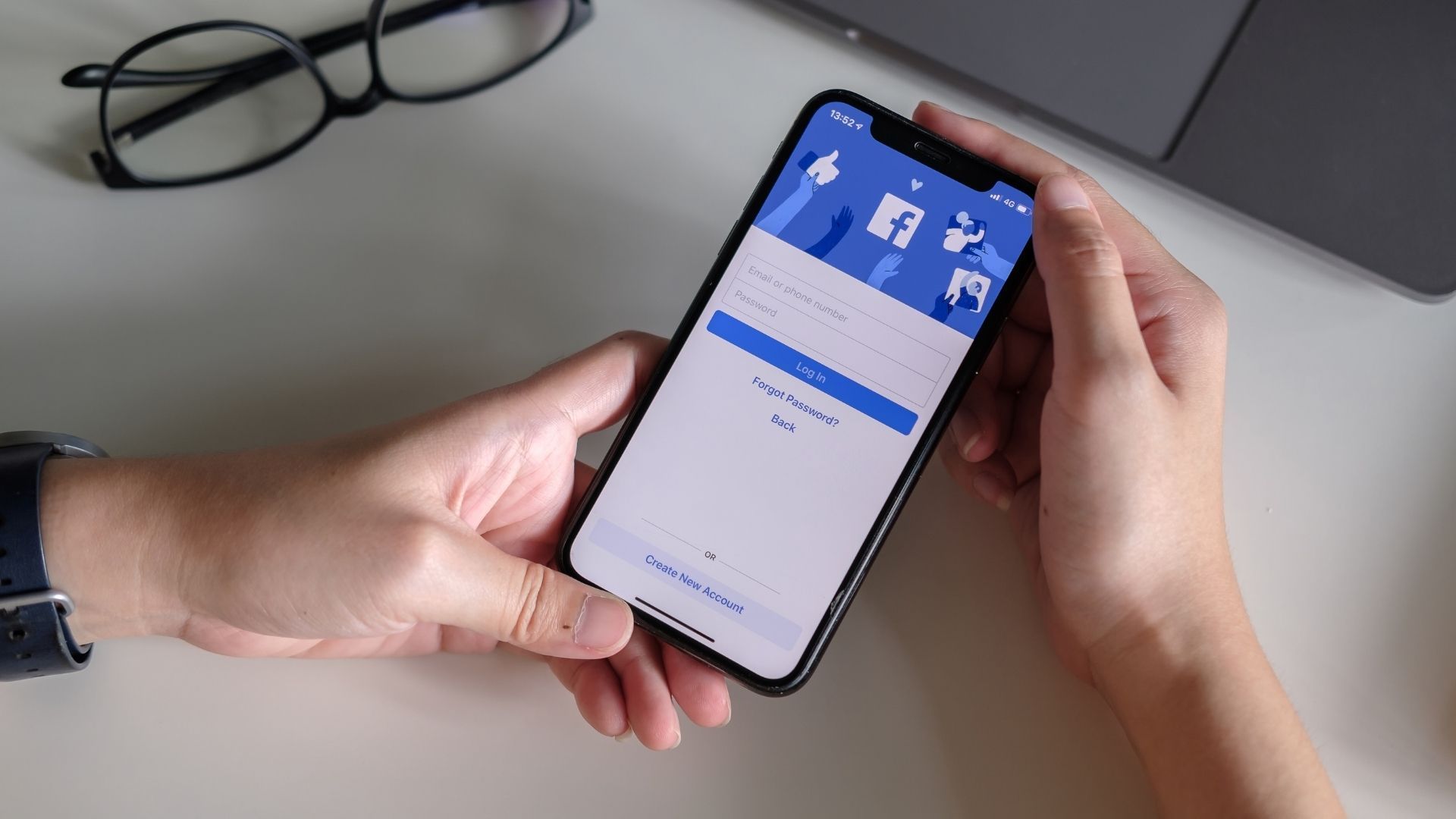
Use another browser
There have been reports that the issue primarily affects users of the Edge browser, so you may consider switching to Firefox, Safari, or Google Chrome. It’s possible that future updates could affect any browser, so even if you are currently using Chrome, it may be worth trying other browsers before attempting other solutions.
We have received confirmation from many readers that switching to another browser to use Facebook solves the problem. It has also been reported that if you use Facebook on another browser for a while, you should be able to switch back to the original browser and the problem of jumping and scrolling will be resolved. If you do not want to do that, you may have to wait for an update or try one of the other suggested solutions below to fix the “Facebook is jumping around” issue.
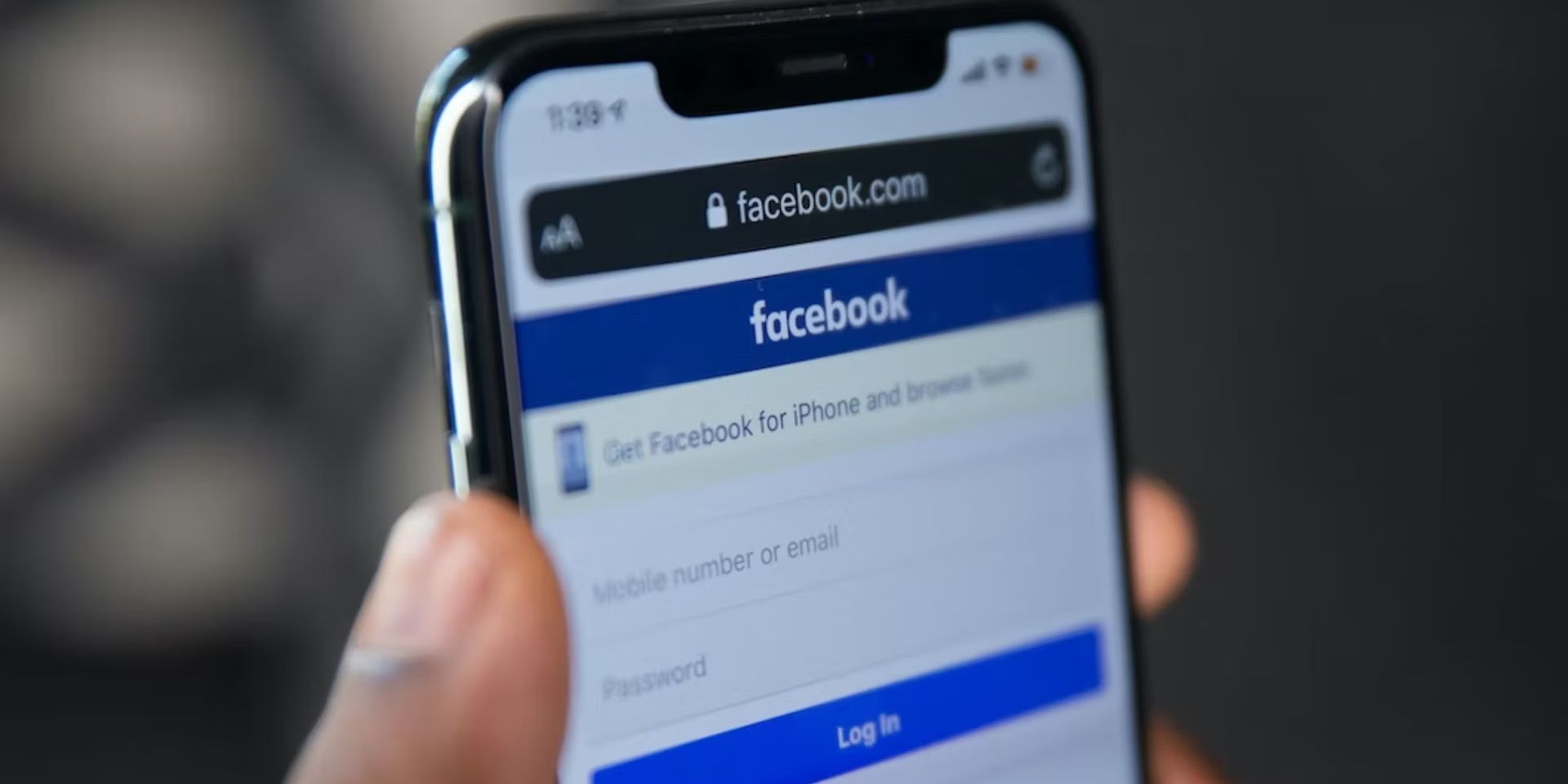
Turn off smooth scrolling in your browser
Users of Edge and Chrome have reported that disabling the smooth scrolling feature has sometimes resolved the problem. Here is how you can do it:
- Open Edge or Chrome.
- In the address bar, type: edge://flags/ (for Edge) or chrome://flags/ (for Chrome)
- Use the search box at the top to search for “Smooth Scrolling”.
- Click on the dropdown to the right and change it to “Disabled”.
- Close and reopen your browser.

Your zoom setting on browser might be the issue
We were also surprised to learn that this could be a contributing factor to the problem. However, the facts speak for themselves. There may not be a complex scientific explanation for this, but many people have found that this is the cause of their disappearing stories and jumping pages.
We understand that this may not be desirable for some who like to see small details, but it’s important to take the necessary steps to resolve the issue. Try adjusting the zoom size on your web browser to a lower or higher percentage. Lower has generally been found to be effective, but it’s worth experimenting to see what works for you and solving the mystery of why your Facebook page keeps jumping.

Check if it’s a Facebook-related bug
This reason is less common and should not be the first assumption made. More common causes have been identified. When many users began experiencing jumping Facebook pages, it was stated that research was ongoing. After investigating, it was found that the problem was caused by either a disabled function or a malfunction in Facebook’s programming.
While there is no definite solution for this, it is still a possibility. Therefore, patience is required to fix this. You can check out this link to learn more about this subject. But remember, this should only be considered after trying the solutions mentioned above.
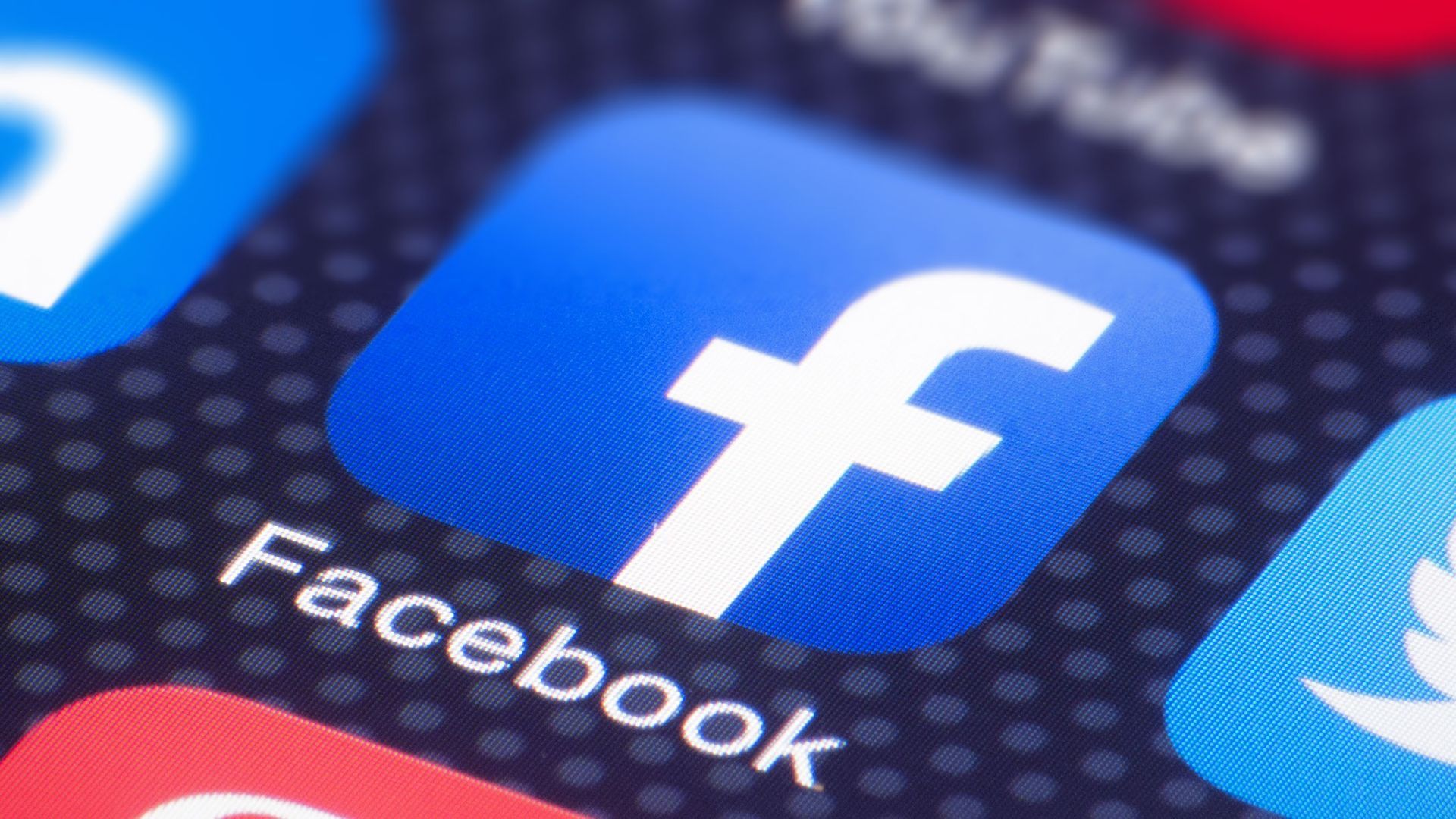
Try another browser
Change to a different web browser or reinstall the one you were using, if necessary. It should only be reinstalled in extreme circumstances. But there’s another approach to try if this doesn’t help.
Why is Facebook jumping around?
The reason for the jumping of your Facebook page may have been unclear to you at the start of this article, but each of the reasons provided may have helped solve the mystery. The solution is likely to be found in your quick scrolling, your browser or its zoom size, or a malfunction in the Facebook app.
We have also provided hints on how to fix each of these reasons. Therefore, resolving any issues related to jumping Facebook pages should be straightforward for you now.

Conclusion
If these methods didn’t work out for you, the best thing you can do is contacting Facebook Help Center. Do you know how to fix Facebook Messenger effects not working error? If your answer is no, we have a special guide for you!





