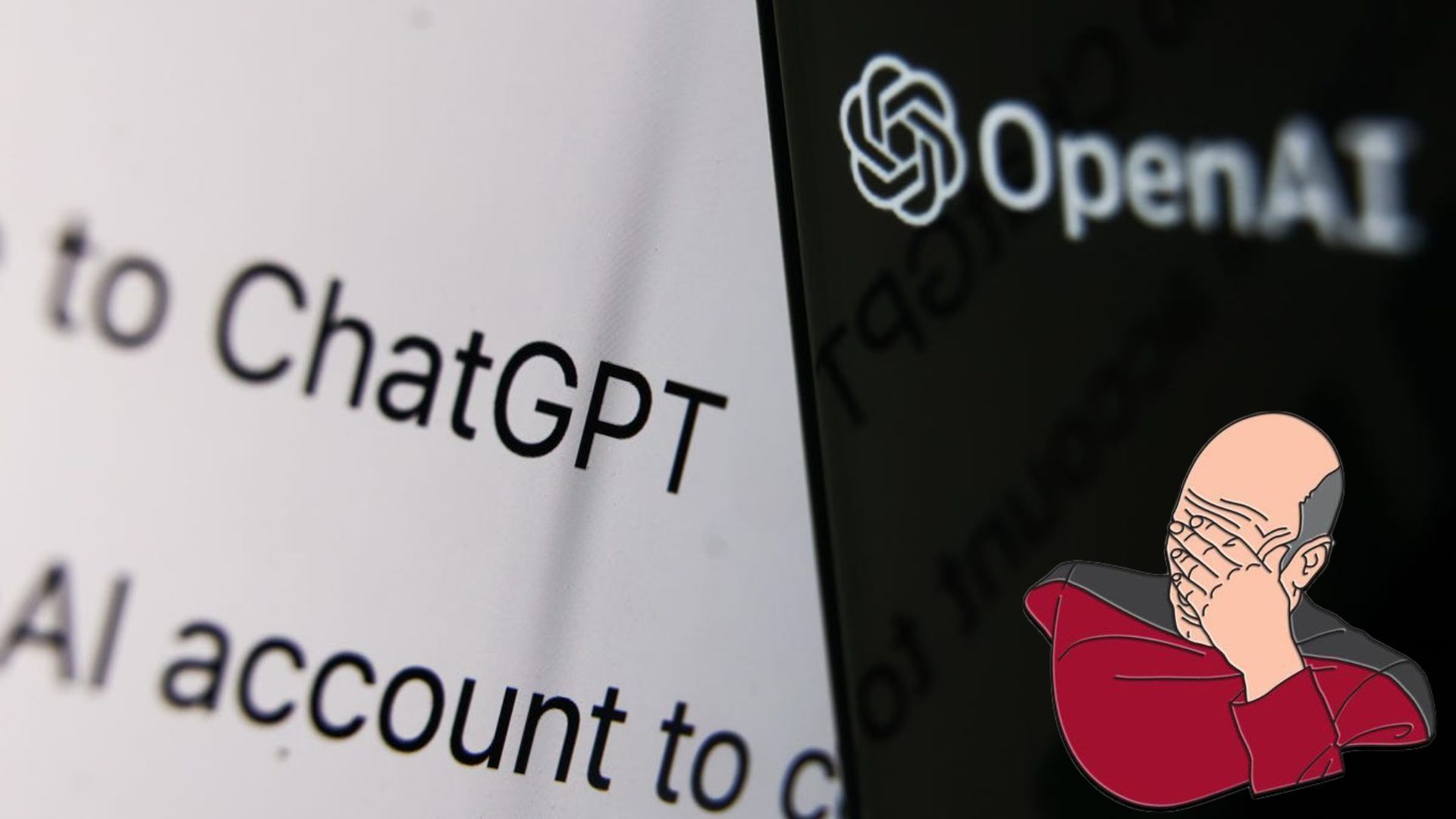Have you ever faced “Too many requests in 1 hour try again later,” error on OpenAI’s ChatGPT? Yes, it is very annoying. It’s fascinating to be able to have a conversation with AI but sometimes in the sweetest part of the conversation, you are welcoming a message says: ChatGPT is at capacity right now. Let’s learn some methods to fix this issue.
What does “Too many requests in 1 hour try again later” mean in ChatGPT?
In ChatGPT, the phrase “Too many requests in 1 hour try again later ” denotes that you have made more requests than are permitted in a single hour. It may also occur if you send too many requests at once or if your request is too complicated for the AI to process.
Reduce the volume of queries you’re sending in order to avoid the problem. If you think something else is causing the problem, try the solutions we provide you with below.
ChatGPT is at capacity right now: Why though?
But you should know that you are not the only one facing this problem. There may be several reasons for this problem. ChatGPT is a very popular website at the moment and most of the time the problem is caused by server congestion.
There are steps you can try to solve the problem. We will explain them in detail below.
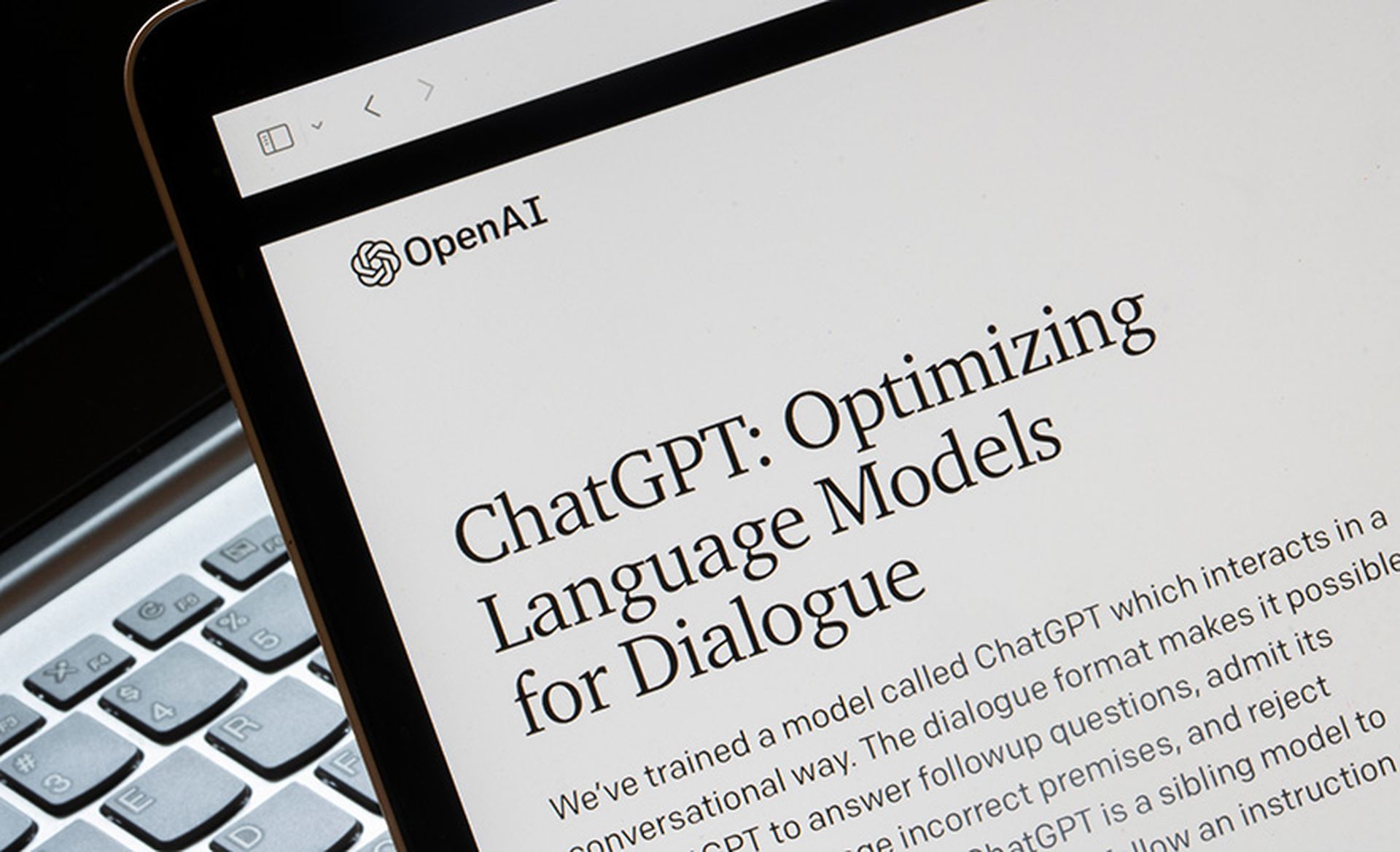
Fix: Too many requests in 1 hour try again later
Although the source of ChatGPT repeatedly displaying the error message ” Too many requests in 1 hour try again later ” is still unknown, many users believe that it has something to do with VPNs. But there might be other reasons too. Follow these steps to fix the “Too many requests in 1 hour try again later” error on ChatGPT:
- Disable VPN
- Refresh the page
- Close ChatGPT and reopen it again
- Login to your ChatGPT account again
- Jump to your second OpenAI account
- Use a different browser
- Start a new chat
- Clear your browser’s cache
- Use a different OpenAI API
- Ask OpenAI for a rate limit increase
If these methods don’t work out, try out our 4 easy potential workarounds.
Disable VPN
While using a VPN can be crucial for your cybersecurity, you can disable your VPN for a while to avoid minor problems. If you’re hesitant to do so, most VPN apps allow you to pause the service for specific sites. We believe OpenAI is a very reliable site, so there’s no need to worry!
Whether you are using ChatGPT when your VPN is enabled, you should try disabling it to see if the error notice goes away.
Refresh the page
Sometimes the web browser we use can get bugged. For this reason, refreshing the page or even closing and opening the browser completely can be one of the easiest ways to access ChatGPT again.
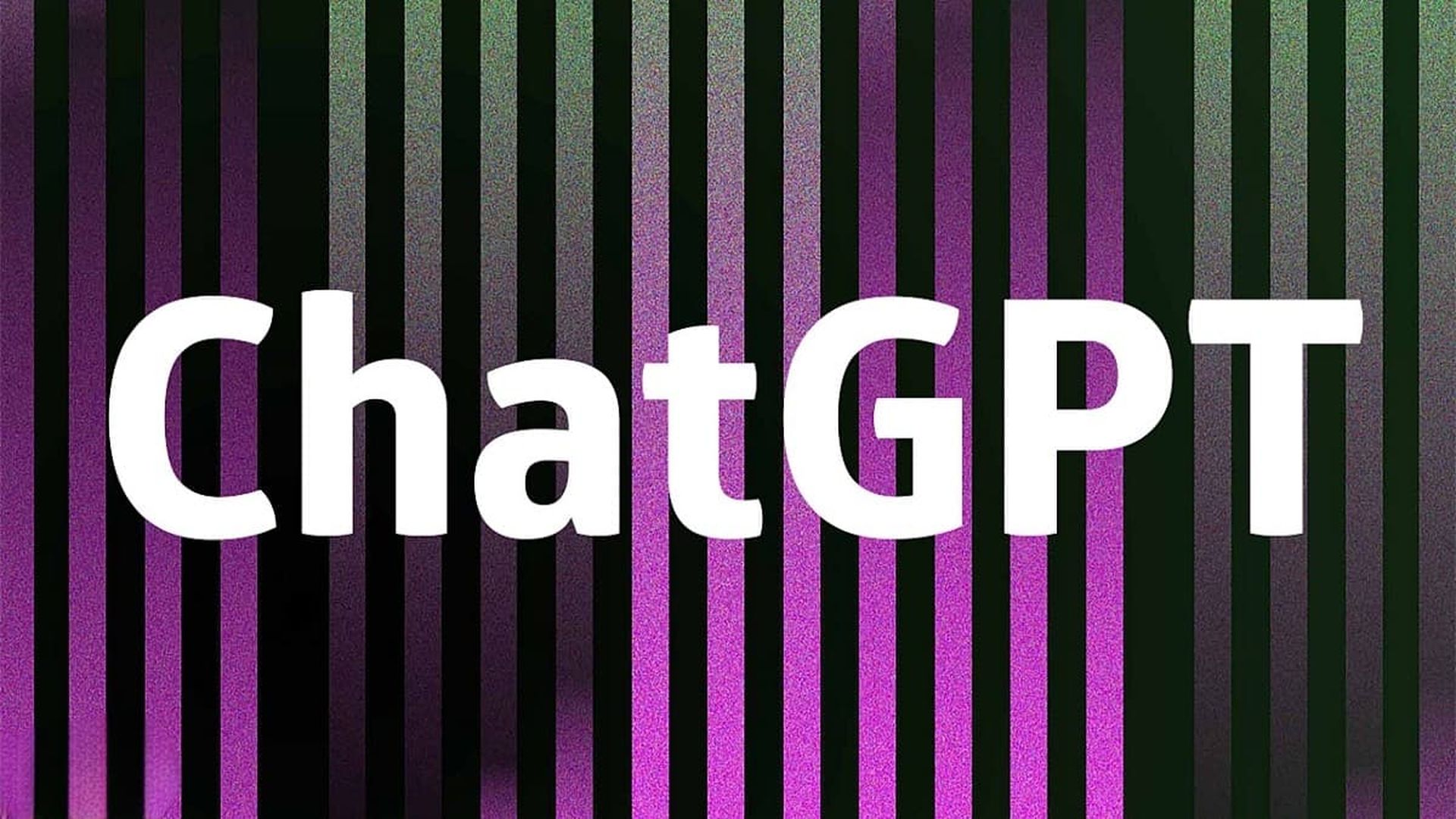
Close ChatGPT and reopen it again
Since ChatGPT is a very heavily used program and is under development, there may be minor problems while it is running. Therefore, closing and opening the app may be one of the best solutions if you are facing the “Too many requests in 1 hour try again later,” error.
Login to your ChatGPT account again
Maybe there is a problem with your OpenAI account. The best way to find out is to log out of your account and log back in.

Jump to your second OpenAI account
OpenAI allows you to open two accounts using the same phone number. OpenAI can freeze accounts with heavy usage for a short period of time so that everyone can use the app. Maybe it’s time to open the second account?
Use a different browser
Consider using Chrome, Microsoft Edge, Firefox, or Brave to access ChatGPT. Try using ChatGPT on a mobile device using Safari or Chrome if you currently use it on a desktop if you are still facing the “Too many requests in 1 hour try again later” message.
Start a new chat
To use the second method, go to https://chat.openai.com/chat and click on the “New Chat” button located on the right side of the screen. If you have been experiencing issues with ChatGPT for a week or less, refreshing the page and opening a new chat window should resolve them.
Clear your browser’s cache
To clear the cache of your Chrome browser for accessing ChatGPT, follow these steps:
- Open Chrome and click on the three dots in the top right corner of the screen.
- Go to More Tools and select Clear browsing data from the drop-down menu.
- A new window will appear, select Cached images and files, Cookies and other site data.
- Click Clear. This will finish the process of Clearing the cache.
Use a different OpenAI API
It has been noticed that OpenAI API rate limits are higher than those of other APIs. Utilize the OpenAI APIs with higher rate limits. It will momentarily solve your problem if you are experiencing problems making too many requests.
Ask OpenAI for a rate limit increase
Please contact OpenAI directly to request an increase in your rate limit if you keep facing the “Too many requests in 1 hour try again later” message under the current rate cap.
Last resort
If none of the above solutions worked, then the problem is not with you. In this case, you can find out the server status of OpenAI and ChatGPT through a service like Downdetector. If there is no problem with their server status, your last resort will be to reach OpenAI using this link.
Have you heard about the latest GPTZero app that can detect ChatGPT-created writing? It’s really shocking how good it is.