As the year comes to a close, we at TechBriefly are excited to present to you our version of the annual “Wrapped” series – TechBriefly Wrapped 2022. In this special article, we look back at the top tech guides that our readers loved and found most helpful in the past year. From comprehensive tutorials to step-by-step instructions, TechBriefly Wrapped 2022 highlights the best of the best in terms of tech guides. So sit back, relax, and join us as we reflect on the most popular and useful guides that we published in the past 12 months.
Best TikTok rotoscope filter remover
Rotoscope Filter Remover is a mobile app that removes the effects of TikTok videos and pictures. The program is ideal for people who want unaltered, original films with no rotoscope effect.
One of the most popular trends in tech this year has been the rise of TikTok and the creative filters that users have been able to incorporate into their videos. Our readers particularly loved our guide on how to download the Rotoscope filter, which allows users to transform their videos into animated masterpieces. The popularity of TikTok filters has only continued to grow as more and more people turn to the platform to create and share content, and we were thrilled to be able to provide our readers with the tools and information they needed to get the most out of their TikTok experience.

What is Snapchat planets order?
Snapchat Plus premium membership service offers a range of entertaining features, including the popular Snapchat planets, which show users’ relationships with others. This subscription program grants members access to exclusive, experimental, and early release features.
Snapchat’s Planets feature, which allows users to add interactive elements to their Snaps, has been highly popular this year. Our guide on the Snapchat planets order and how to use them effectively was greatly appreciated by readers, who responded positively and thanked us for the useful and user-friendly resource. We always aim to provide our readers with the information they need to fully utilize their favorite tech platforms.
Snapchat Plus features
- Best Friends Forever: Snapchat Plus allows you to pin your friends, and with the Best Friends Forever feature, you can designate a particular friend as your top Best Friend.
- Story Rewatch Indicator: The Story Rewatch Indicator, represented by an eye emoji, lets you see who has rewatched your stories. The number next to the eye emoji indicates how many of your friends have rewatched your story, not the total number of times it has been rewatched.
- Custom App Icons/Themes: As a Snapchat Plus subscriber, you can customize your app icon and themes.
- Snapchat+ Badge: When you sign up for Snapchat Plus, you will receive a black star badge that appears next to your display name.
- Ghost Trails: Ghost Trails allows you to view where your friends have been in the past 24 hours if they have shared their location with you. You can only view Ghost Trails for friends whose locations have been made available to you.
Why can’t I add music to my Instagram story?
One of the most popular guides that we published this year was on the topic of adding music to Instagram stories. Many of our readers have struggled with this issue and were thrilled to find a comprehensive guide that explained the reasons why they might not be able to add music to their stories and provided step-by-step instructions on how to troubleshoot the problem.
Our guide on “Why can’t I add music to my Instagram story?” was a hit with readers, who appreciated the clear and concise explanations as well as the practical tips on how to solve this common issue. We were thrilled to be able to provide our readers with the information they needed to enhance their Instagram experience and make their stories even more engaging and entertaining.
Follow these steps to fix the issue:
- Update the app to the latest version
- Clear the app cache
- Uninstall the app
- Check your connection
- Check other apps that are running in the background
- Use a VPN
Read: Why can’t I add music to my Instagram story?
Instagram Notes ideas: Funny notes on the platform
One of the guides that our readers loved this year was our comprehensive collection of funny notes for Instagram. Whether you’re looking for a clever caption to accompany a photo or a humorous quote to add to your bio, we’ve got you covered. Our guide features a wide range of funny notes that are sure to make you and your followers laugh. From clever one-liners to witty observations, there’s something for everyone in this collection. We were thrilled to see the response from our readers, who appreciated the variety and quality of the funny notes that we included in the guide. Whether you’re a social media enthusiast looking for a bit of inspiration or just in need of a good laugh, our guide on funny notes for Instagram is sure to deliver.
These are some of the funniest Instagram Notes ideas:
- Do you know what’d look good on you? Me.
- You marry so that you can know each other and the process lasts for infinity.
- With great girlfriend comes great expenses.
- Dear MATH, stop asking to find your X, she’s not coming back.
- Make love, not war. Hell, do both. Get married..
- My wife dresses to kill. She cooks the same way.
- Newton’s law of love: Love can neither be created nor be destroyed. Only it can transfer from one girlfriend to another with some loss of money.
- I don’t want to be in a relationship, also I would rather be in a Range Rover.
- One should always be in love. That is the reason one should never marry.
- Honesty is the key to a relationship. If you can fake that, you’re in.
- I know that somewhere in the Universe exists my perfect soulmate … but looking for her is much more difficult than just staying at home and ordering another pizza.
Read: Instagram Notes ideas: Funny notes on the platform
How to see which posts you have liked on Facebook?
One of the most popular guides that we published this year was on the topic of viewing liked posts on Facebook. Many of our readers have been curious about this feature and were glad to find a guide that provided step-by-step instructions on how to access and view their liked posts. Our guide on “How to see which posts you have liked on Facebook?” was a hit with readers, who appreciated the clear and concise explanations as well as the practical tips on how to use this feature.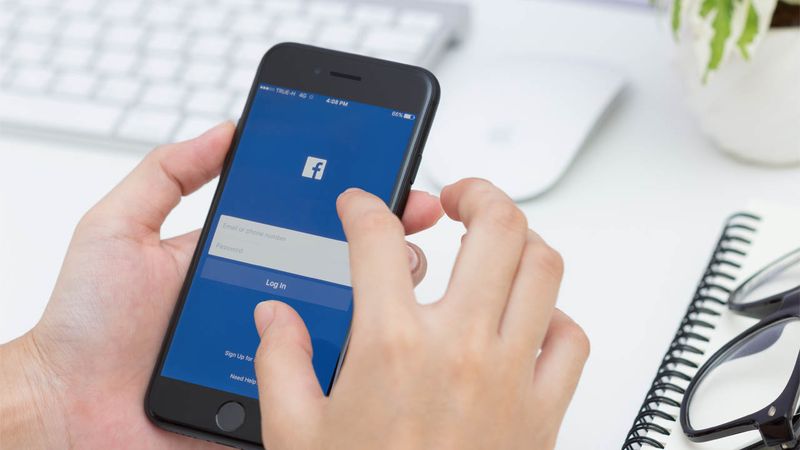
You can see which posts you’ve liked on Facebook by following these steps:
- Open Facebook on your phone.
- Click on the icon with the three horizontal stripes.
- Click on Settings and privacy.
- Go to Settings.
- Scroll down until you reach the Activity Log section.
- Go into this log.
- Look for the post that you’ve liked back in the day.
Read: How to see which posts you have liked on Facebook?
How to fix the “No data available” error on Facebook?
Our readers found our tutorial on fixing the “No data available” error on Facebook to be particularly helpful this year. This error can be frustrating, especially when trying to access important information or communicate with others on the platform. However, our tutorial provided clear, step-by-step instructions on how to troubleshoot and resolve the issue, enabling readers to return to their normal Facebook usage.
Follow these steps to fix the “No data available” error on Facebook:
- Check if Facebook is down
- Disable your extensions
- Update your browser
- Update or reinstall your app
- Use a different connection
- Use a different device
- Switch to Facebook Web
Read: How to fix the “No data available” error on Facebook?
How to grab in Knockout Bash Rocket League?
Gamers were not forgotten in our list of popular guides this year. Our guide on how to grab in Knockout Bash Rocket League was a hit with players looking to improve their skills in the game. The guide provided clear and concise instructions on how to execute this move, along with helpful tips and strategies on how to use it effectively in matches. The response from readers was overwhelmingly positive, with many thanking us for the useful information and saying that the guide helped them to become better players.
To win in this battle royale-inspired game mode, players must master the latest mechanics and learn how to score KOs by knocking opponents out of the Safezone or into Hazards. It’s important to remember that the last player standing is the winner. These are the moves that you can make:
- Attack: Dodge into your opponents to send them flying.
- Block: Backward dodge to reflect incoming attacks back towards your opponent.
- Grab: Hold the grab button while dodging to grab an opponent. Dodge again to throw.
- Triple Jump: Players may jump once on the ground and twice in the air.
- Multi Dodge: Players can dodge up to four times while in the air.
Read: How to grab in Knockout Bash Rocket League?
What is Dall E Mini: How to use the tool and fix the “too much traffic” error?
AI art creators have been all the rage this year, and our guide on What is Dall-E Mini was a great resource for those looking to learn more about this exciting technology. Dall-E Mini is a compact version of the original Dall-E AI art creator, which allows users to generate unique and creative images and graphics using artificial intelligence. In our guide, we provided a detailed explanation of how Dall-E Mini works and the various features and tools that it offers.
Our readers had a overwhelmingly positive response to our guide on Dall-E Mini, finding it both informative and entertaining. We were happy to provide them with the information they needed to fully utilize this AI art creator and other similar tools. The guide is suitable for tech enthusiasts and artists alike who are seeking new inspiration and tools.
Read: What is Dall E Mini: How to use the tool and fix the “too much traffic” error?
How to translate Instagram comments to your language?
One of the guides that we published this year that was particularly helpful for our readers was our tutorial on how to translate Instagram comments into their preferred language. With Instagram’s global user base, it’s not uncommon for users to receive comments in languages that they don’t understand. However, our guide provided step-by-step instructions on how to use the translation feature within the Instagram app to easily and accurately translate comments into the language of your choice.
The response from readers was overwhelmingly positive, with many thanking us for the useful information and saying that the guide made it much easier for them to communicate with users from around the world. Whether you’re a social media enthusiast looking to expand your global connections or just want to be able to understand comments on your posts, our guide has got you covered.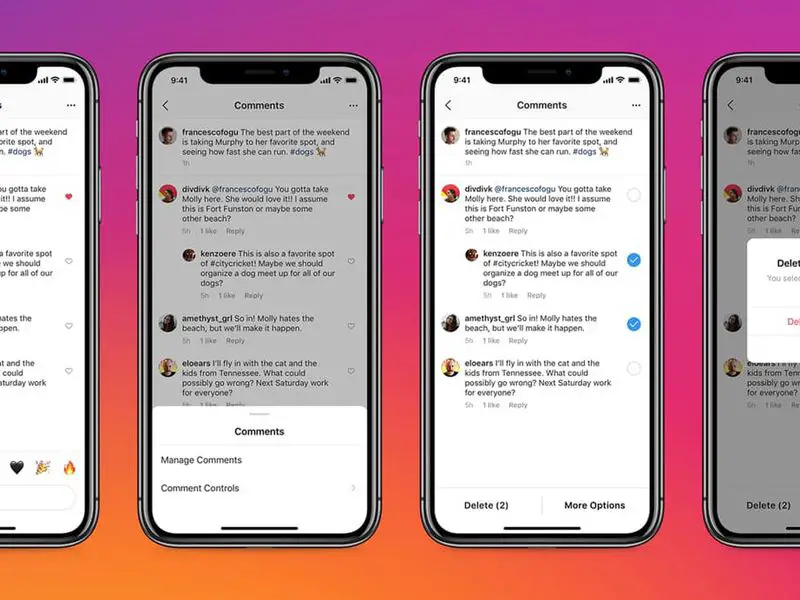
Follow these steps to translate Instagram comments to your preferred language:
- Open the application and click on your profile photo, located in the lower right corner.
- Then, click on the three-line button in the upper right and go to Settings > Account> Language. Click on the language you want to configure on Instagram and the option will be saved.
Read: How to translate Instagram comments to your language?
How to create a Stranger Things wallpaper in iOS 16?
Apple users were particularly excited about our guide on creating a Stranger Things wallpaper in iOS 16. The new version of the iOS operating system includes customization features that allow users to personalize their devices with their favorite themes and designs. Our guide provided step-by-step instructions on how to create a Stranger Things wallpaper using these features, along with helpful tips and tricks. The response from readers was overwhelmingly positive, with many stating that the guide was easy to follow and produced excellent results. We were happy to provide our readers with the information they needed to fully customize their devices and show off their love for Stranger Things.

Follow these steps to create a Stranger Things wallpaper in iOS 16:
- First and foremost, get both Stranger Things wallpapers.
- To unlock the smartphone, press and hold the lock screen.
- Select the Plus symbol.
- Select Photos.
- Choose the first Stranger Things picture that has a blue sky.
- Crop and adjust by pinching.
- Select Add.
- Select Customize Home Screen.
- From the bottom, select Photos.
- Choose a different Stranger Things picture with a red sky.
- Select Done.
- Again, press the Done button.
- Now, tap on the brand-new Stranger Things lock screen.
- That’s all there is to it.
Read: How to create a Stranger Things wallpaper in iOS 16?
Huge thanks to our readers…
As we come to the end of TechBriefly Wrapped 2022, we would like to take a moment to thank our readers for their support and engagement throughout the year. We are thrilled to have been able to provide such a wide range of helpful and informative guides on a wide variety of tech topics. From TikTok filters and Snapchat planets to AI art creators and iOS customization, we covered it all in TechBriefly Wrapped 2022. We hope that these guides have been as useful and enjoyable for our readers as they have been for us to write. We look forward to continuing to provide high-quality, informative content in the year ahead. Thank you again for your support and we hope you have a happy and healthy end to the year.





