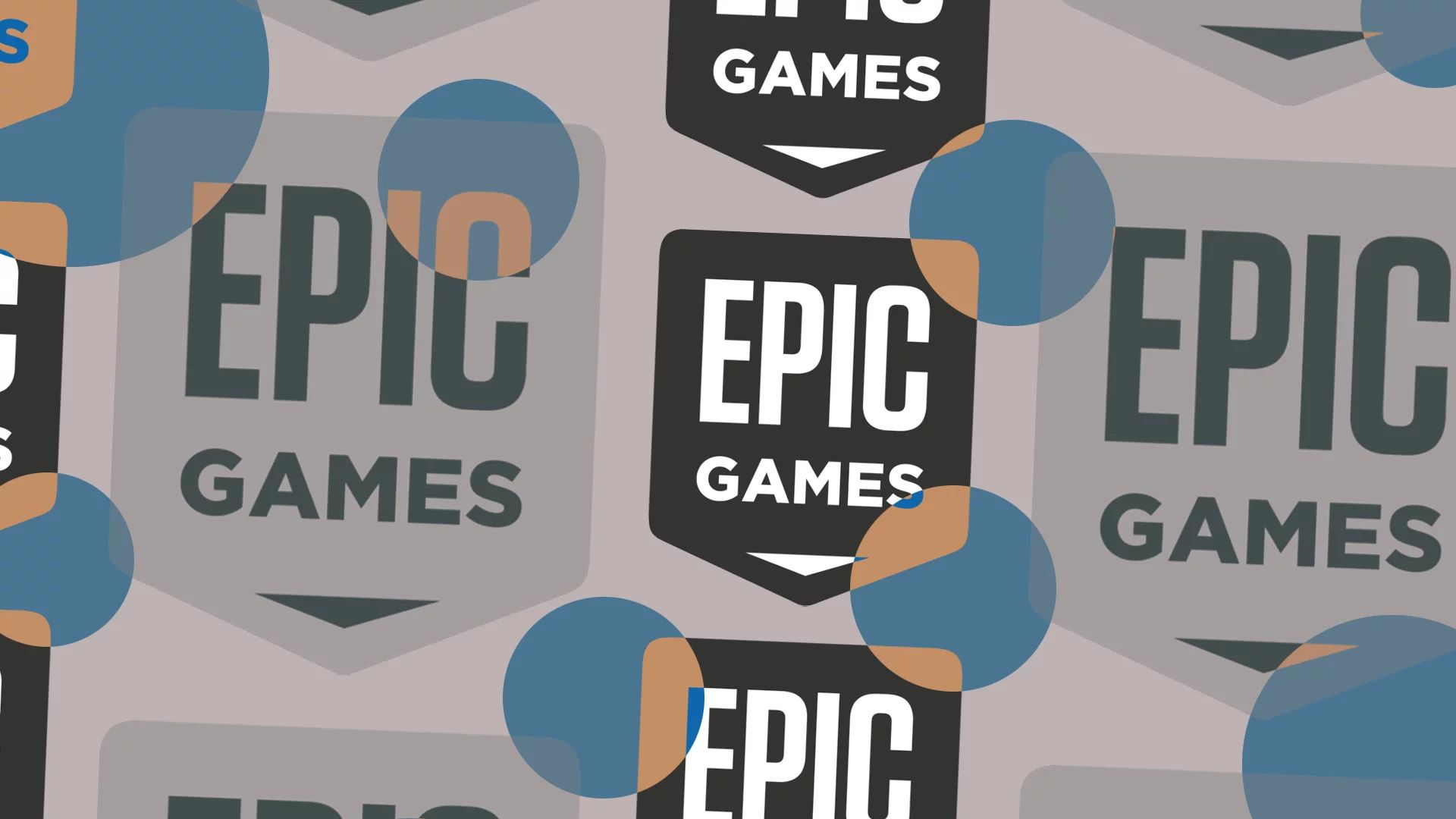Leaving the lawsuits and recent problems aside, the Epic Games sign in not working issue has become the new problem on the platform. Players reported that they had problems logging into the platform, and we have prepared this guide for our dear readers.

From being a little-known app to one of the most widely used gaming platforms for millions of people, the Epic Games launcher has gone a long way. It is now one of Steam’s main competitors, and its user base is expanding. Although the Epic Games launcher is generally dependable most of the time, there are several problems that many users have with it. One of these problems is the one that seems to be widespread when trying to enter one’s account. This troubleshooting guide will assist you in resolving your Epic Games sign in not working problem.
How to fix Epic Games sign in not working?
These are the standard fixes that you can try if you’re experiencing Epic Games sign in not working issue or if you receive an error message when attempting to sign in:
- Restart your PC
- Check the Epic Games server status
- Log out from Epic Games on other devices
- Repair Epic Games Launcher
- Delete the Epic Games Launcher cache
- Reinstall the Epic Games Launcher
Restart your PC
The first action you should do in Epic Games sign in not working situation is to restart your computer. Occasionally, if a computer is left running for a long time, apps may behave strangely. Minor issues that may have appeared after the Epic Games launcher was open for a while might be eliminated with a quick restart.
Check the Epic Games server status
Some Epic Games launcher sign-in troubles are caused by server problems. Make sure you visit Epic Games’ official website to check the health of their servers. The best thing you can do if there are any problems with the Epic Games Store section, particularly with Login, is to wait until the problem is resolved.
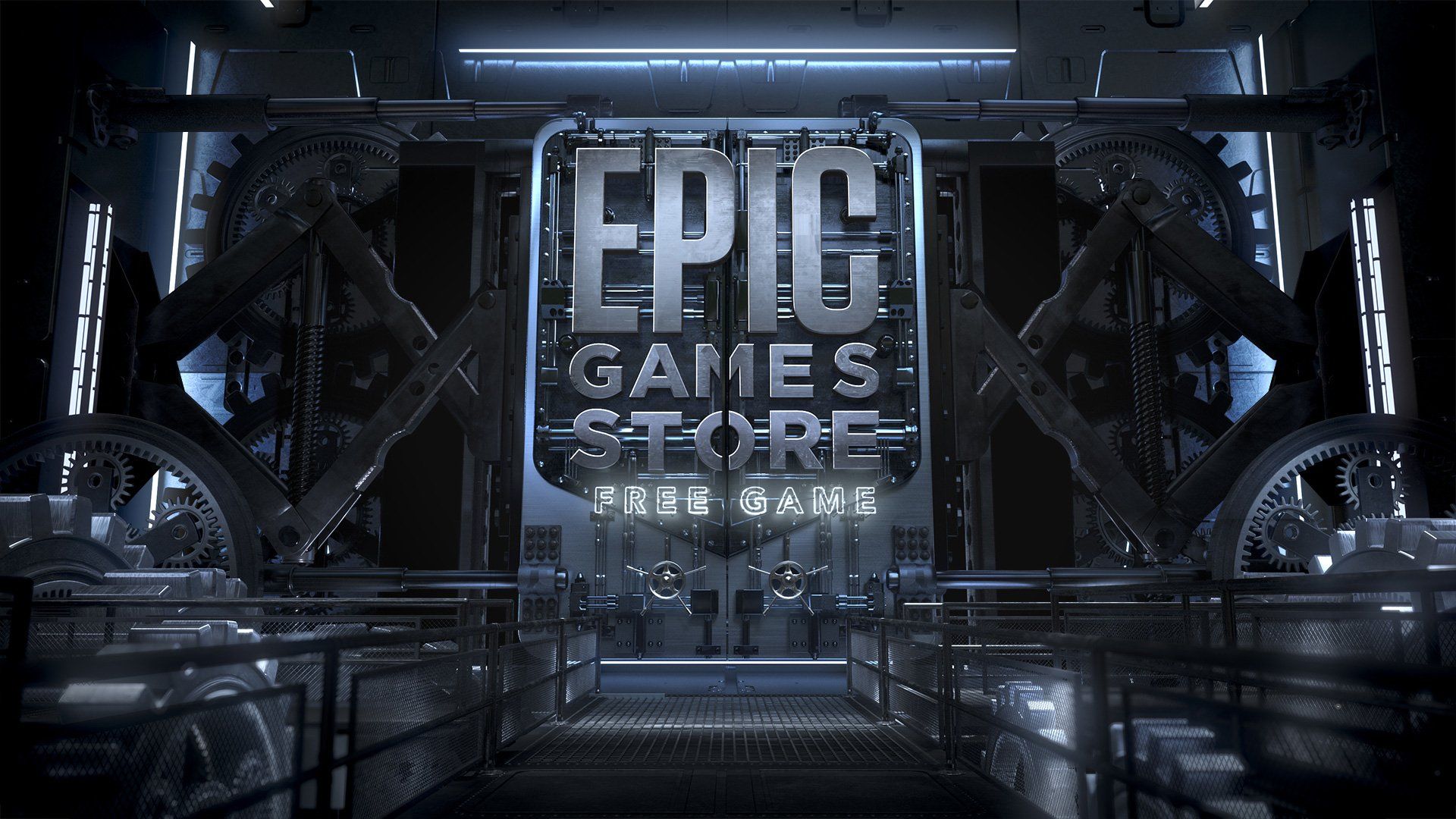
According to our experience, Epic Games sign in not working troubles caused by a server issue are short-lived. Be patient and attempt to log back in after a few hours as Epic Games occasionally performs routine maintenance on their servers to repair known faults or enhance things.
The Epic Game servers occasionally only shut down in a specific area. Try to log in to your account after changing your location if you have a VPN.
Log out from Epic Games on other devices
Your Epic Games account being actively signed in on another device is another reason you might be experiencing Epic Games sign in not working issue. Make sure you are logged out of any previous computers you used to access the Epic Games launcher.
You can prevent Epic Games from disconnecting you from your game by making sure you are logged out before opening the Epic Games launcher from another PC going forward. Epic Games won’t automatically sign out of the account from another computer.
Repair Epic Games Launcher
You can also attempt to repair the Epic Games app as a next step in the troubleshooting process for Epic Games sign in not working issue. If you are using Windows 10, the procedures listed below will work.
- Open the launcher for Epic Games
- Press the Windows key + R key combination and write down “appwiz.cpl” on the prompt box that opened
- Right-click on the Epic Store Launcher and select Repair
- Restart your computer, then see if your Epic Games sign in not working problem has been fixed or not
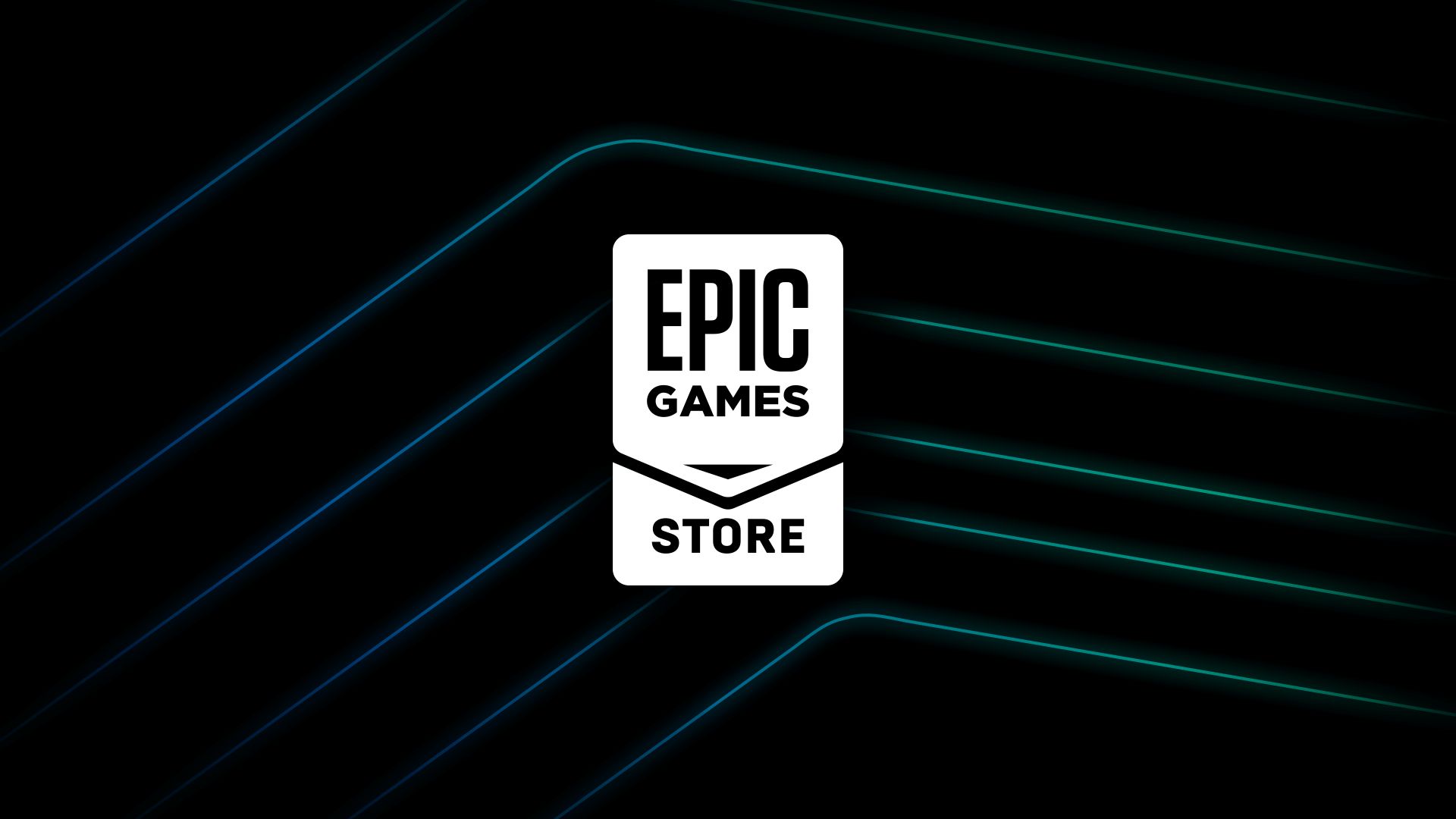
Delete Epic Games launcher cache
In some cases, the Epic Games launcher’s web cache may become corrupt, resulting in login problems. You can attempt to erase the web cache by following these steps to resolve the Epic Games sign in not working issue:
- Launch the Epic Games Launcher
- To open a File Explorer window, press Windows key + R and type “%localappdata %”
- The Epic Games Launcher folder should be opened
- Locate the Epic Games folder
- After selecting the web cache folder, delete it
- Start the Epic Games Launcher after restarting your PC
Reinstall the Epic Games Launcher
The launcher may need to be deleted and then reinstalled if none of the options in this guide have been able to resolve your Epic Games sign in not working error. Doing so will eliminate any potential problems with your launcher and will ensure that Epic Games is working properly. Do not worry, uninstalling Epic Games will not delete the games you have installed from the platform from on computer and you will not have to download all your games again.

We hope you found our guide on fixing the Epic Games sign in not working helpful. If you have followed the steps in the guide correctly and there is no problem on the Epic Games servers that will prevent your connection, your problem will be solved. As we approach the end of the year, while PlayStation Store and Steam offer great discounts, Epic Games also offers free games, which we are used to. In addition, a 25% discount coupon that you can use when you spend $20 on the platform is defined in everyone’s account.