If Fortnite 2FA not working error message pops up for you every time you try to do something in the game you might not have the correct settings on the Epic Games platform. We have prepared this guide to help you out with fixing the Fortnite 2FA not working errors.
More than 50 million gamers log onto “Fortnite” each month, and old accounts with plenty of cosmetics and V-Bucks are quickly becoming hackers’ favorite targets. Therefore, turning on two-factor authentication (2FA) is the best way to be sure that your “Fortnite” account is secure. As an added bonus, doing so grants users access to a free emote.
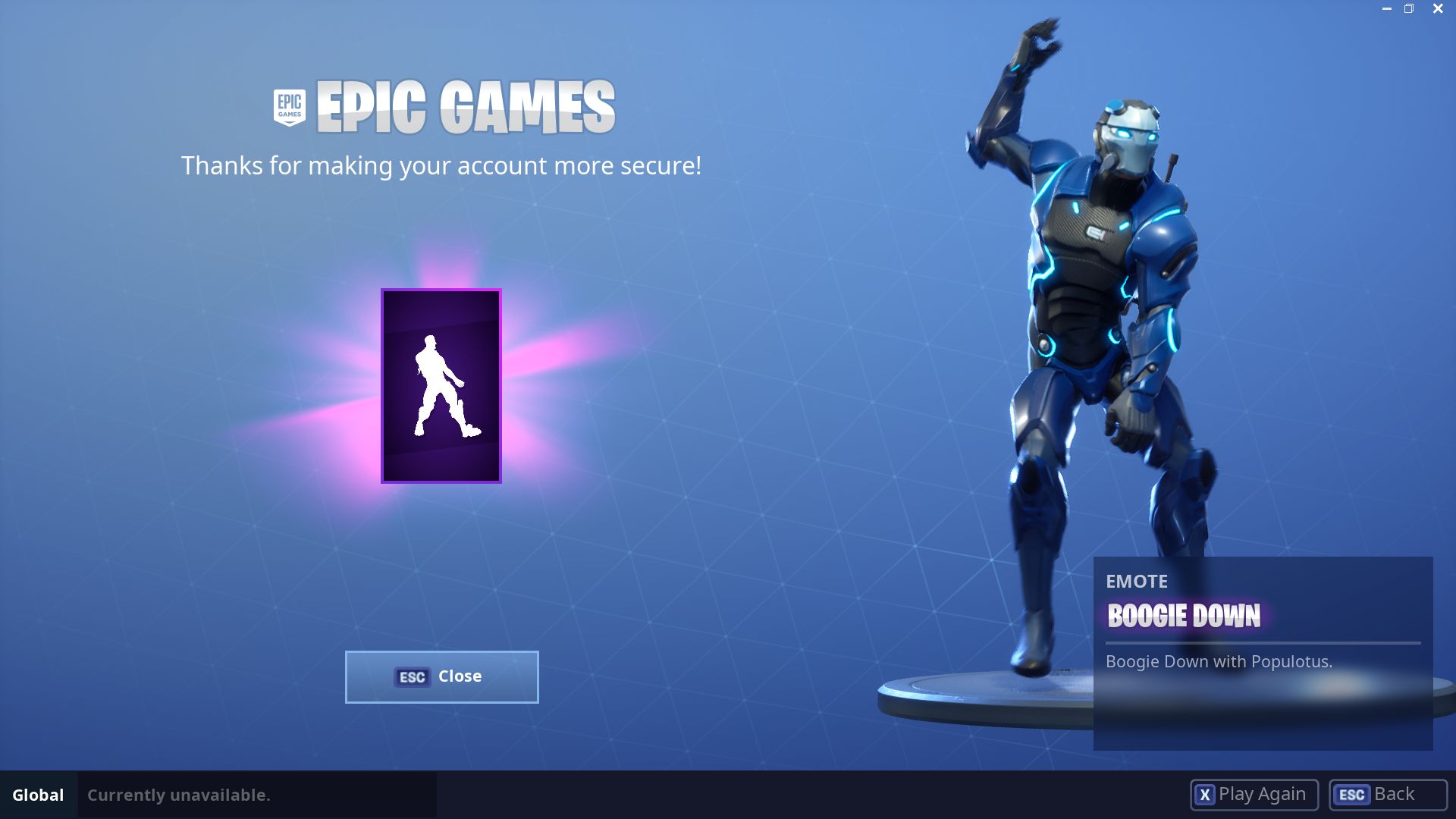
Your Fortnite account can be kept more secure by using two-factor authentication, or 2FA. Because Fortnite is so well-liked, hackers are constantly attempting to access your account and steal your favorite skins, therefore turning on 2FA is essential for preventing intrusion.
Now that you know the importance of 2FA, let’s dive into our main topic how to fix Fortnite 2FA not working.
Why is your Fortnite 2FA not working?
You may not be receiving your two-factor authentication (2FA) code for your Epic Games account and receive the Fortnite 2FA not working error for one of three reasons.
You might have the authenticator APP or SMS selected as your 2FA method
Please look for an SMS on your phone or see if you have downloaded an Epic Games authentication app. You might have already got your 2FA code to your phone instead of your e-mail.
Delays in e-mail
While in transit, if the email is experiencing delays this might be the root of your Fortnite 2FA not working error.
Please give the code a few minutes to arrive in your email inbox. If there is a transmitting error, it is typically fixed within a short period of time by Epic Games.
Go through your spam folders
Refer to your email service provider’s support page for instructions on how to unblock or unmark the support.epicgames.com domain if you experience the Fortnite 2FA not working error. If you have already blocked the Epic Games domain or marked it as spam you won’t be getting your Epic Games 2FA emails.
Whitelist support.epicgames.com. For instructions on how to whitelist an email domain, visit your ISP’s support website.
If you are unable to locate the code in your spam folder after some time, try refreshing your mailbox.
If you still haven’t received the code after 10 minutes, click Epic Games support to open a ticket so they can assist you with fixing your Fortnite 2FA not working issue.
The email address that is currently associated with your Epic Games account might not be accessible to you. Click Contact Us on their official site or simply follow the link we provided here to open a support ticket to Epic Games if that is the case for you.

How to enable 2FA in Epic Games if It is disabled?
Two-factor authentication (2FA) is highly advised for the following reasons:
2FA increases your account’s security
Your account’s security is boosted with 2FA. Nobody will be able to access your account, even if they guess your password.
Receive free games in Epic Games
Some free games on the Epic Games Store must be claimed with 2FA.
Sending gifts in Fortnite requires 2FA
To compete in Fortnite competitive tournaments like the Fortnite World Cup, you must first compete in Fortnite 2FA.
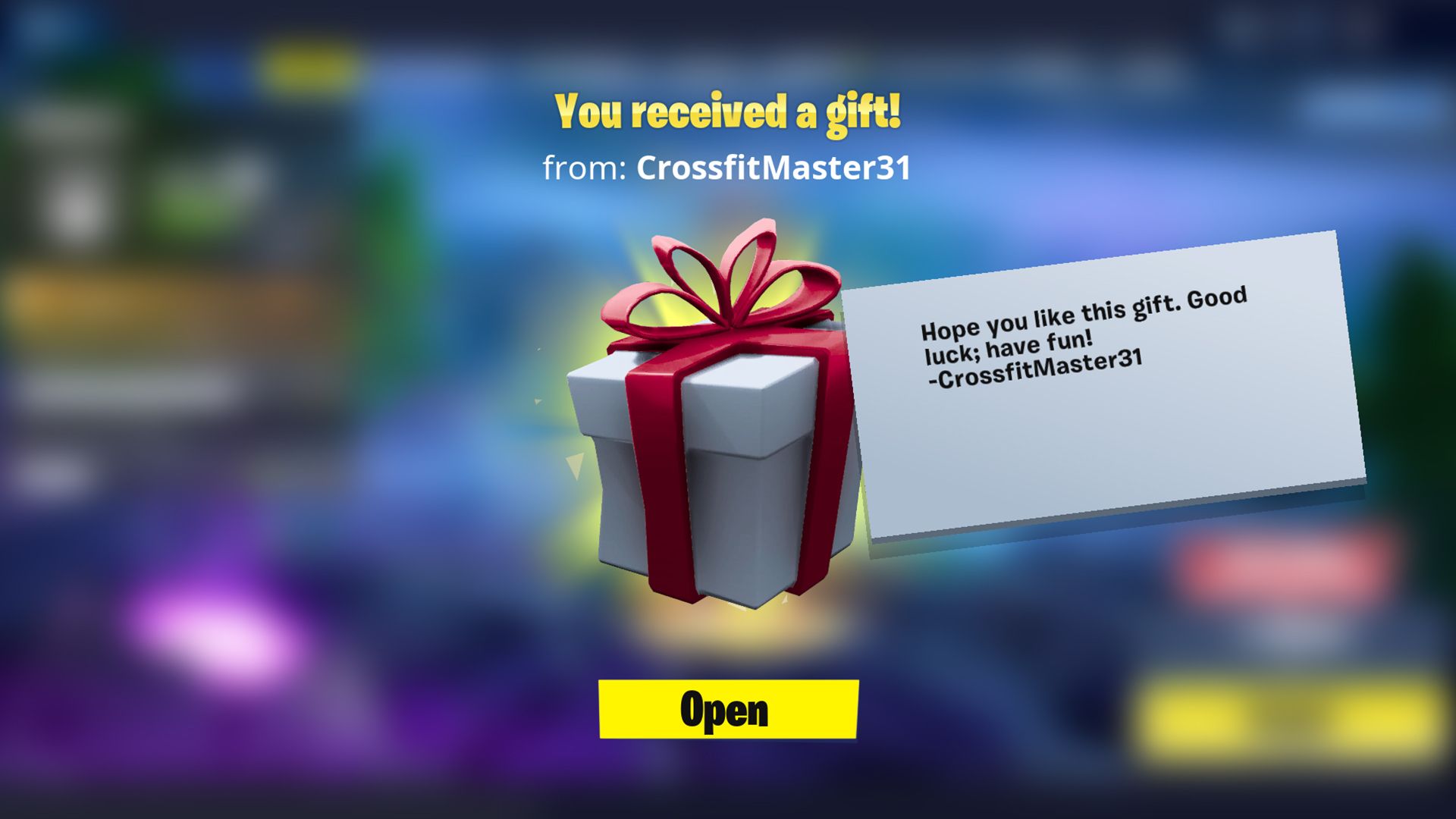
Simply follow the instructions below to enable 2FA and resolve the Fortnite 2FA not working issue.
- Go to the ACCOUNT page
- Select the SECURITY & PASSWORD tab
- Click the 2FA option you want to enable under the “TWO-FACTOR AUTHENTICATION” header:
- Third-party authentication app: As your second factor of authentication, use an authenticator app (2FA). You must enter the security code generated by your Authenticator App while signing in.
- Set up an SMS authentication: When you sign in, you must enter the security code we send you by SMS, so utilize your phone as your Two-Factor Authentication (2FA).
- Set your E-mail notifications to on: Use two-factor authentication by entering a security code that was provided to your email address (2FA). The address connected to your account will receive the security code. When you sign in, you must utilize it.
If you decide to utilize 2FA, you can find the following popular authenticator apps in the app store on your smartphone:
- Authenticator by Google
- Authenticator by LastPass
- Authenticator by Microsoft Authenticator

Make sure 2FA is turned on
Epic Games should send you a code through email and SMS after you choose your authentication method, and the App should also produce a code for you.
Once you enter the code, a success message should appear.
Check that the authentication method is enabled by refreshing your account page and looking for the blue button that says “On.”
Please be aware that if you select more than one authentication method, you should check the box next to your preferred means of contact that reads, “Make this my primary Two-Factor authentication method.”
That’s it for our guide on fixing the Fortnite 2FA not working issue. If you follow the steps in our guide, your problem will most likely be solved but If the suggested solutions do not work for you, please contact Epic Games support. Speaking of Epic Games so much, maybe you would like to take a look at the sensational news of the past days titled Epic Games fined 520 million by FTC over Fortnite privacy violations.





