A number of players have informed us about their Encased not working a little bit too often. If you experience the same issue let us help you out in our guide on how to prevent and fix Encased not working issue.
Encased is an isometric turn-based sci-fi post-apocalyptic RPG created by Dark Crystal Titles that was influenced by the Soviet-era sci-fi novel Roadside Picnic as well as games like Fallout and Wasteland. On September 26, 2019, Microsoft Windows users could download the game in early access; the full release date was set for September 7, 2021.
Fallout, Wasteland, and Shadowrun are a few of the iconic computer RPGs that influenced the gameplay. It has an isometric camera perspective and a turn-based combat system. The game stands out for its focus on story development, with player choices having some sort of impact on the remainder of the gameplay.
An important element is an ability to customize characters, and another is the reputation system, which allows players to alter a character’s reputation. The player starts out with just one character of their own creation, but they can pick up a variety of allies as they travel.
But sadly, there are lots of reports coming from gamers all around Reddit. The complaints usually say Encased not working at all or crashes randomly mid-game or at the start of the game. So, without further ado let’s jump into our guide on how to fix Encased not working problem.
How to fix Encased not working issue?
What’s the use of trying our solutions on a machine that can’t even run the game properly; this could be the cause of the game crashing since many gamers frequently forget to check this crucial aspect before purchasing a game. So before applying our recommended solutions to Encased not working issue kindly check for the system requirements below.
Minimum requirements for Encased
- Processor: Intel® Core™ i5-3.3 GHz or better, or AMD Equivalent
- Memory: 4 GB RAM
- Graphics: NVIDIA® GeForce® GTX 660m or AMD Radeon™ R7 260x (2GB of video memory)
- DirectX: Version 11
- Storage: 20 GB available space
- Sound Card: DirectSound (DirectX® compatible sound card)
Recommended requirements for Encased
- Processor: Intel® Core™ i7-3.7 GHz or better, or AMD Equivalent
- Memory: 8 GB RAM
- Graphics: NVIDIA GeForce GTX 1060 (6GB), or AMD RX 480 (8GB)
- DirectX: Version 11
- Storage: 20 GB available space
- Sound Card: DirectSound (DirectX® compatible sound card)
Check for GPU updates
If you want to update the graphics driver version on your computer, you should follow the guidelines below. Install any updates that are available as soon as possible. An outdated GPU driver may be the cause of a number of application launch issues, including those that occur in games or even during gameplay sessions, such as the Encased not working issue. A graphics conflict not only makes your game seem horrible, but it also limits how well your PC can perform.
You can manually search for the model of your graphics card on the official website for graphics cards using the links provided below. Make sure to download and install the most recent GPU driver for your model number, as instructed by the manufacturer.
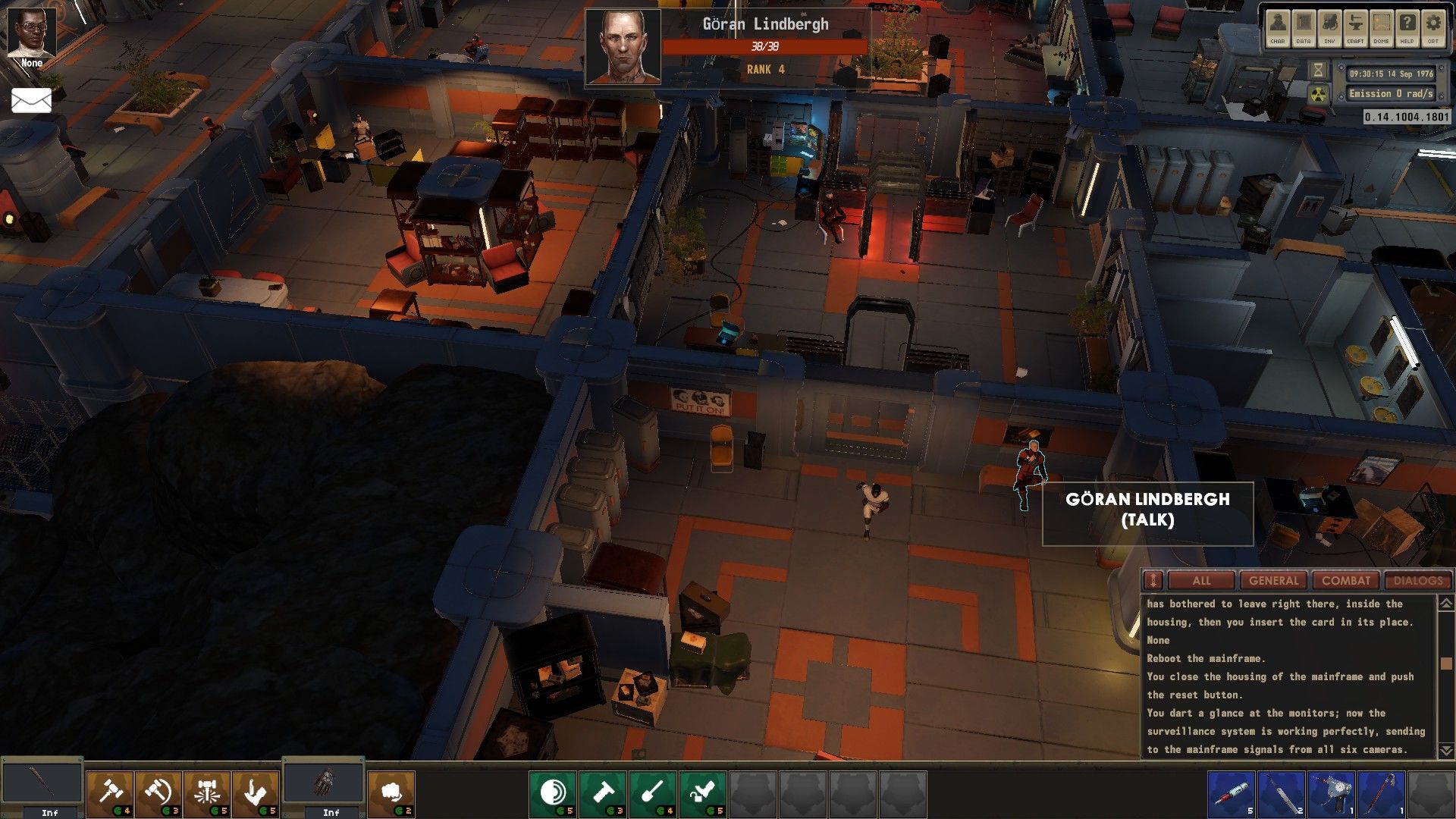
Verify Encased game files from Steam
Even if you just installed the game, you might try to fix the Encased not working problem by checking the Encased game cache in Steam to see if there are any missing or damaged files that need to be fixed. To do so:
- Left-click the game in the Steam Library
- Locate and chose Encased and right-click on it
- Select Properties from the menu opened
- Click the ”Verify integrity of game files” button
Please be patient during this procedure and be sure not to turn off your computer as it could take a few minutes. If the Encased not working issue is related to a missing game file, Steam will download and install it to repair your game.
Close background applications
It is recommended to terminate all unnecessary background programs running on your system by following the instructions provided below because Encased not working issue is usually encountered on slower PCs.
- Use the combination of Ctrl, Shift, and Esc keys to start Task Manager
- By selecting Processes, you can see which activity is consuming the most resources
- Simply choose End Task from the context menu when you right-click on a process to end it immediately
- Make sure you follow the same processes for each and every third-party software process that consumes a lot of resources
Allow Encased through your antivirus
These annoying apps occasionally mistake your game for a virus and could be the root of your Encased not working problem. Additionally, you can add the game to the firewall and anti-virus software’s exclusion list. To avoid this problem, we advise users to add all of the following files and folders to their anti-virus and firewall exclusion lists.






