If you are experiencing the Warzone 2.0 freezing glitch, we’ve here with some solutions! There have been reports on Reddit and Steam Forums of numerous crashes and performance issues with some AAA games, including Call of Duty. It is surprising that these problems occur on launch days, as these games typically have closed and open beta periods for testing. While the multiplayer aspect of Call of Duty was broken at release and took some time to fix, the developers at Infinity Ward are working on fixing the issues with their latest game, Warzone, as a priority.
While it may take some time to resolve these problems, it is reassuring that Infinity Ward is a skilled developer studio and the issues should be addressed in the near future. In the meantime, this article provides suggestions for temporary fixes for the issues.
Many players have given the game a negative rating due to the various performance issues and problems they have experienced. It is hoped that the developers will pay attention to these issues and work to resolve them as soon as possible.
It is always unfortunate when a highly anticipated game experiences performance issues and other problems upon its release. It is important for developers to take note of these issues and work to fix them as soon as possible in order to provide a better experience for players. It is also important for developers to communicate with players and keep them updated on the status of any issues and the progress being made in addressing them.
It is understandable that players may be frustrated when they encounter problems with a game they have invested time and money in, and it is important for developers to take steps to address these issues and restore player confidence in the game. Now let’s learn how to fix the Warzone 2.0 freezing issue!
Fix: Warzone 2.0 freezing
There are several solutions you can try out to fix the Warzone 2.0 freezing issue:
- Fix config files
- Change spot cache to high
- Verify game files
- Modify custom control panel options
- Turn off on-demand texture streaming
- Use DirectX launch commands
- Move the game to SSD
- Close apps that demand high memory
- Turn off apps that might intervene
- Try Process Lasso to limit CPU usage
Fix config files
The same stutters were happening in MW 2019. The game runs fine until you start noticing frequent micro stutters. The fix is the same even for MW2.
- Access the documents by going to Call of Duty > Players. Open using Notepad by doing a right-click on “options.3.3cod22.cst”.
- “RendererWorkerCount” is located at the very end of the scroll.
- The number of threads the game is permitted to use is determined by this parameter. Depending on your CPU, you will need to alter it from its default setting of 4.
Launch task manager, navigate to performance, click the CPU tab, and your CPU name will appear in the top right corner. This will help you identify the processor you are now using.

After that, look up the processor’s name on Google to learn how many threads it has. The i5 processor we are utilizing has six cores and 12 threads. Therefore, we will set “RendererWorkerCount” to 6 as the value. After determining the number of threads, just enter half of that number.
This makes a significant improvement and fully eliminates the Warzone 2.0 freezing error. If you’re still having issues, keep reading.
Change spot cache to high
Change “spot cache” to high or extreme in the graphics options if your PC is stuttering. It’s the same shader cache as the previous game, but the terminology has changed, and it’s no longer just a toggle. Assume most people simply turned it down. This solution worked for many players.
Verify game files
If you are experiencing the Warzone 2.0 freezing glitch, please make sure you perform this step once to fix any broken game installations that may be causing them.
On Battle.net:
- Click on the MWII | WZ 2.0 Icon
- Find the Gear Button next to “Play” on the control panel.
- Click “Scan and Repair” now, followed by “Begin Scan.”
- Currently, the launcher is scanning for any damaged or corrupted files.

On Steam:
- Launch Steam, then select the Library tab.
- Select Properties with a right-click on MW2.
- Click the Verify Integrity of Game Files… button under the Local Files tab.
- As soon as Steam detects any corrupt game files, it will begin to fix them.
Modify custom control panel options
On Nvidia:
- Launch the Control Panel for Nvidia. Desktop right-click > Nvidia control panel
- Select Program Settings from Manage 3D Settings.
- If “Warzone 2” is not on the list, you can manually add the game.
Make the following adjustments now for Nvidia:
- Monitor Tech: G-Sync (If available)
- Maximum Pre-rendered frames: 2
- Threaded optimization: On
- Power Management: Prefer Maximum Performance
- Texture Filtering – Quality: Performance
- Low Lateny Mode: Ultra (High or Ultra makes sense only for PvP Games)

Make the following adjustments now for AMD:
- Anti-Aliasing Mode: Use Application settings
- Anti-aliasing Method: Multisampling
- Morphological Filtering: Off
- Anisotropic Filtering Mode: Use application settings
- Texture Filtering Quality: Performance
- Surface Format Optimization: On
- Wait for V-sync: Off
- OpenGL Triple Buffering: Off
- Shader Cache: AMD optimized
- Tesselation Mode: Override application settings
- Maximum Tesselation Level: Off
- GPU Workload: Graphics
- Chill: Off
- Frame Rate Target Control: Disabled
Turn off on-demand texture streaming
Some gaming engines use a technique called on-demand texture streaming, in which textures are streamed as the player moves around rather than being entirely loaded into memory at the beginning of a level or scene.
So why do you keep getting the Warzone 2.0 freezing error? One can experience issues like stuttering and freezing if he is using an HDD rather than an SSD, as the game frequently downloads textures.
Use DirectX launch commands
Launch Option to use: -d3d11, -dx11 and -dx12
The launch option mentioned above will compel the game to operate in a specific DirectX version. You can switch between all three to see which one suits you the best.
On Steam:
- Launch Steam > Navigate to Library > Right-click Warzone 2 and choose Properties
- The launch command code must be entered in the specific area.
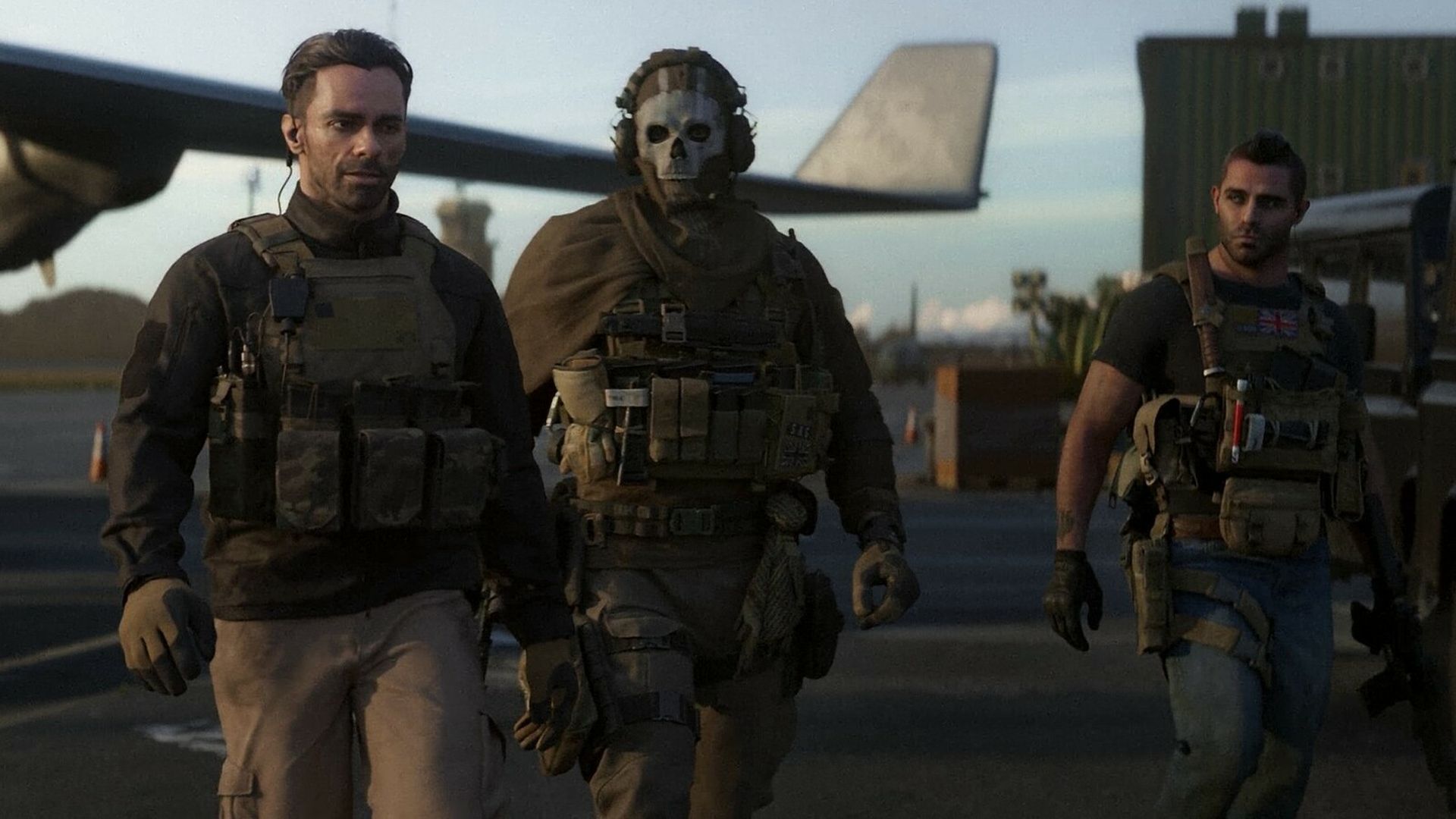
For Battle.net:
- Activate the Battle.net Launcher
- To access the settings window, select the MW2 Warzone Tab and then click the gear icon:
- If “Additional command line arguments” is checked, a new window will popup where you may type your command.
- Click “Done.”
On PCs with older GPUs, we saw a substantial difference in performance. However, on more recent RTX GPUs, utilizing these commands made little to no change.
Move the game to SSD
A Reddit user who was experiencing the Warzone 2.0 freezing error had an SSD for C Drive, but the game was loaded on a 5400 RPM drive. The problem was resolved after the user switched his game to the SSD.
The need for better storage grows as technology develops. Although solid-state drives have been available for a while, hard drives are quickly being replaced by them because of their greater performance and reduced energy usage. Hard disks are less expensive than SSDs, however the latter have many more advantages. In addition to moving faster, they use less power. This is a key factor in the use of SSDs in many modern devices, including computers and cellphones.
The size of Warzone 2.0 and Modern Warfare II (Including Campaign) is reportedly over 200GB. So before manually relocating the game files, make sure you have enough storage.

Close apps that demand high memory
Check your memory and disk utilization by opening the task manager. Close any non-Windows programs that are consuming your memory or disk space. Waiting for the hotfix update, which ought to be released soon, is definitely a good idea if you are still stuttering even though everything appears to be working well.
Numerous memory-intensive programs can lead to high RAM utilization in Windows. Chrome is one of the most infamous offenders. Chrome can consume a lot of system resources even when minimized. Additionally, Firefox and Opera frequently consume more RAM than Edge. Check your app’s resource use to discover if any of your favorites are to blame if you frequently experience crashes or slowdowns.
Turn off apps that might intervene
Users have claimed that programs like iCUE, Razer Cortex, Razer Synapse, and Armory Crate are causing issues with Warzone 2.0. This is a Reddit recommendation. Some gamers have been able to fix the Warzone 2.0 freezing error using this method.

Try Process Lasso to limit CPU usage
Software called Process Lasso allows you to control how much CPU time a specific app uses. Use the software as directed after downloading it. Using the app allowed some users to reduce their CPU consumption by almost 20%. Additionally, try turning on/turning off hyperthreading; it also makes a significant increase. This method might fix the Warzone 2.0 freezing error after all.
Don’t forget to check out Warzone 2.0 crossplay settings for the best configurations!





