Twitter Like button not working can become a really big problem as it is one of the main ways that you interact with other tweets. That is why today, we’ll be going over the possible solutions to this issue.
Almost all social media platforms allow users to engage with one other’s postings. We communicate on Twitter by liking and replying to tweets. We offer responses for Facebook that enable you to select your favorite emoticons. If you accidentally liked something, Twitter allows you to reverse that action and unlike it. However, if the Twitter Like button not working, it can be an issue, particularly if you liked someone’s extremely old tweet. Most of the time, this issue is caused by offline servers or a sluggish internet connection, which makes it impossible for your device to relay the activity you performed on the app.
Today, we’ve chosen to provide a straightforward tutorial for resolving Twitter Like button not working. To begin, navigate to Twitter’s server page. They might be doing system maintenance or dealing with an unforeseen issue. If this is the case, your only choice, for the time being, is to wait and hope that the person whose tweet you just liked does not see it. If Twitter’s servers are operational, go to the suggested ways below.

How to fix Twitter Like button not working?
There are a few solutions to the Twitter like button not working issue and we’ve gathered them all to help you fix it.
Check if you are suspended or banned
If you can’t like or reply to tweets, it’s possible that your account has been suspended or blocked as it might not be that the Twitter Like button not working but your account is being restricted. Twitter enforces rigorous standards on its platform to safeguard users from violence, hate speech, threats, and other potentially harmful actions. If you believe your account was blocked by mistake, use the final step to alert Twitter.
Turn off your VPN
For years, social media platforms such as Facebook and Twitter have been under fire for privacy and safety concerns on their platforms. As a result, many users are turning to VPNs, which promise to ensure network security. However, not all VPNs deliver on this promise and might sometimes create network instability. Because VPNs function by changing your IP address at random, your device may have trouble talking with Twitter’s servers, which explains why the Twitter Like button not working. Turn off your VPN and see if the issue goes away.
Check for updates
Twitter publishes platform upgrades on a regular basis to ensure that its application runs properly all of the time. If you do not regularly update Twitter on your smartphone, you may experience problems with the app. Keep the Twitter program up to date at all times to avoid problems such as Twitter Like button not working.
On Android
- To begin, launch Google Play Store from your app drawer and select the Menu option from the search box. The side menu appears as a result of this.
- Now, go to My Apps & Games and check for updates.
- Finally, if the Play Store detects an update for Twitter, click the Update button.
On iOS
- Tap the App Store from the home screen of your device to launch it.
- Then, on the bottom navigation bar, press the Upgrades option to check for available updates.
- Finally, if an update is available, click the Update icon next to Twitter.
After updating Twitter, try liking or disliking some tweets to see whether the problem has been resolved.
Clear your web and media storage on iOS devices
Your web and media storage saves transient scripts, pictures, and other media formats that improve the Twitter app’s performance. If you’re having problems with your iOS device, the cached files on your browser and media storage may have become damaged. Simply clean your online and media storage to resolve Twitter Like button not working.
- To begin, launch the Twitter app on your device and navigate to the side menu.
- Then, select Settings and Privacy.
- Go to the General menu and choose Data Usage.
- To open it, tap on either Web Storage or Media Storage.
- Finally, select either Clear Web or Media Storage.
Repeat the preceding steps to clean your iOS device’s browser and media storage.

Clear your browser cache
Cookies and browsing cache are temporary data kept on your device that enhance the loading speeds of previously visited websites such as Twitter. If you are having problems with Twitter or other websites, your caches and cookies may have become corrupted. Clear your browser data, including cached files and cookies, to resolve Twitter Like button not working.
- To begin, open your browser and go to the History tab.
- Now, from the side menu, select Clear Browsing Data.
- Then, set the target Time Range to All Time and make sure that ‘Cached Images and Files’ and ‘Cookies and Other Site Data’ are included in the process.
- Finally, click the Clear Data option to remove all of your browsing history.
Disable browser extensions
If you’re using browser extensions, consider turning them off if you’re having problems with Twitter. While surfing extensions are useful for bringing new functionality to some websites, they can potentially interfere with the operation of other websites. Disable all browser extensions and check to see if the Twitter Like button not working.
- First, launch your favorite browser and navigate to the settings page.
- Then, from the side drawer, select the Extensions tab.
- Finally, deactivate all browser add-ons.
Reinstall Twitter
Problems with the Twitter app, such as Twitter Like button not working, might suggest a problem with its installation files. If this is the case, we recommend that you uninstall the program from your smartphone and reinstall it. This ensures that you have a functional copy of Twitter.
On Android
- To begin, unlock your device and navigate to the app drawer.
- Then, press and hold the Twitter app until the selection screen appears.
- Finally, click Uninstall.
For iOS
- Go to your device’s home screen and search for Twitter.
- Hold down the app icon to bring up the pop-up menu.
- Finally, press the Remove App button to remove Twitter.
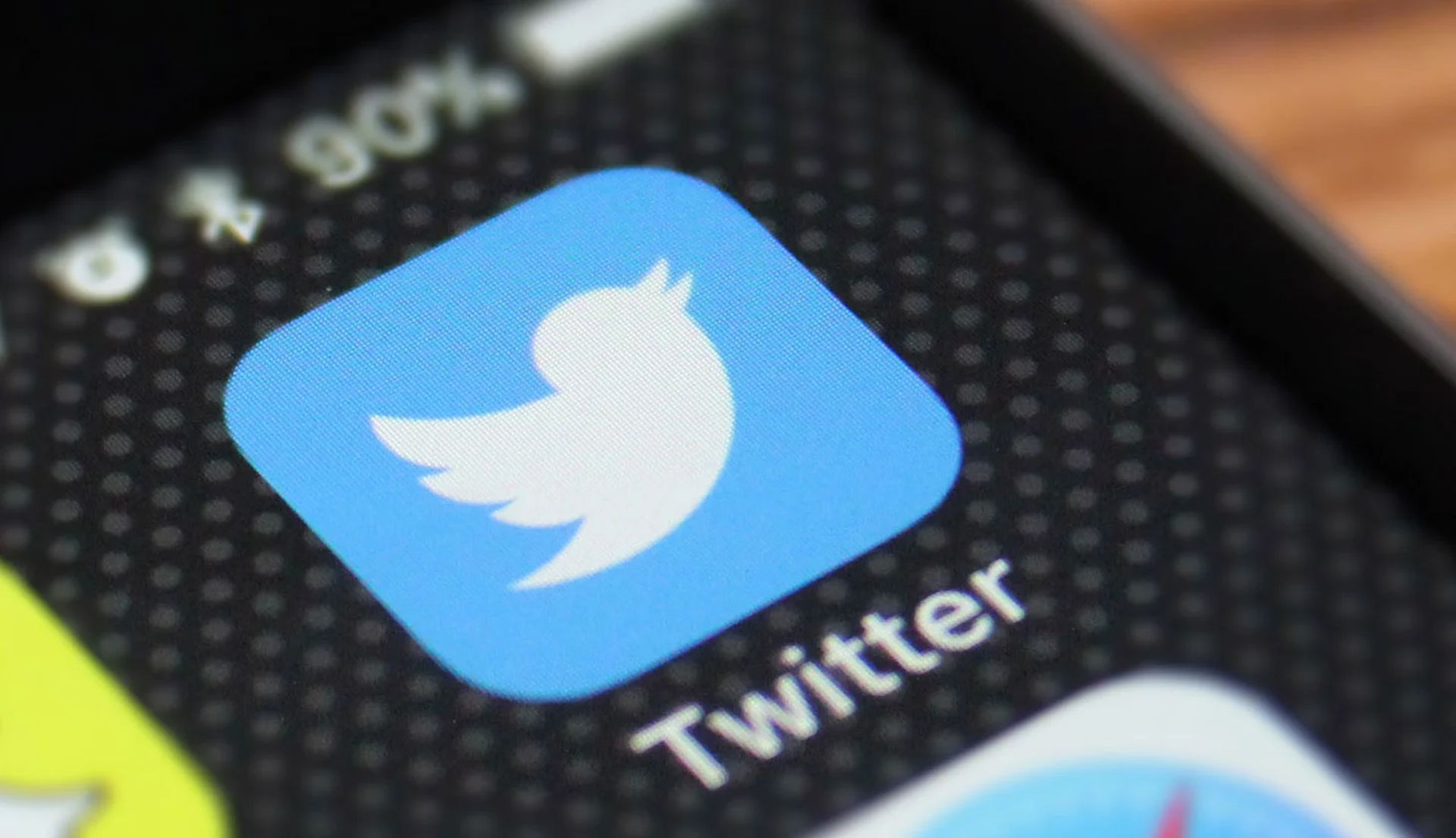
Reset your router
Because Twitter is an online platform, a stable internet connection is required for its functionality to function properly. If the Twitter Like button not working, try testing your network to see how fast it is right now. If your network is sluggish, try restarting your router. Unplug your router’s power cord for roughly 10 seconds. After that, reconnect the power cord to restart your router. After that, run another speed test to determine the quality of your connection. If you continue to have network problems, call your ISP immediately and request that they resolve the issue.
Report the problem to Twitter support
If the Twitter Like button not working is not resolved by the other steps above, you may be dealing with a far more serious issue. Please notify Twitter of the problem and let their team handle it. You can reach Twitter Support via the link. When requesting assistance, give useful information such as the device you use to make it easier for their staff to provide a solution.
Now that you know all of the possible fixes to Twitter Like button not working, we suggest that you also take a look at some of our other articles, such as Twitter suspends journalists based on Elon Musk’s request, or Twitter Spaces not working: How to fix it.





