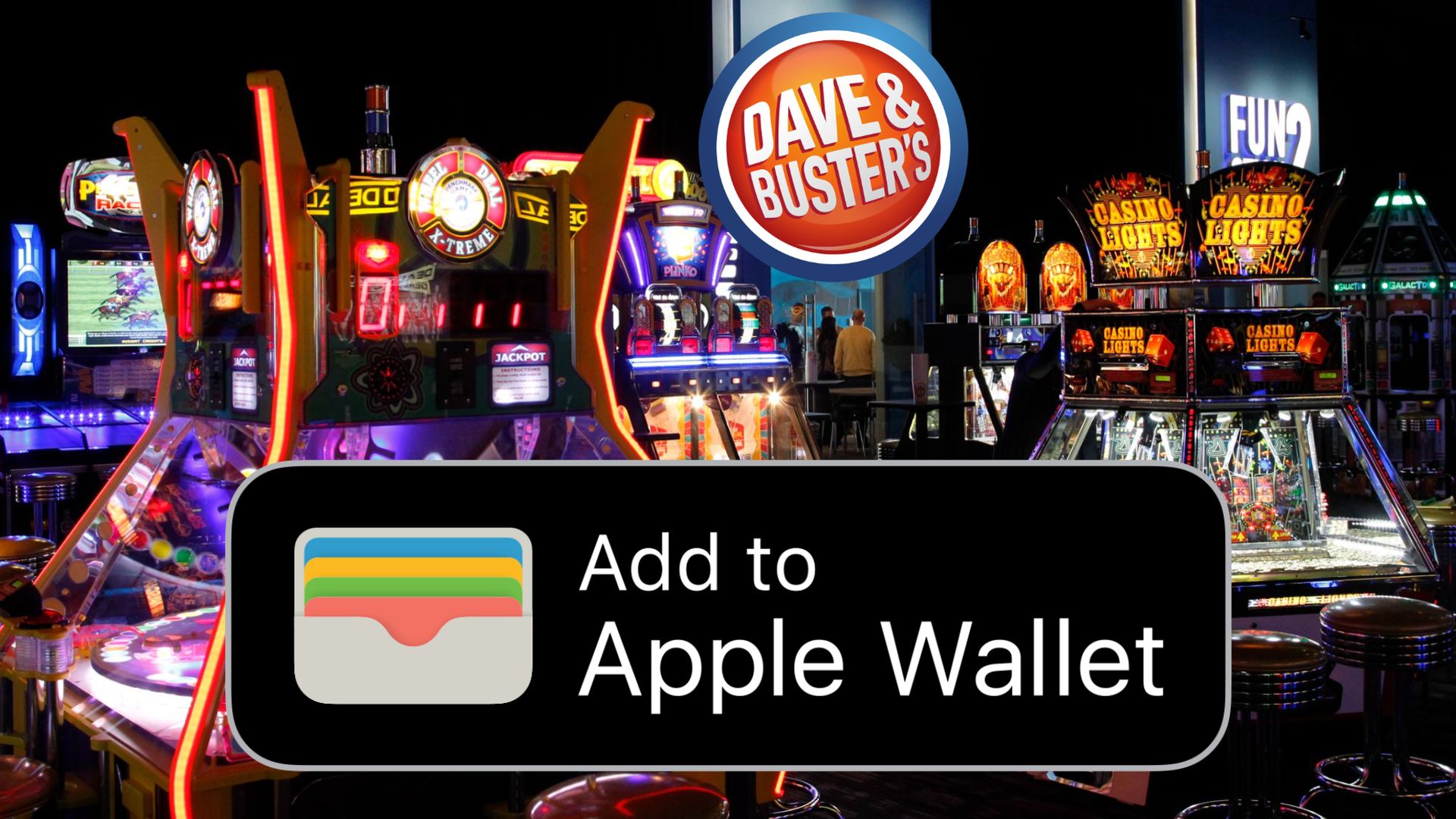Today we are here to show you how to add Dave and Buster’s card to Apple Wallet, because a lot of users have had trouble doing so. Dave & Buster’s wants to keep up with tech-savvy customers who are growing more accustomed to utilizing their mobile devices for contactless purchases and other transactions, as digital wallets become more popular among smartphone users. Customers may earn rewards points through the chain’s app without having to carry around another plastic card.
How to add Dave and Buster’s card to Apple Wallet?
You can add your Dave and Buster’s card to Apple Wallet. Tap your card from the home screen once more to access the information for both your digital and physical cards. Swiping left and right will allow you to swap between your physical and digital card. To set your Dave and Buster’s card as default, follow the instructions below.
On your iOS device:
- Go to Settings
- Enter > Wallet & Apple Pay
- Under Transaction Defaults, select “Default”
- Choose your Dave and Buster’s as your default card

Can I use my Dave and Buster’s card on my phone?
Dave & Buster’s introduced a mobile app to handle in-store transactions and to let customers manage their loyalty rewards. The chain of bar and restaurant arcades worked with developer Stuzo to create the app, per an announcement shared with Mobile Marketer.
The Dave & Buster’s app uses the near-field communications (NFC) chip found in most newer models of smartphones to handle contactless transactions. That means customers can play video games and other attractions in its arcades with a smartphone tap instead of swiping a plastic card.
The app also lets customers earn and manage rewards points they accumulate from purchases. The Dave & Buster’s app is free to download from Apple’s App Store or Google Play, and is available for the Apple Watch, per its announcement.

Why can’t I add my Dave and Buster’s card to Apple Wallet?
There might be several reasons behind this issue according to Apple:
- Check that you’re able to use Apple Pay:
-
- Contact your card issuer to see if they support Apple Pay.
- Update to the latest version of iOS or iPadOS, watchOS or macOS.
- Make sure you’re in a supported country or region.
- Check that your device is compatible with Apple Pay.
- Check for services outages or connection issues.
- If you see the message “Could Not Add Card” or “Invalid Card”, contact your bank or card issuer.
Apple does not approve or decline cards for use with Apple Pay. If your card has been declined, contact your bank or card issuer.
-Apple

Dave and Buster’s card: Terms & conditions
Don’t forget to check out terms & conditions from this link before utilizing this feature.
“A Dave & Buster’s Power Card (the “Power Card”) is a stored value card with a magnetic strip or embedded Radio Frequency Identification (“RFID”) tag that allows you to play games at Dave & Buster’s locations in the United States and Puerto Rico (“Participating Location(s)”). A Dave & Buster’s Power Tap (the “Power Tap”) is a device, such as a lanyard, wand, wristband or other similar novelty, that uses an embedded RFID tag to activate the games inside a Participating Location in lieu of a Power Card. These terms and conditions (the “Terms & Conditions”) govern all Power Cards and Power Taps and their use. The Power Card and Power Tap, including all administration related thereto, are provided by Dave & Buster’s I, LP or its affiliates, parents, or subsidiary companies (collectively “Dave & Buster’s,” “we,” “us,” “our,” “ours”). By purchasing, recharging, or using the Power Card or Power Tap, you agree to be legally bound by these Terms & Conditions, and your use shall be subject to these Terms & Conditions, as they may be amended from time to time, without further notice to you.”
This way you’ve learned how to add Dave and Buster’s card to Apple Wallet. Have you tried out the “Buy now, pay later” feature of Apple. Well, if this is the first time of you hearing this function, better late than never!