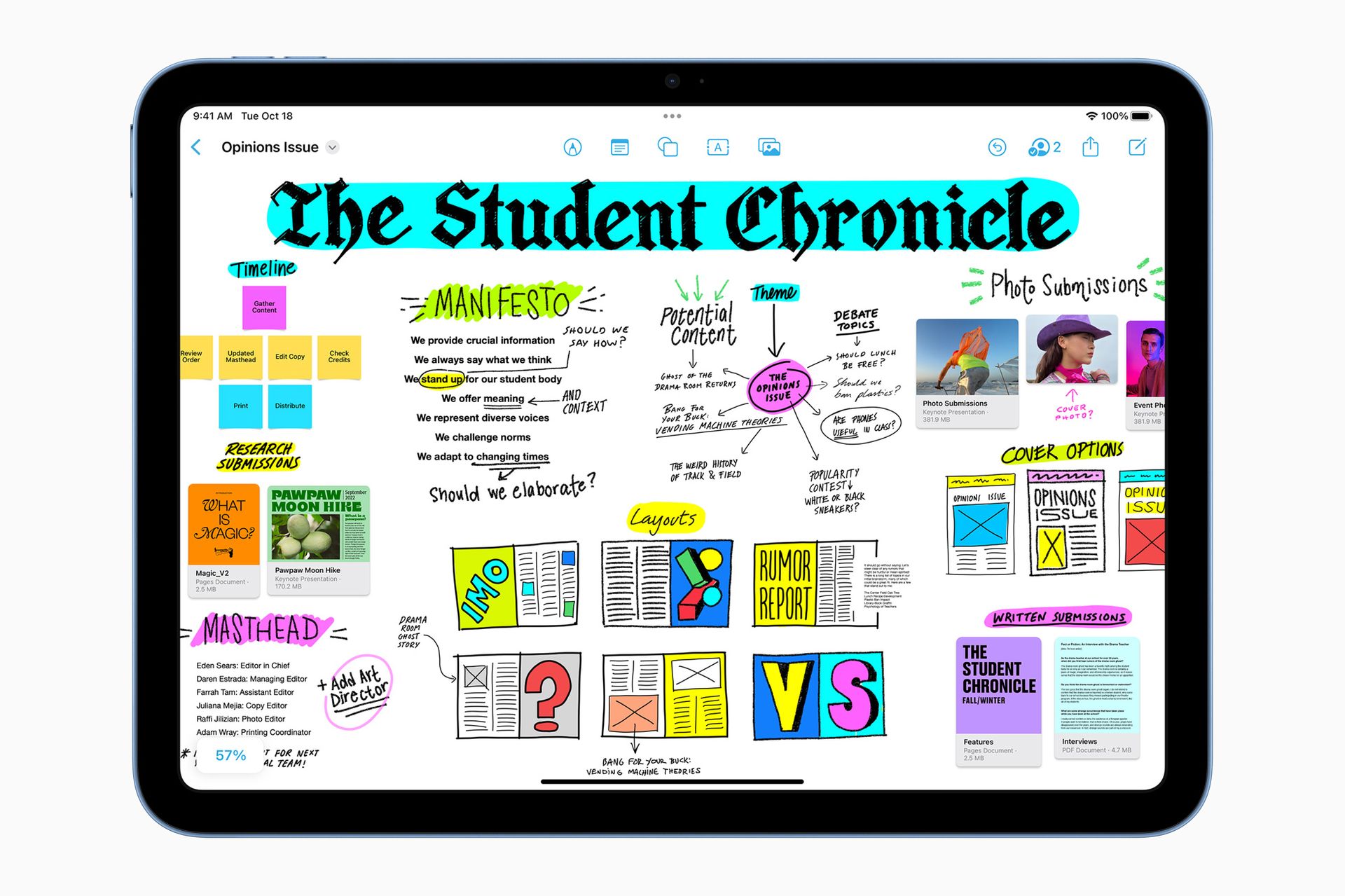Apple Freeform app is an infinite canvas that Apple first unveiled at the World Wide Developers Conference in June 2022. It is now finally listed on the App Store, indicating that it will soon be released.
Freeform was unexpectedly released at WWDC, but Apple has been working to improve its native productivity and workflow tools ever since. It has enhanced programs like Pages, Numbers, Keynote, and Mail during the last few years.
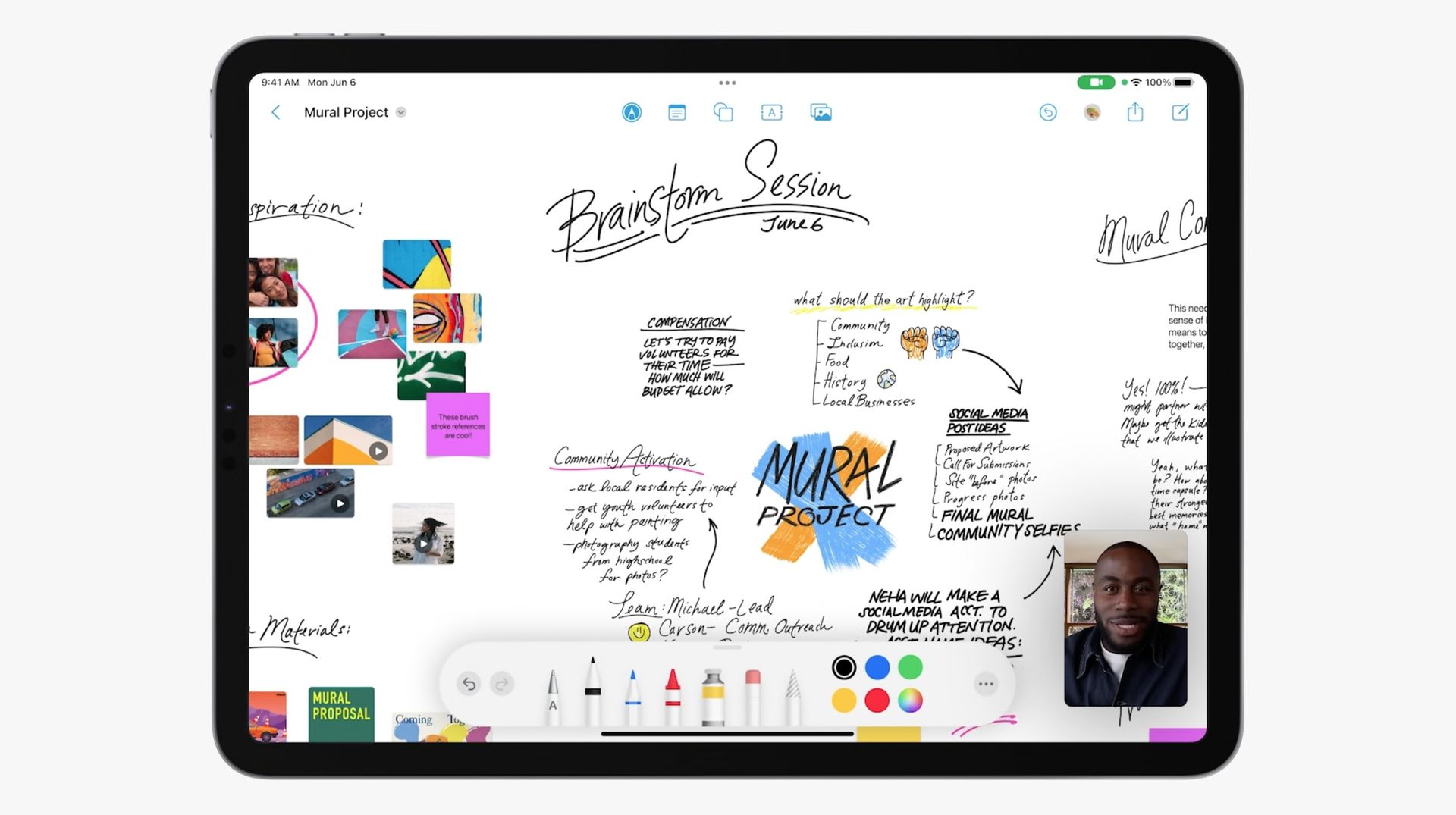
Apple’s services and third-party solutions are now competitive with each other thanks to improvements to the Notes app on iOS, iPad, and macOS. With iOS 16.2, Apple’s interpretation of the infinite-canvas design is now available to customers.
What is Apple Freeform app?
Apple Freeform app differs from conventional productivity tools in that it isn’t constrained by documents, presentations, or spreadsheets, which can sometimes limit creativity. On the other hand, Freeform is an endless canvas or whiteboard that can be utilized however the user pleases.
Users can navigate in any direction to find extra space as one area of the screen is filled with material. Additionally, as Freeform is tightly integrated with other Apple services, users can quickly collaborate with others by sharing their workplaces over iMessage and FaceTime.
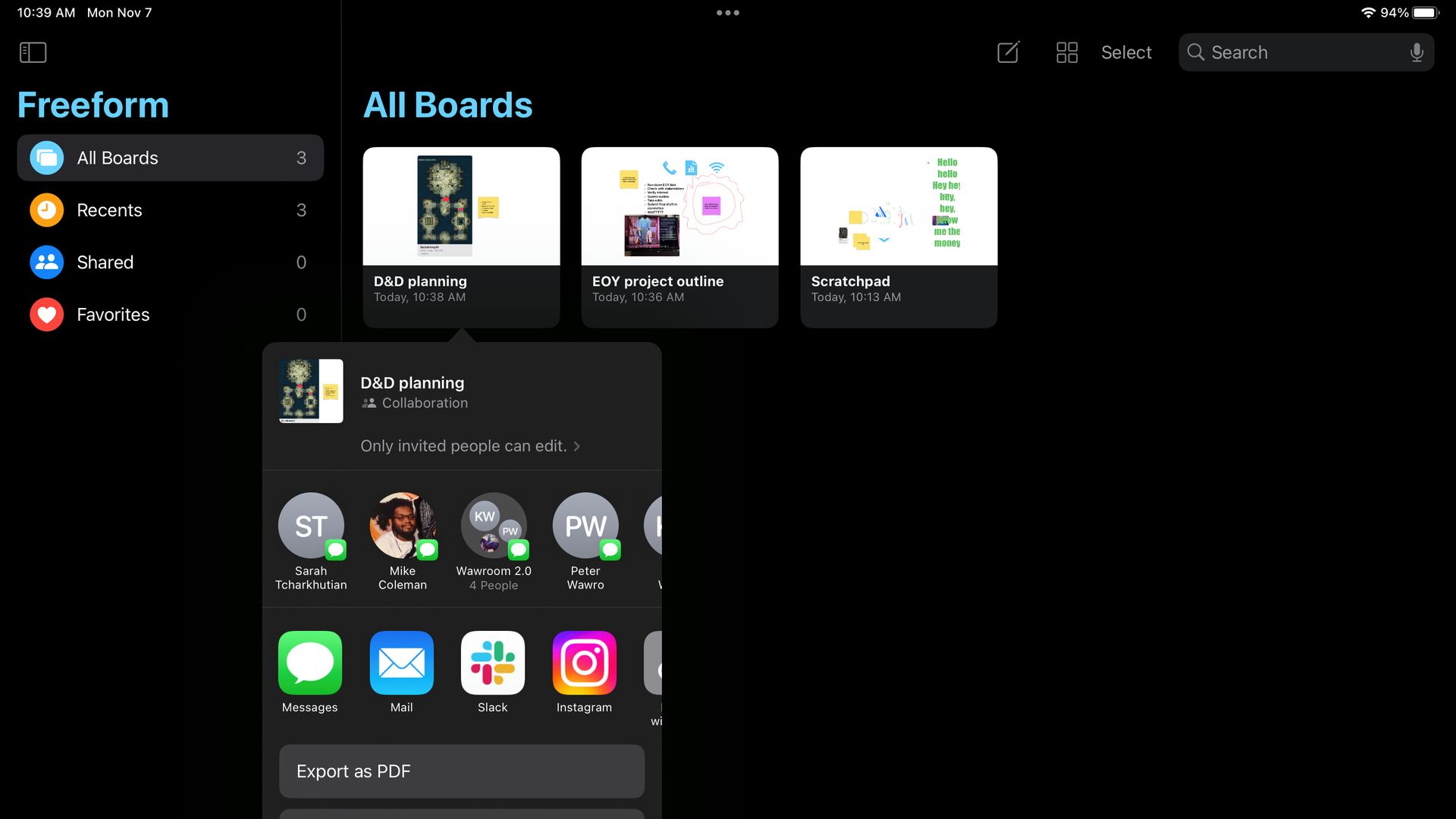
The Apple Pencil or touch input can be used to generate content, but links, images, and videos can also be entered.
How to use the Apple Freefrom app?
For some reason, Apple by default disables Freeform on the iPhone and iPad. However, you can activate it by doing the following:
- On your iPad or iPhone, tap Settings
- At the top of the menu, tap the Apple ID name
- Under the Apps Using iCloud section, select iCloud and then press the Show All button
- The Freeform toggle should be turned on
Once activated, the Apple Freeform app will show up on your iPad or iPhone’s Home Screen or App Library.
Features of the Apple Freeform app
You can start using various tools once you’ve created and named your board. There are various features included within the new Apple Freeform app such as:
- On the board, it produces a yellow sticky note that you can top with writing
- You can insert 2D and 3D forms from 13 different categories, including geometry, animals, and objects
- By double tapping on the text box, it adds a textbox where you can enter text. To modify the font, indent, add bullet points, copy the style, duplicate, or lock something, long-press or right-click on it
- Similar to the Notes app, the Freeform board comes with a variety of marking tools, including a pencil, pen, crayon, eraser, and selection tool
- You can add attachments to the board with Freeform. You may add links, scan documents, add files from your device, add photographs and videos, and add files from your device
Other features
The board’s name or the three dots menu can be clicked to reveal:
- Rename
- Duplicate
- Favorite
- Find
- Hide Grid
- Export as PDF
- and Print options
How to enable Apple Pencil support for the Apple Freeform app?
Follow these steps to enable Apple Pencil functionality in the Freeform app:
- Open your iPad’s settings menu
- Freeform can be chosen from the list
- The toggle next to Select and Scroll in the Apple Pencil area should be turned on
By turning it on, Apple Freeform app will become one of the greatest Apple Pencil apps, allowing you to use your pricey sketching tool right now.

Requirements to Use Apple Freeform App
You can start using Apple Freeform app if you have any of the following devices:
- An iPhone with iOS 16.2 or later
- An iPad with iPadOS 16.2 or later
- A Mac with macOS Ventura 13.1 or later
Apple Freeform App FAQ
Here, we’ll do our best to answer the most frequently asked questions about Apple Freeform App.
How to create a new board at Apple Freeform App?
- Open the Freeform app
- Tap the New Board button (square icon with pencil)
- To save the board, start drawing or typing anything
- To rename the board, go back and hit Rename while holding the board
To rename the board, you can also tap the three dots menu or the board’s name and then tap Rename.
How to share a board in the Apple Freeform app?
- Open the Freeform app
- You can share a board by tapping and holding it
- Pick Share from the list of options
- Select the person with whom you want to send the link
Additionally, before sharing, you may touch the Only invited users can edit option and modify the link parameters.
And that’s it for our article on Apple Freeform app. The application certainly includes many features that increase and facilitate creativity. Combining simplicity and functionality under the same roof, Apple seems to have achieved another great app again with the Apple Freeform app. Dıd you know Apple also revealed that Apple xrOS will power the Apple AR/VR headsets?