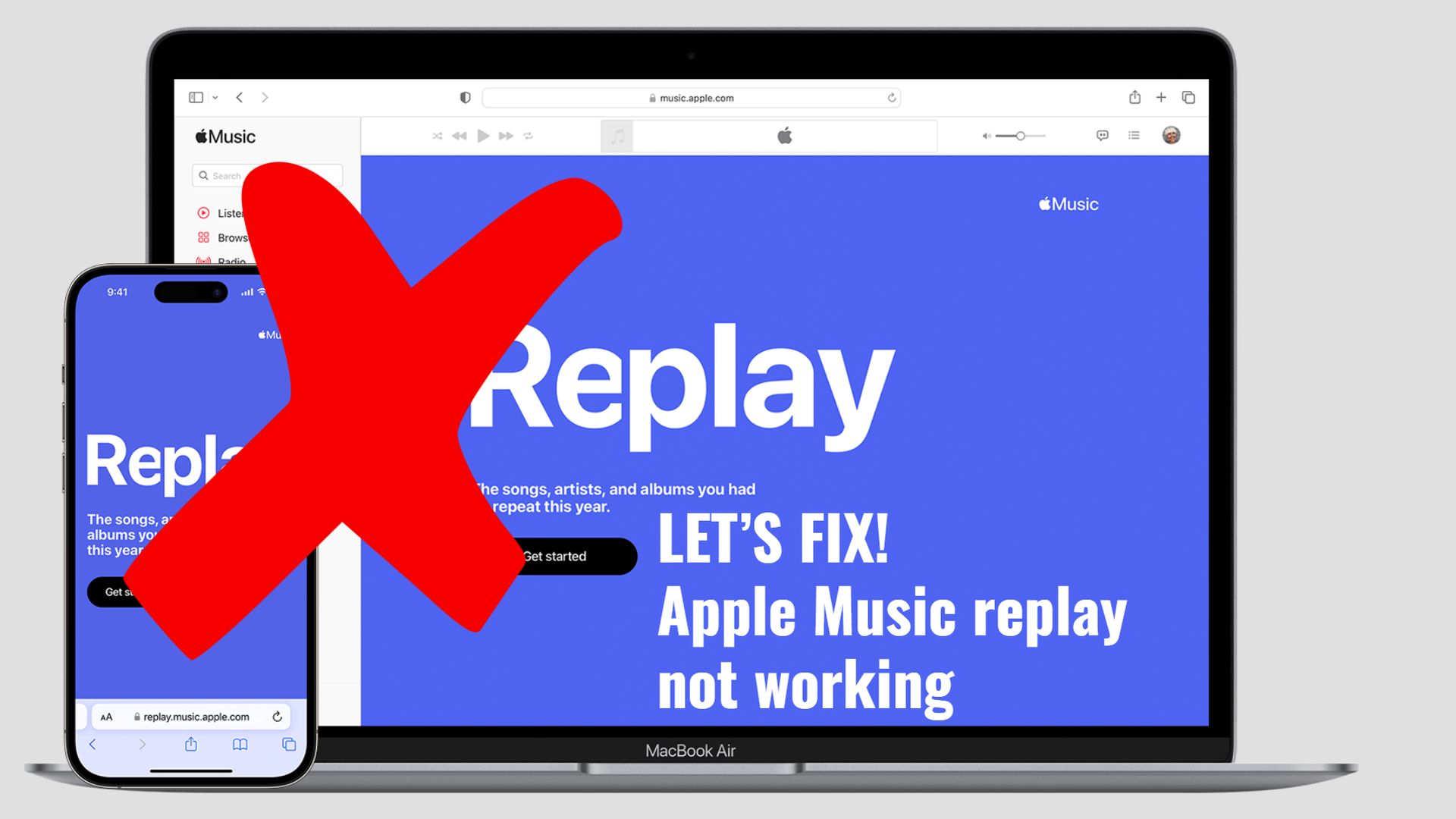After the recent update a lot of users are complaining about the “Apple Music Replay not working” issue, let’s discuss if we can fix it or not! Apple recently introduced the “Apple Music Replay” option for users of Apple Music. In essence, this tool creates a customized playlist featuring your favorite songs that you may share with your friends.
Since this function is still relatively new, some users may not know how to use it but we are here to help you. Below you will find five different steps to fix the “Apple Music replay not working” error.
This feature allows you to look back on your activity on the service and review data about your favorite songs, albums, and artists, as well as who you listened to the most.
Not only that, but at the end of the year, you get to listen to your very own playlist made up of all the songs you personally liked and listened to the most.
By examining your music history over the course of the year and totaling the number of listens for each song, album, and artist, Apple Music is able to determine all of these statistics. The criteria used to determine which songs and streams count are quite specific in order to guarantee that your playlist is exclusively put together using your particular preferences.
For instance, before a track, album, or artist is eligible for this playlist, you must be playing music from the Apple catalog, be signed in to Apple Music using your Apple ID, and have listened to it for a specific amount of time. Your statistics will become more precise and relevant to your listening choices and habits as a result.
How to use the Apple Music Replay feature?
The Apple Music Replay feature is a recent addition, and many users are unaware of how to use it. If you fall into this category, don’t worry; it’s really simple to access, and you may accomplish it by utilizing the procedures listed below.
- You must first visit the Apple Music Replay section by entering this link: http://replay.music.apple.com/
- You will need to enter your login information if you are not already logged into Apple Music. Please be aware that you must have a current Apple Music subscription in order to utilize the Replay feature.
- You must select the “Get Your Replay Mix” button in the third stage. To add the playlist to your Apple Music Library, click “Add.” You can view the Apple Music Replay for past years on Apple Music too.
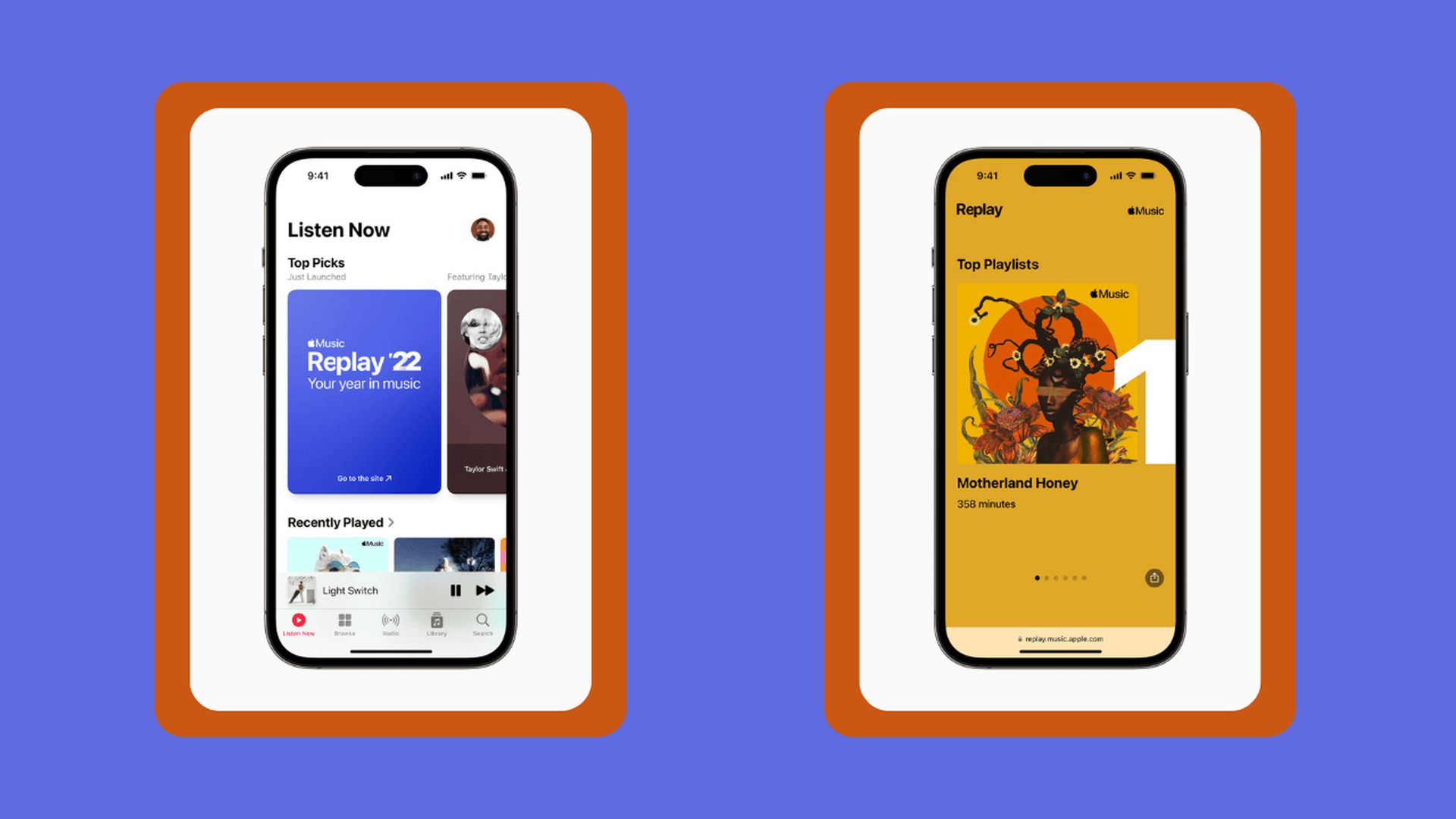
Apple Music Replay not working: How to fix it?
Although Apple Music Replay is a fantastic tool, some users have complained that it isn’t functioning properly for them. There may be a number of causes, all of which will be covered in this section.
Here, we’ve listed 5 solutions for the “Apple Music replay not working” issue:
- Verify the status of your Apple Music subscription
- Make sure that you are using the correct Apple ID
- Keep using the service and create more playlists
- Enable “use listening history” feature
- Update your device
Verify the status of your Apple Music subscription
Users of Apple Music are the only ones who can use the Apple Music Replay feature, and you will lose access to your Apple Music Replay playlists if you decide to stop using the service.
Therefore, confirm that you have a current Apple Music membership if you are unable to access your Apple Music Replay playlists. You will get access to the Apple Music Replay Playlists after you become an Apple Music subscriber.
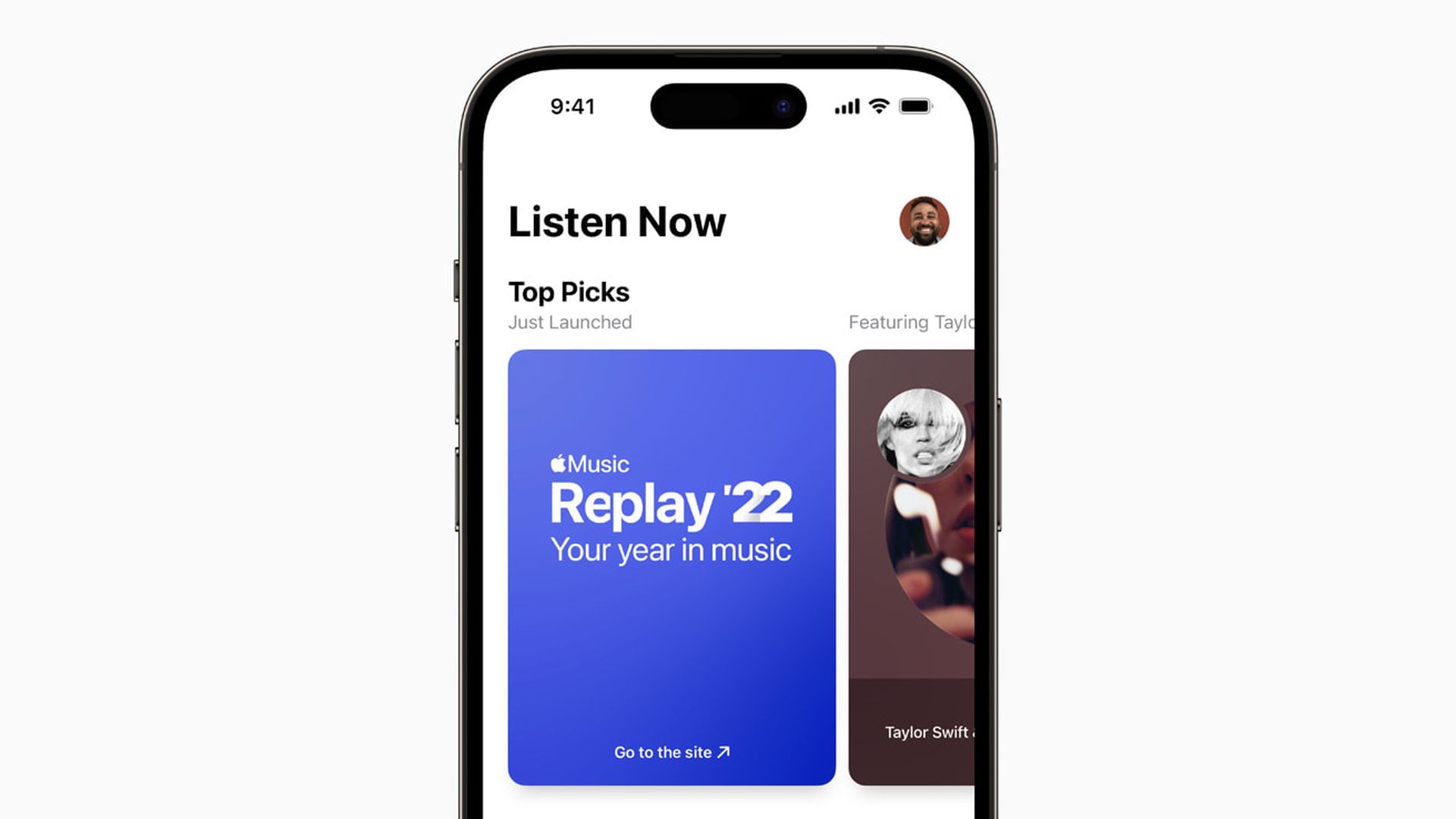
Make sure that you are using the correct Apple ID
You should sign in to Apple Music Replay stats at replay.music.apple.com using the same Apple ID that you use to subscribe to Apple Music.
Keep using the service and create more playlists
You might face the “Apple Music replay not working” issue if you’ve just signed up for the service and are a new Apple Music subscriber since it lacks information about you.
Start playing your favorite songs on Apple Music, and when the system has gathered enough information about them, it will create a customized playlist that includes them.
Enable “use listening history” feature
If you’ve turned off the “Use Listening History” option, Apple Music won’t be able to create a customized Replay playlist for you.
Therefore, it’s possible that Apple Music is unable to access your listening history if you are unable to access Apple Music Replay playlists. Here’s how to make your Apple Music App’s “Use Listening History” function active.
- Open the settings on your iPhone by going there.
- Find the Music section under Settings and hit it.
- Find the “Use Listening History” section here, and turn it on.
Apple Music will make a “Apple Music Replay” Playlist for you once you turn on the “Use Listening History” feature. Please take note that since Apple Music won’t have access to your song data from prior years, it will only be able to generate a playlist for the current year.
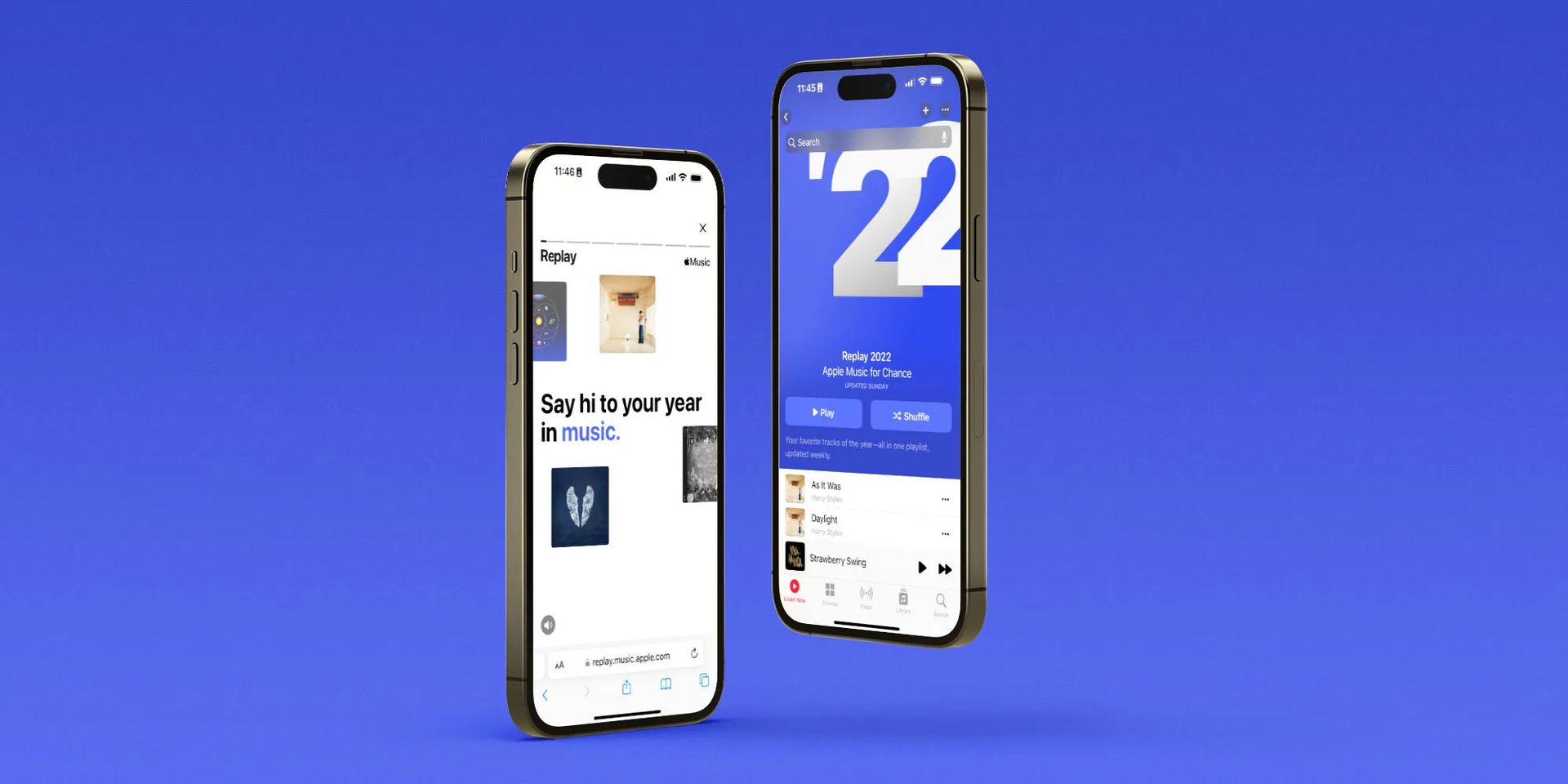
Update your device
Verify that your iPhone or iPad is updated to the most recent version of iOS available for download if the “Apple Music replay not working” is still ongoing. Sometimes, out-of-date software can interfere with Apple Music and Apple Music Replay’s ability to sync. To download the most recent updates, go to Settings and select Software Updates.
Go to your Safari settings and delete the cache and browsing history to make sure your browser isn’t the source of the issue. Restart the browser, then attempt to access Apple Music Replay once more.
Last but not least, you can try contacting Apple customer care to obtain direct assistance from one of the company professionals who should hopefully be able to help you with the “Apple Music replay not working” error if everything else fails.
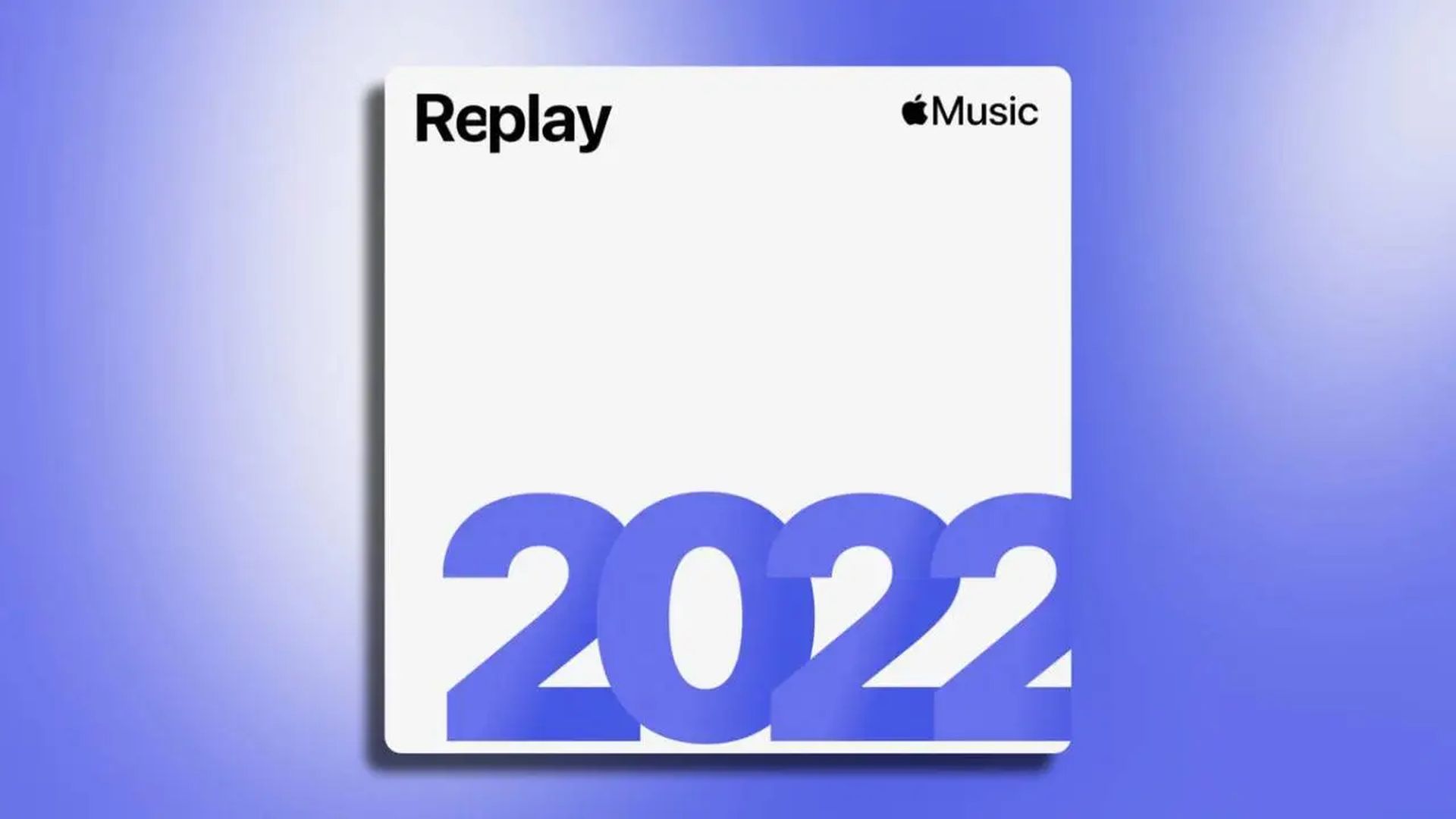
FAQ
Is Apple Music replay 2022 out yet?
How do I see my Apple Music replay 2022?
How often does replay Apple Music update?
Conclusion
You can access all of your favorite and most-listened-to songs in a custom playlist thanks to this feature. Using the methods listed above, we hope you will be able to fix the “Apple Music Replay not working” issue.