If you are facing the TikTok not sending messages error and want to learn how to fix the DMs not working issue, we are here to help. TikTok includes a built-in chat feature that enables users to talk inside the platform in addition to watching amusing short videos. A crucial component of any social networking site is in-app messaging.
Having a direct chat tool on TikTok makes it simpler for you to connect with other users as it’s a platform for business prospects.
Although TikTok is generally stable, unforeseen problems can still occur and the service may occasionally go down.
If you’re reading this, it’s likely that you’re having trouble using the app to send messages.
According to what we know, a server fault frequently contributes to this TikTok issue. But it might also be the result of sluggish network connections, obsolete software, incorrect device configuration, and damaged data. Now let’s learn how to fix the TikTok not sending messages error!
TikTok not sending messages: How to fix the DMs not working issue?
By trying the below solutions, you can fix the TikTok not sending messages error. Let’s get going!
Follow these steps:
- Check TikTok server status
- Restart the application
- Check your internet connection
- Verify your phone number
- Try messaging other people
- Update the TikTok app
- Reinstall the TikTok app
- Contact TikTok support
Check TikTok server status
Checking the servers’ status is always the first thing you should do when experiencing problems on TikTok. TikTok is an online platform, hence its servers are crucial to maintaining the stability of the service.
You can use third-party website, such as Downdetector, to verify the status of TikTok.
There is little you can do if the servers are currently down other than wait. If, however, TikTok’s servers are up and running, continue to the next method below to begin debugging the problem on your end.

Restart the application
On occasion, there may be transient platform issues that prevent you from sending messages on TikTok. Restart the app on your device to refresh the installation files and other resources to rule this out.
To use the application switcher on Android and iOS smartphones, swipe up from the bottom of the screen. To stop TikTok from running, locate it there and drag it up the list until it is eliminated.
Pressing the Home button twice will bring up the app switcher if you are using an earlier iOS device. Reopen TikTok by returning to your app drawer after shutting it. This might finally solve the TikTok not sending messages issue, if not, keep reading!

Check your internet connection
TikTok messages may not be sending for a variety of reasons, including a slow or unstable network. You’ll need a strong internet connection to use the app smoothly because it’s an online service.
Use your browser to run a test using Fast.com to determine the speed of your connection in order to determine whether your network is the issue.
If the outcome shows that your network is the source of the problem, restart your router or modem to reestablish contact with your service provider. Before plugging your router back in, unplug it and give it five to ten seconds to idle.
After finishing, perform another test to see if your network is now functioning properly. In the event that it does not, contact your service provider and request that they restore your connection.
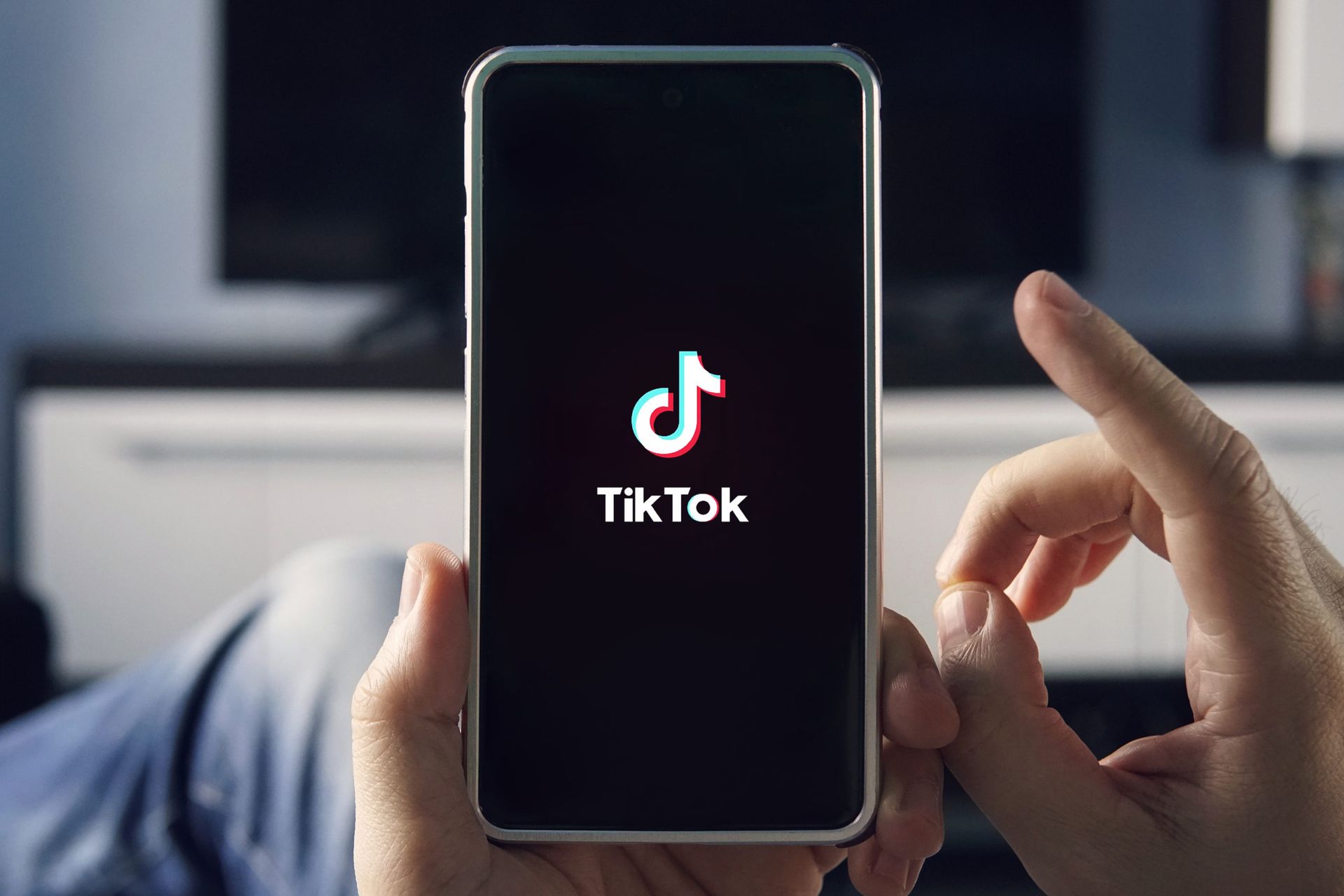
Verify your phone number
Having a confirmed phone number is one of the criteria for using the messaging feature on TikTok. If you’re new to the platform and unable to communicate other users, see if your phone number has previously been validated.
To verify the progress of your phone verification and fix the TikTok not sending messages issue, follow the steps below:
- To start, navigate to your profile and select Options from the menu.
- The Manage Account tab can then be accessed.
- Next, click Phone Number and select your nation or area.
- Finally, input the code that TikTok issued you after entering your mobile number.
Go back to your inbox and attempt to send another TikTok message when your phone number has been validated.

Try messaging other people
We advise you to try messaging another individual if you are unable to message a particular user. It’s possible that the person you’re attempting to reach has disabled direct messaging altogether or has restricted direct messaging to friends only.
On the other side, if you’re not getting messages on your account, we also advise checking your privacy settings to see who can message you.
Here’s what you need to do:
- Open TikTok and go to your Profile first.
- Next, touch Options and then select the Privacy option.
- At this point, tap Direct Messages after swiping down.
- Finally, decide which persons can contact you directly and invite you to group chats.
Once finished, request a message from your friends or followers to see if the issue has been resolved.

Update the TikTok app
To keep the app compatible with all the most recent devices and fix bugs and other potential issues, TikTok regularly upgrades its platform. If you’re facing the TikTok not sending messages, the developer team is likely aware of the problem and may release a fix at any time.
Follow these instructions to update TikTok on your iOS device:
- To open the App Store, tap on it on your home screen.
- After that, locate TikTok from the list of apps with available updates in your Profile.
- Finally, to install the update, hit the Update option next to TikTok.
To update TikTok on an Android device, refer to the instructions below:
- On your device, first launch the Google Play Store.
- Go to the Manage Apps & Device tab by tapping on your Profile after that.
- Find TikTok by going to the Updates Available tab after that.
- Finally, click the Update option to get the most recent version of the application.
Return to your inbox after updating TikTok and check to see if you may send messages once more.
Reinstall the TikTok app
Reinstalling the app on your device is advised if the update was unsuccessful. This will guarantee that the app is correctly installed and that your system is free of corrupted data. This might fix the TikTok not sending messages issue.
Follow these steps:
- Go to your home screen and look for the TikTok app.
- Hold down the app icon until the settings menu appears.
- Finally, click the Uninstall (Android) or Remove App (iOS) buttons.
Once finished, reinstall TikTok from the Play Store or App Store.

Contact TikTok support
If your TikTok messages are still not being sent, there may be an issue with your account that need TikTok’s attention.
Visit the TikTok Help Center and get in touch with someone there to get help with the problem. Give TikTok the information it needs to analyze the situation, including your account information.
Conclusion
This way you’ve learned how to fix the TikTok not sending messages issue. You can also learn how TikTok text-to-speech feature works by checking our guide! We explain everything in detail!





