If you are facing the WhatsApp not connecting iPhone issue, we are here to help. WhatsApp is still the best messaging app for iPhone users, despite Apple’s aggressive marketing of the iMessage service. Millions of people enjoy using it to communicate with their friends and relatives. When you open the app, the Facebook-owned service may not always connect, even if it usually does. Read on to learn how to fix WhatsApp not connecting on iPhone if you are having a similar issue.
The connection status is always displayed at the top of WhatsApp when it is opened on an iPhone. In other words, you won’t be able to use the platform to send or receive messages. That still holds true whether you are sending or receiving material. It can be inconvenient, especially if you need to send a WhatsApp message quickly. Now let’s fix the annoying WhatsApp not connecting iPhone error.

WhatsApp not connecting iPhone: How to fix it?
Follow these steps if you are facing the WhatsApp not connecting iPhone error:
- Turn on airplane mode, then turn it off again
- Use Whatsapp on mobile data
- Check WhatsApp server status
- Reset settings
- Reset network settings
- Turn off low data mode
- Update WhatsApp
- Use WhatsApp TestFlight
Turn on airplane mode, then turn it off again
On your iPhone, you can experience a number of network problems. If so, connecting WhatsApp on iPhone will be difficult. With network-related problems, this method has been a lifesaver.
- Airplane mode on the iPhone may be activated by swiping down from the upper right corner of an iPhone with Face ID. Disable it from the same menu after a while.
- When using an iPhone with a physical home button, you can activate or deactivate Airplane mode by swiping up from the bottom of the screen to expose the Control Center.
- As an alternative, you can use the Airplane toggle under Settings.

Use Whatsapp on mobile data
Did you remove WhatsApp from your cellular data plan? iOS gives you the option to enable or disable mobile data for installed apps. If you have WhatsApp’s mobile data disabled, your phone will continue to experience connectivity errors. To activate mobile data for WhatsApp, follow these steps.
- On an iPhone, launch the Settings app.
- The WhatsApp app is located at the bottom.
- Toggle the iPhone’s mobile data by tapping on it.

Check WhatsApp server status
You won’t be able to connect to WhatsApp on a bad day for the servers. If so, you won’t be able to download any PDF files or media from WhatsApp to your iPhone.
Such abuses are nothing new for WhatsApp. The business has experienced a significant setback, and its services are still unavailable for several hours. You may search for WhatsApp on Downdetector. If you observe significant shut-down spikes, WhatsApp is having trouble.
You must wait for WhatsApp to address the problem. Sometimes it can take anywhere from several minutes to hours.
Reset settings
An incorrect setting adjustment made in the iPhone settings may cause a connecting problem. Reset the settings using the General menu. Follow the directions below:
- Open the Settings app on your iPhone.
- Go to the General menu.
- Select Reset or Transfer iPhone.

Reset network settings
Do you frequently experience network problems with your iPhone? If the Airplane mode approach doesn’t work, you should reset the network settings on your iPhone. How? Read on.
- Go to the Settings app on your iPhone.
- Open the General menu.
- Select Reset at the bottom and Reset Network Settings from the following menu.

Turn off low data mode
Using low data mode on mobile networks may cause problems with WhatsApp on the iPhone.
Go to Mobile data in the Settings app by opening it. On the iPhone, select your current carrier and turn off the low data setting.
Update WhatsApp
It’s time to update WhatsApp on your iPhone if you’re still using an older iteration of the app. The software is updated frequently by WhatsApp to include new features and boost dependability.
On your iPhone, open the App Store and navigate to your account. Download the most recent version of WhatsApp. You shouldn’t encounter the connecting error on your iPhone if you open WhatsApp.
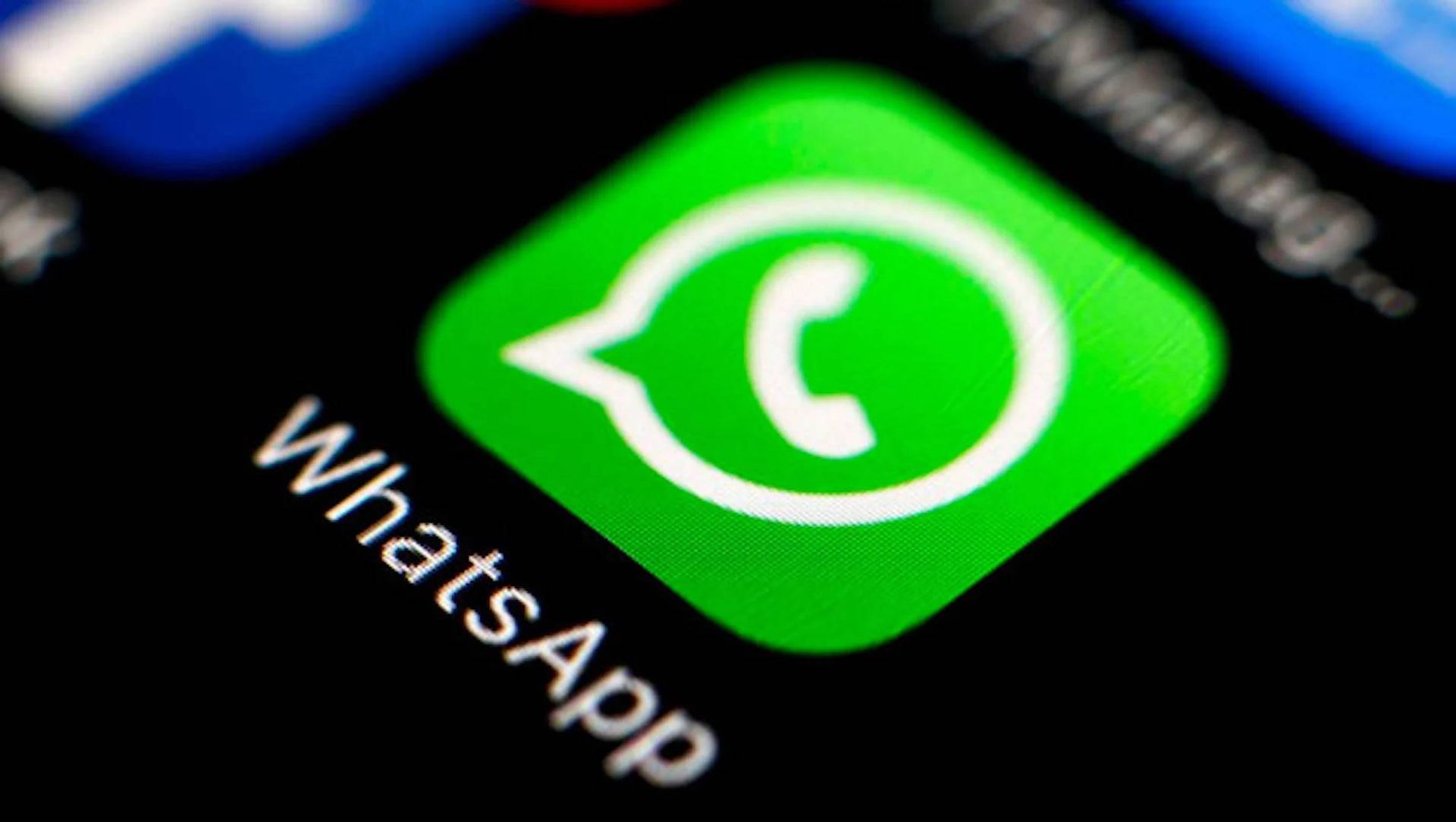
Use WhatsApp TestFlight
If people are having trouble connecting to WhatsApp frequently, the firm might upgrade the app. The business beta-tests the new version before making it available to the entire public.
You may sign up for WhatsApp TestFlight on your iPhone by clicking this link. You will receive a notification from the TestFlight application whenever a new version of WhatsApp is made available for iPhone users.

Conclusion
This concludes our guide explaining how to fix the WhatsApp not connecting iPhone issue. If you also have the WhatsApp messages not sending issue, we have you covered!





