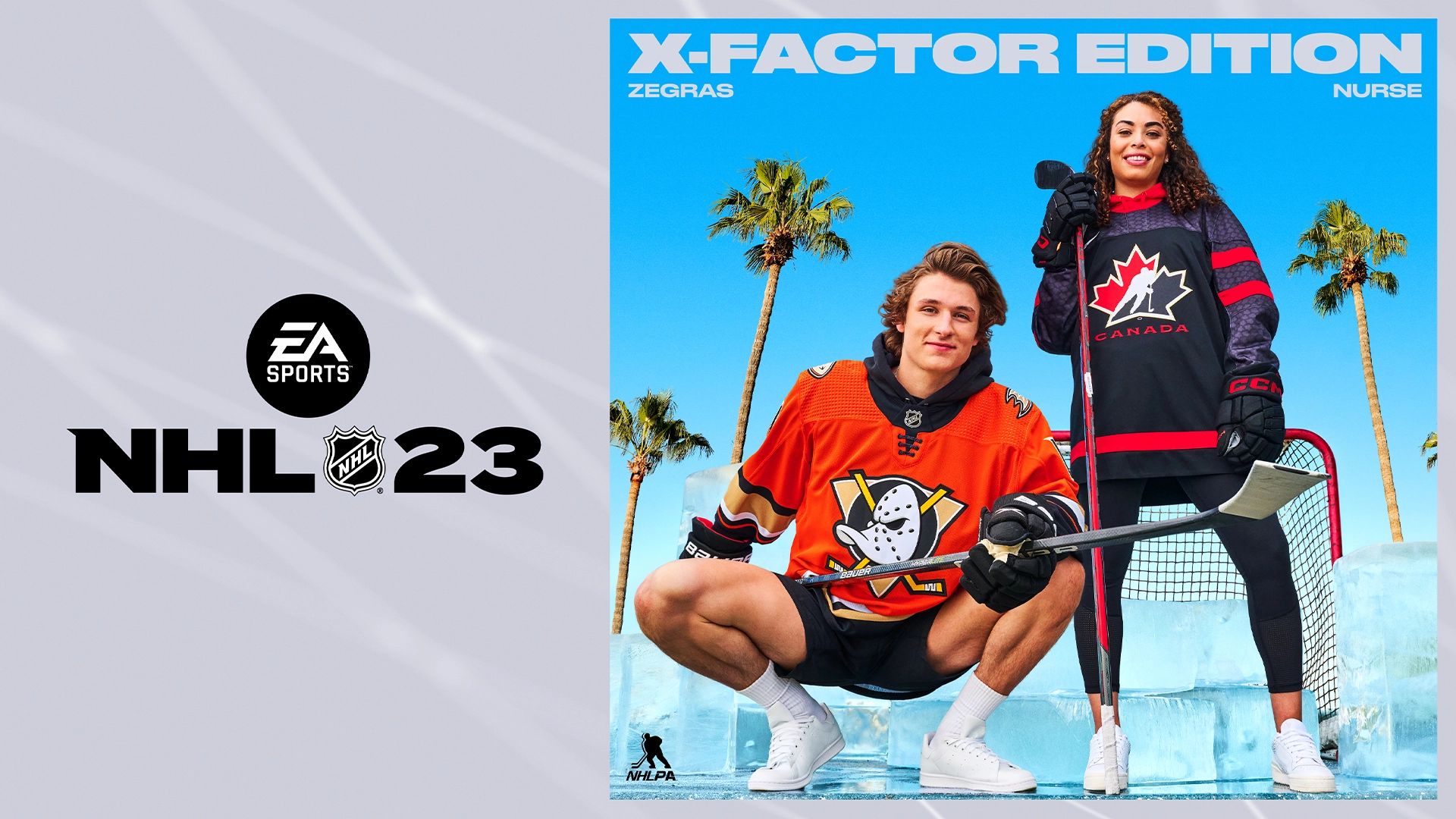If you can’t handle the NHL 23 failed to retrieve data error, we would be happy to help you out.
NHL 23 failed to retrieve data: How to fix it?
Follow these steps to fix the NHL 23 failed to retrieve data error:
- Check your internet connection
- Restart NHL
- Control your date and time settings
- Reinstall the game
- Contact EA Games
Check your internet connection
Ensure that your connection is solid. NHL will have more bandwidth if all other connected devices are disconnected.
Moreover, unplug your router and let it sit like that for a minute. In the interim, restart your console or PC. Wait until your computer or gaming console is back online before plugging your router back into the wall outlet. Relaunch NHL and evaluate the outcomes.
Use an alternative connection if at all feasible. Change to a cable connection if you are currently using Wi-Fi. Check to see if NHL can now retrieve data by attempting to connect to a mobile hotspot.

Restart NHL
A couple times of game restarting might help. Additionally, be sure to terminate any superfluous background processes. They might be stopping the game from retrieving data by interfering with it.
Control your date and time settings
EA also checks your data and time settings when your device connects to NHL’s servers for security reasons. EA will immediately deny your connection request if your time and date settings are off.
Let your device automatically set the date and time by going to the settings on your computer or gaming console.

Reinstall the game
NHL should be uninstalled and your device restarted if the problem persists. Reinstall NHL after that, and see whether the issue still exists. Installing a new copy of the game should resolve any issues with your NHL game files.
Contact EA Games
If NHL is still unable to extract data, get more assistance from EA Support. The support staff at EA will give you more fixes for the issue.

Last resort
The Xbox crashing problems typically occur when users try to play Franchise Mode or Be a Pro Mode. Either the Xbox system crashes out to the dashboard or it completely shuts off. Hopefully, the debugging advice we found for NHL 22’s Xbox crashing issues will also apply to NHL 23. This is your last resort, follow these steps to fix the NHL 23 failed to retrieve data error:
- Restart the Xbox after removing any attached devices or extra USBs to see if that resolves the problem. In the past, there have been cases where controller charging docks and games have clashed, resulting in poor performance.
- If your hard drive is almost full, make some space on it.
- See if there is a difference by going to Settings and switching the graphics from performance mode to image quality.
- If your hard drive is almost full, make some space on it.
- MAC Address cleared. You can do this by choosing Clear under Settings > Network Settings > Advanced Settings > Alternate MAC address. Restart your Xbox once that is finished.
- Check to see if files are present on both drives if you utilize an external hard disk. If so, you must completely delete everything from both drives before reinstalling. Be sure to set up all post-installation updates to go to the same drive before you reinstall. If the problems persist, try installing the game on the internal disk while leaving the external drive unplugged.

Conclusion
Switch to a cable connection and restart your router to resolve the NHL 23 failed to retrieve data error. Allow your device to automatically set the date and time. Reinstall NHL and get in touch with EA Support if the error still occurs.
Have you noticed the latest NHL 23 Be A Pro changes? You can check them out here!