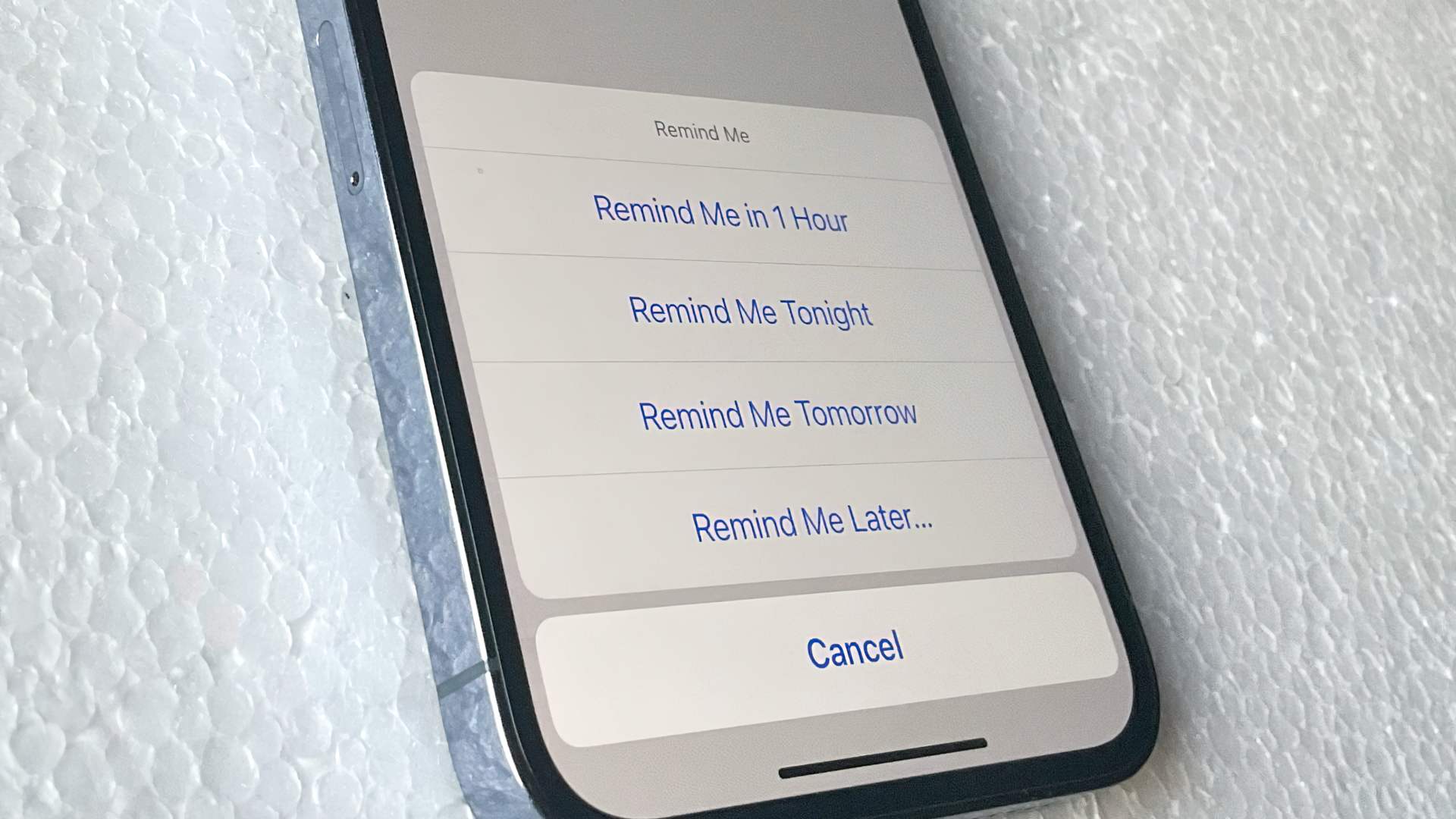Apple Mail Remind Me and the Follow Up bring new capabilities to Apple Mail. Apple Mail offers new capabilities in iOS 16 and macOS Ventura. Apple Mail Remind Me is more beneficial than Follow Up, mostly because you can customize it – something you can’t do with Follow Up.
Follow Up is the seemingly brilliant notion that if someone hasn’t responded to your email within a certain length of time, such as three days, Apple Mail will place your sent email at the top of your inbox to remind you to do something about it. There is currently nothing else. You can’t, for example, indicate that you want to be notified about this email but not that one.
Follow Up is totally powered by Machine Learning, which determines when and which emails to remind you of. Assumably, this will improve as more iPhone users utilize it, but for the time being, the messages it selects for Follow Up appear to be completely random. Worse, it frequently reveals emails that, although you did not receive a response to, you also did not expect to receive. If you thank a customer for supplying information, the function may notify you a few days later that they haven’t answered.
All you can do is grumble when this message reappears at the top of your inbox. Grumble at it, and swipe to archive, hoping that it does archive and doesn’t somehow delete this thing Follow Up is a feature with good intentions, but it’s also a 1.0 release where we’ll see improvements next year.
Apple Mail Remind Me is preferable than Follow Up.
This is likewise a 1.0 feature, but it’s a more useful one. However, there is no way Apple will not expand on this feature in iOS 17 and the next macOS because there is so much more that it could accomplish. All of this has been done for years by third-party competitors such as Gmail and Sanebox. So, if Apple Mail Remind Me becomes popular, we will see some much-needed enhancements.
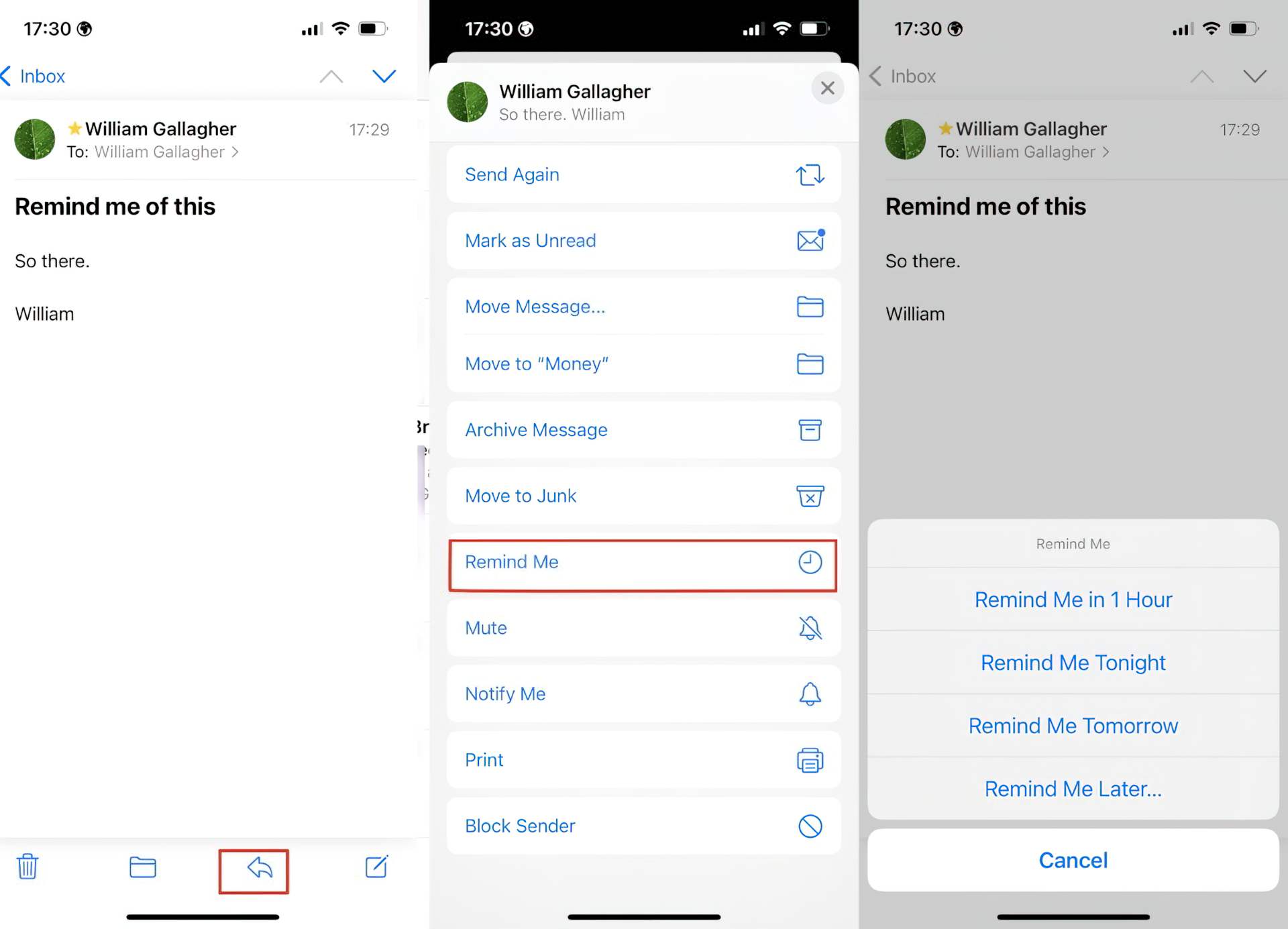
What Apple Mail Remind Me does?
You have to get and deal with a lot of emails to notice this, but if you do, Remind Me can be useful. Assume an email arrives at 10 a.m. that is significant but not urgent. You don’t have to answer right away, but you also can’t ignore it.
So you instruct your Mac or iPhone to remind you later. The method varies significantly between devices, but you always have the following options:
- Remind me in 1 hour
- Remind me Tonight
- Remind me Tomorrow
- Remind me Later
Apple Mail Remind Me Later isn’t restricted to times beyond tomorrow, despite how it’s presented after the other alternatives. You may choose any date to be reminded of this email. And, by default, you want to be reminded on the date, not the date and time. When you select Remind Me Later, a date picker appears, but it also contains an option to turn on the time.
Tap that, and you can now choose whether you want the email to be recalled in one minute, 79 minutes, two weeks from Tuesday at 1 a.m., and so on. These are your sole options, your only controls, and it will appear as though nothing has happened at first. The email you marked to be reminded about will stay in your inbox, even remaining unread. In addition, there will now be a new, temporary outbox called Remind Me.
You won’t see that unless you have Mail’s mailbox list open, but it is there until you are reminded of the message.

What occurs afterwards, at the time you’ve designated to be reminded, is as follows:
- The email returns to the top of your inbox.
- It has a “Remind Me” banner on it.
- It does not, however, beep as if the mail message is fresh. As a result, if you read it when it originally came, Mail will not label it as unread.
- As a result, you will not hear anything and your notification badge will not appear.
This means that you won’t see it until the next time you open Mail. This also implies that if you go into Mail before the reminder time, the message will be exactly where it was. The notion is that since you receive so many emails, critical ones might simply slip down the screen and out of sight. However, if you don’t get so much email that this one message is pushed down and out of sight.
And you’ll continue to see it every time you lock at Mail. Apple Mail Remind Me should remind you at the time you specify, but it should also conceal the message until then. The first is the reminder, but the second is putting it out of your head until you’re ready. Apple should conceal Remind Me emails in your inbox because they are displayed in a temporary Remind Me mailbox. The will take them off your back, but you may still go to this temporary Remind Me mailbox if you need that email back sooner.
It’s not like you can hide the email on your own. If you relocate a message in Apple Mail, third-party programs like OmniFocus can still discover it when you touch an old link. When you transfer an email from the inbox to someplace else in Apple Mail, you immediately lose its Remind Me setting. Surprisingly, if you place it back in the inbox, it remembers the previous reminder time.
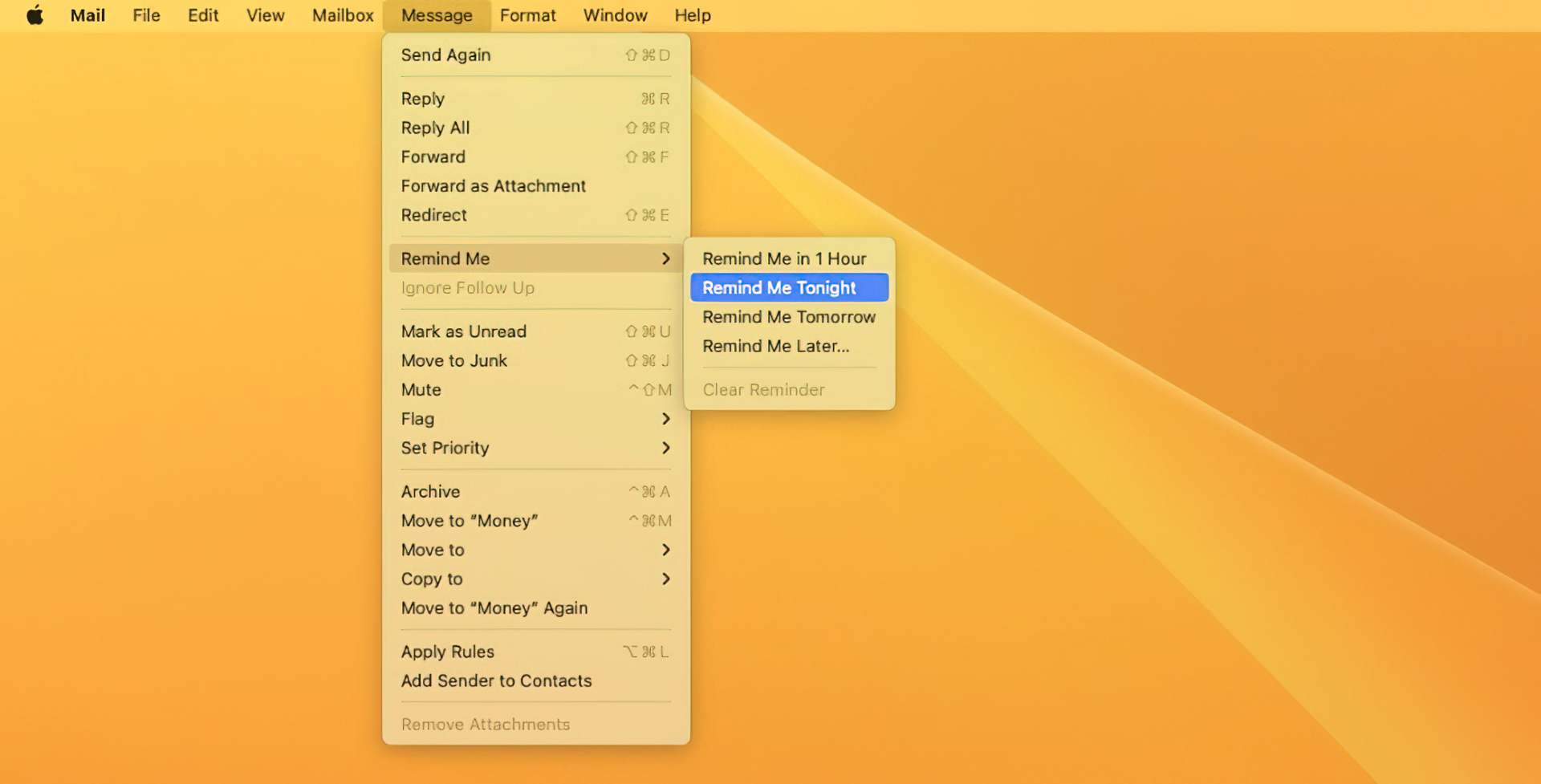
How to use Apple Mail Remind Me on the iPhone, iPad, and Mac?
Instead of being in the message itself, you may swipe adjacent to an email in Mail’s inbox on iOS. Tap Remind Me from the list of alternatives that appears. If you’re already reading the message, press the Reply icon and then scroll down to Remind Me on the list that displays. On the Mac, right-click on an inbox message to bring up the Remind Me menu. Alternatively, in Mail, go to the Message menu and select Remind Me.
If you change your mind on Remind Me
If you change your mind and want to deal with an email right away rather than waiting to be reminded, do so. Open the email in your inbox and respond as needed. The message will still return to the top of your inbox at the specified time. However, you can archive it at any moment up to the reminder time, and the reminder will be canceled. You may also go to the temporary Remind Me mailbox, press on the message, and then select Edit.
You can then change the timing of the reminder or cancel it by tapping Remove Reminder.
That sums our how to use Apple Mail Remind Me feature guide. For more Apple related stuff like using your Apple ID for iMessages, or hiding your email, click on their respective links.