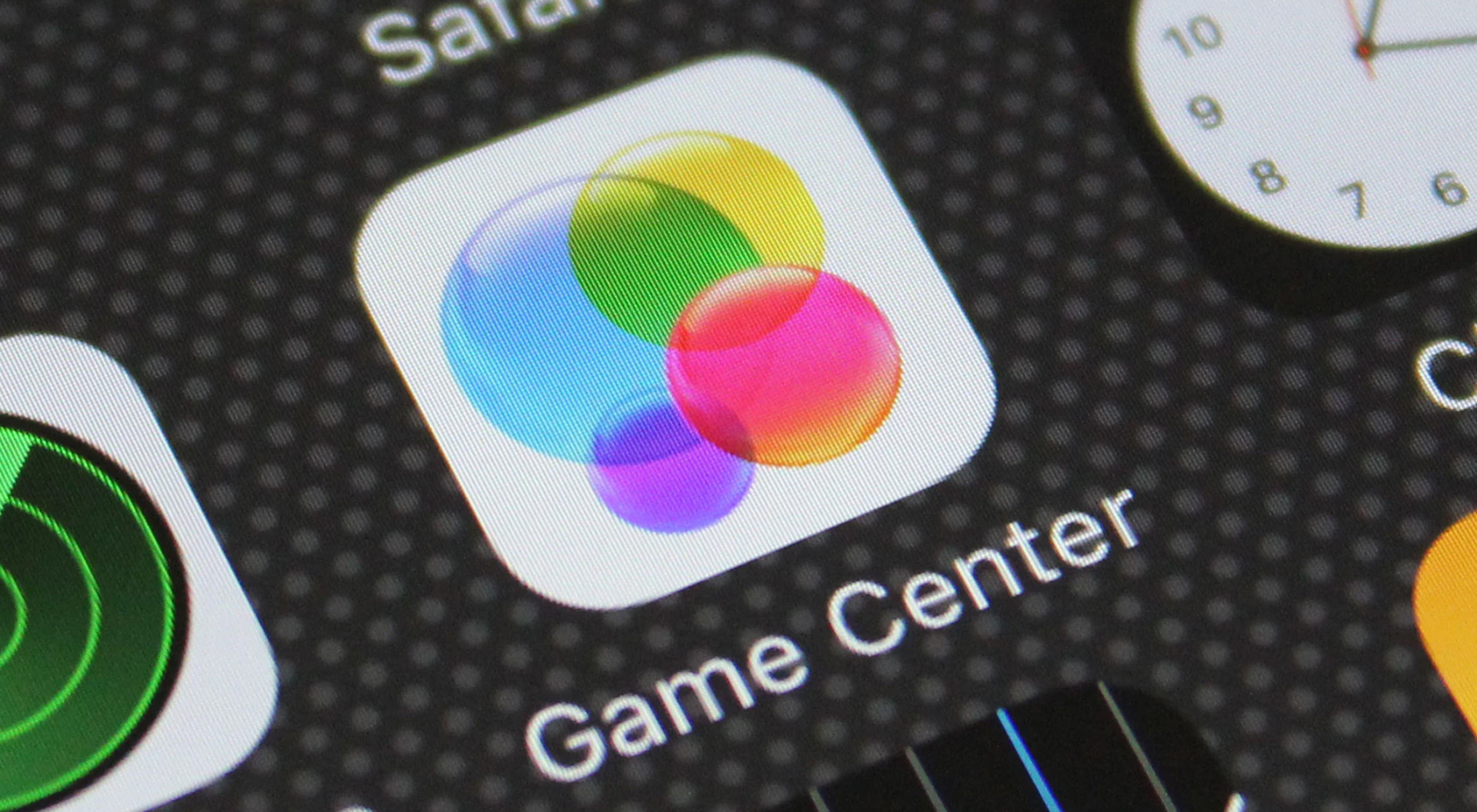Today we explain how to easily hide game center on my iPhone. You may disable the Game Center app on your iOS device so that you won’t be harassed with notifications, even though you can’t totally uninstall it. To entirely disable Game Center notifications, check out of Game Center so that it is no longer using your Apple ID.

How to easily hide game center on my iPhone?
Follow these steps to easily hide game center on my iPhone:
- Logging out
- Disabling notifications
Logging out
- Launch your device’s Settings application. This is accessible from one of your Home screens. A folder with the label “Utilities” may include it.
- The Game Center settings menu will open when you scroll down and hit “Game Center.”
- You’ll probably see the same Apple ID that you use for the rest of your iOS device when you tap your Apple ID.
- By selecting “Sign Out,” you can exit Game Center but not other Apple ID services like iTunes or the App Store .[1]
If you cancel four times on the Sign In page, you can disable Game Center without having to sign out.

Disabling notifications
- Open the Settings app’s “Notifications” menu. Select the “Notifications” menu by going back to the main Settings menu. In the Settings app, this is near the top of the list of options.
- From the list of apps, pick “Game Center” (iOS 9) or “Games” (iOS 10). The Game Center notification settings are displayed here.
- Turn off “Allow Notifications.” All Game Center app notifications will be disabled as a result.
- Any Game Center windows that recur four times should be closed. When some games are loaded even after all of this, Game Center could still be visible. This is because the games constantly attempt to open Game Center because they are made to function with it. Those notifications will be totally disabled if the window that appears four times in a row is closed.

FAQ
What is iPhone Game Center?
Real-time and turn-based multiplayer functionality are supported by Game Center, allowing players to connect without leaving your game. On iOS, iPadOS, and macOS, users can instantly begin playing by inviting Game Center friends, contacts, iMessage groups, local players, or automatch with rival users.
How do I stop Game Center from popping up?
How do I stop Game Center pop-up messages?
- Enter your Device Settings.
- Scroll down to Game Center.
- Sign out of the current account.
- Sign back in with your own Game Center account.
How do I manage Game Center on my iPhone?
Launch Settings. Tap Game Center after scrolling to it. To get a list of people you’re friends with and people you’ve recently played with, select Friends.
Can Game Center be deleted from iPhone?
Like all Apple’s included apps, the Game Center app is a component of the iOS operating system and cannot be uninstalled. Naturally, you can put it in a folder and never have to see it.
Is Game Center connected to iCloud?
To keep your game saves, high scores, and progress synced across all of your devices, use iCloud and Game Center. You can access your game saves and progress across all of your devices if you’re signed in to the same iCloud and Game Center accounts and download Apple Arcade games from the App Store.
How do I change my Game Center without changing Apple ID?
To re-enable Game Center on your device, just utilize the toggle. The time has come for you to log in using your Apple account. You will be given the choice to log in using the Apple ID associated with your device. Tap “Not ‘YOUR APPLE ID NAME’?” to use a different account.
Check out Google KataOS system explained