We are here to explain how to hide comments on TikTok Live in this guide. Today, one of the nicest features any social media app, including TikTok, can provide is the ability to watch live streams. We may communicate with other TikTok users who share our interests in addition to the vloggers we admire, thanks to this tool.
However, occasionally the comments that appear on the TikTok Live that we are viewing might be rather annoying because they obscure the view. Therefore, you’d better read on if you want to discover how to hide the comments on the TikTok live you’re viewing.
How to hide comments on TikTok Live?
Vloggers can communicate with their followers through comments on TikTok Live. The vloggers don’t have to pin a comment or tag someone to reply to them as soon as they notice an interesting comment.
The only thing the vloggers have to do is give a shoutout and base their comments on that. On the other hand, not all TikTok users prefer the comments to be viewable while watching the live video.

As previously noted, hiding comments on a TikTok Live you’re viewing is so easy that there are just 5 steps required. Follow these steps to learn how to hide comments on TikTok Live:
- Open TikTok
- Go to the Live tab
- Swipe up
- Wait for the loading to finish
- Hide comments
Open TikTok
- To open the “TikTok” app, tap its icon.
Go to the Live tab
- Press “Live,” which is located in the upper left corner of the “Home” screen, after that.
- This emblem is easy to recognize since it resembles a television screen with the word “Live” splashed in the center.
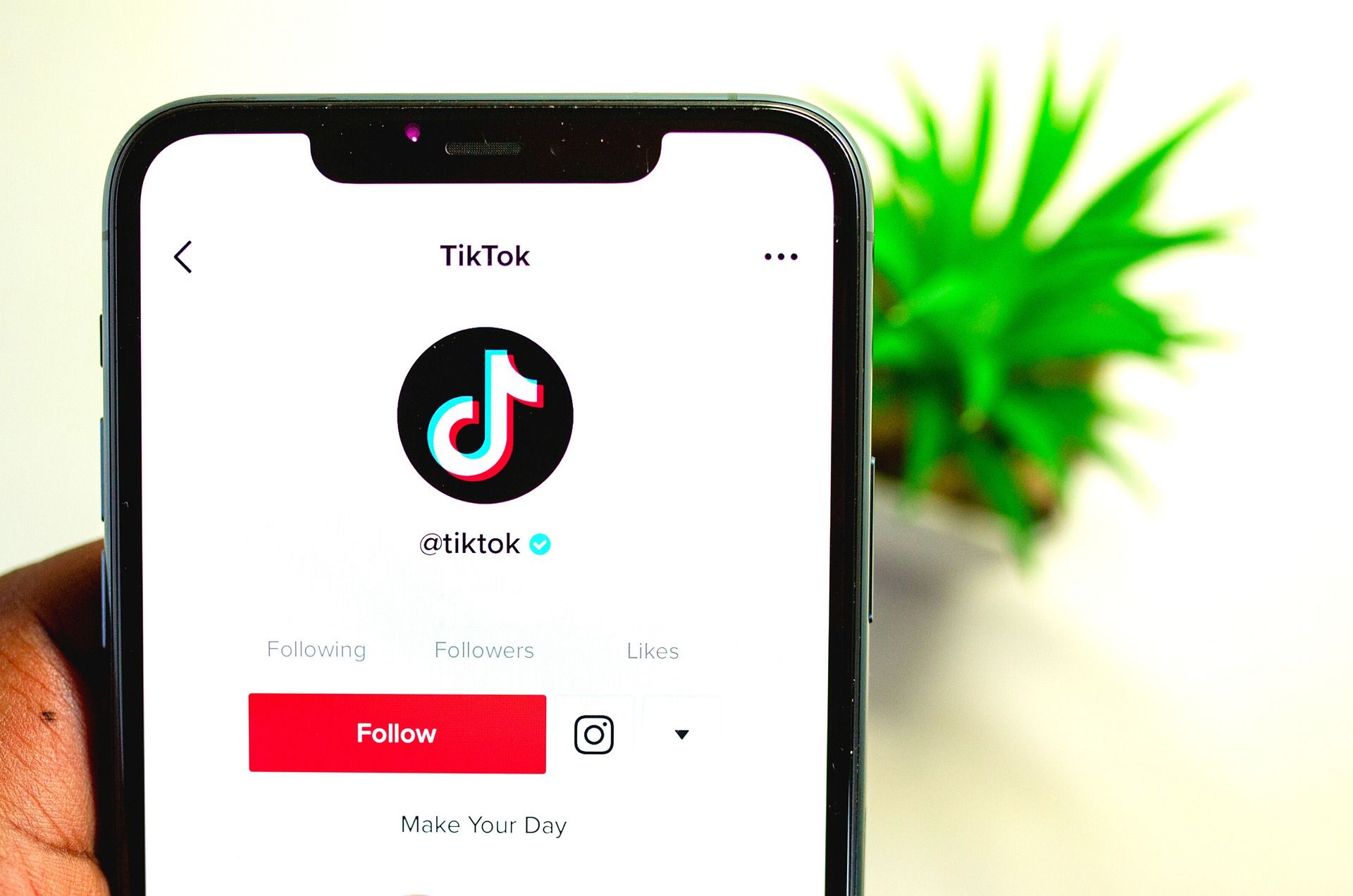
Swipe up
- You are now taken to the “Live” screen.
- Find a TikTok Live to watch by swiping up the screen.
Wait for the loading to finish
- The “loading” icon will show in the center of the screen as soon as you locate that live video.
- At this point, the screen’s comments box begins to fill up.
- Go to the center of the video (not the chats or comments part itself) and swipe your finger to the right as soon as the comment thread displays.
Hide comments
- The comments section is now concealed from the “Live” video screen, as you can see.
- The creator’s name, the video, and the exit button are the only things left on the screen once the comments section has disappeared.
- Therefore, slide your finger to the left if you decide against keeping track of the comments or just want to respond to one.
- The comments section will then reappear.

FAQ
Can you hide chat on TikTok live?
Hold down in the center of the screen until a part slides up with the option “Clear display” to only focus on the creator. It will eliminate all comments, presents, and other potential distractions from the live event. Hold down the screen once more and select “Show Display” to bring up the conversation window once more.
Why can’t I hide comments on TikTok live?
To remove the comments, swipe right on the screen. The creator’s name, an escape button, and the movie itself ought to be the only things remaining. Simply swipe left to bring up the comments.

Can you screen record TikTok live without them knowing?
Conclusion
This concludes our guide explaining how to hide comments on TikTok Live. You can also learn how to fix the TikTok crashing in the iOS 16 issue by visiting our guide.





